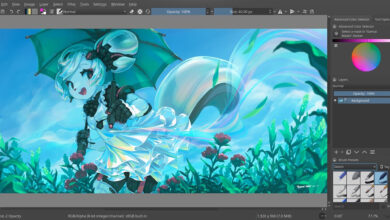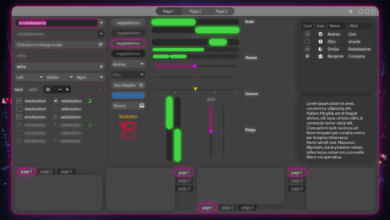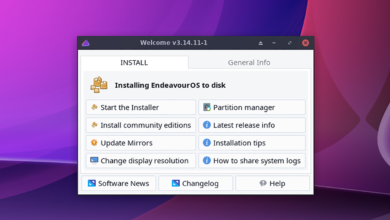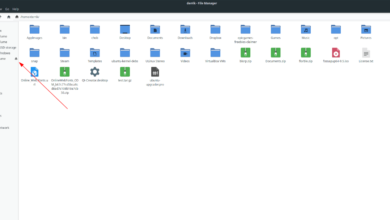Superflight is a wingsuit adventure game. It was developed and published by GrizzlyGames. The game was released on Windows. However, it is possible to it working on Linux. Here’s how to set it up on your Linux computer.
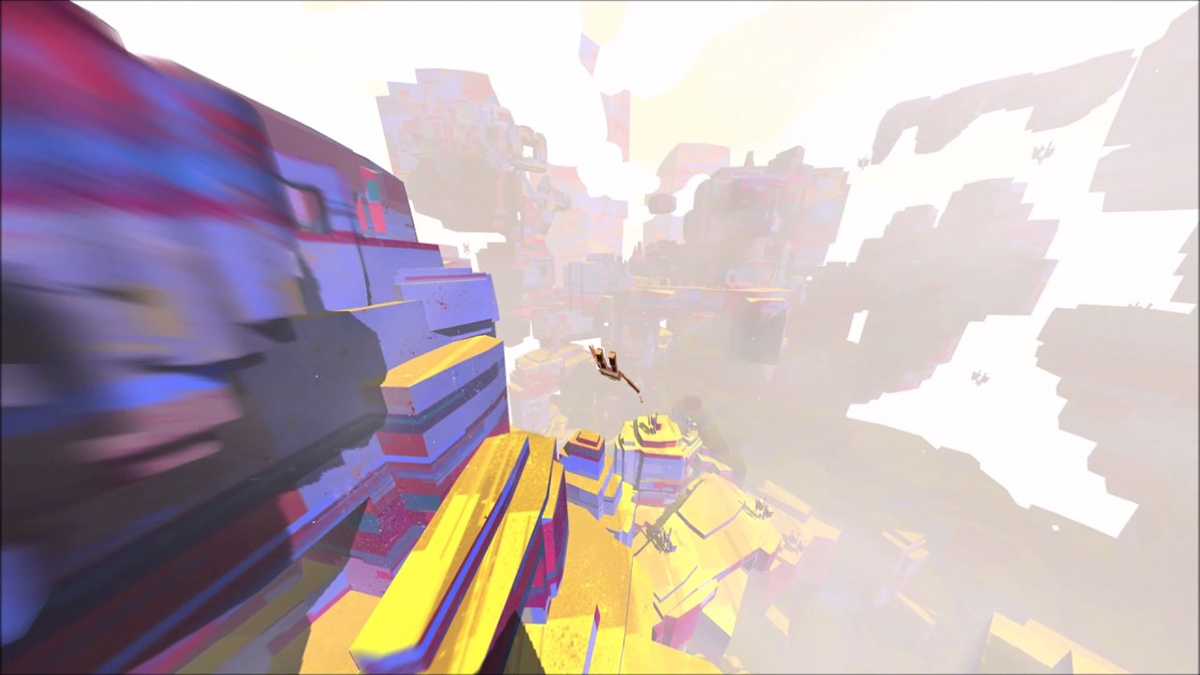
Superflight isn’t a Linux game, but thanks to Proton and Steam it can work pretty well on most Linux operating systems. If you would like to play this game on your Linux computer, you will need to install Steam.
Install Steam
To get Steam working, launch a terminal window. You can launch a terminal window on the Linux desktop by pressing Ctrl + Alt + T on the keyboard. Or, search for “terminal” in the app menu and launch it that way.
Follow the installation instructions below to get the latest Steam version working on Linux.
Ubuntu
To get Steam working on Ubuntu, you’ll need to use the apt install command down below.
sudo apt install steam
Debian
On Debian, Steam must be downloaded from the Valve website before installation. To get your hands on the latest Steam release for Debian, use the wget download command below.
wget https://steamcdn-a.akamaihd.net/client/installer/steam.deb
After downloading the Steam DEB package, the installation can begin. Using the dpkg command below, install the latest version of Steam on your Debian Linux system.
sudo dpkg -i steam.deb
With Steam installed, make use of the apt-get install -f command to correct any dependency issues that may have occurred during the installation process.
sudo apt-get install -f
Arch Linux
On Arch Linux, it is possible to get Steam working. However, you will first have to enable the “multilib” software repository. To enable the repo, open up the /etc/pacman.conf file in your favorite text editor (as root).
Once the text editor is open, locate the “multilib” section and remove the # symbol from in front of it. Then, remove the # symbol from the lines directly below. Finally, save the edits in the text editor and run the pacman command.
sudo pacman -Syy
When the “multilib” software repository is enabled, install the latest Steam on your Arch Linux system using the pacman command down below.
sudo pacman -S steam
Fedora/OpenSUSE
On Fedora Linux as well as OpenSUSE Linux, Steam is available for installation within software repositories included in the operating system. However, the Flatpak release of Steam works much better, so we suggest following those instructions instead.
Flatpak
If you’d like to get Steam working as a Flatpak, you’ll need to install the Flatpak runtime on your computer. You can set up the runtime on your computer by following the guide on the subject.
After setting up the Flatpak runtime on your computer, the installation of Steam can begin. Using the two flatpak commands down below, install the latest release of Steam on your computer.
flatpak remote-add --if-not-exists flathub https://flathub.org/repo/flathub.flatpakrepo
flatpak install flathub com.valvesoftware.Steam
Install Superflight on Linux
Now that the Steam application is installed on your computer open it up. You can launch the Steam app by searching for it in the app menu. Once the app is open, log into your account using your user account credentials. Then, follow the step-by-step instructions below to get Superflight working on Linux.
Step 1: Click on the “Steam” menu inside of the Steam app and then select the “Settings” button. Inside of the “Settings” area, find the “Steam Play” section and click on it with the mouse.
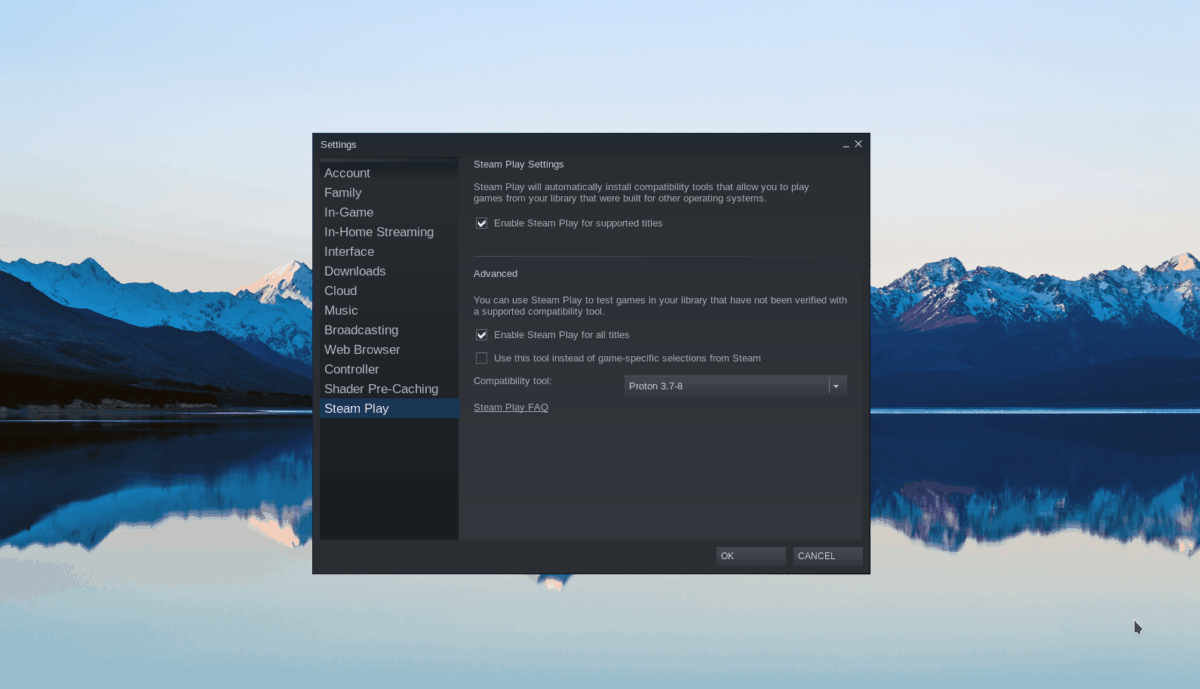
In the Steam Play area, you’ll need to check both the “Enable Steam Play for supported titles” box and the “Enable Steam Play for all other titles” box. Then, click on the “OK” button to confirm your settings.
Step 2: Find the “Store” button and click on it with the mouse to access the Steam store. Then, click on the search box and type in “Superflight. Finally, press the Enter key to view the search results.
Look through the Steam search results for “Superflight.” Click on it to access the game’s Steam store page.

Step 3: On the Superflight Steam store page, locate the green “Add to cart” button to add the game to your Steam cart. Once it is in your Steam cart, click on the cart icon to purchase the game and add it to your account.

Step 4: Click on the “Library” button inside of the Steam app to access your Steam games library. Once in the Steam games library, find the blue ‘INSTALL” button and click on it with the mouse to download and install Superflight to your Linux PC.
Step 5: After installing Superflight on your Linux PC, the blue “INSTALL” button will become a green “PLAY” button. Select the green “PLAY” button with the mouse to start up your copy of Superflight on Linux.