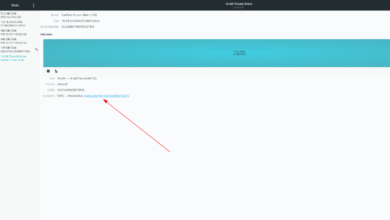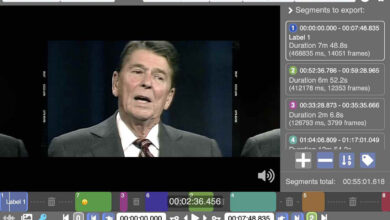Pop_OS 21.10 is here! It comes with great new features like a brand new application launcher, Gnome Shell version 40, and many other things. In this guide, we’ll go over how to upgrade your system to the new Pop_OS 21.10.
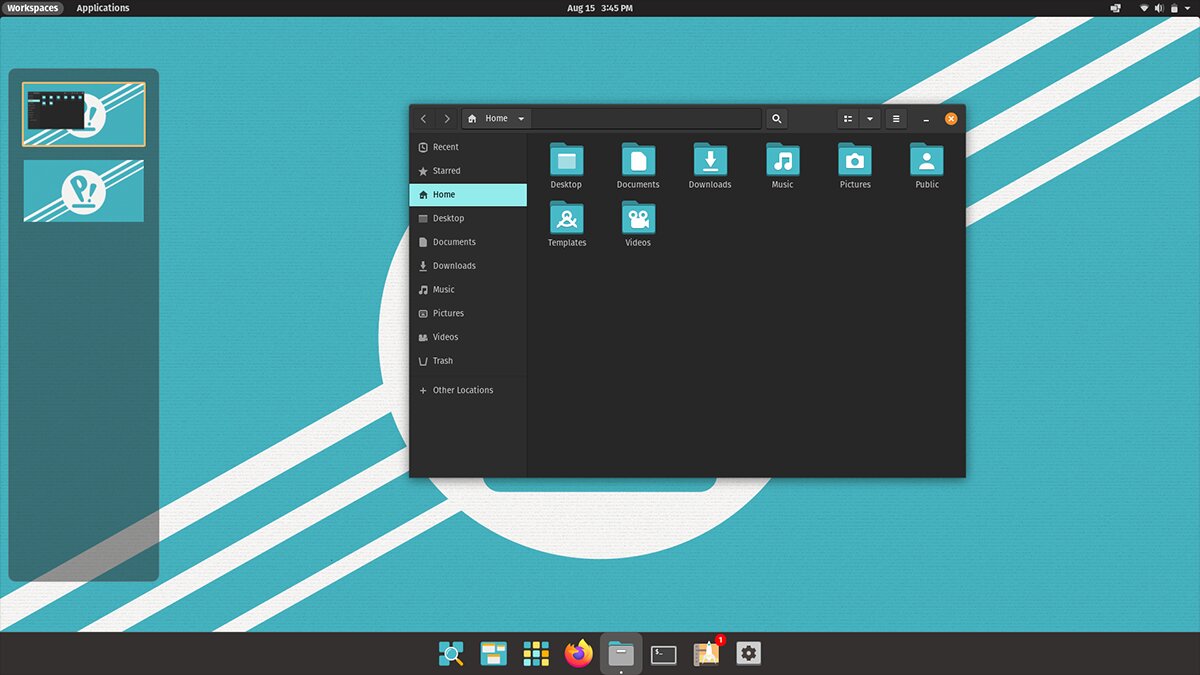
Before we begin
This guide assumes you are using Pop_OS 21.04. If you are using the long-term release of Pop_OS still (20.04), you’ll have to upgrade to 21.04. Upgrading should be possible through the “Os Upgrade & Recovery” area.
For more information on upgrading from 20.04 to 21.04, follow our in-depth guide on the upgrade process.
Create a backup
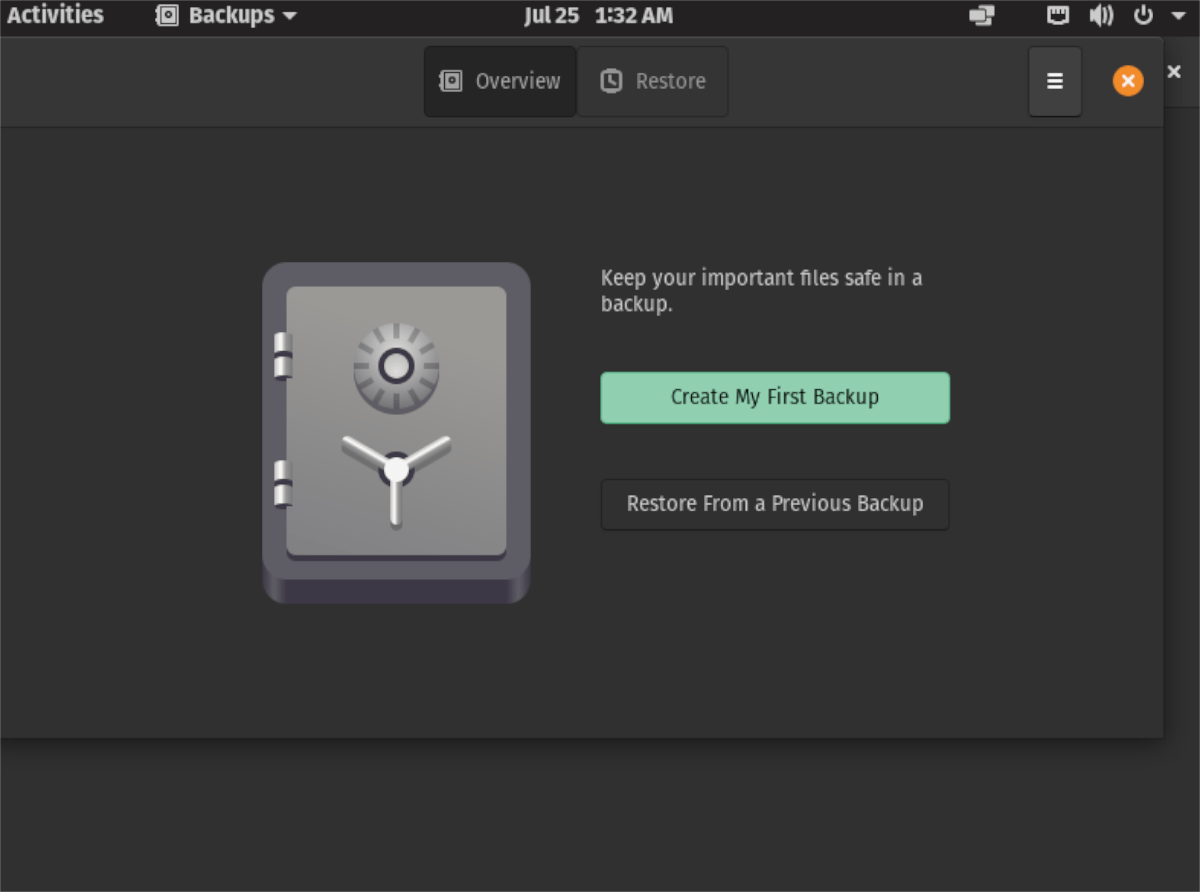
Before attempting to upgrade to the newest release of Pop_OS 21.10, it might be good to create a backup of the system. Of course, creating a backup isn’t required, as the Pop_OS upgrade process is very safe and efficient. However, it is still a good idea.
There are many ways to create backups in Pop_OS. However, the best way to do it is via Deja Dup. Here’s how you can create a backup with it.
First, install Deja Dup on your computer by opening up a terminal window. You can also search for “Deja Dup Backups” in the Pop Shop. Once the terminal window is open, install the latest version of Deja Dup.
sudo apt install deja-dup
After installing the software on your computer, open it up on your computer. With it open, find the “Create My First Backup” button. Then, go through Deja Dup and create the system backup of your Pop_OS computer.
Note: Need some help backing up your Pop_OS system with Deja Dup? We can help! Follow along with our in-depth guide on how to create a backup with the Deja Dup program.
When the backup is complete, take your backup and place it in a safe place (a flash drive, external hard drive, your cloud account, or a home server/file share).
Downloading the upgrade
To download the latest Pop_OS update on your computer, you’ll need to open up the “Settings” area. To launch the “Settings” window on your Pop_OS computer, press the Win key on the keyboard.
Once you press the Win key, you’ll see the Gnome Shell search box. In this box, type in “Settings.” Gnome Shell will show you search results upon typing in the “Settings” keyword.
Look through the search results for “Settings” and click on it with the mouse. When you’ve selected “Settings,” the Pop_OS settings window will open up. From here, scroll down and locate the “Os Upgrade & Recovery” option and click on it with the mouse.
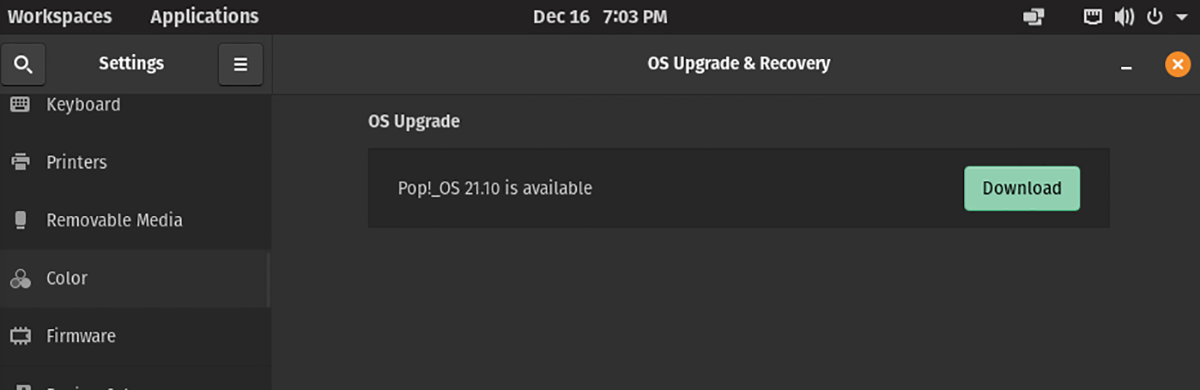
Inside the “Os Upgrade & Recovery” area, you should see a notification that “Pop!_OS 21.10 is available.” Find the green “Download” button and click on it with the mouse.
When you select the green “Download” button, your Pop_OS system will begin downloading the operating system upgrades. These downloads will take a bit of time to complete, so be patient.
Upgrading to Pop_OS 21.10
Upgrading to Pop_OS 21.10 is done entirely within the UI. To start, go back to the “OS Upgrade & Recovery” section in the “Settings” window. Once you’ve made it to this section, find the green “Upgrade” button and click on it with the mouse.
Upon selecting the “Upgrade” button, a pop-up window will appear. In this window, you will see the release notes for Pop_OS 21.10. These notes include information about new features, bug fixes, and changes. Feel free to read the notes to learn about what is changing in the OS.
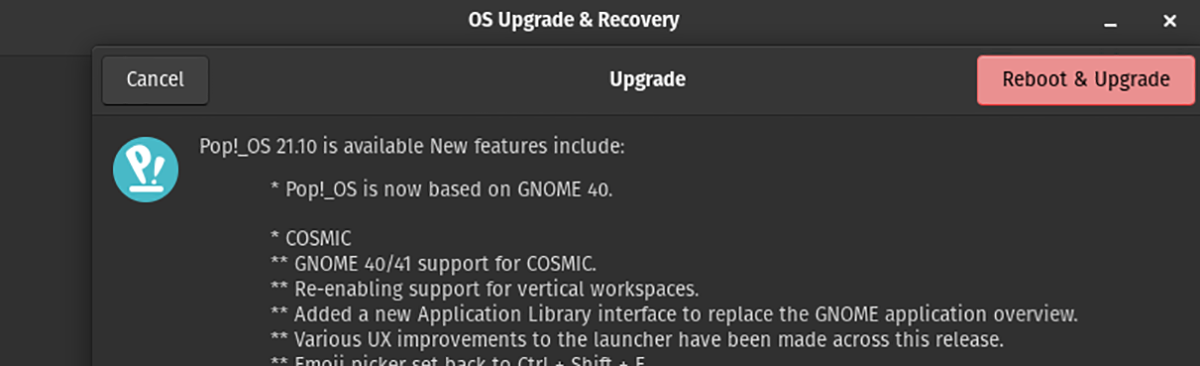
When you’ve read through the notes for the upgrades, find the “Reboot & Upgrade” button and click on it with the mouse. Selecting this button will reboot Pop_OS into an upgrade process.
With Pop_OS rebooted, the upgrade will begin. Sit back, and allow the Pop_OS upgrade tool to install the downloaded updates to your system. This process will take a long time, especially if you have a slow hard drive on your computer.
You’ll need to reboot Pop_OS a second time when the upgrade process is complete. Thankfully, Pop_OS will restart automatically. Once it is done restarting a second time, log into your system using your username and password.

After logging in, you’ll be using Pop_OS 21.10. Enjoy!
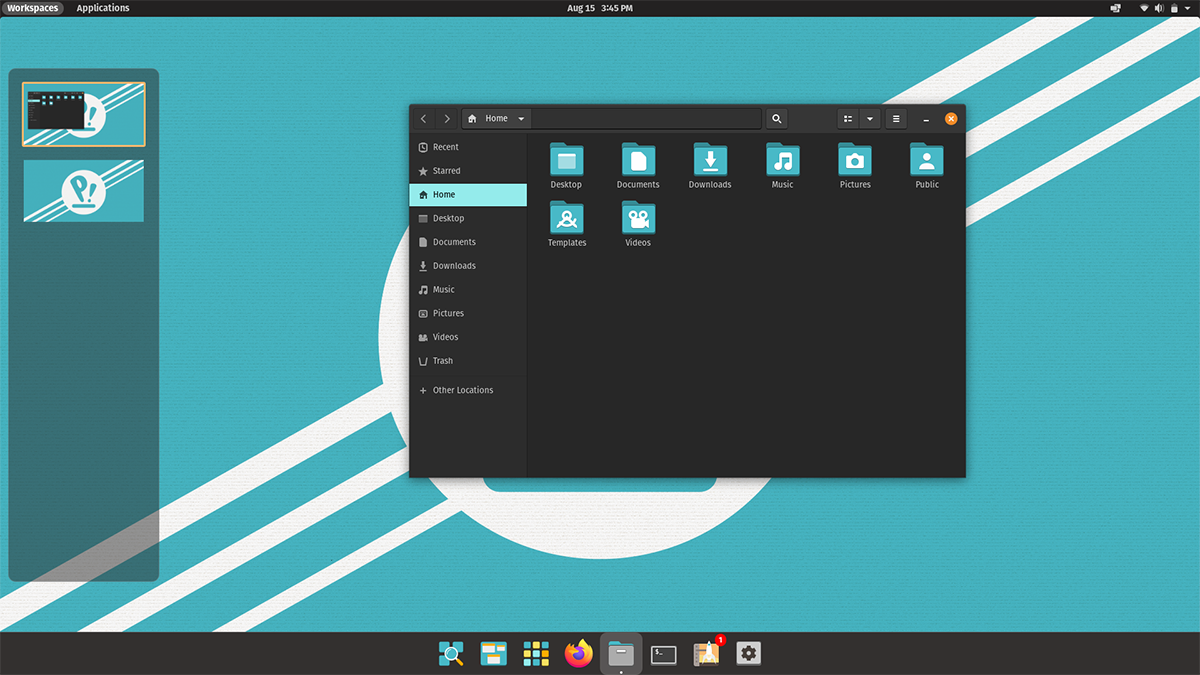
Getting a fresh copy of Pop_OS 21.10
While upgrading is a good idea, it isn’t for everyone. If you’d rather get yourself a fresh copy of Pop_OS 21.10 to install on your computer, here’s how. First, head over to the official Pop_OS download page.
Once you’ve made it to the official download page, find the “Download” button and click on it with the mouse. From there, select your version of 21.10 to download to your computer.