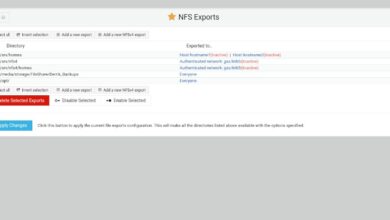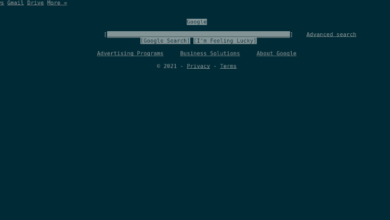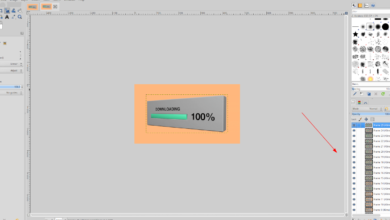Spyro Reignited Trilogy is a remake of the original trilogy of Spyro games for the PlayStation 1 released in 1998, 1999, and 2000. The game was released on PC in 2019 but never got a Linux release. However, it can be made to work on Linux. Here’s how.

Spyro Reignited Trilogy works on Linux, but only with the help of Valve’s Steam Play technology. As a result, you will need to install Steam for Linux on your system.
Install Steam
To start the installation of Steam for Linux, open up a terminal window on the desktop. You can open up a terminal window on the Linux desktop by pressing Ctrl + Alt + T on the keyboard or by searching for “Terminal” in the app menu.
Once the terminal window is open, follow along with the installation instructions outlined below that corresponds with the Linux operating system you currently use.
Ubuntu
On Ubuntu, the Steam application is easily installed directly through the included software repos. To get it working, make use of the Apt command below.
sudo apt install steam
Debian
On Debian Linux, it is possible to install Steam; however, you shouldn’t try to install it with Debian’s included software repositories. Instead, consider downloading the application directly from Valve.
To start the download for the Steam app, make use of the following wget download command below.
wget https://steamcdn-a.akamaihd.net/client/installer/steam.deb
Once you’ve finished downloading the Steam DEB package to your Debian Linux PC, it is time to install the software. Using the dpkg command, install Steam.
sudo dpkg -i steam.deb
Following the dpkg installation, you’ll need to clean up the dependencies for Steam, as they likely were not installed during the setup process. To do this, execute the following apt-get install -f command.
sudo apt-get install -f
Arch Linux
On Arch Linux, the Steam application is easily installable. To get it working on your system, ensure you have the “multilib” software repository working. Then, enter the following pacman command.
sudo pacman -S steam
Fedora/OpenSUSE
On both Fedora and OpenSUSE Linux, the Steam app is available via an RPM. The trouble is, installing the app that way is slightly tedious and not a great way to go. A better installation method on these operating systems is via Flatpak. Follow those instructions instead to get the app working.
Flatpak
To get Steam working as a Flatpak, you must first install the Flatpak runtime on your computer. To get the Flatpak runtime up and running, please follow our guide on how to set up Flatpak.
After setting up the Flatpak runtime on your computer, you must set up the Flathub app store. Flathub will allow you to get the Steam app working, as well as many other apps. To get Flathub, enter the command below.
flatpak remote-add --if-not-exists flathub https://flathub.org/repo/flathub.flatpakrepo
With Flathub up and running, use the command below to install the latest release of Steam.
flatpak install flathub com.valvesoftware.Steam
Install Spyro Reignited Trilogy on Linux
After setting up Steam on your Linux PC, open up the app and log in using your username and password. From there, follow the step-by-step instructions below to get Sypro Reignited Trilogy running.
Step 1: Click on the “Steam” menu. Then, select the “Settings” button to open up the settings area. Inside the settings area, look for “Steam Play” and check both “Enable Steam Play for supported titles” and “Enable Steam Play for all other titles.”
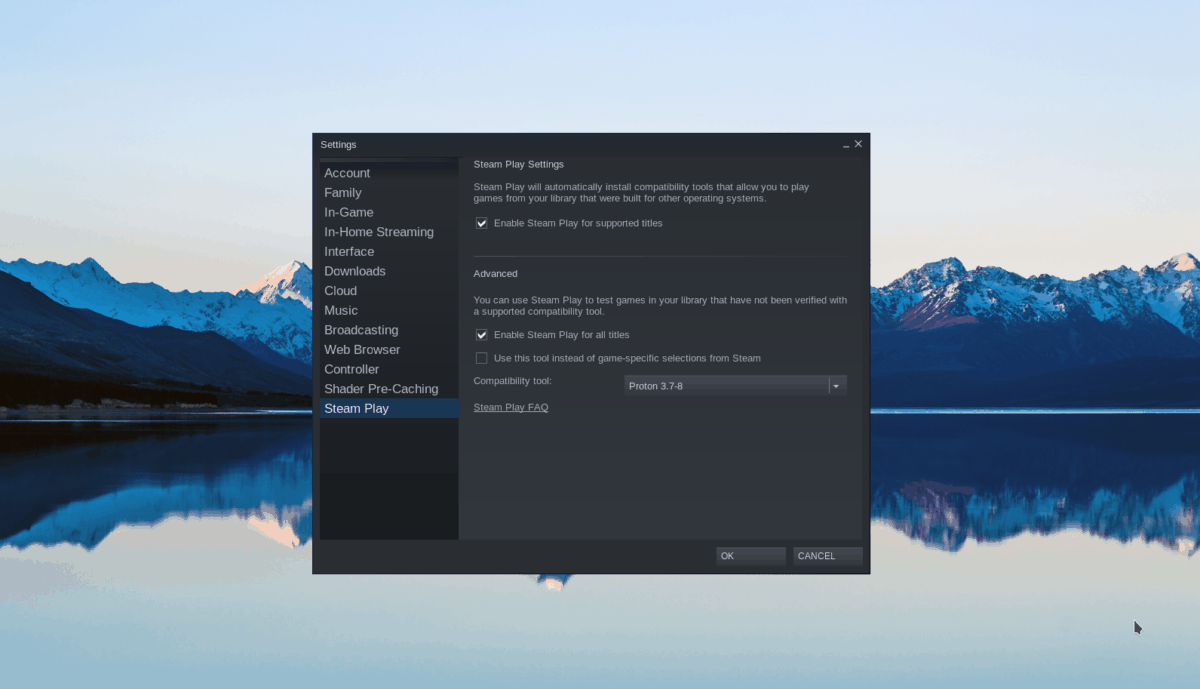
Step 2: Find the “STORE” button at the top of the page and click on it to access the Steam Store. Then, click on the search box and type in “Spyro,” and press Enter to view the search results.
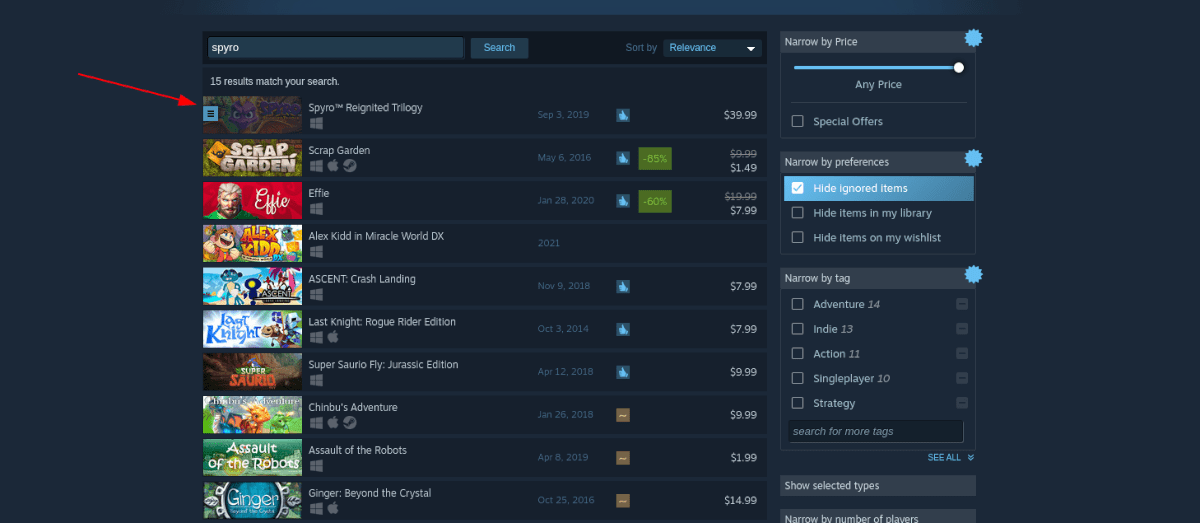
Click on “Spyro Reignited Trilogy” to access the games Steam store page.
Step 3: On the Steam store page, locate the green “Add to cart” button with the mouse. From there, purchase the game to add it to your account.
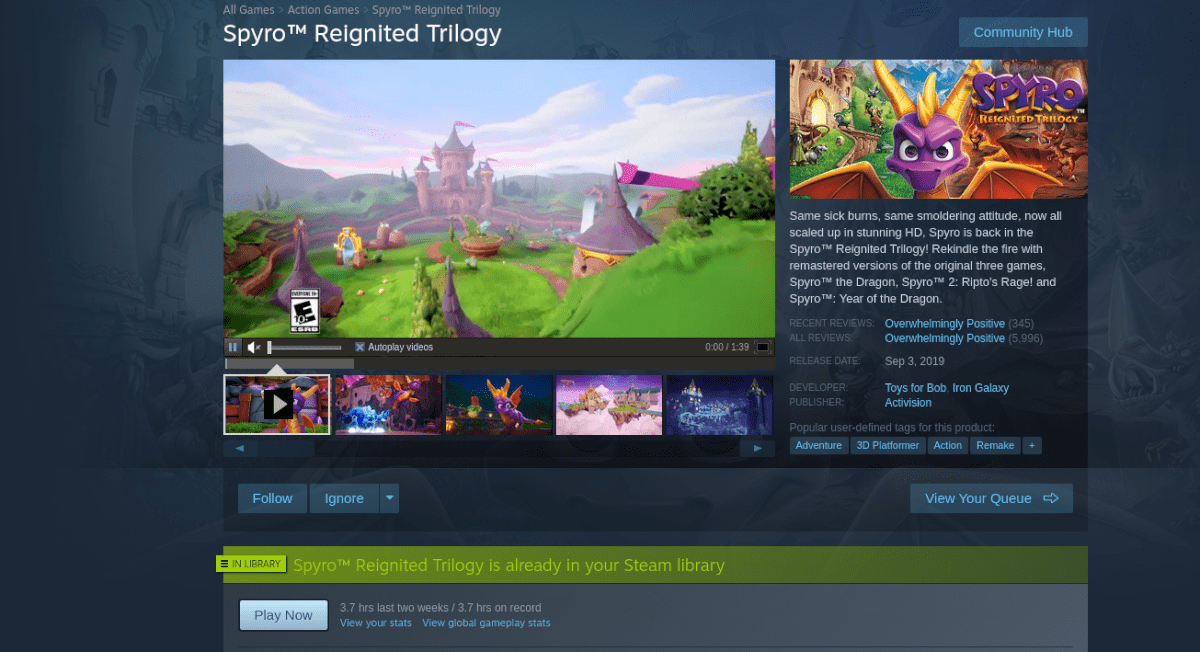
Step 4: Select the “LIBRARY” button to access your library. Then, search for Spyro in your game library. Once you’ve found the game, right-click on it with the mouse and select “Properties.”
Inside of the “Properties” window, find “Compatibility.” Then, check “Force the use of a specific Steam Play compatibility tool.” Then, set it to “Proton Experimental.”
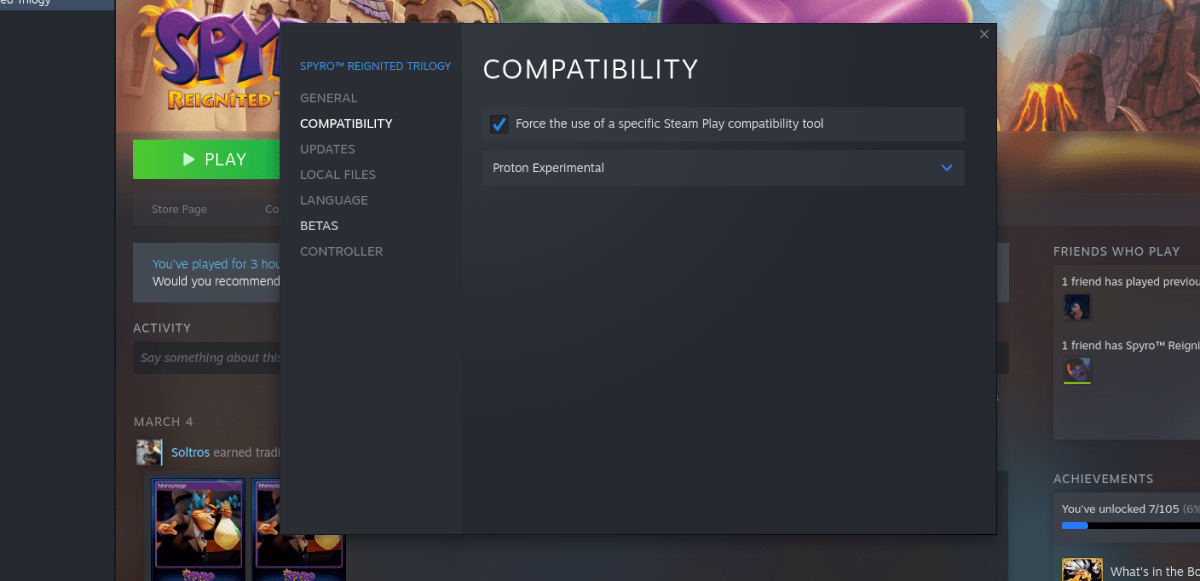
Setting the game to “Proton Experimental” should make it run flawlessly.
Step 5: Find the blue “INSTALL” button and click on it to download Spyro to your Linux PC. Once the game is done installing to your system, the blue button will become a green “PLAY” button. Select it to play Spyro on your Linux PC!

Troubleshooting
Having problems running the game on your Linux PC? Be sure to check out the Spyro ProtonDB page for troubleshooting help and advice!