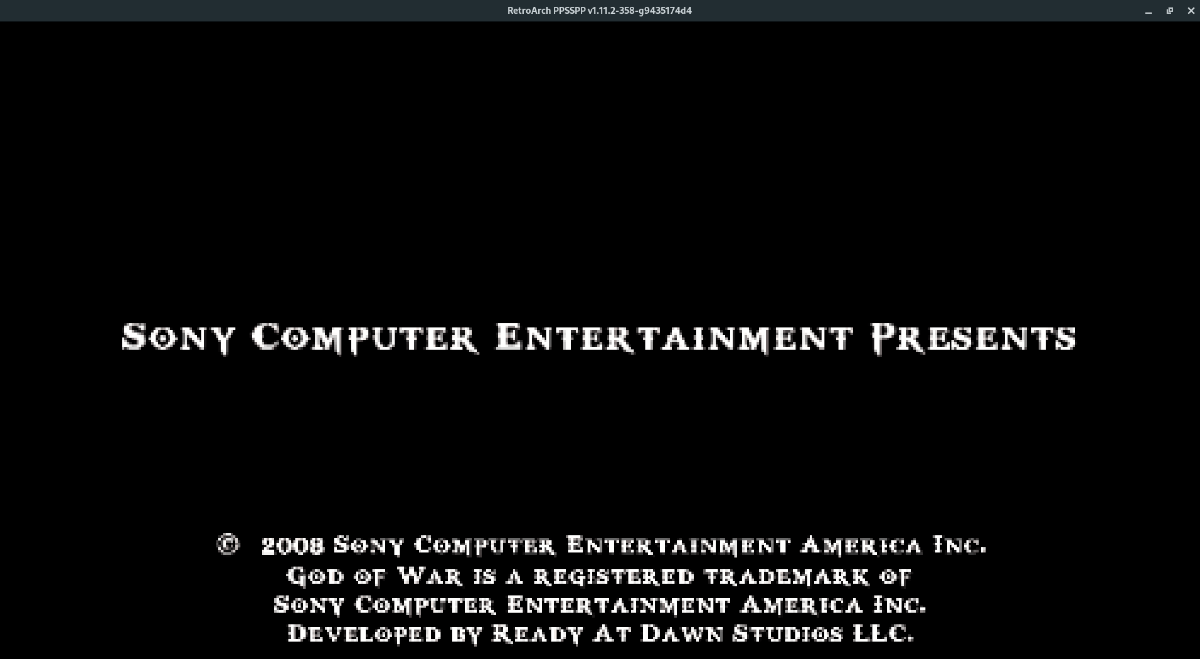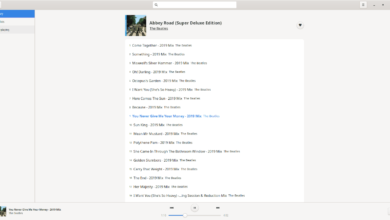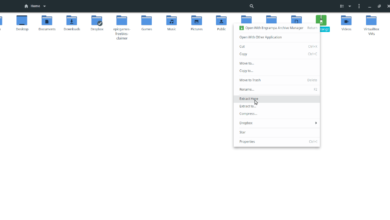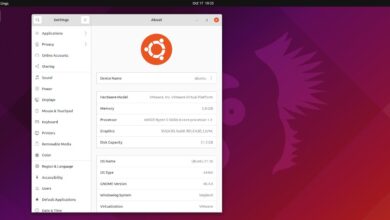If you use Retro Arch on Linux and love the Sony PSP, you’ll be happy to know that it is possible to play PSP games on the Linux platform, thanks to the PSP Retro Arch core.
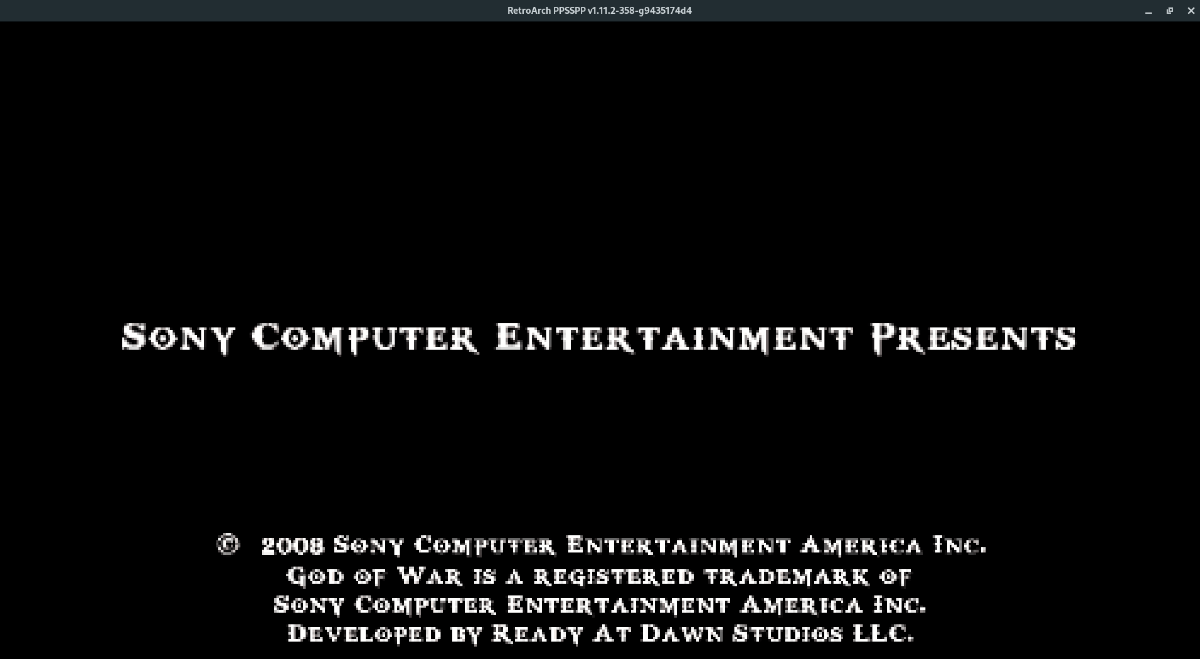
In this guide, we’ll show you how to install Retro Arch, download the Sony PSP core, and use it to play your favorite PSP games. To get started, grab your favorite PSP ROM files and follow along.
Installing Retro Arch on Linux
To play Sony PSP games in Retro Arch, you must install the program. Retro Arch is available on a wide variety of Linux operating systems. To get it working, open up a terminal window and follow the instructions down below to get the app working.
Note: need a more in-depth guide on how to get Retro Arch working on your Linux PC? Follow our installation guide on how to set up Retro Arch on Linux.
Ubuntu
sudo apt install retroarch
Debian
sudo apt-get install retroarch
Arch Linux
sudo pacman -S retroarch
Fedora
sudo dnf install retroarch
OpenSUSE
sudo zypper install retroarch
Snap package
sudo snap install retroarch
Flatpak
flatpak remote-add --if-not-exists flathub https://flathub.org/repo/flathub.flatpakrepo sudo flatpak install org.libretro.RetroArch
After installing Retro Arch on Linux, we highly recommend launching the application and going to “Online Updater.” Once in the Retro Arch online updater, use it to update the Retro Arch assets.
If you do not update assets, Retro Arch may be missing fonts and various icons and will not look right. You may also run into black squares and other unpleasant UI issues.
Enable Core Downloader
By default, when you install Retro Arch on any Linux distribution, the “Core Downloader” is turned off. Having this feature shut off by default is annoying, but it can be re-enabled by doing the following steps.
Step 1: Delete existing Retro Arch configuration files on your computer via the terminal.
sudo rm /etc/retroarch.cfg rm ~/.config/retroarch/retroarch.cfg
Step 2: Download the new configuration file with the Core Downloader enabled.
cd ~/Downloads
wget https://archive.org/download/retroarch_202104/retroarch.cfg
Step 3: Place the configuration file on your Linux PC.
cd ~/Downloads sudo cp retroarch.cfg /etc/ cp retroarch.cfg ~/.config/retroarch/
If the Core Downloader still doesn’t work, try the Flatpak or Snap release of Retro Arch instead.
Installing the Sony PSP core in Retro Arch
Emulation in Retro Arch is possible thanks to “cores.” Cores are library files that provide all of the functionality needed to play games on various systems. Before we can play PSP games in Retro Arch, you will need to download and install the Sony PSP core.
The Sony PSP core is installable through the online updater tool. To do it, launch the Retro Arch app and follow the step-by-step instructions below.
Step 1: Go to the Retro Arch main menu in the app using the mouse or Arrow keys on the keyboard (with Enter to select). Once in the menu, find “Online Updater” and select it with the mouse to access the Retro Arch Online Updater.
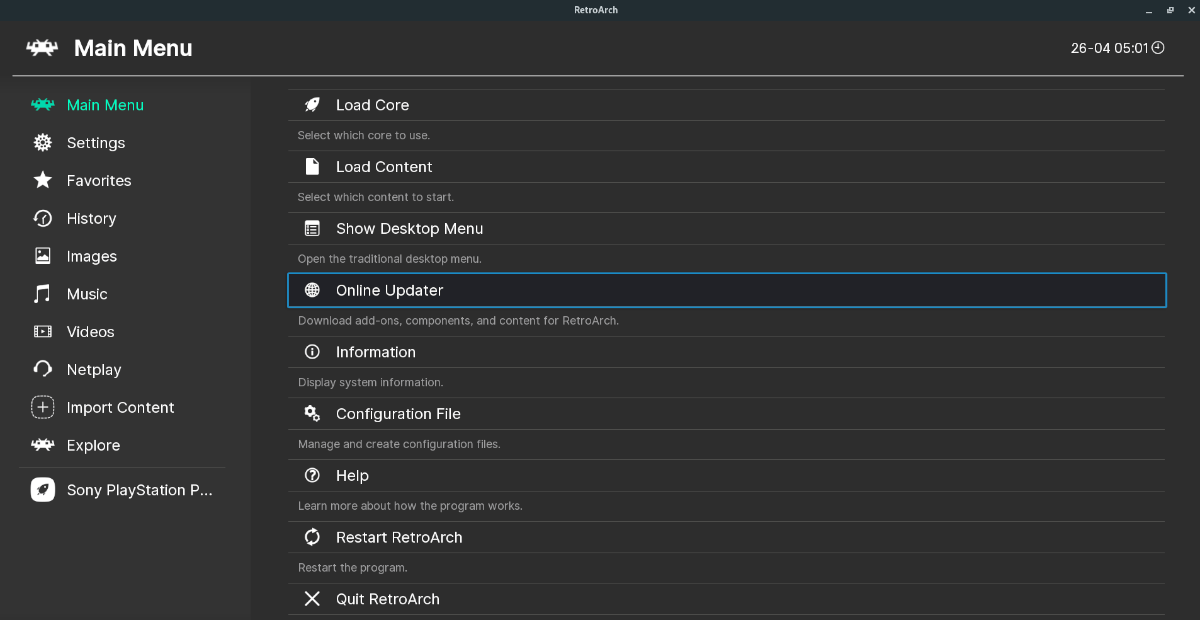
Step 2: Find the “Core Downloader” section, and select it with the mouse or Arrow keys on the keyboard (and press Enter to access it).
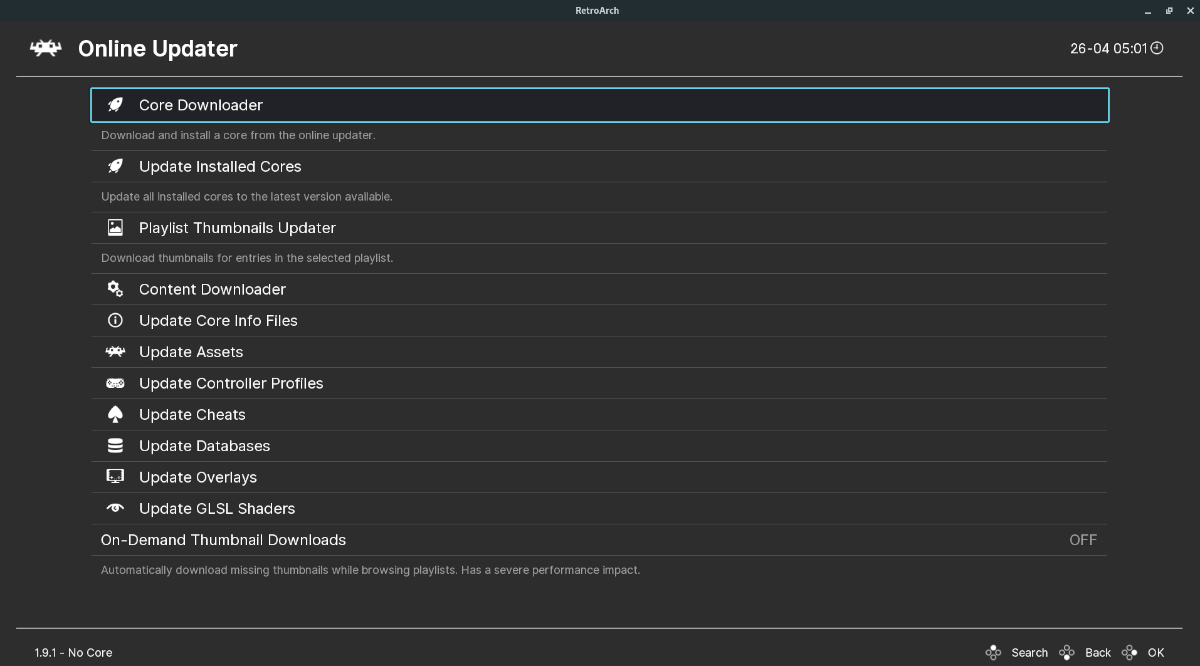
Once you access the “Core Downloader” area, you’ll see a long list of available game consoles, as well as specialized video games (DOOM, QUAKE, etc.) Scroll through the list till you find “Sony – PlayStation Portable.”
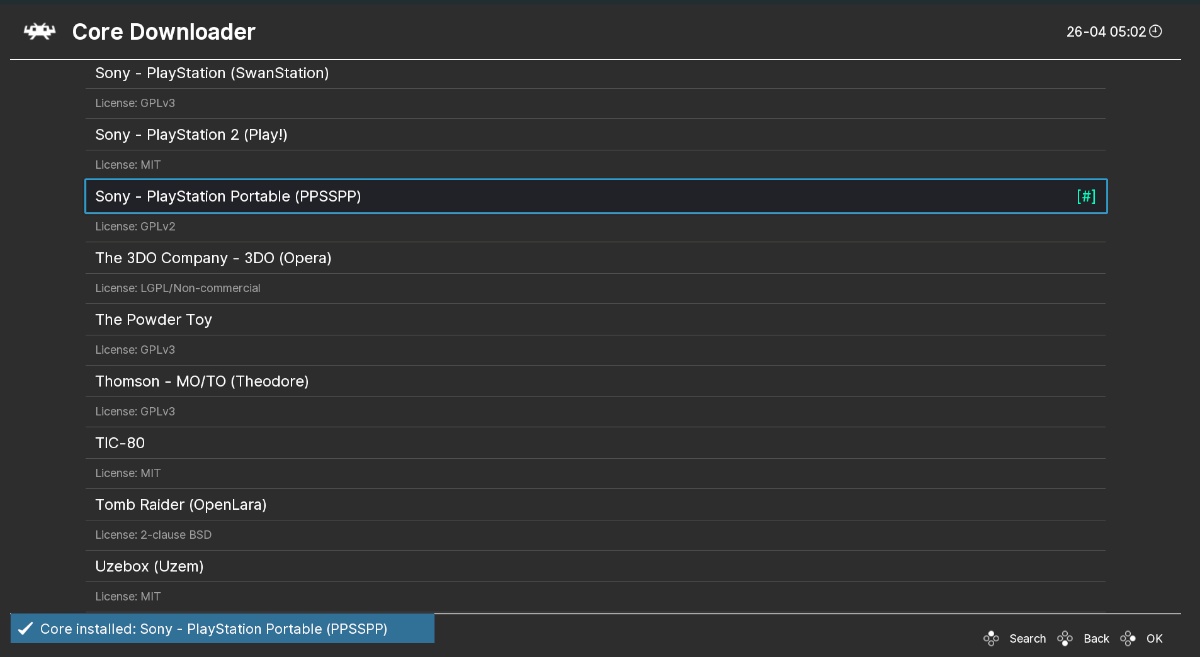
Step 3: After hovering over “Sony – PlayStation Portable,” click or press Enter on the keyboard to access the core in Retro Arch. Then, click on (or select with the keyboard) and select “Sony – PlayStation Portable (PPSSPP)” to install the PSP core.
How to play Sony PSP games in Retro Arch on Linux
To play Sony PSP games in Retro Arch, do the following. First, find the “Import Content” button in Retro Arch, and click on it. By selecting this option, you can add your Sony PSP ROMs to the system.
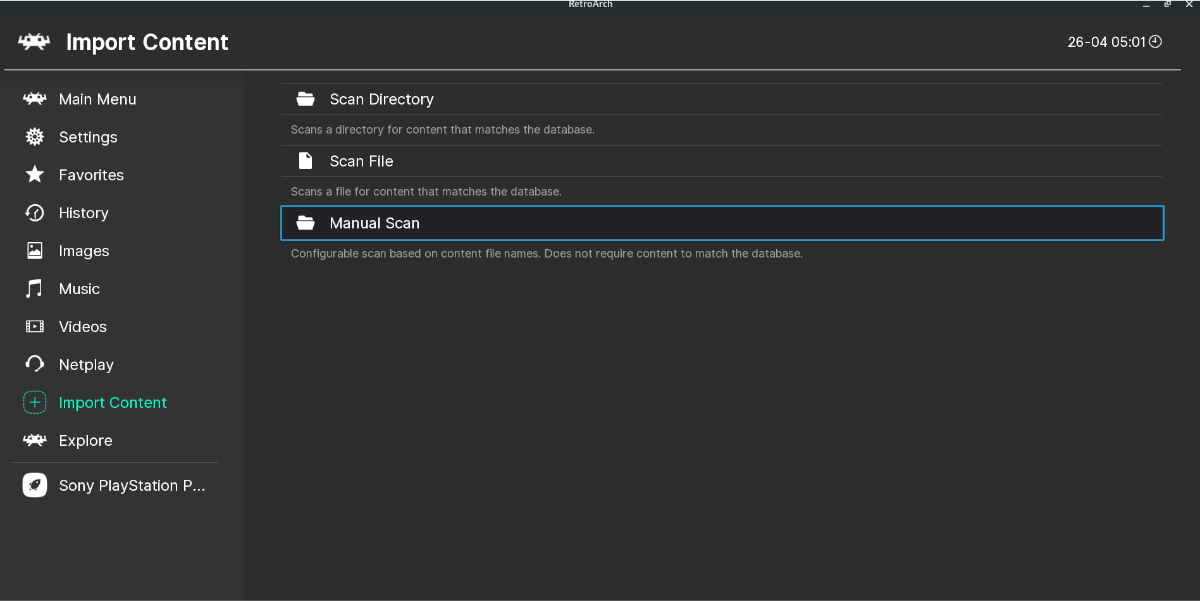
Adding your PSP ROMs to Retro Arch will make them show up in the app under the console name it was designed to play on. Your PSP ROMs should show up on the sidebar under “Sony PlayStation Portable,” “PSP,” or something similar.
Note: if your ROM files do not show up after a scan, do not worry! You can do a manual scan where you specify the system, the ROM file extension, etc. This feature is located under “Import Content.”
Go to the sidebar, select the Sony PlayStation Portable option, and click on the ROM you wish to play in Retro Arch. After selecting your ROM, look for “Set Core Association.”
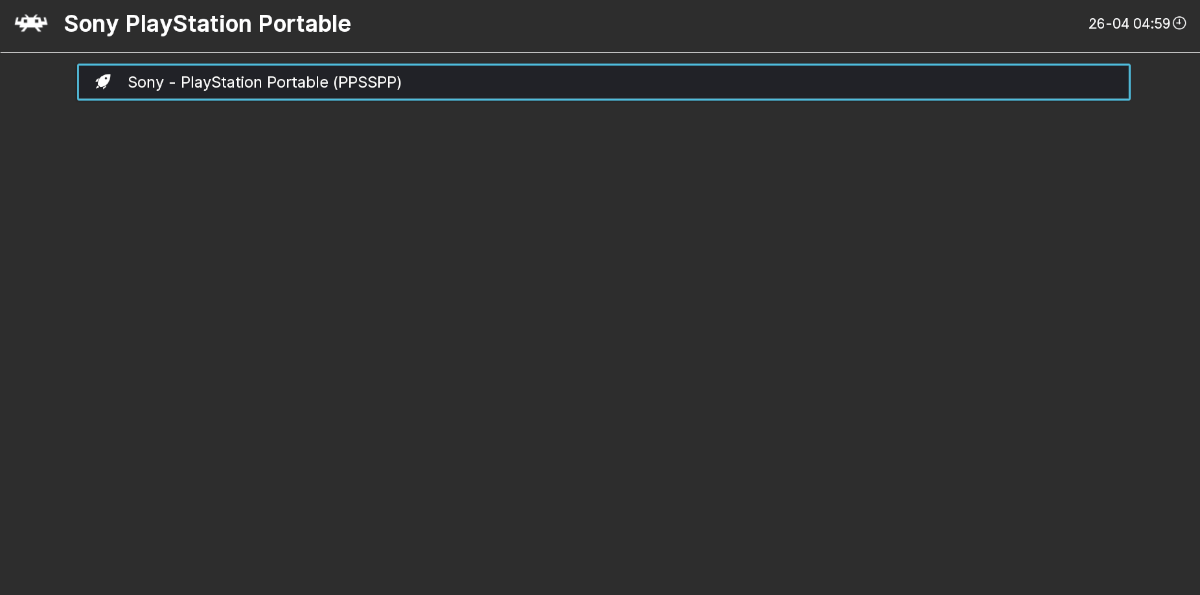
Under “Core Association,” set it to “Sony – PlayStation Portable (PPSSPP).” Then, select the “Run” button to start up your PSP game in Retro Arch!