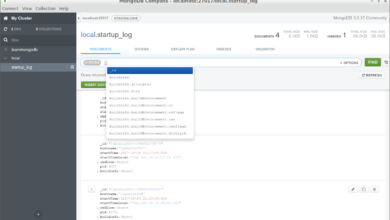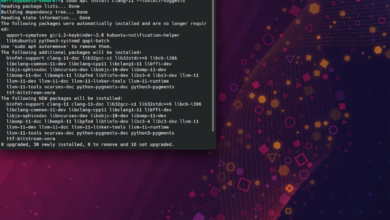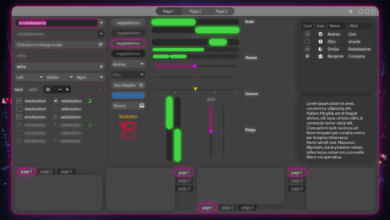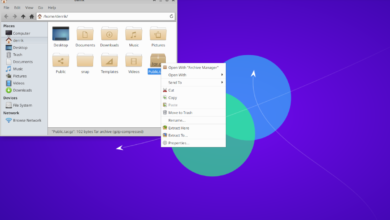Max Payne is a neo-noir third-person shooter video game developed by Remedy Entertainment and published by Rockstar Games. In the game, you play as renegade DEA agent Max Payne as he hunts down those who murdered his family. Here’s how to get it working on Linux.

Max Payne works on Linux quite well, but only with the power of Steam Play and Proton. Unfortunately, these features are only available in the official Linux release of Steam. For this reason, the Steam application must be installed to play the game.
Install Steam
To install Steam on Linux, open up a terminal window on the Linux desktop. You can open up a terminal window on the Linux desktop by pressing Ctrl + Alt + T on the keyboard. Or by searching for “Terminal” in the app menu and launching it that way.
When the terminal window on the desktop is open, follow the installation instructions down below that correspond with the Linux operating system you currently use.
Ubuntu
To install Steam on Ubuntu, use the following Apt install command down below.
sudo apt install steam
Debian
On Debian Linux, the best way to install Steam is to download the Steam DEB package directly. To do that, use the following wget download command down below. It will grab the Steam DEB package directly from the Steam website and place it in your home folder.
wget https://steamcdn-a.akamaihd.net/client/installer/steam.deb
When the download process is complete, the installation of Steam can begin. Using the dpkg command down below, install the latest release of Steam onto your Debian system.
sudo dpkg -i steam.deb
Following the installation of Steam, you’ll need to set up the remaining dependencies on the system. To set up the dependencies on your computer. Use the apt-get install -f.
sudo apt-get install -f
Arch Linux
On Arch Linux, you can get the latest release of Steam through the “multilib” software repository. To do that, open up the /etc/pacman.conf file, locate the “multilib” section, remove the # symbol, as well as the lines directly below it.
When you’ve finished editing the file, save it and re-sync Pacman with the following command.
sudo pacman -Syy
With Pacman resynced and the new multilib software repository configured, you can install Steam on your system using the command below.
sudo pacman -S steam
Fedora/OpenSUSE
If you’re on Fedora or OpenSUSE, you’ll be able to install Steam on these operating systems with the software repositories included with the operating system. The Flatpak release of Steam works better on those operating systems, and we suggest installing it instead.
Flatpak
To get Steam working as a Flatpak, you’ll first need to enable the Flatpak runtime. To do that, install the “flatpak” package onto your computer. Or, follow our in-depth guide on the subject.
When you’ve gotten the runtime configured, you can install Steam with the two commands down below.
flatpak remote-add --if-not-exists flathub https://flathub.org/repo/flathub.flatpakrepo
flatpak install flathub com.valvesoftware.Steam
Play Max Payne on Linux
With Steam installed, open it up and log into your account using your user credentials. Then, follow the step-by-step instructions below to play Max Payne on Linux.
Step 1: After logging into Steam, click on the “Steam” menu and select the “Settings” button inside of the menu. When you click on the “Settings” button, you’ll have access to the Steam settings area.
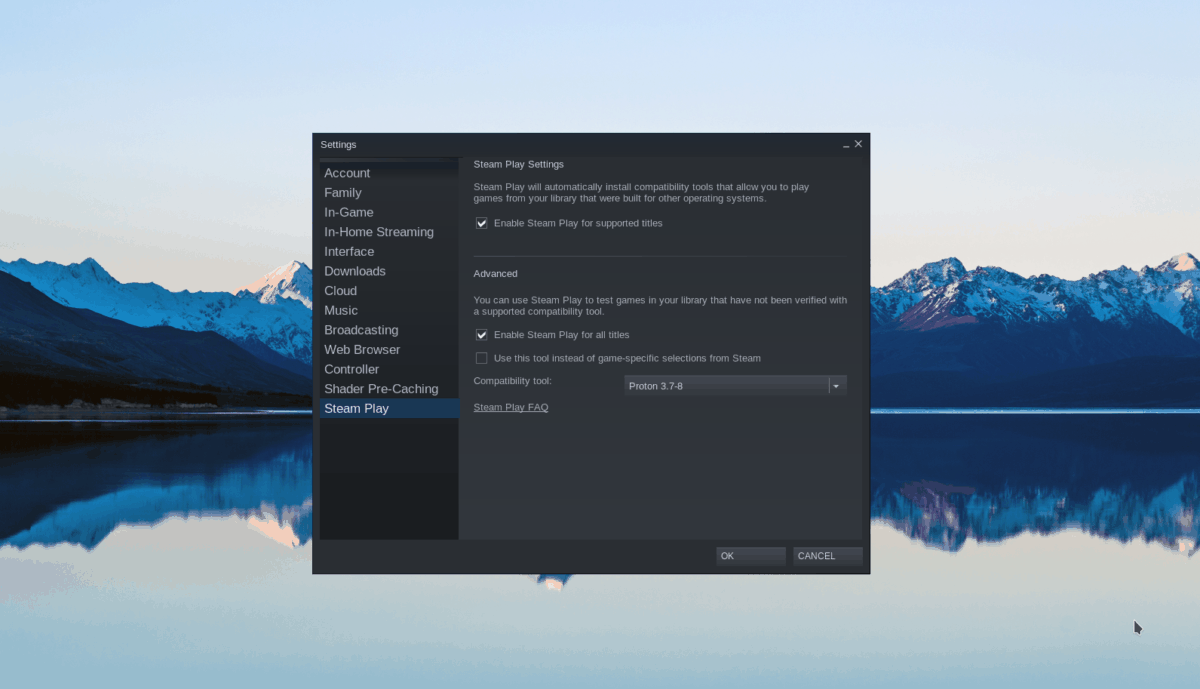
Inside the Steam settings area, find the “Steam Play” section. Then, check both the “Enable Steam Play for supported titles” button, as well as the “Enable Steam Play for all other titles” button.
Click “OK” to confirm your changes.
Step 2: Find the “Store” button at the top of the page, and click on it with the mouse. Then, find the search button, and click on it with the mouse. After that, type in “Max Payne.”
Press the Enter key to view the search results. Then, click on “Max Payne” in the results to access the game’s store page.
Step 3: On the Max Payne store page, locate the green “Add to cart” button, and click on it with the mouse. When you do, you’ll add Max Payne to your Steam cart. From there, click on your cart and purchase the game.
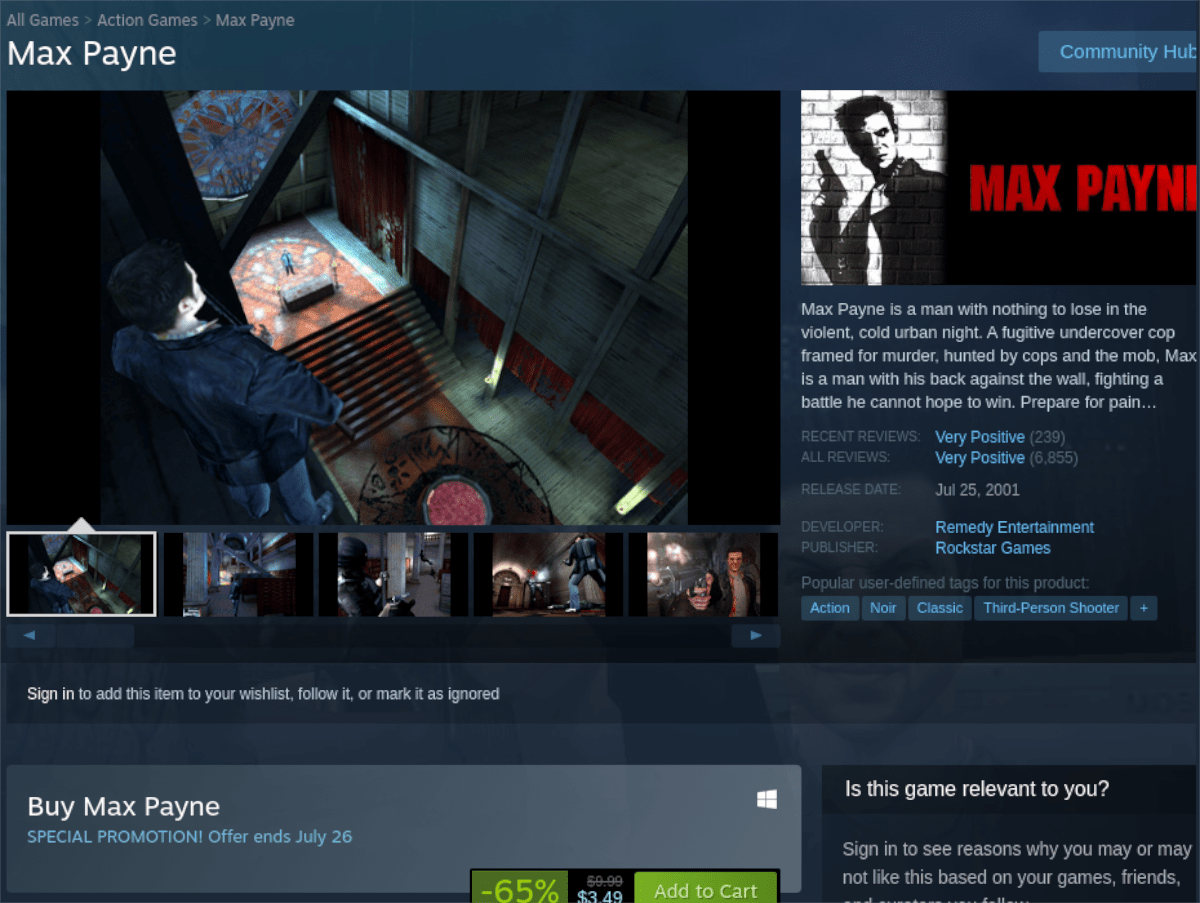
When you purchase the game, find the “Library” button in Steam, and click on it to access your games library.
Step 4: In your Steam games library, look for “Max Payne” and click on it. When you click on the game, you’ll access your games Steam page. From there, locate the blue “INSTALL” button, and click on it.

When you click on the “INSTALL” button, Max Payne will download and install. After the download finishes, the blue “INSTALL” button will become a green “PLAY” button.
Click “PLAY” to start the game!