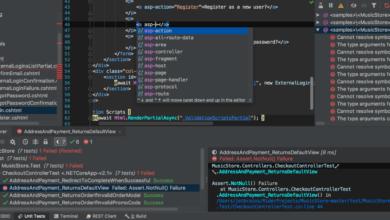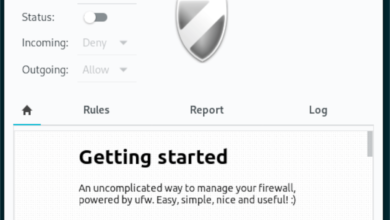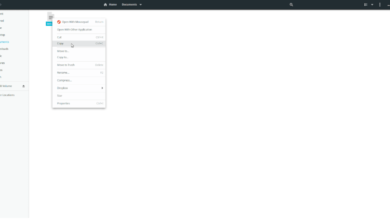Observer is a cyberpunk horror game developed by Bloober Team and published by Aspyr. It was released on Windows, PS4, and Xbox in 2017, and later on, it came to Linux. In this guide, we’ll show you how to play it on Linux.

Observer is a native Linux game, but you’ll only be able to play it on your Linux PC with the help of the Steam for Linux client. As a result, we need to go over how to set up the Steam client on Linux before going over how to get the game working.
Install Steam
To start the installation of Steam on your Linux PC, open up a terminal window. You can open up a terminal window on the Linux desktop by pressing Ctrl + Alt + T on the keyboard. It is also possible to open one by searching for “Terminal” in the app menu.
When the terminal window is open and ready to use, follow the installation instructions below that correspond with the Linux OS you currently use.
Ubuntu
To get Steam working on Ubuntu, you’ll need to run the following apt install command.
sudo apt install steam
Debian
If you’re using Debian, you’ll be able to install Steam on your system by downloading the Steam DEB package. To start the download process, use the following wget download command down below.
wget https://steamcdn-a.akamaihd.net/client/installer/steam.deb
After downloading the latest release of Steam from the Valve website, the next step is to install the software onto your computer. Then, using the dpkg command down below, set up the Steam package.
sudo dpkg -i steam.deb
Following the installation of Steam on Debian, you will need to correct any dependency issues that may have occurred during the installation.
sudo apt-get install -f
Arch Linux
To get Steam working on Arch Linux, you will first need to enable the “multilib” software repository. Steam cannot be installed without this repo. To enable it, open up /etc/pacman.conf in your favorite text editor as root.
Once the file is open, find “multilib” in the file, and remove the # symbol from in front of it, as well as the lines directly below it. Then, save your edits and resync Arch with the repos.
sudo pacman -Syy
When everything is resynced, the installation of Steam can begin. Using the pacman command below, get the Steam app installed.
sudo pacman -S steam
Fedora/OpenSUSE
Both Fedora and OpenSUSE can install Steam through software repositories included in the operating system. That being said, the Flatpak release of Steam works a lot better on these OSes, and we suggest installing it that way instead.
Flatpak
To get Steam up and running on Flatpak, start by enabling the Flatpak runtime. To do that, please follow our guide on how to set up Flatpak on Linux. Then, when you’ve set up the Flatpak runtime, install Steam on your Linux PC with the two commands below.
flatpak remote-add --if-not-exists flathub https://flathub.org/repo/flathub.flatpakrepo
flatpak install flathub com.valvesoftware.Steam
Install Observer on Linux
With Steam installed, log into the app using your Steam credentials. After that, follow the step-by-step instructions below to get Observer working on Linux.
Step 1: Open up Steam and locate the “Store” button in the app. Click on the “Store” button to access the Steam storefront. Once on the Steam storefront, find the search box and select it with the mouse.
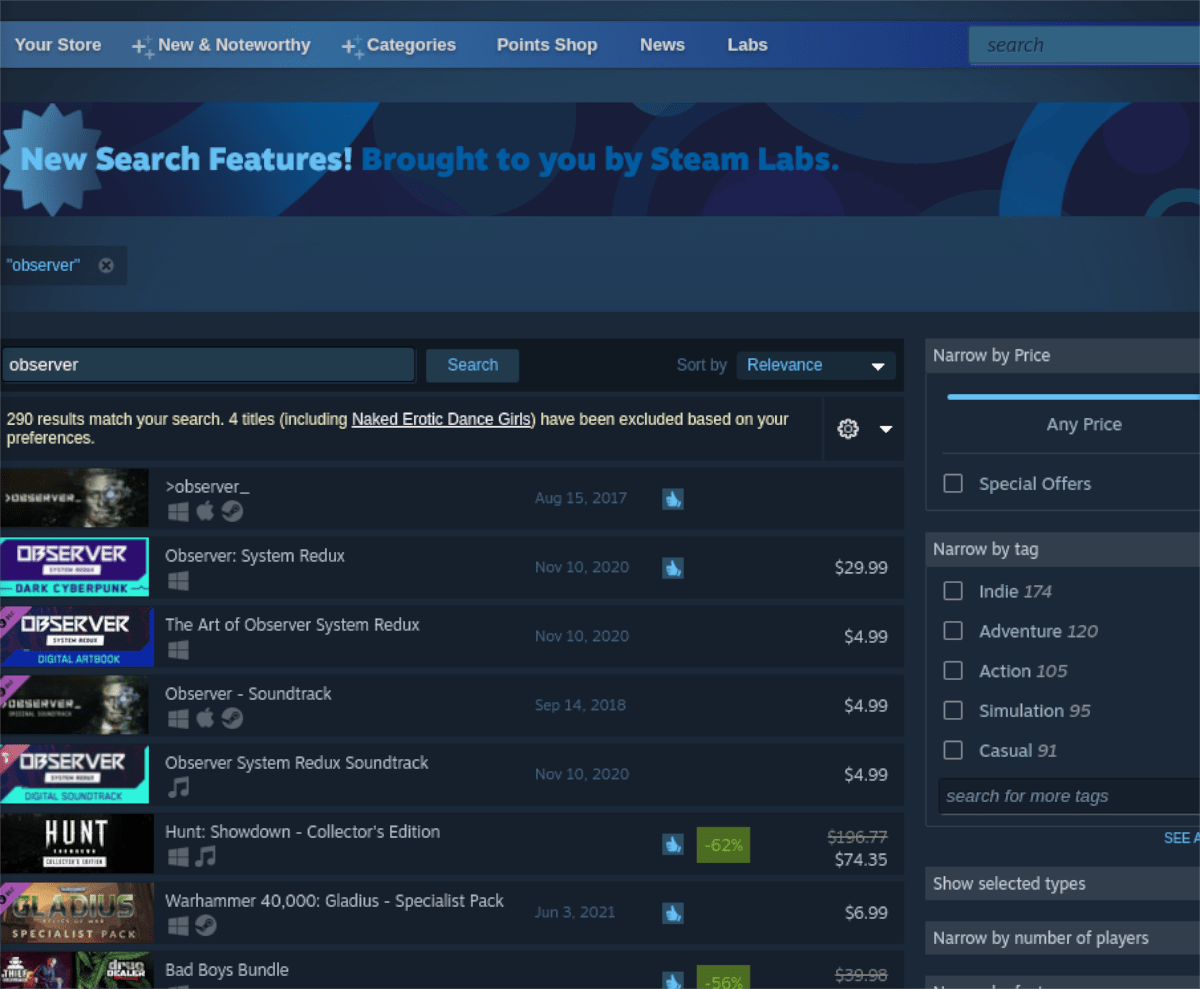
When you’ve selected the search box, type in “Observer” and press the Enter key with the mouse to view the search results. Then, look through and click on “Observer” to access the game’s Steam storefront page.
Step 2: On the Observer Storefront page in Steam, locate the green “Add to cart” button, and select it with the mouse. When you click on this button, Observer will be added to your Steam cart. From here, click on the cart icon and go through the process of buying the game and adding it to your account.
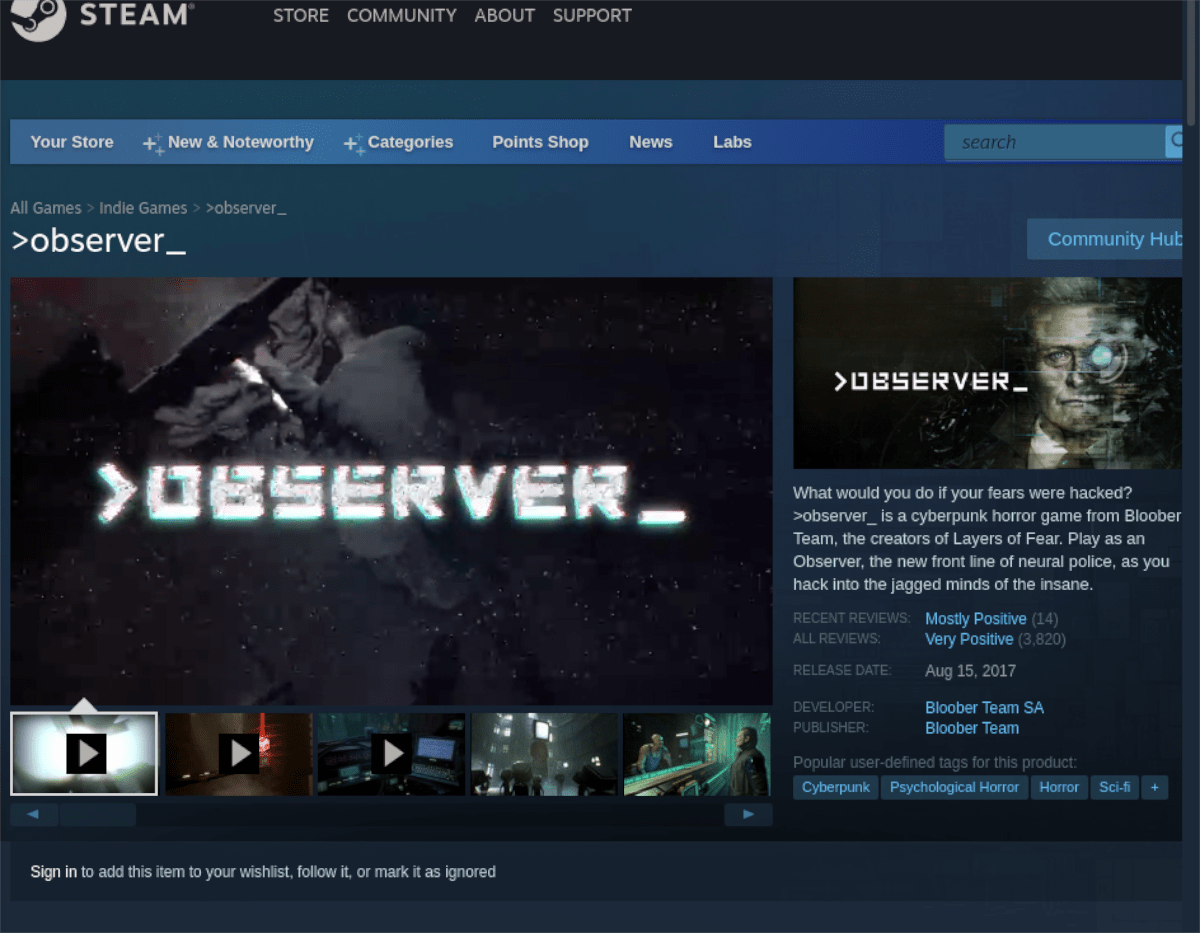
Step 3: When you’ve purchased Observer, find the “Library” button, and click on it to access your Steam games library. Then, find the search box, and click on it with the mouse.
Inside of the Steam library search box, type in “Observer.” After typing out your keyword, the game should show up. At this point, select it with the mouse to access Observer’s Steam library page.
Step 4: On Observer’s Steam library page, find the blue “INSTALL” button, and click on it with the mouse. When you click on this button, Steam will download and install the game to your Linux PC.

When the installation is complete, the blue “INSTALL” button will become a green “PLAY” button. Click on it with the mouse to start up the game on your Linux PC. Enjoy Observer and happy gaming!