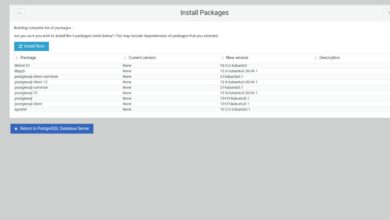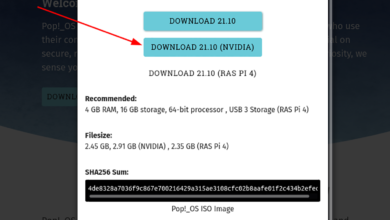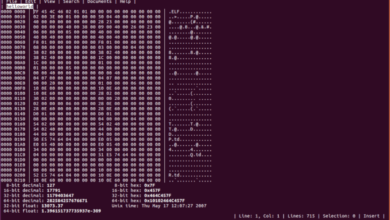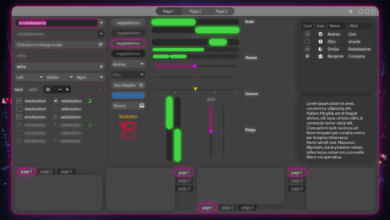Ubuntu 21.10 is here, and it is an exciting release. With this new version of Ubuntu, Canonical finally gives its users Gnome 40, the next-gen update to Gnome Shell, and many other excellent features. In this guide, we’ll show you how you can upgrade your Ubuntu system to 21.10.
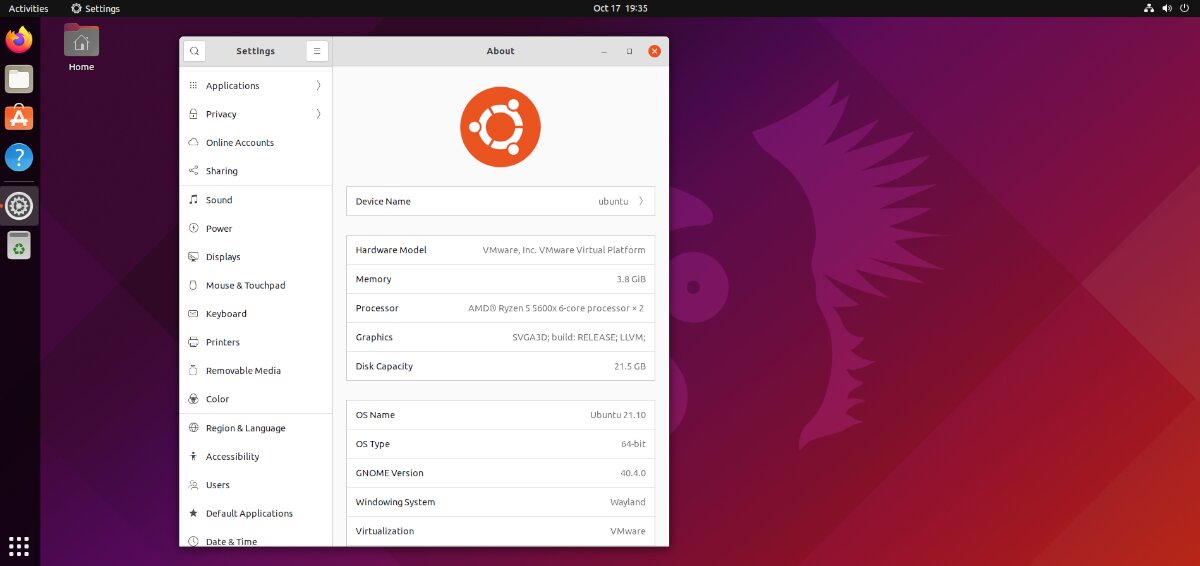
Upgrade to 21.10 – GUI
Upgrading to 21.10 via the GUI is the way to go, as the upgrade is easy to perform. Not to mention, it takes care of everything with just a few clicks. Here’s how to do it.
First, you’ll need to upgrade your system so that your current release of Ubuntu (21.04) has the latest packages installed. To update Ubuntu to the latest packages, press the Win key on the keyboard, type in “Software Updater,” and launch it.
With Software Updater open, it will check for the latest 21.04 updates. When it confirms that you have packages to install, a notification will appear asking you to install the updates. Do so.
With all updates installed, Ubuntu will tell you, “The software on this computer is up to date. However, Ubuntu 21.10 is now available (you have 21.04). ” Click on the “Upgrade” button to start the 21.10 upgrade process.
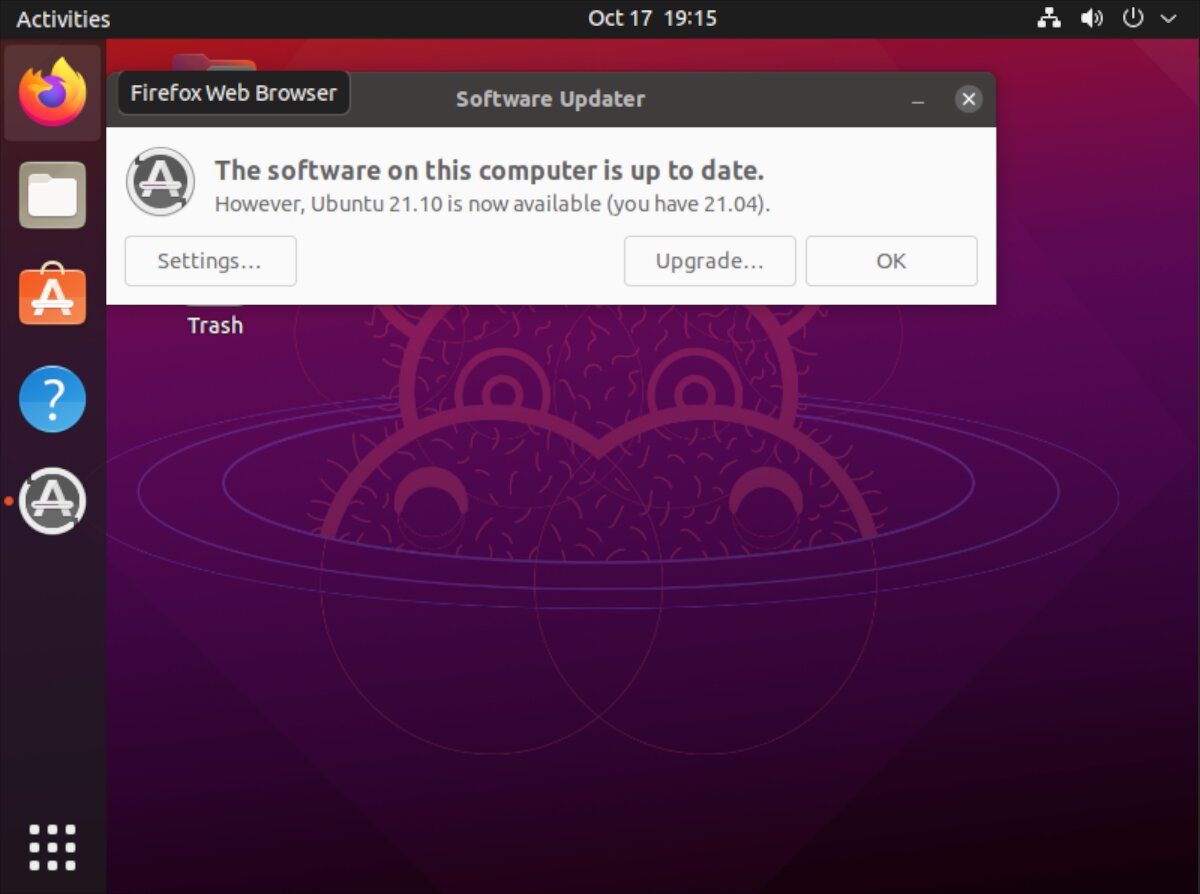
Note: the upgrade notification should appear after installing updates in Ubuntu 21.04. If you do not see the notification on your Ubuntu system, do not worry. You can force the upgrade by launching a terminal and entering the update-manager -d command.
When you select the “Upgrade” button, Ubuntu will ask for a password. Using your keyboard, type in your user account password. Then, select the “Authenticate” button to confirm.
Upon entering your password, the Ubuntu 21.10 release notes will appear. Take some time and read them. After you’ve finished reading the release notes, find the “Upgrade” button and click on it to move to the next step in the upgrade process.
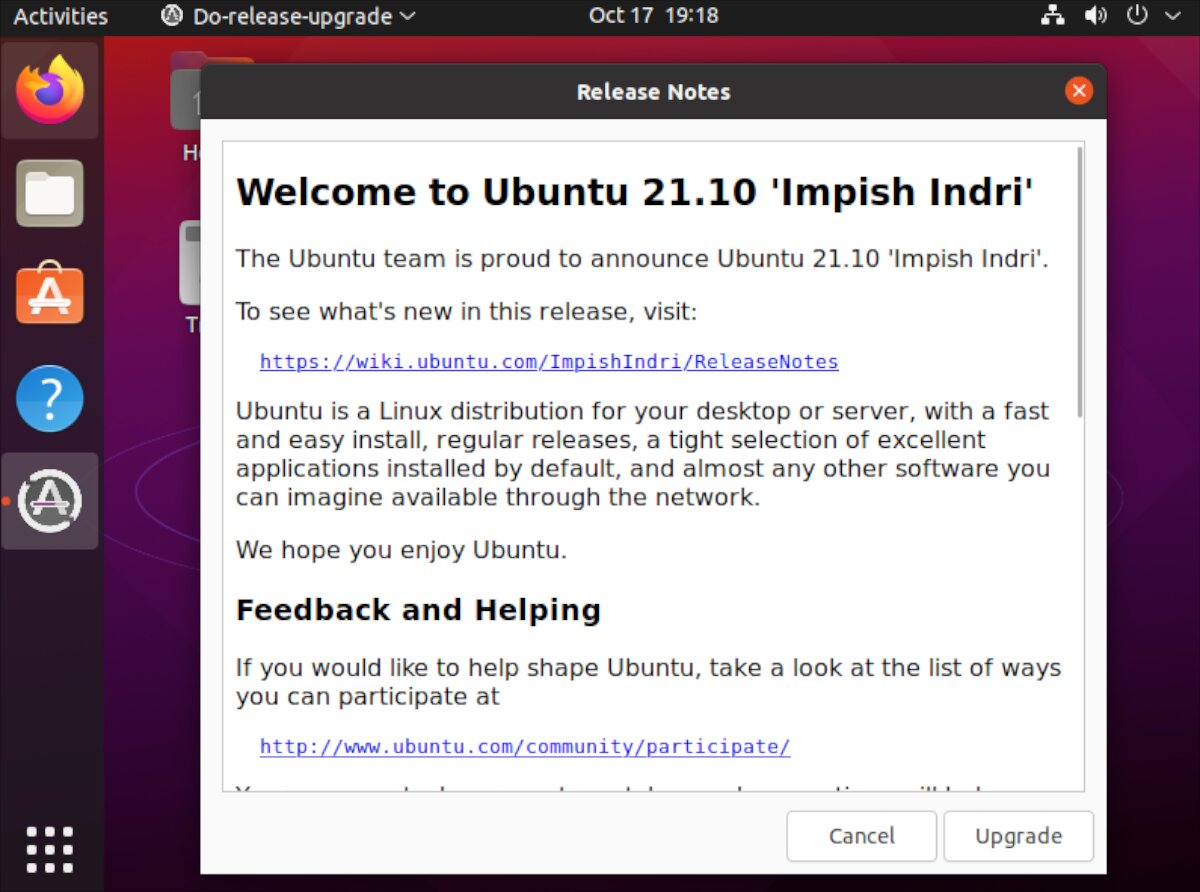
Selecting the “Upgrade” button in the 21.10 release notes area will bring up the upgrade window. This window will prepare your system for the upgrade. After, a window will appear that says, “Do you want to start the upgrade?” Click on the “Start Upgrade” button to confirm.
The upgrade process takes a bit of time, as the Ubuntu upgrade tool has many things to download. So sit back, be patient and allow the upgrader tool to install the latest release to your system.
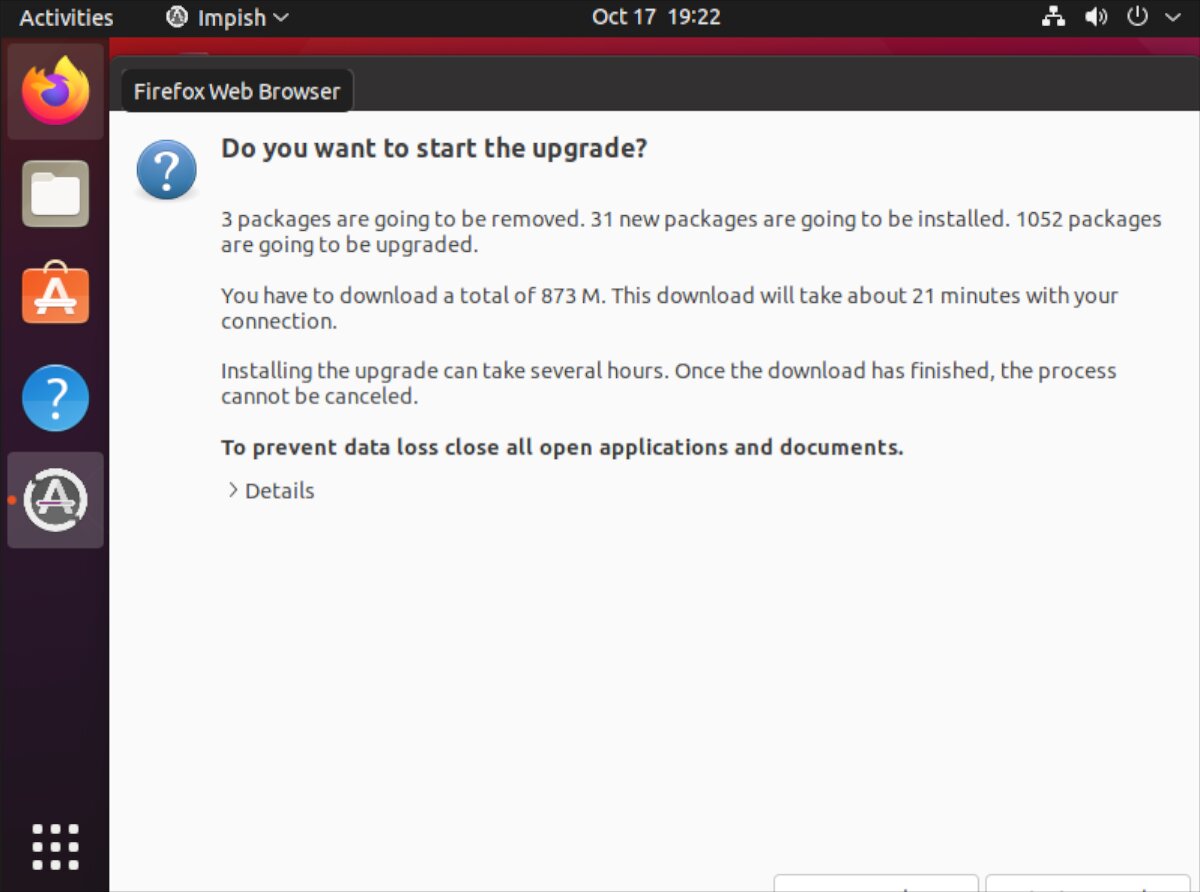
When all upgrades are installed on your Ubuntu system, you’ll see a “remove obsolete packages” window appear on the screen. Find the “Remove” button and click on it with the mouse to remove all obsolete packages.
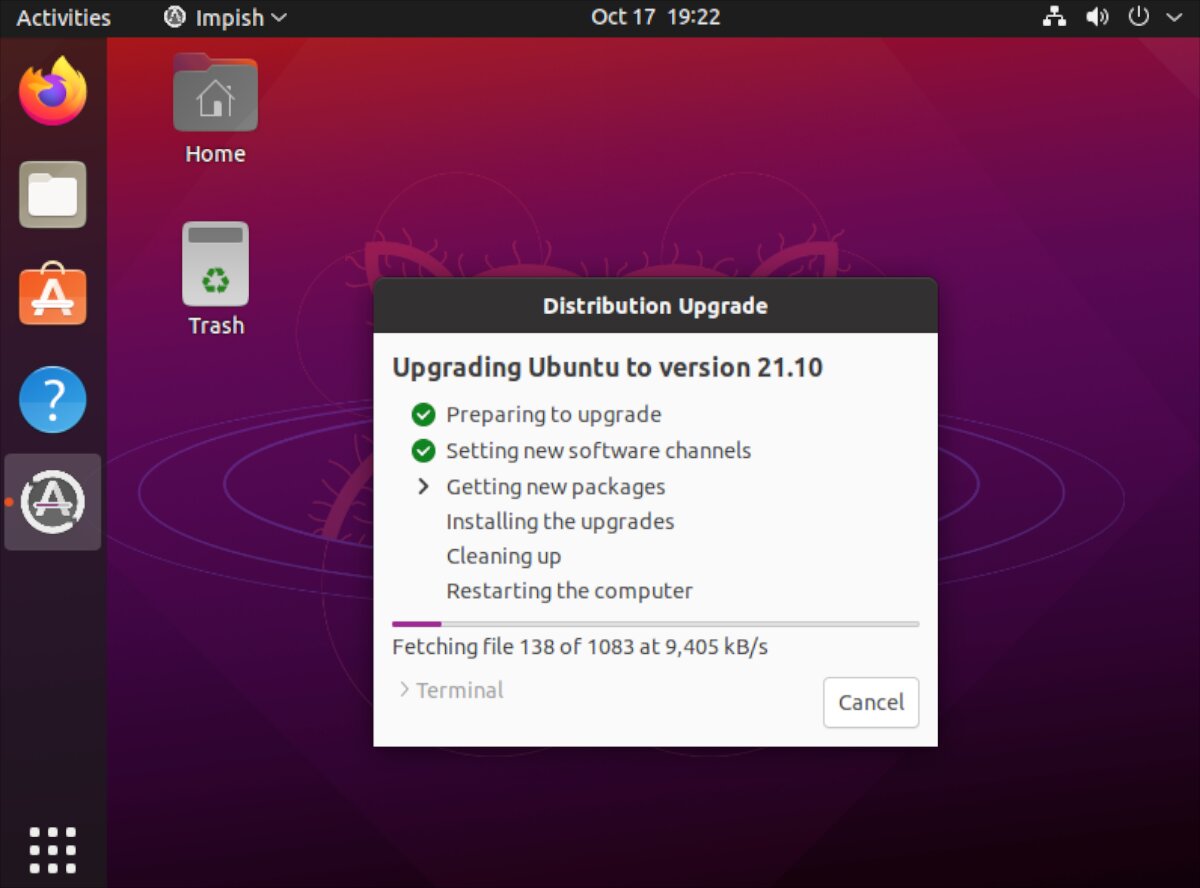
With all obsolete packages removed, the upgrade is complete. Then, reboot your computer to start using Ubuntu 21.10!
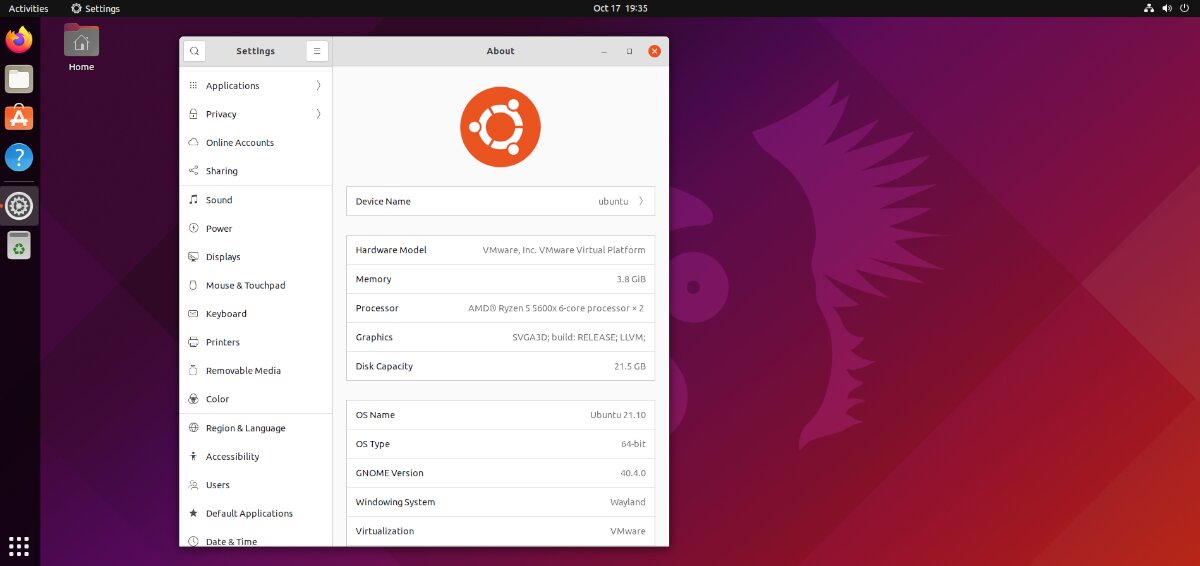
Upgrade to 21.10 – Terminal
Another way to upgrade to Ubuntu 21.10 is with the terminal. To start, you’ll need to launch a terminal window on the Ubuntu desktop. Press Ctrl + Alt + T on the keyboard to open up a terminal. Or, search for “Terminal” in the app menu and launch it that way.
With the terminal window open, use the apt update command to refresh Ubuntu’s software sources and check for updates.
sudo apt update
After running the update command, use the upgrade command to install any of the pending updates available for Ubuntu 21.04. These upgrades must be installed because Ubuntu will not upgrade before installing all patches.
sudo apt upgrade -y
Following the upgrade, the dist-upgrade command must be run on your Ubuntu system. The dist-upgrade command will install all pending upgrades to Ubuntu that are held back.
sudo apt dist-upgrade -y
Now that all updates are installed on Ubuntu 21.04, upgrading to 21.10 can begin. Using the sed command, replace “hirsute” with “impish” in your Ubuntu software sources.
sudo sed -i 's/hirsute/impish/g' /etc/apt/sources.list
With the software sources changed from 21.04 to 21.10, the next step is to update Ubuntu. Ubuntu must be updated to see the changes made in the “sources.list” file.
sudo apt update
When you enter the update command, Ubuntu will remove all references to “hirsute” and add in the new information you’ve added with the sed command.
After running the update command, Ubuntu will inform you that you have new packages to install. These packages are the 21.10 upgrade. To install these packages, run the upgrade command below.
sudo apt upgrade -y
With the upgrade command run, most of the Ubuntu 21.10 packages will be installed. However, most are not all. To install the rest of the packages to finish the upgrades, run the dist-upgrade command.
sudo dist-upgrade -y
When the dist-upgrade command is complete, reboot your computer. After rebooting, you’ll be using Ubuntu 21.10! Enjoy!
Download 21.10
Want a fresh installation of Ubuntu 21.10? Check out the official Ubuntu website, and click on “Download” to get your hands on the latest ISO release of Ubuntu 21.10 for the desktop.
If you’d prefer to download the latest release of Ubuntu via torrent, check the alternative downloads page.