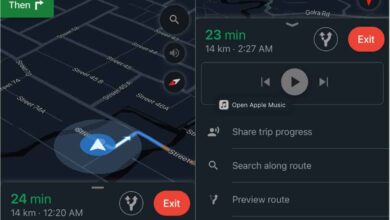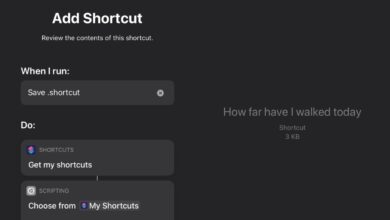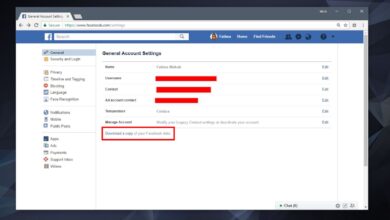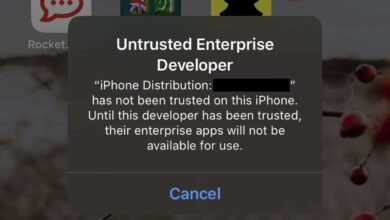Spelling and grammar check is a staple feature of any word processor. Pages, Google Docs, and Word all have spelling and grammar check. In fact, productivity apps that aren’t word processors include this feature too. For example Outlook, OneNote, and PowerPoint all have a spelling and grammar check feature. If you use predictive text on iOS, then you know it helps you correct your spelling. If it reads a misspelled word, it highlights it in red. It’s not very good at predicting the correct word once you’ve misspelled it. If you’re looking for better, smarter spelling and grammar check in iOS, install the Grammarly keyboard.
Grammarly is a very old, very famous writing tool. It’s particularly popular among writers but a lot of people outside that niche use it as well. Some even consider it to be better than the system wide spell check on both macOS and Windows 10. The service constantly learns from how its users type and it’s pretty intelligent. They’ve just released a keyboard for iOS which can run a spelling and grammar check on any text you type, as you type it, on your iPhone or iPad.
Enable Grammarly Keyboard
Install the Grammarly keyboard app and sign in. Once you’ve signed in, you need to enable the keyboard. Open the Settings app on your iPhone and go to General>Keyboard. Tap Add keyboard, and select Grammarly. Once Grammarly has been added as a keyboard, tap it again and turn on Full Access.
Spelling & Grammar Check
Open any app that you can type in, for example, the Notes app. Switch to the Grammarly keyboard; tap and hold the globe icon on the on-screen keyboard. From the little menu that appears, select Grammarly. Start typing. Every time you make a mistake, the G in the prediction bar shows a red badge and begins to count the mistakes in the text. With each mistake, the keyboard gives you an alternative that fixes it.
To replace your incorrect word with the one Grammarly suggests, simply tap the suggestion. If you change your mind later, you can tap the undo button. Grammarly can handle multiple mistakes at once i.e. you can type an entire sentence or paragraph and the keyboard will keep a list of all the mistakes in it. Once you’re done typing, you can go back and review the suggestions from Grammarly.
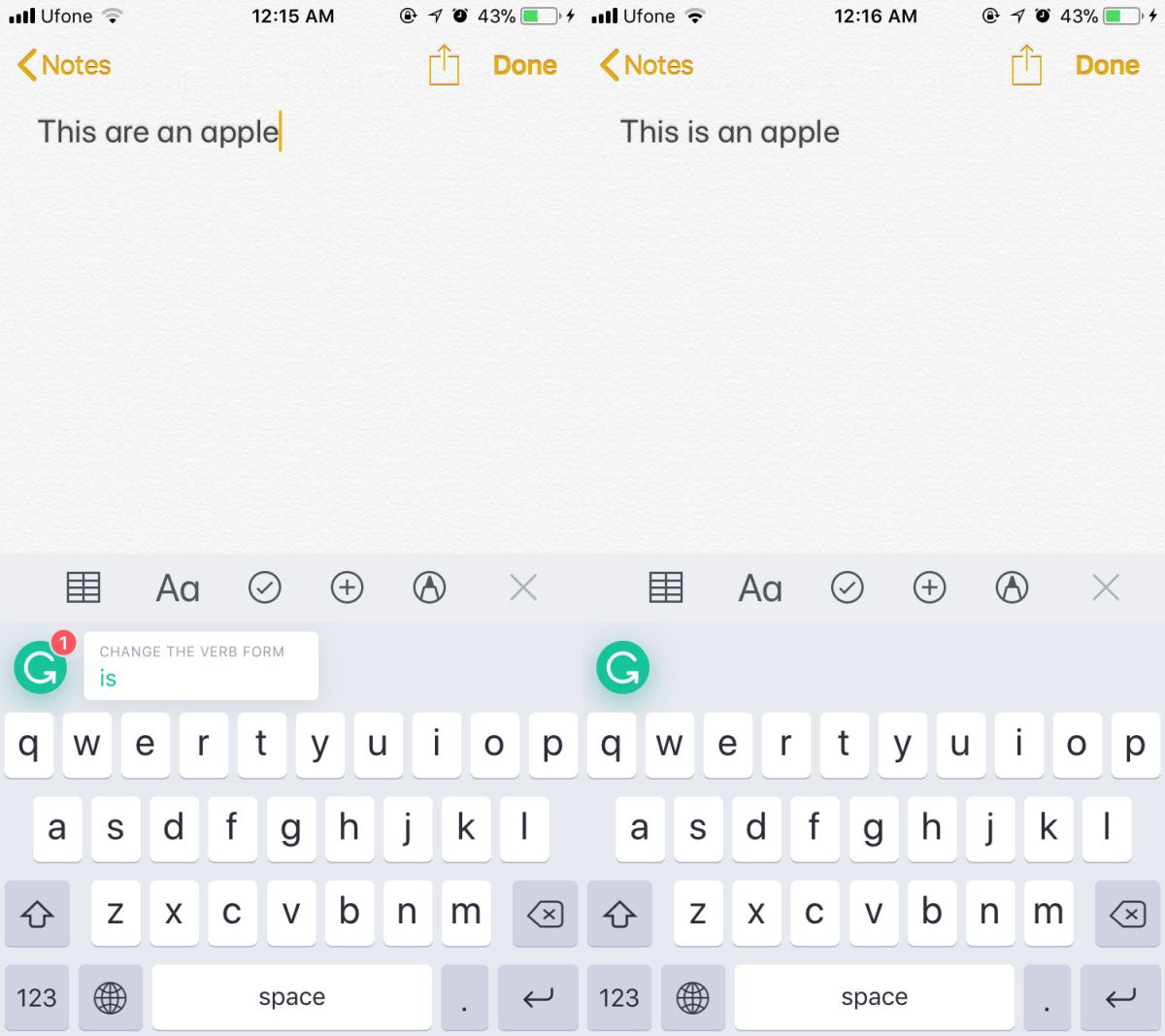
The keyboard is pretty smart but a bit slow so it’s best to type what you need to, and then review the spelling and grammar mistakes in the end. By then, Grammarly will have found them all, and it will have taken the time to understand the context the words are used in.