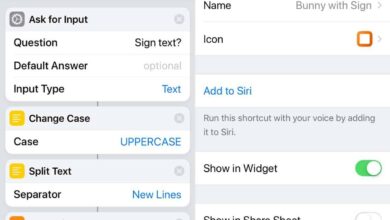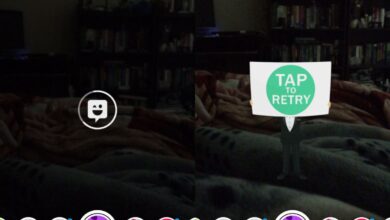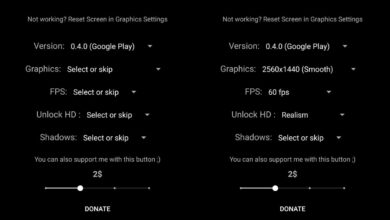The Twitter apps for iOS and Android had a change in its design. The new design brought one of its oldest, and more useful features to the front; lists. Lists let you group different users, whether you follow them or not, together. When you visit a list, you get a sort of timeline that features tweets from the users included in the list. Other accounts that you follow do not show up when you’re reading tweets from a list. In the new design, Twitter lets you pin/unpin list feeds to your main Twitter timeline. Here’s how it works.
Open the Twitter app on your iPhone or Android phone. It is possible that you already have a few lists pinned to your Home feed. When Twitter added this feature, it proactively pinned lists that you frequently interact with. To pin or unpin a list, tap your profile picture to open the navigation drawer. In the navigation drawer, select Lists.
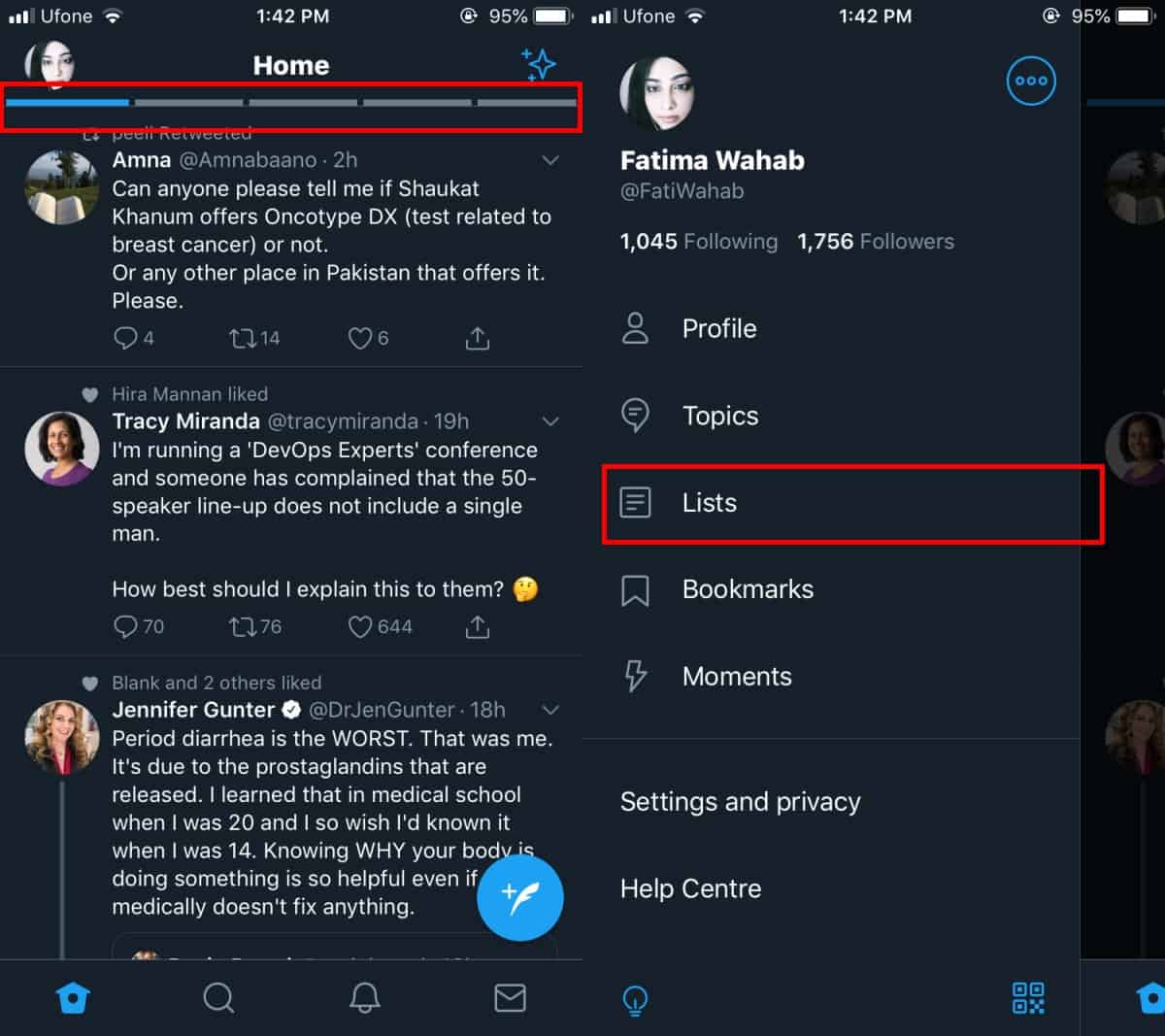
On the Lists screen, you will see all the lists that are pinned, and below that, a complete list of all your lists. There will be a pin button next to each list. Tap it to pin/unpin a list.
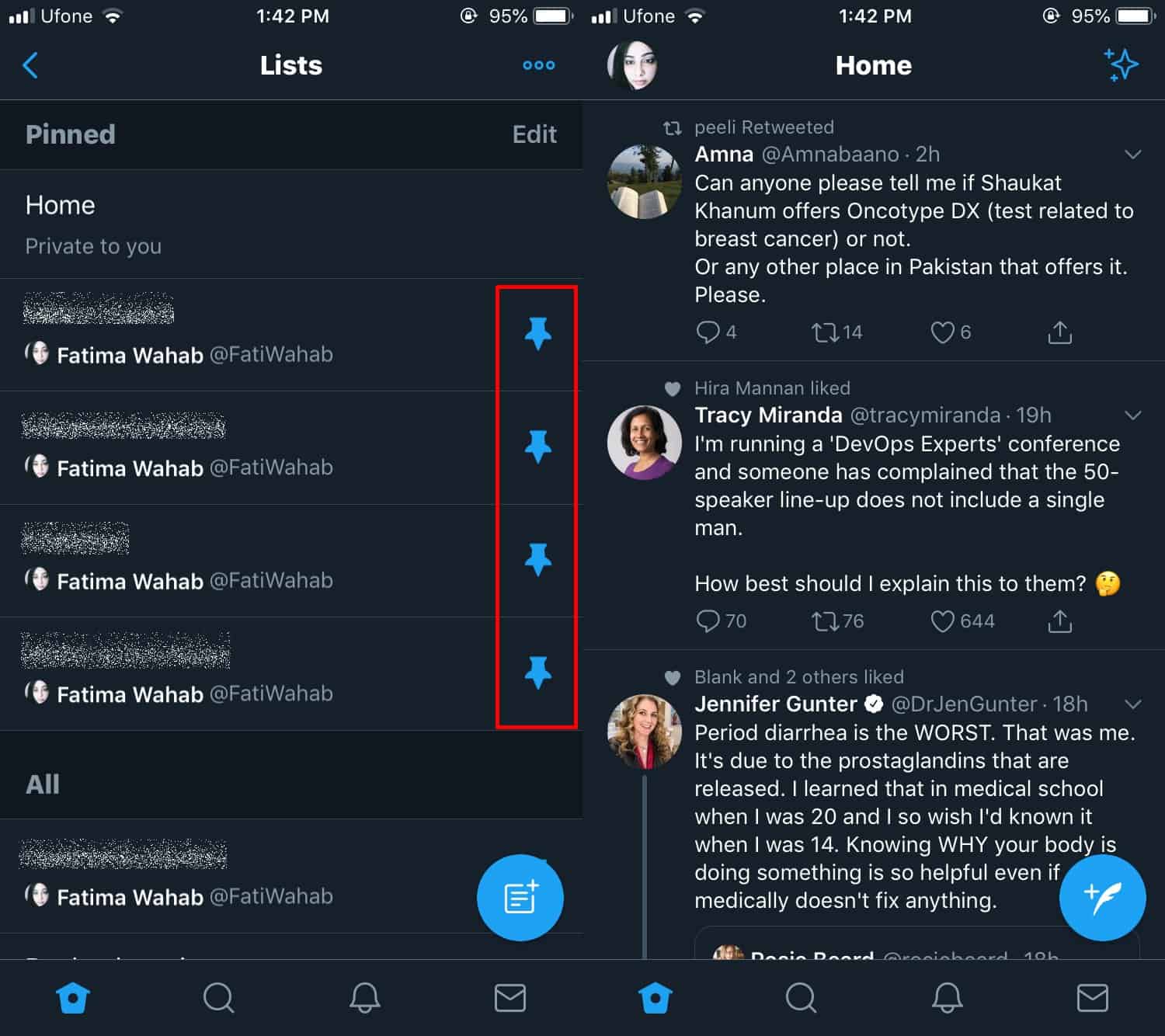
The pinned lists feature isn’t bad but if you pin one too many lists to your home feed, it can get cluttered and defeat the purpose of being able to easily find a list and read it. Still, even with a cluttered Home feed, this is by far the easiest way to scroll through a list.
The pin lists feature hasn’t been added to Twitter’s web interface but it really doesn’t need to be added there. The web interface offers much more flexibility and it is easier to navigate compared to a mobile app. Users can easily switch to the lists tab and select a list to view tweets from.
The feature does have some room for improvement since you cannot tell, at a glance, which list is which from the home feed. When you select a list from the home feed, its name does appear at the top but you’re going to have to remember yourself which feed is pinned to what position if you want to jump straight to it instead of going through them all until you find the right one. There may not be a way to make a list name more visible though since there is limited space at the top.