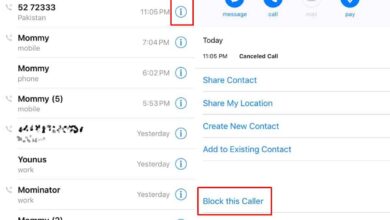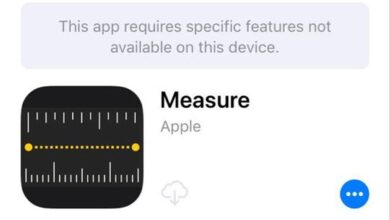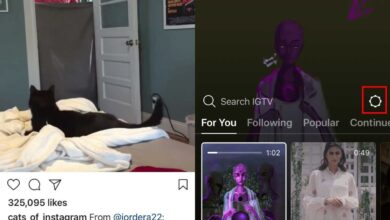The iPhone X, Apple’s all-screen phone, has had to cut quite a few corners to get everything to fit. There are new gestures to make up for the lack of a Home button and the way some features are accessed has changed. One particularly annoying UI change is that you can no longer view the iPhone X battery percentage from the status bar. On other iPhones, the information fits easily in the status bar and it’s always visible. On the iPhone X, the notch makes it so that there isn’t enough room for the percentage what with all the other icons that need to fit there.
What all this means is that you can’t just look at your home screen, your lock screen, or any other screen and check your iPhone X battery percentage. Here’s what you have to do instead.
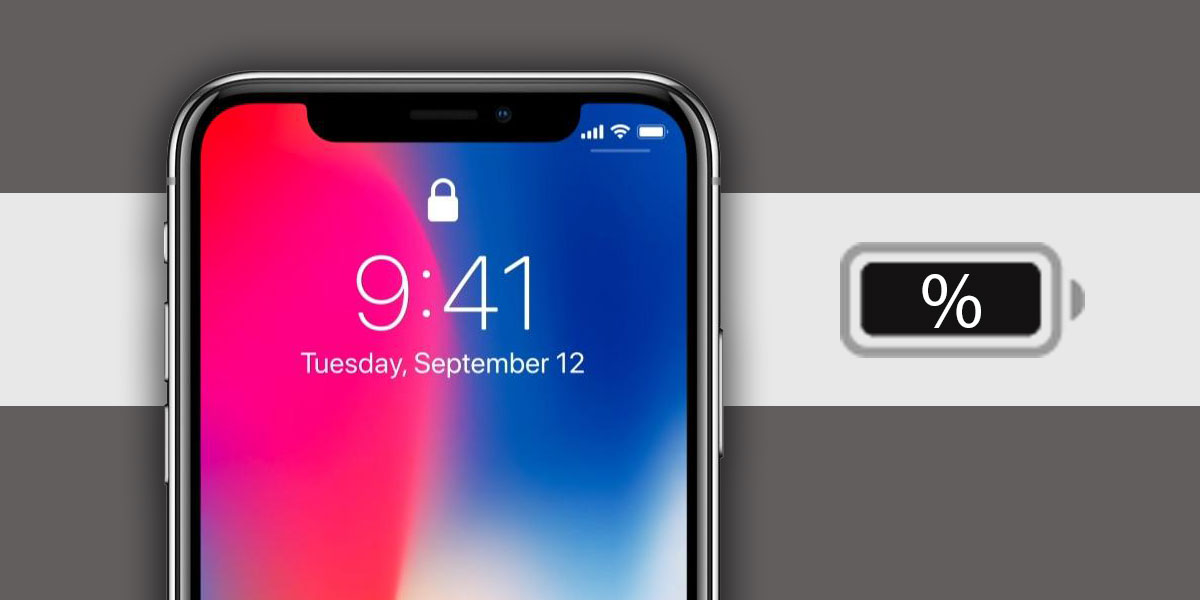
iPhone X Battery Percentage
The iPhone X battery percentage has a new home; the control center. On your home screen or on the lock screen, swipe down from the right ear to open the control center and look at the top right corner. The control center has more room for everything i.e. all the icons so the battery percentage appears next to the battery icon, as it should.
Alternatively, and this is kind of a silly, long way to do it, but if you plug your phone into a power source, or place it on a wireless charging pad, the screen will light up and show you the current charge percentage.
Of course the simplest way to check your iPhone X battery percentage is to just ask Siri. You can use any variation of the question ‘Siri, what’s my battery percentage’ and she will tell you your current battery percentage.
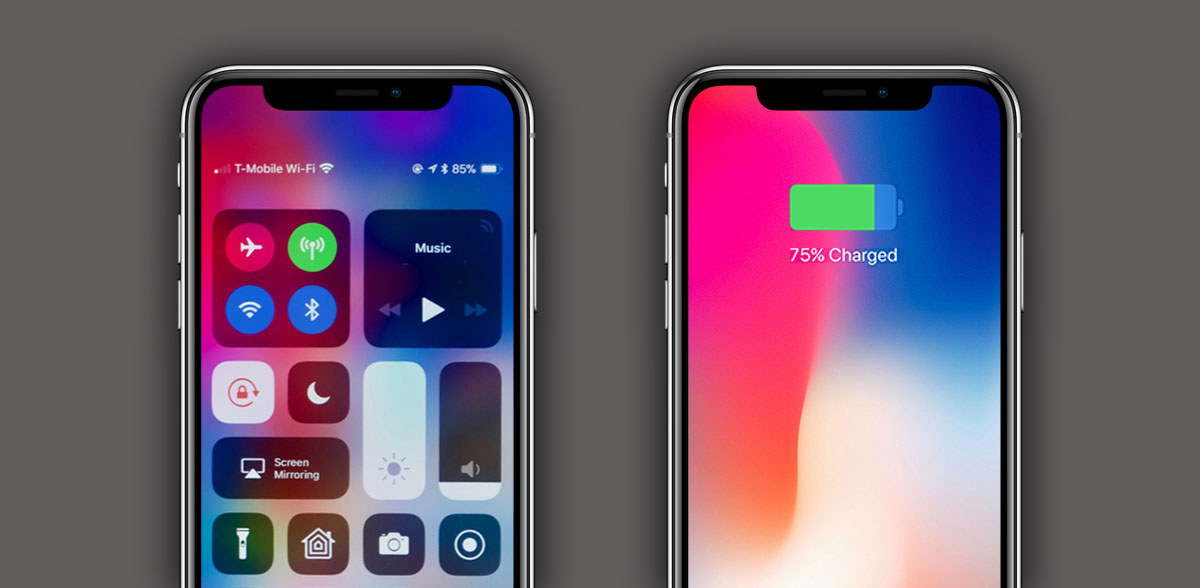
Battery Widget
Users who prefer a much easier way to check the iPhone battery percentage are also giving widgets a try. iOS has a stock battery widget that you can enable and access from your lock screen or your home screen. It shows the current battery percentage of both your iPhone and any other Bluetooth devices that are paired with it.
It’s not necessarily easier to access the widget than it is to access the control center. It all comes down to preference and how you’re adjusting to the new phone. For some users, swiping right might be easier than pulling down on the right ear. It might also be more familiar than the new gesture needed to open the control center. It all comes down to personal preference.