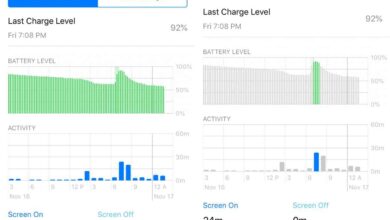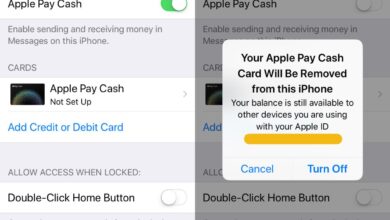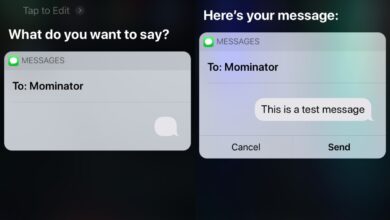Tap to Wake is a feature that has long been part of Android phones. Other versions of this feature allow users with an Android phone to double-tap their screen to lock it. The iPhone has never supported the feature up until iPhone X. It is the first iPhone model to get tap to wake. Tap to wake on iPhone X lets you wake your screen by tapping it once. It’s a convenient way to wake your screen without having to press the sleep/wake button on the side.
Tap To Wake On iPhone X
To use tap to wake on iPhone X, you need only tap the screen. It doesn’t have to be in a dimmed state and you can tap anywhere for the gesture to register. Tap to wake doesn’t unlock your device. You will need to enter either your passcode or use Face ID to unlock your device.
If you are using Face ID to unlock your device, be aware that your phone might scan your face when you tap the screen and if it recognizes you, it will unlock your device. To avoid an accidental unlock via Face ID, you should enable Attention Awareness in the Settings app under Face ID & Passcode.
Disable Tap To Wake On iPhone X
Tap to Wake on iPhone X is a lot like the always listening mode for Siri. If your device is always ‘scanning’ for a tap on your screen, it will consume more battery. Although iPhone X has two batteries, you might still want to preserve the battery charge as much as you can. In that case, you can disable Tap to Wake on iPhone X.
Open the Settings app and go to General>Accessibility. Scroll down to the Interaction section and look for the Tap to Wake switch. Turn it off and tapping on your screen will no longer wake your device.
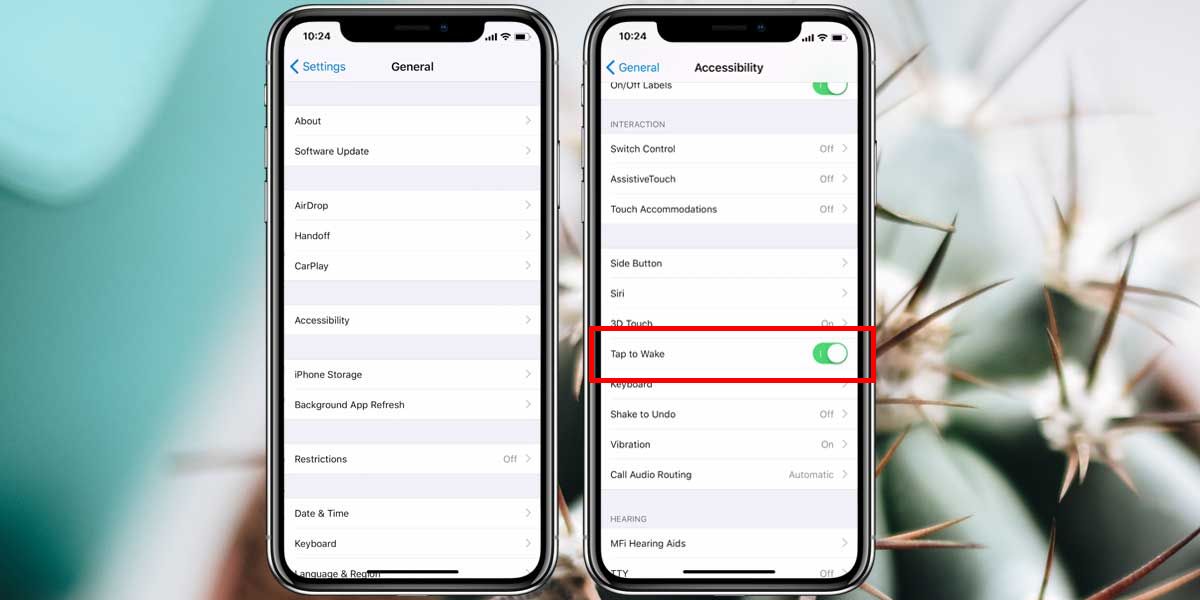
Tap to Wake will drain your battery but it might also annoy you since this isn’t a feature that iPhone users have been conditioned use. The feature may result in you accidentally waking your device when you don’t mean to. Apart from the feature itself consuming more battery, the screen constantly waking up when it doesn’t need to will also take a toll on the battery charge.
We also have to comment on the placement of this setting. Like so many things in iOS 11, it seems to be inappropriately placed. It appears to be an accessibility feature however, it might be better placed under screen brightness which is where auto-brightness belongs as well.