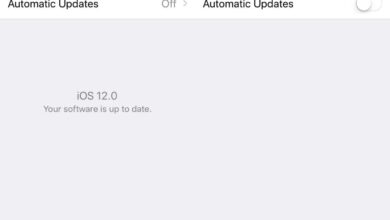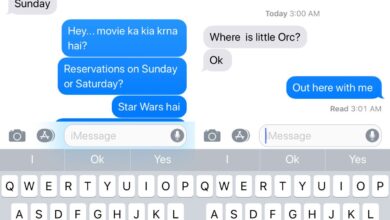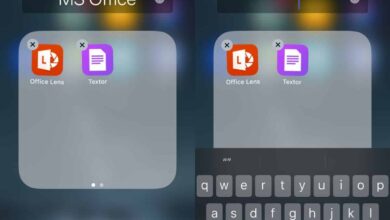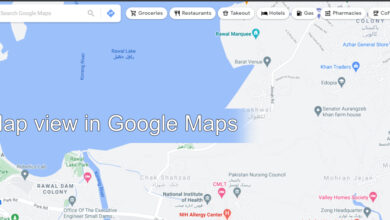It’s no secret that smartphones were once a great way to stay in touch, and keep up with work on the go but now most people are just overwhelmed with notifications from apps. It’s no secret that notifications need to be managed. Apple is adding a new feature in iOS 12 where you can have notifications deliver quietly for an app. Gmail has a new feature for its smartphone apps where you can change which emails you get notifications for. It’s called High Priority Notifications and you can enable them on a per-account basis if you have multiple accounts configured.
Make sure you’ve got the latest version of Gmail on your phone.
Open the app and tap the hamburger icon at the top left. In the navigation drawer, scroll down and tap Settings. On the Settings screen, tap the email account you want to enable High Priority notifications for.
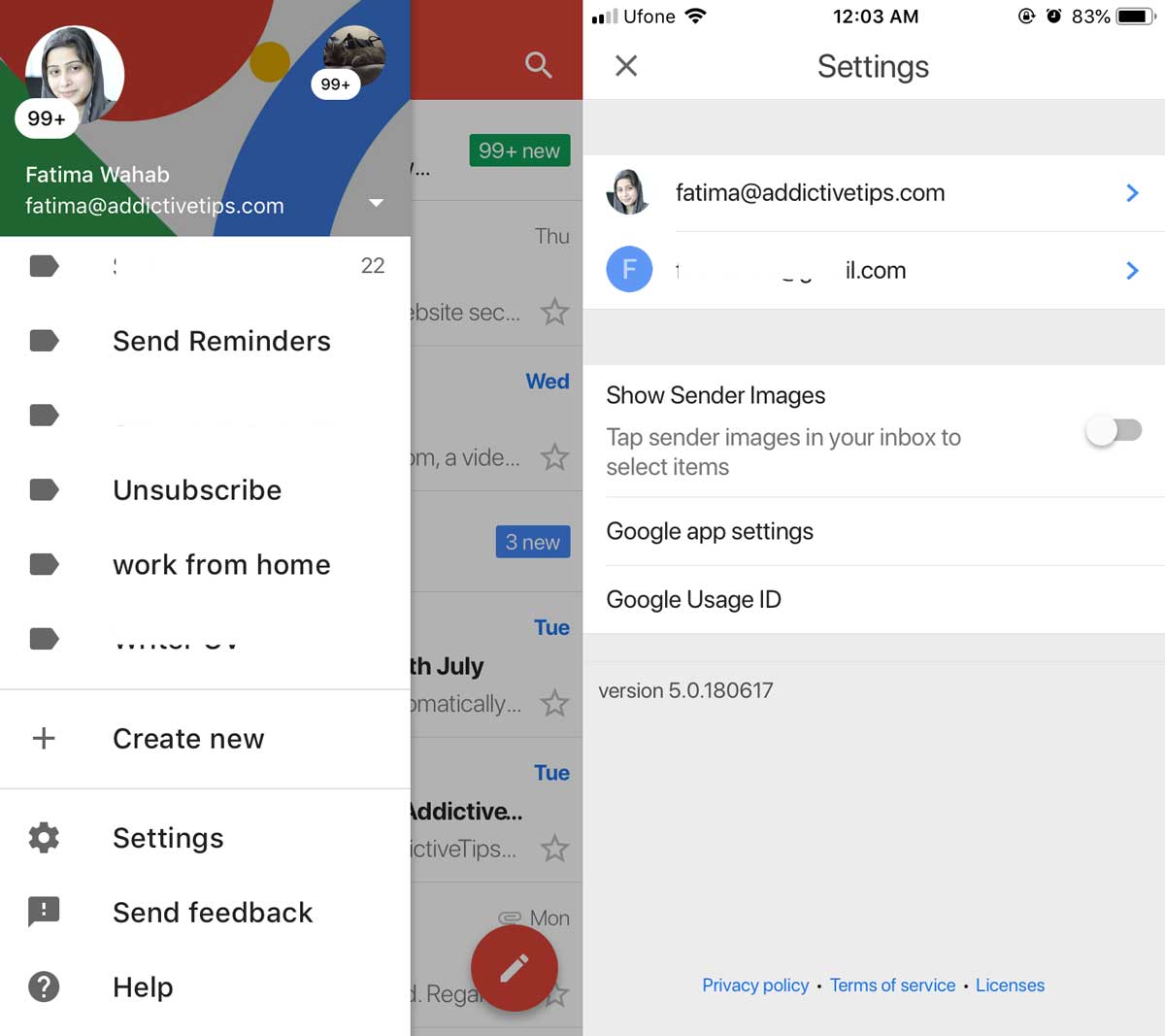
On the Account settings screen, tap Notifications under the Notification section. On the Notification screen, you will see four different options for how notifications are delivered.
The ‘All new mail’ option is just that; you will get a notification for every single message that arrives in your inbox. The ‘Primary only’ option will only send you notifications for emails that are filtered to your Primary inbox if you have the tabbed interface enabled. Under this option is the High Priority Only option whereby you will get notifications for emails that are most important, as determined by Gmail. The None option will turn off notifications for new emails.
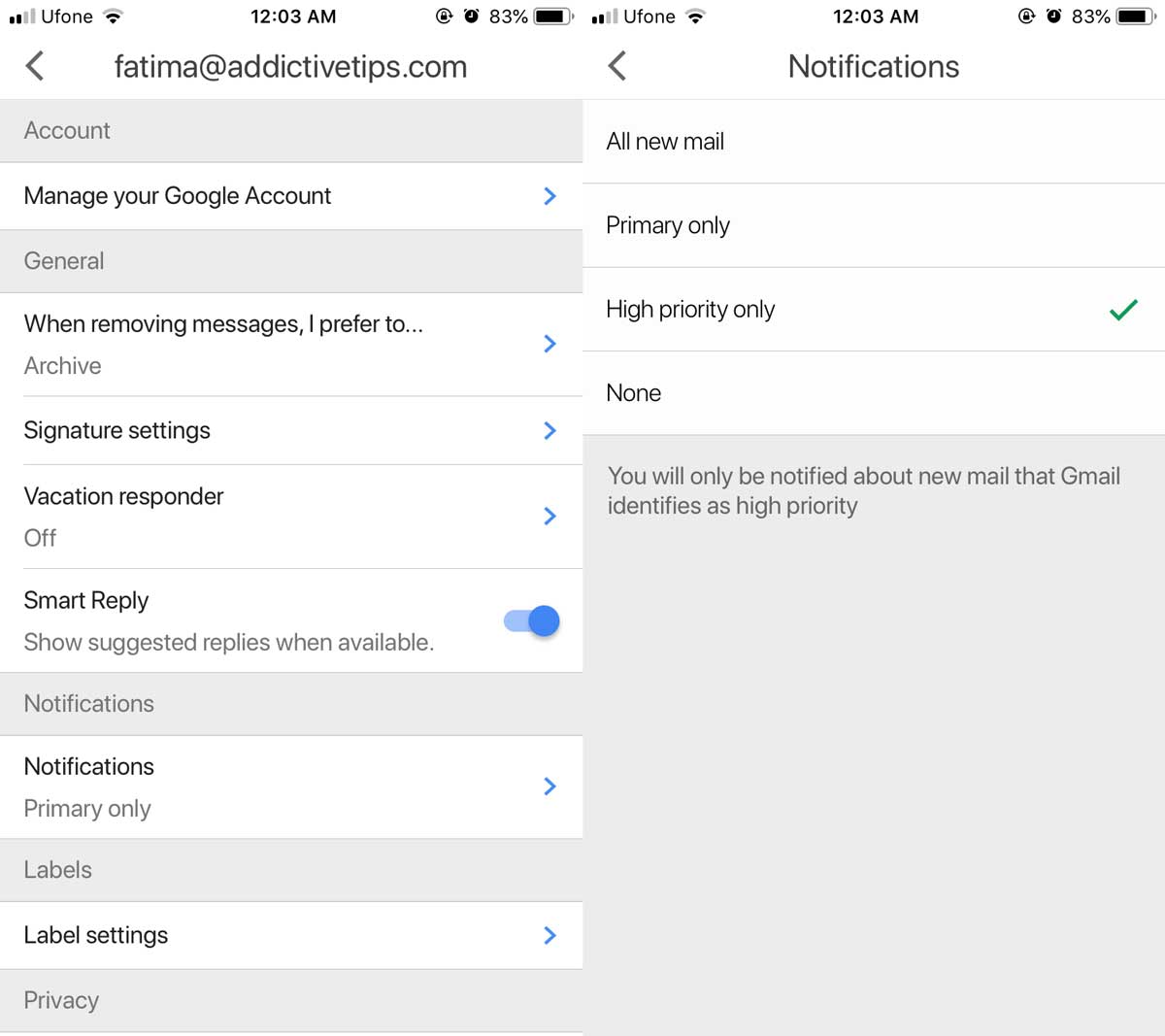
Since this is set on a per-account basis, you can enable high priority notifications for one account, but not the other.
The feature is good but the only trouble is that Gmail decides which email is important. Gmail isn’t necessarily going to incorrectly identify which email is important. It’s good at that, but you might want a notification for an email that Gmail doesn’t think is important such as a newsletter and you’ll have to mark the message as important manually before you start getting notifications for it.
To make an email as important, you have to move it to the primary inbox (if enabled). If you don’t have the Gmail tabbed interface enabled, you can tap the star icon and you will start getting notifications for it.
The feature doesn’t seem to have rolled out for Android users just yet. Android already has priority notification settings so perhaps the feature won’t be released for Android users.