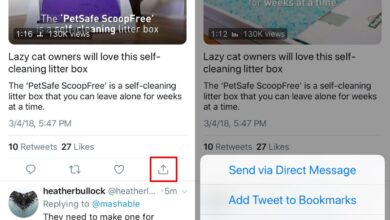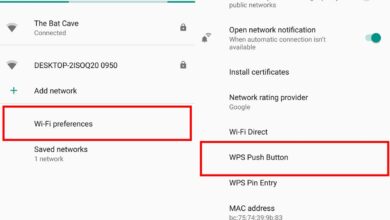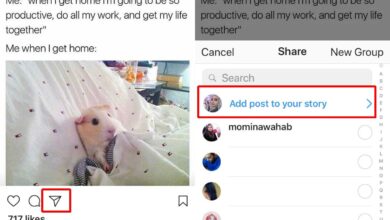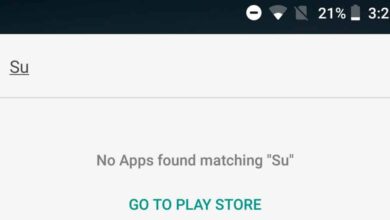QR codes are the easiest way to share information in the real world; users can be directed to a website, given the password to a WiFi network, or shown helpful information when they scan a QR code.
To use a QR code to share information, users must be able to scan. On iOS, the stock Camera app can scan QR codes but the same does not hold true for Android phones. Here’s how you can scan a QR code on Android.
Scan QR code on Android
On Android 9.0+, you can scan a QR code with the Google Lens feature that’s built into the Google Assitant app. The Google Assistant app is a stock app and will be available on your Android phone. For phones running older versions of Android or versions that do not have the Google Assistant app, users will have to download a third-party app from the Google Play Store.
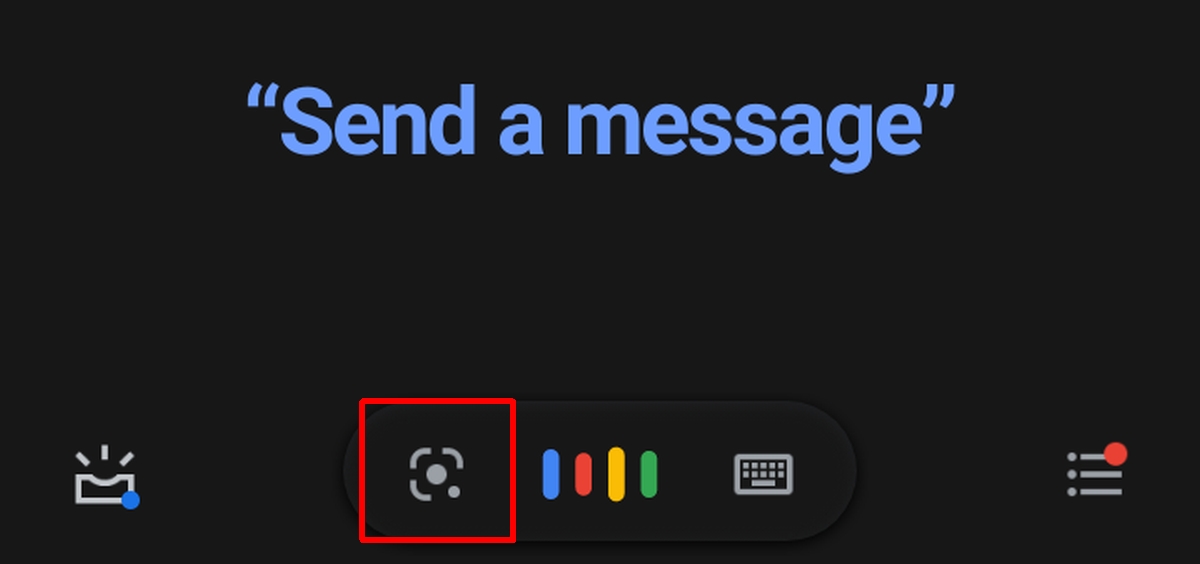
Android 9.0+
- Activate the Google Assistant app either by pressing the dedicated key, holding down the home button, or opening the app from the app drawer.
- Tap the lens button. Grant the app access to your camera if it asks.
- Point your camera at the QR code and take a photo.
- Google Assistant will display the information it has found. Tap the information that you want to use e.g., a URL address that will open in your default browser.
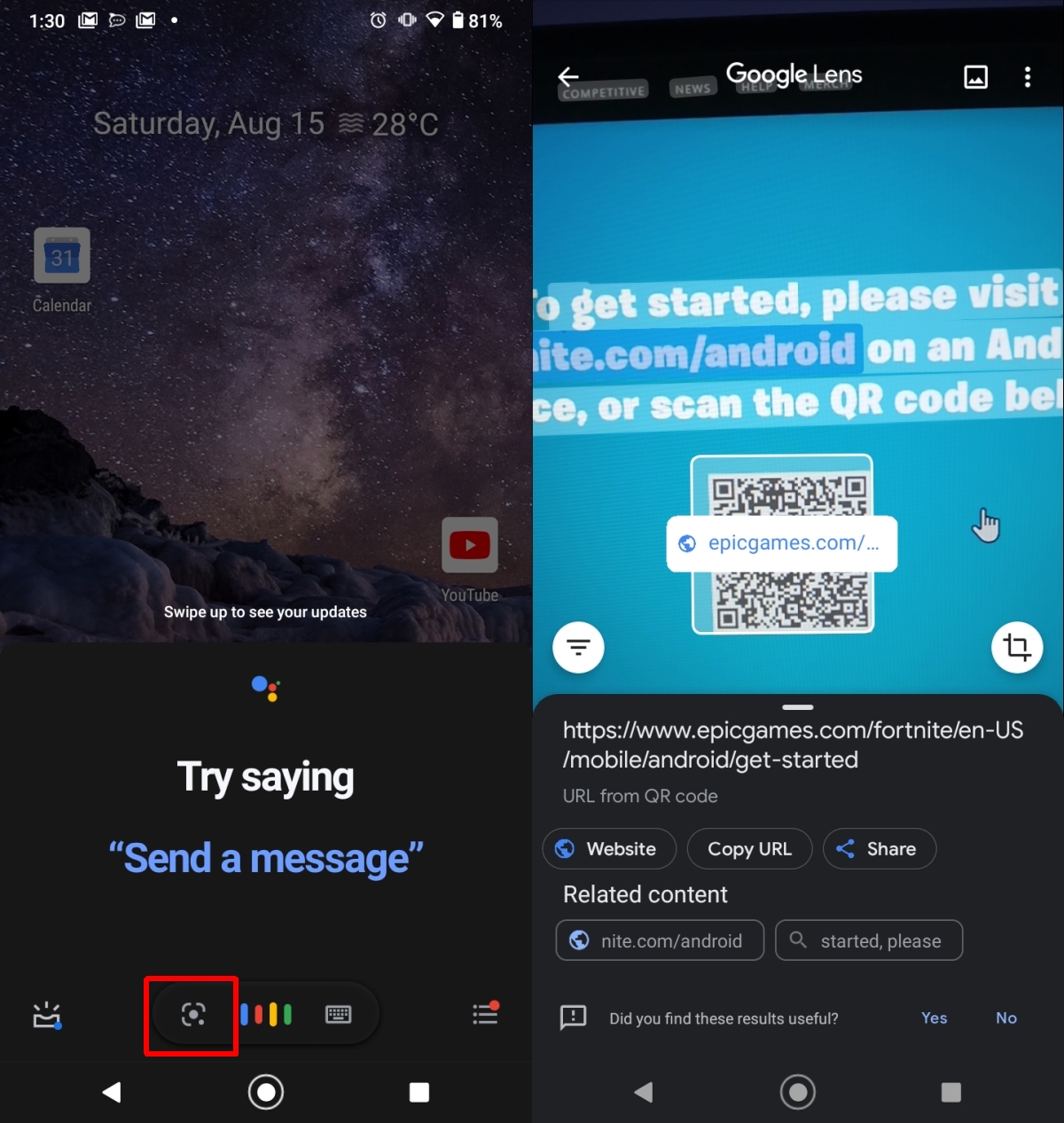
Older Android versions
If your device is running Android 8.0 or older, you can download a free QR code scanning app from the Google Play Store though it will have ads.
- Download QR & Barcode Scanner from the Google Play Store.
- Open the app and grant it permission to access your camera and photos.
- Point the app/camera at the QR code you want to scan.
- The app will scan the code and display the information it has found.
QR & Barcode Scanner has ads but they are not very intrusive.

Conclusion
QR codes can be found in all sorts of places and they’re a great way to provide quick information. Scanning QR codes is basic much like making a phone call or being able to send a text message. For users with newer Android versions, this basic tool is provided out of the box but it’s obvious it took Google a few years to realize it should add a stock option for scanning codes. It may have come after Apple added one to its camera app on iOS.