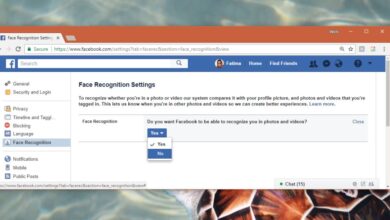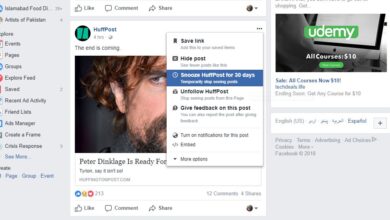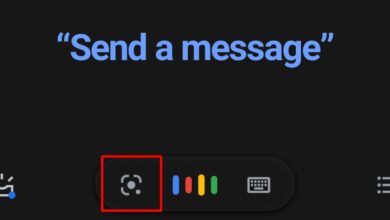It’s a universal truth that game apps consume more battery life than other apps. The same holds true for apps that can take pictures. If an app connects with the camera on your phone, you can bet anything that it will drain the battery faster than other apps. This also holds true for a lot of social media apps. Social media apps constantly fetch updates in the background. Facebook is notorious for draining the battery and it’s in large part because of its background activity. There’s a similar case to be made for Snapchat. It’s also a social media app and it too drains your battery and takes a toll on your bandwidth. Fortunately, you can enable travel mode in Snapchat and save your data plan from being exhausted.
Enable Travel Mode In Snapchat
Open Snapchat and tap your Bitmoji avatar or the ghost icon at the top left. On your profile screen, tap the gear icon at the top right.
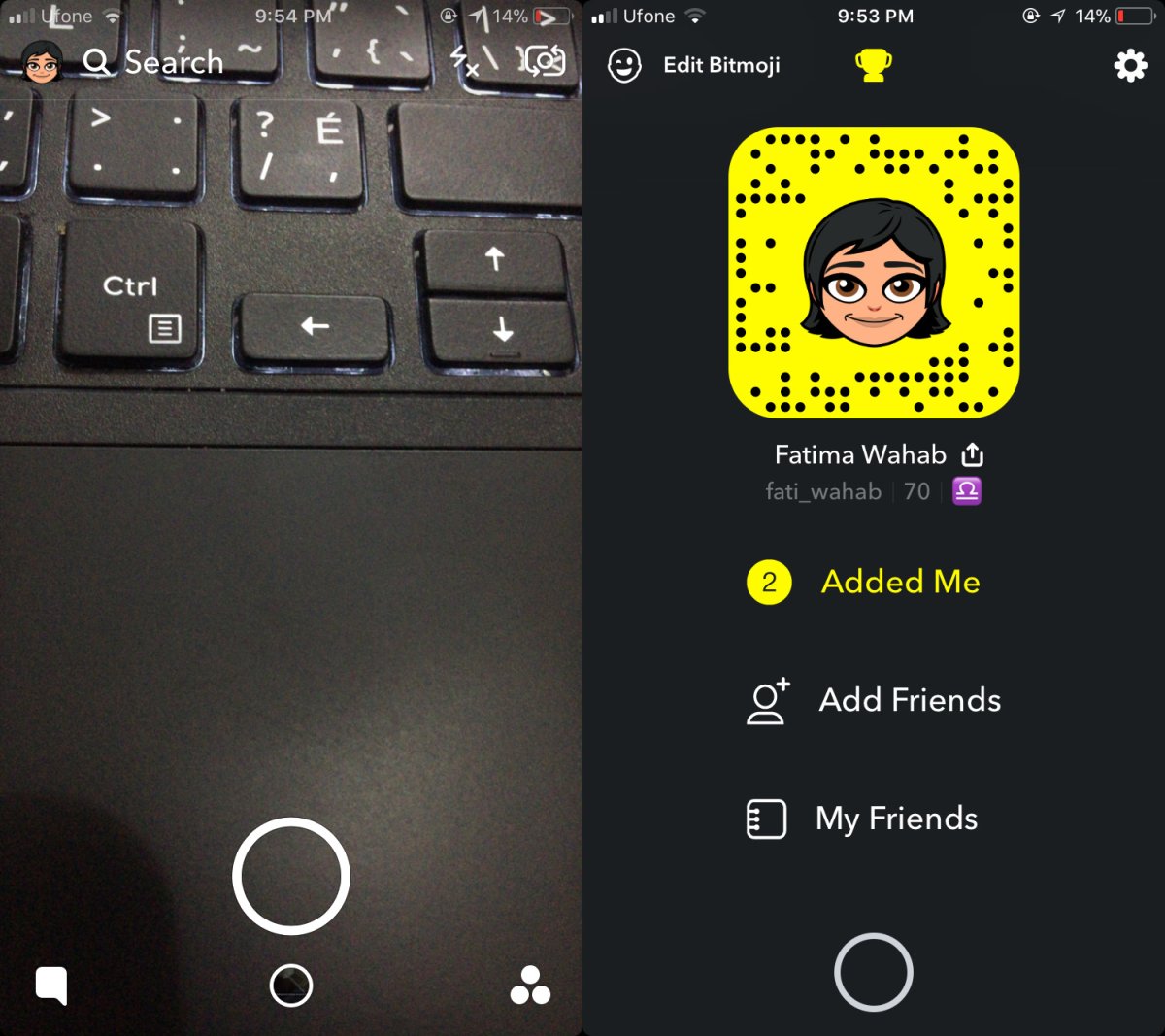
This will take you to Snapchat’s settings. Scroll down to the Additional Services section, and tap Manage. Here, you can enable travel mode in Snapchat.
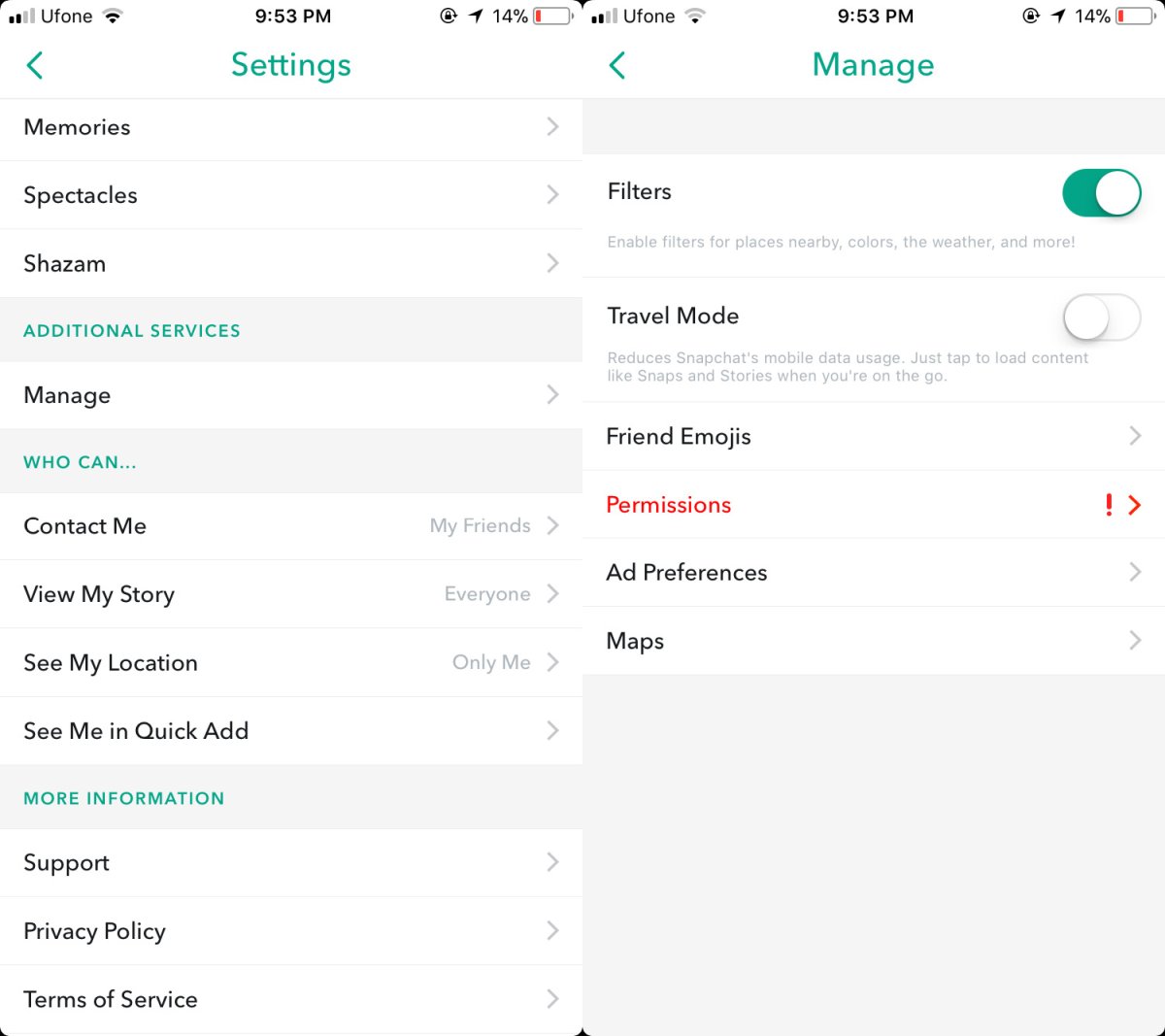
How Does Travel Mode Work?
Think of travel mode as a ‘tap to load’ feature. By default, Snapchat loads stories and chats in the background. All social media apps do. Both iOS and Android let you selectively suspend background activity for apps but this makes for a poorer experience. The travel mode is therefore a better solution. It will load the less heavy content i.e. text. Any messages that are sent to you will automatically be loaded, however, if someone shares a snap with you, it will not download automatically. You will have to tap the image to download it. The same goes for the Stories feed. You will be able to see which accounts have new stories but unless you tap them, they will not load.
When the snaps or stories do download to your device, they will consume the normal amount of data. There’s no way around it and travel mode doesn’t download lower resolution images or anything like that. The neat thing about this feature is that it work on both a WiFi network and when you’re on your cellular plan. Public WiFi is rarely known for its speed. If there are a lot of people connected to it, it will be congested and probably work less efficiently than you cellular plan. In situations like that, it’s best to enable travel mode in Snapchat.