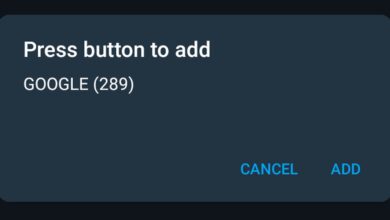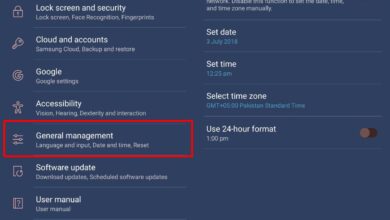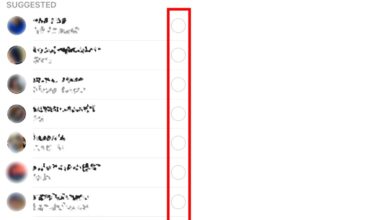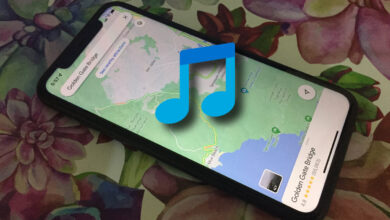Android apps can, and do run into random problems. Sometimes, they just have to be quit and opened again, other times they might need to updated. If you have an Android app that randomly stops responding, that will not connect to the internet, is unable to access a critical service, or is unable to load content, you might be able to fix the problem if you delete the app cache for said app. Here’s how to do just that.
The app cache is deleted on a per-app basis. There is no setting on Android that will summarily delete the app cache for all apps on your Android phone. It’s worth mentioning that you rarely need to delete the app cache for all apps on your device. Deleting it for a few apps, the problematic ones, is usually enough.
Open the Settings app and tap Apps & Notifications. Here, tap to view all apps. Depending on which version of Android you’re running, your apps list might be named something different or it might be under a Manage Apps section. You will need to dig around a bit to find it.

On the apps list, tap the app that you want to delete the cache for. This will take you to the App Info screen for that app. On older versions of Android, you might see a Clear Cache button on the App Info screen. If you do not see the button on the main App Info screen, tap Storage, and that’s where you will see a Clear Cache button. Tap to delete the app cache. It takes less than thirty seconds to complete.
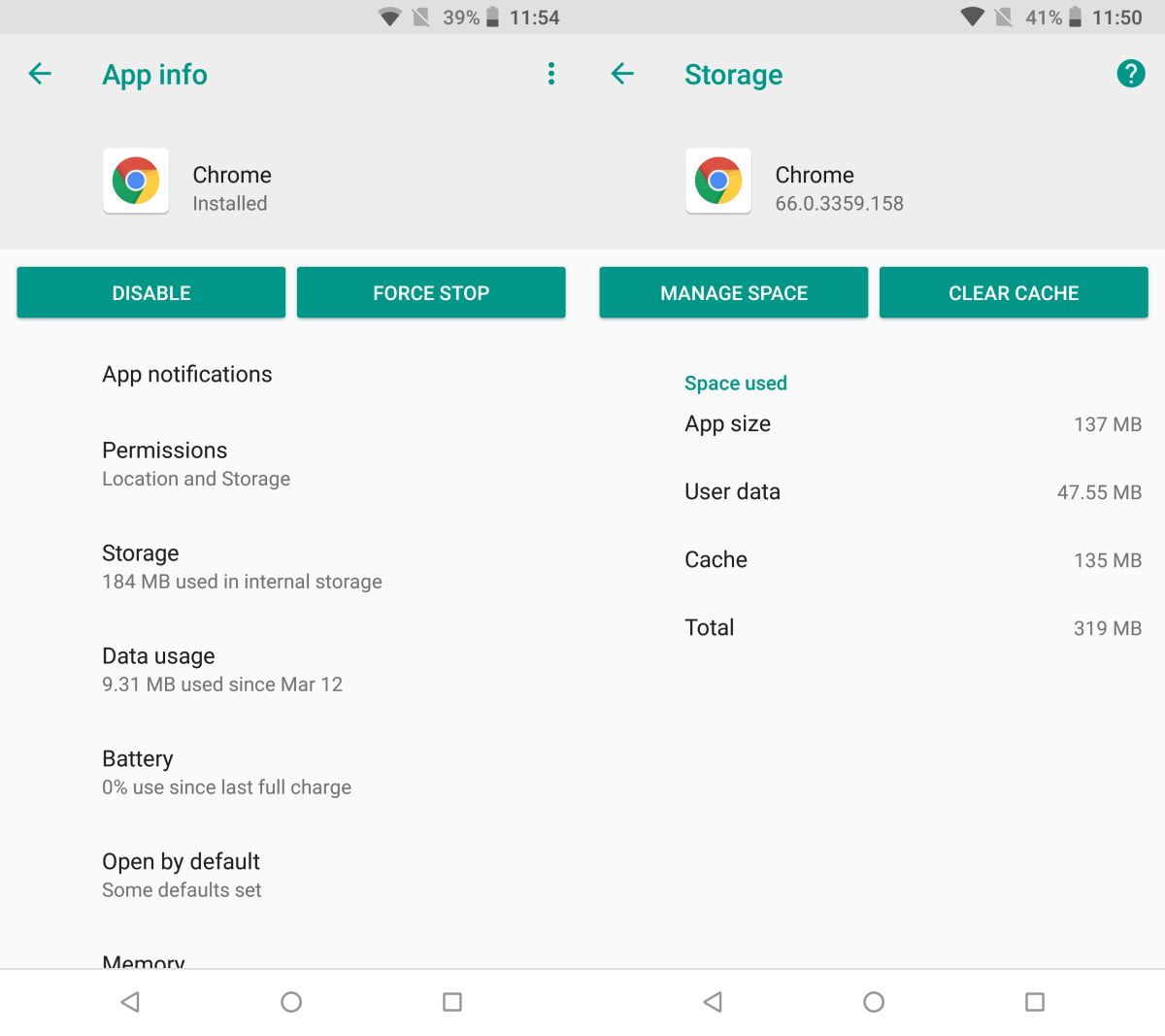
For particularly problematic apps, you can also try deleting the app data stored by the app on your device. To do so, tap the Manage Space button on the app’s Storage screen. Tap ‘Clear all data’ to delete the app’s data stored on your device. This is normally data that the app builds up as you use the app more and more. If you clear the data for an app like Google Drive, you will not lose the files you’ve saved to it.
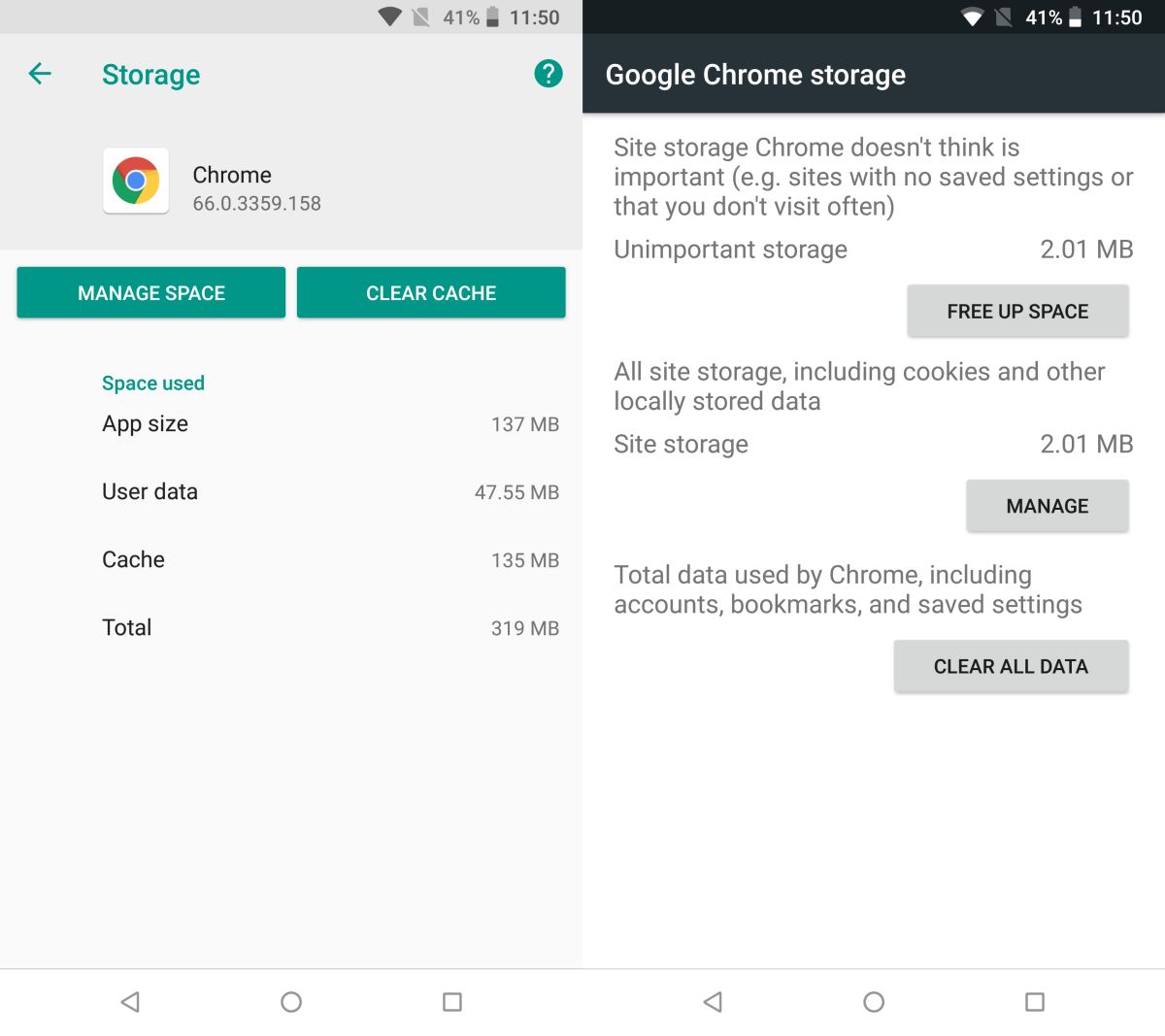
Clearing the cache and the app data for an app on Android is a low-level troubleshooting step that you can perform on the go if an app suddenly stops working. This step works to fix problems where an app is having trouble signing you in, or if it is unable to connect to the internet.