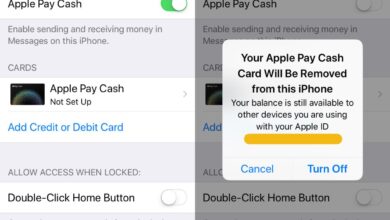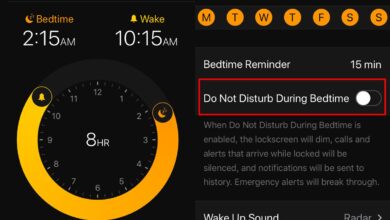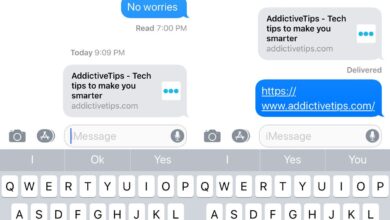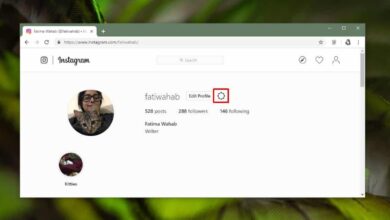Google Maps offers turn-by-turn directions. If you’re driving, the app will read the directions out loud but you can use it if you’re walking or biking. If you’re reading off the map, and find it difficult to follow the directions, you can also use the live view.
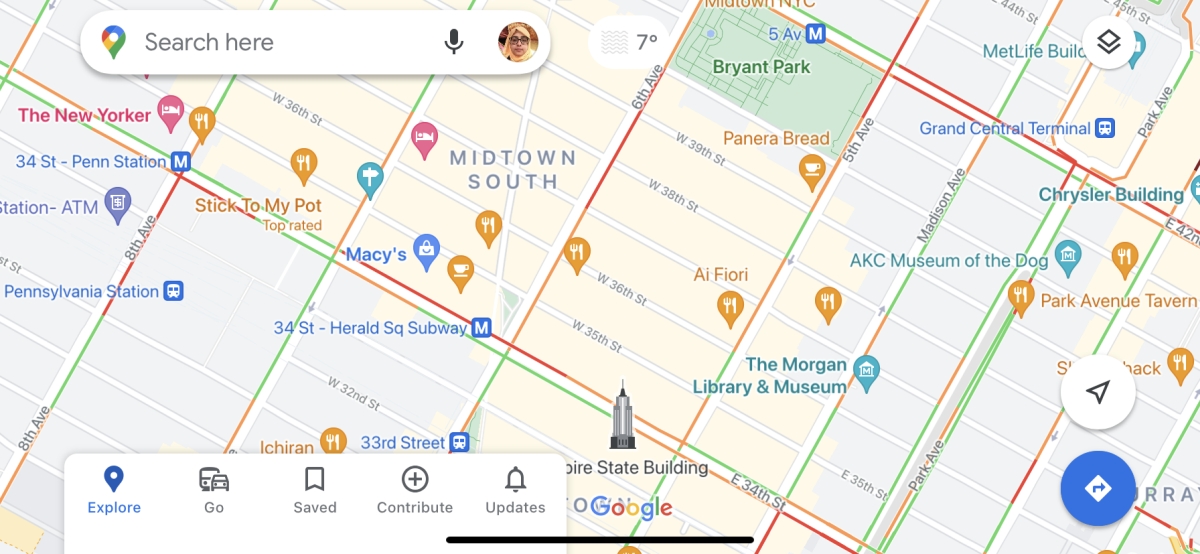
Google Maps live view
Google Maps live view is an augmented reality mode in Google Maps. Once enabled, you can use Google Maps through a camera. It will superimpose directional arrows to indicate where you need to turn.
There is a limitation to this feature, a big one. Live View is only available in countries where Street View is available. Countries where street view is only available in select cities or select locations will not have Live view. The feature is also in beta so the number of places it is available is further limited. Lastly, live view is only for when you’re walking. It does not work in a moving vehicle and you really shouldn’t try and look for a work around for this.
Use live view on Google Maps
In order to use live view on Google Maps, you must have the Google Maps app installed and it must have access to the camera on your device. If you’ve never enabled camera access for Google Maps, you will be able to enable it when you switch to live view.
- Open Google Maps.
- Tap your profile picture at the top right.
- Select Settings.
- Go to Navigation.
- Scroll to the bottom and turn the Live View switch on.
- Return to the Google Maps main screen.
- Enter a destination.
- Tap the Directions button.
- Select the walking option.
- Hold your phone up vertically and it should automatically enter Live View.
Note: the Live View option will appear in Google Maps’ settings regardless if the feature is available in your country or not.
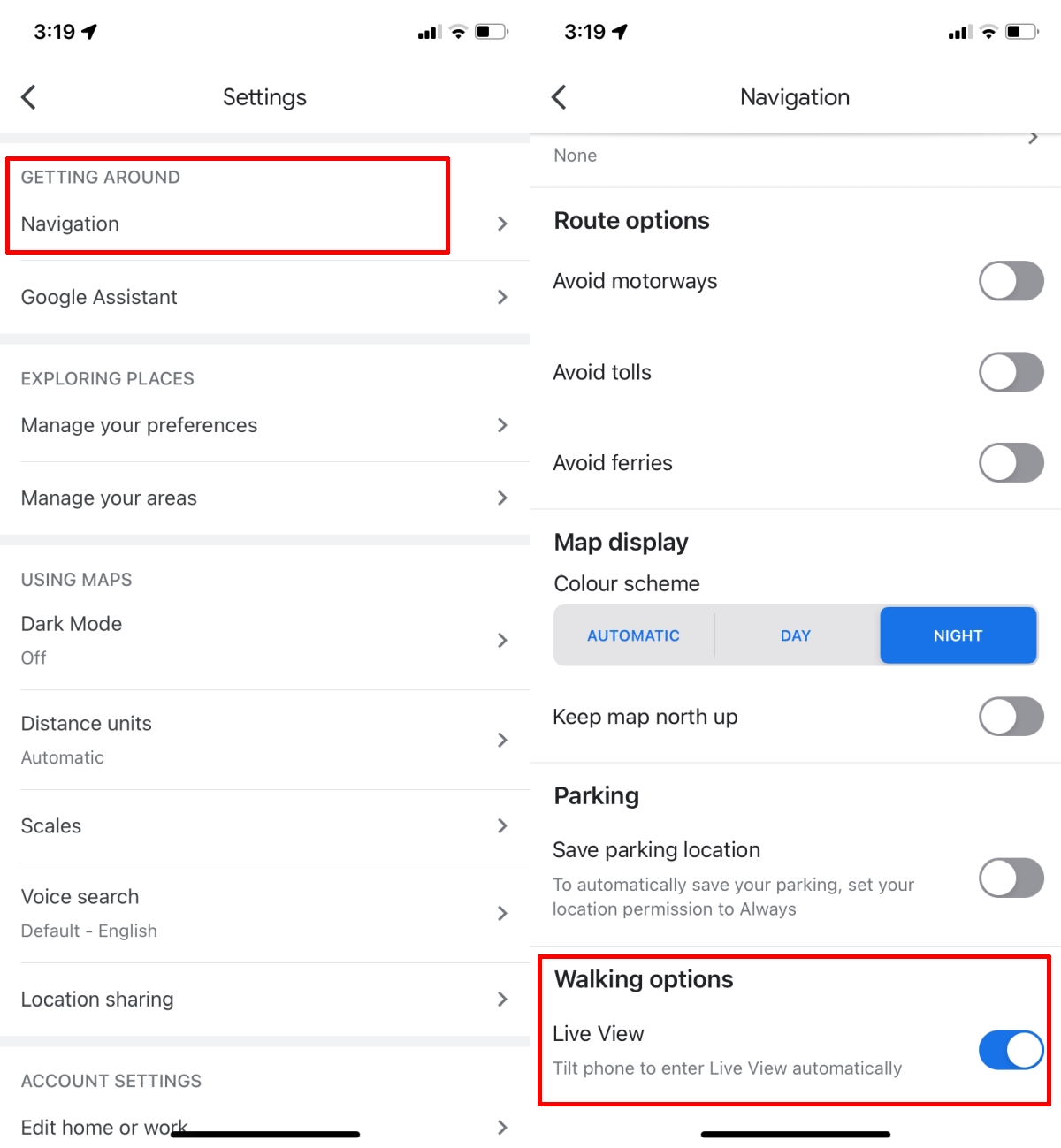
Conclusion
Live view is great when you need to get somewhere by foot and the roads or pathways aren’t as easy to follow on a map. For denser cities that have lots of smaller streets that Google Maps can’t guide you through accurately, it’s a great tool. That said, you’re going to be given directions via live view and they may not necessarily point you to a street or path that you van take to follow the directions you’re given. You may have to figure out the way yourself with the app telling you the direction you need to go.