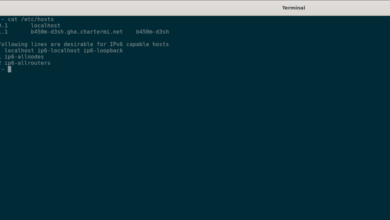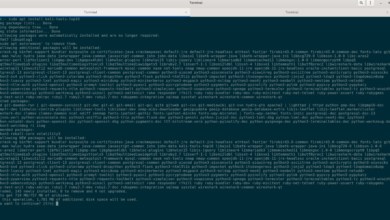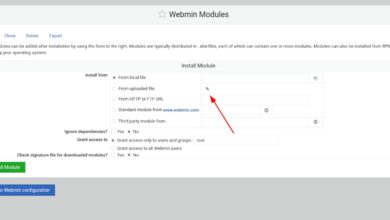If you’re an Ubuntu user and want to stream to Twitch or YouTube, you’ll first have to install the Open Broadcaster application. In this guide, we’ll go over ways you can get Open Broadcaster up and running on Ubuntu via DEB, Flatpak, and Snap.
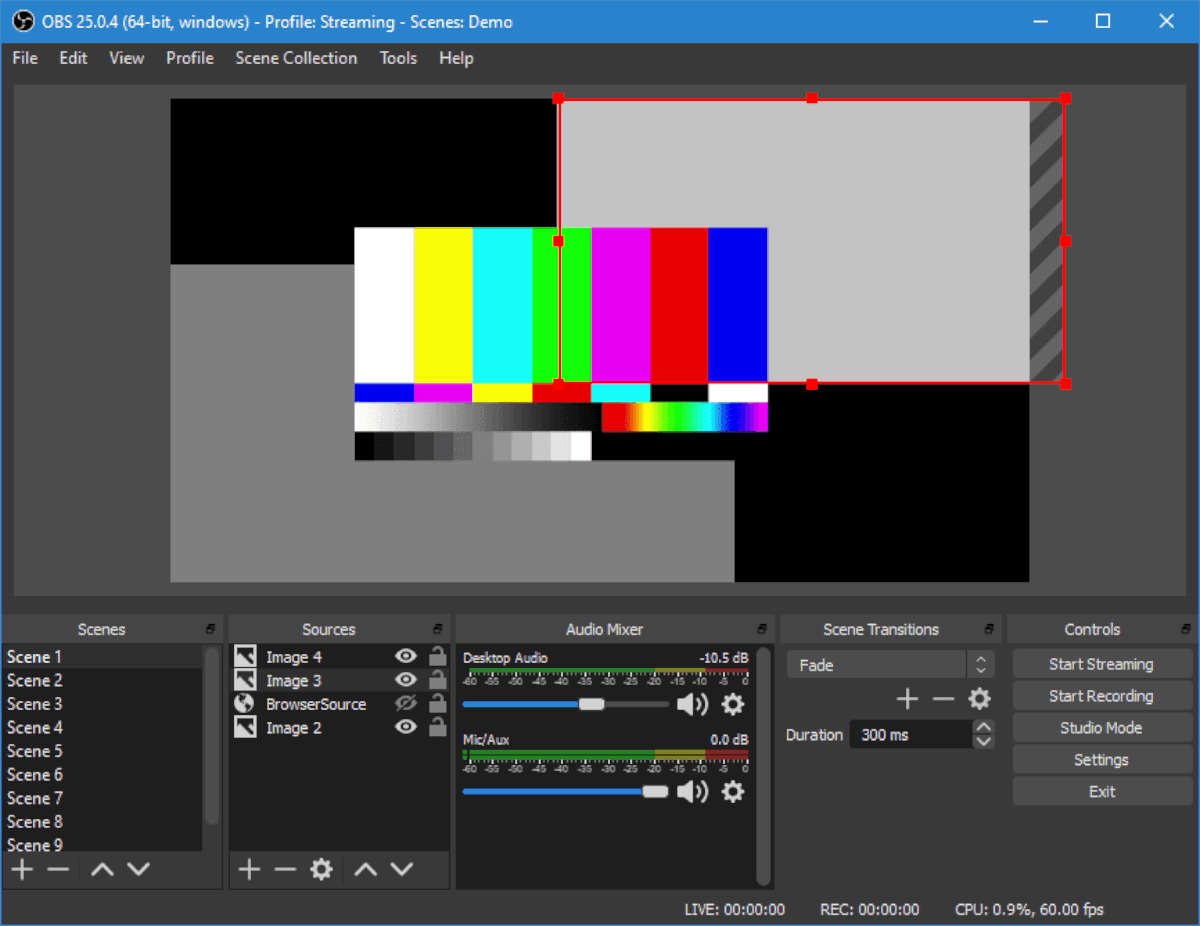
How to install Open Broadcaster in Ubuntu – Ubuntu Software Center
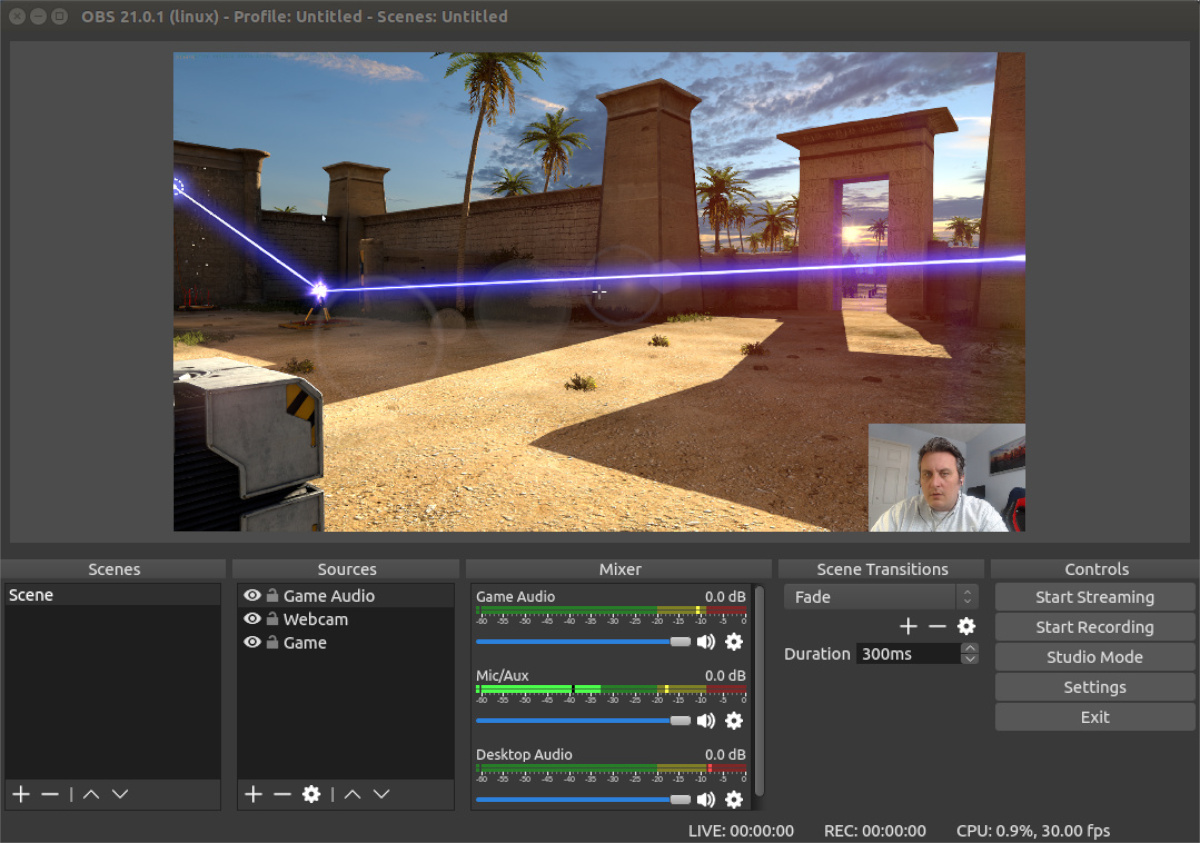
The number one way to install OBS in Ubuntu is through the Ubuntu Software Center. To start the installation, you will need to open up the Ubuntu software center. The software center comes pre-installed on every Ubuntu installation.
To launch the software center, press the Win key on the keyboard. After that, you will have access to the search box. In the search box, type in “Ubuntu Software” into the box. Then, open up the app with the shopping bag icon.
Inside Ubuntu Software, locate the search icon in the top-left corner and click on it with the mouse. From there, type in “OBS Studio” into the search box. The Ubuntu Software app should instantly show results.
Click on the “OBS Studio app icon in the search results to go to the OBS Studio app’s store page. Once on the store page, locate the “Source” menu at the top. Change it to “Format deb” so that it installs through the Ubuntu sources.
From here, find the “Install” button, and click on it to start the installation. During the installation process, you will be prompted to enter your password into the password box.
After entering your password, OBS Studio will be installed on Ubuntu. To start it up, simply click on the “Launch” button, and it will start up. Enjoy!
How to install Open Broadcaster in Ubuntu – Command-line
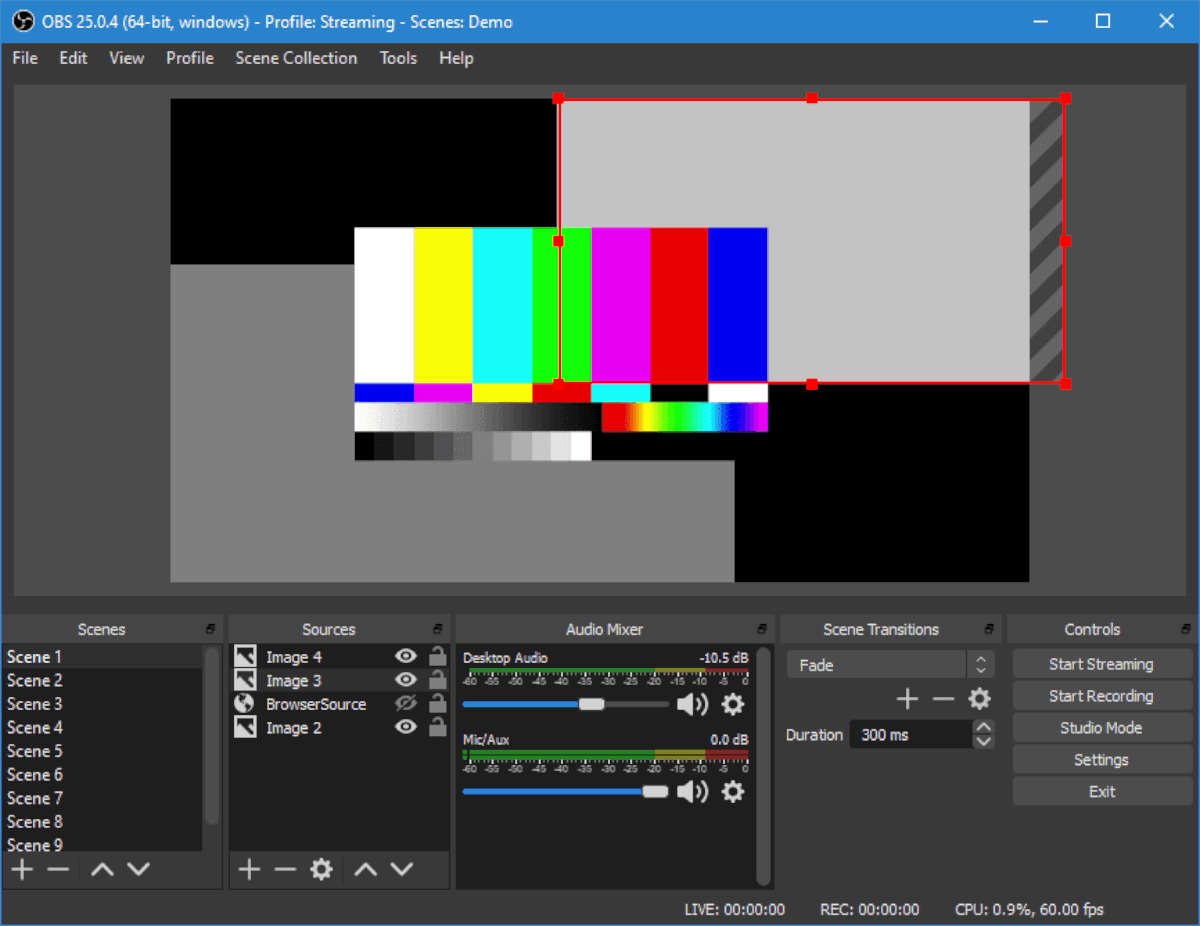
In addition to installing Open Broadcaster in Ubuntu via the Ubuntu Software Center app, it is also possible to get the app working through the command line. Here’s how to do it.
First, open up a terminal window on the Ubuntu desktop. You can do this by pressing Ctrl + Alt + T on the keyboard or searching for “Terminal” in the app menu.
Once the terminal window is open and ready to use, use the apt install command below to install the “obs-studio” package.
sudo apt install obs-studio
As you enter the command above, Ubuntu will ask you for your password. Your password is required, as you’re running a sudo command, which runs a command as the root account.
After entering your password, Ubuntu will go through and collect all packages that it will be installing (dependencies required for OBS Studio to run, as well as the OBS Studio package itself) on your computer. When it is done, you will be prompted to press the Y button to continue installing.
Once you press the Y button, Ubuntu will install OBS Studio. When it is done, close the terminal.
How to install Open Broadcaster in Ubuntu – Flatpak
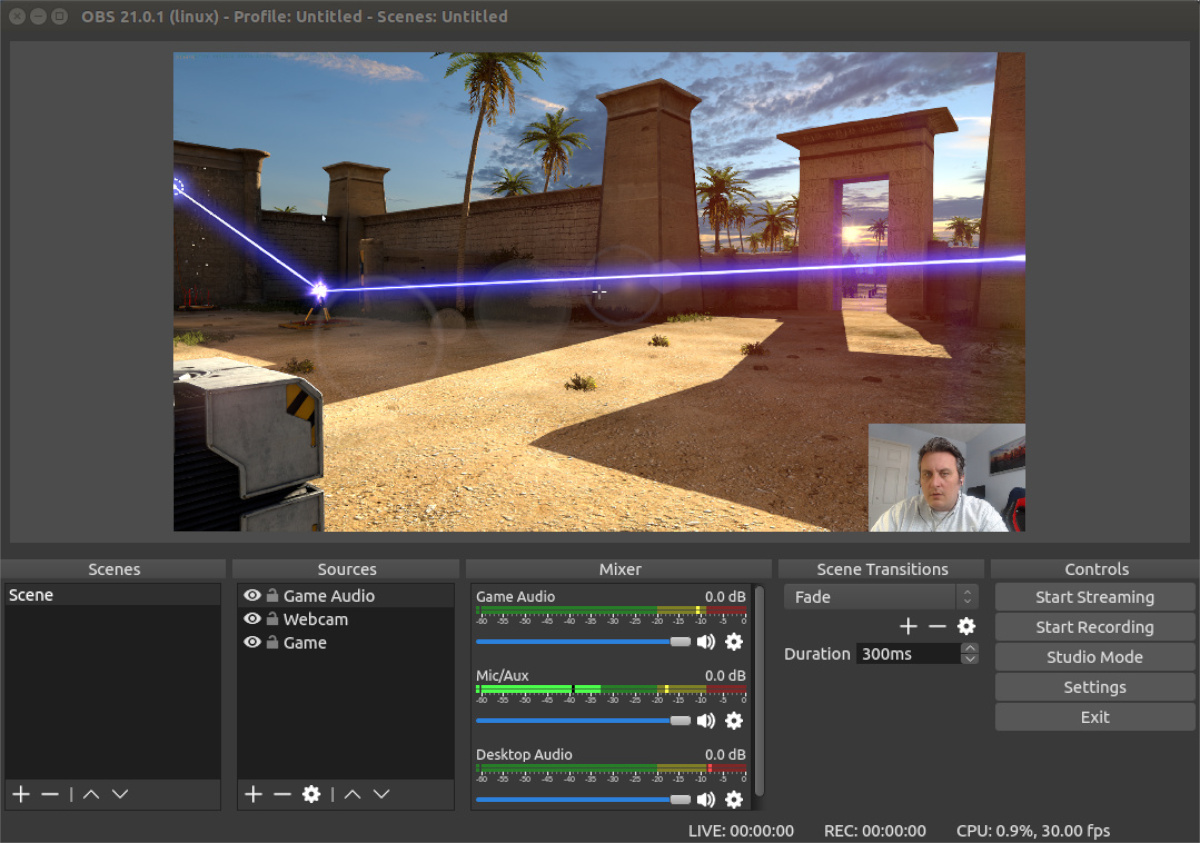
If you don’t want to install OBS on Ubuntu through the traditional Ubuntu sources as a DEB package, you can also install it via Flatpak from the Flathub store. To start the installation, you’ll need to enable the Flathub runtime on your system.
Enabling the Flatpak runtime on Ubuntu is easy. To start, you’ll need to set up the “flatpak” package. To set up the Flatpak package, open up a terminal window. To open up a terminal window by pressing Ctrl + Alt + T on the keyboard. Once the terminal window is open, use the apt install command to install the “flatpak” package on your computer.
Note: this is a brief explanation of how to set up Flatpak on Ubuntu. If you require a more in-depth explanation, follow along with this guide on the subject.
sudo apt install flatpak
After setting up the Flatpak package on your system, you’ll need to configure the Flathub app store. This app store has almost all Flatpak apps, and without Flathub, you won’t be able to set up OBS.
To enable the Flathub app store on Ubuntu, use the following flatpak remote-add command and add the app store as a source to Flatpak. You only need to add Flathub as a source once, and Flatpak will have it forever.
flatpak remote-add --if-not-exists flathub https://flathub.org/repo/flathub.flatpakrepo
Now that the Flathub app store is set up on Ubuntu, you can install OBS by using the following flatpak install command.
flatpak install flathub com.obsproject.Studio
How to install Open Broadcaster in Ubuntu – Snap package
In addition to being available as a Flatpak, OBS is also available to Ubuntu users in the Ubuntu Snap Store. To get going with the OBS app on your Ubuntu PC as a snap package, open up a terminal window.
Once the terminal window is open, you’ll be able to quickly set up the Open Broadcaster app using the following snap install command below.
sudo snap install obs-studio