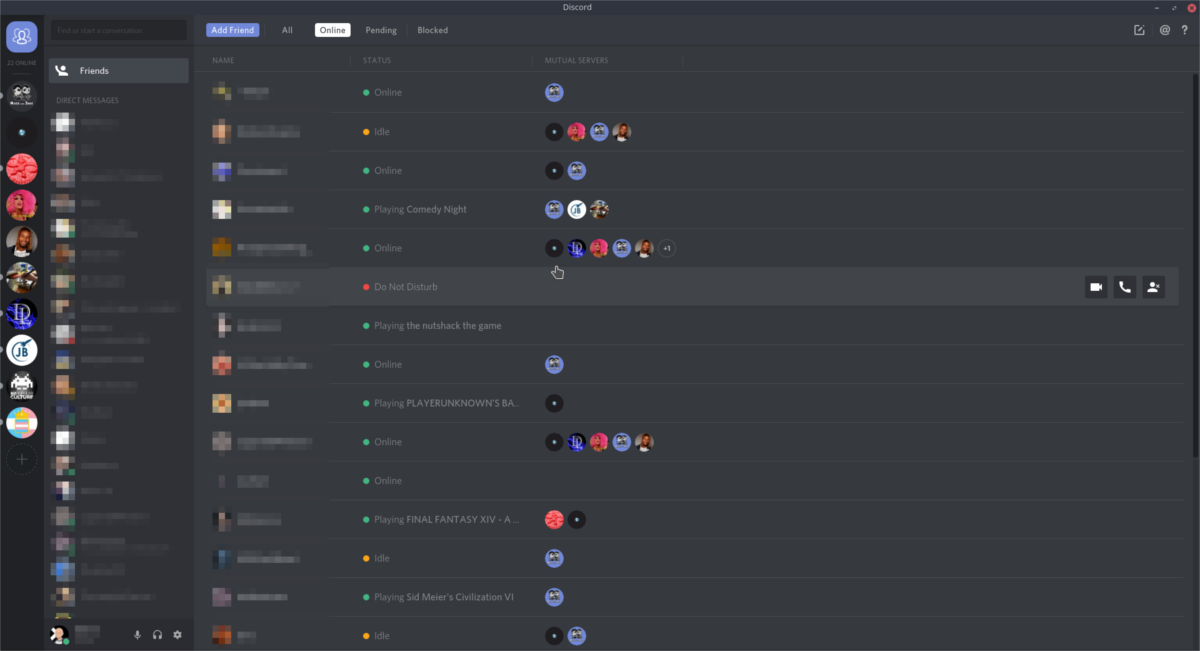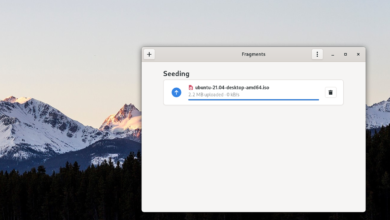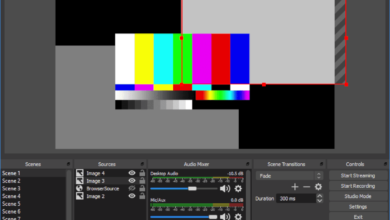Do you use Discord on Linux? Do you need to update to the latest features but don’t know how? We can help! Follow along in this guide as we go over how to update Discord on Linux!
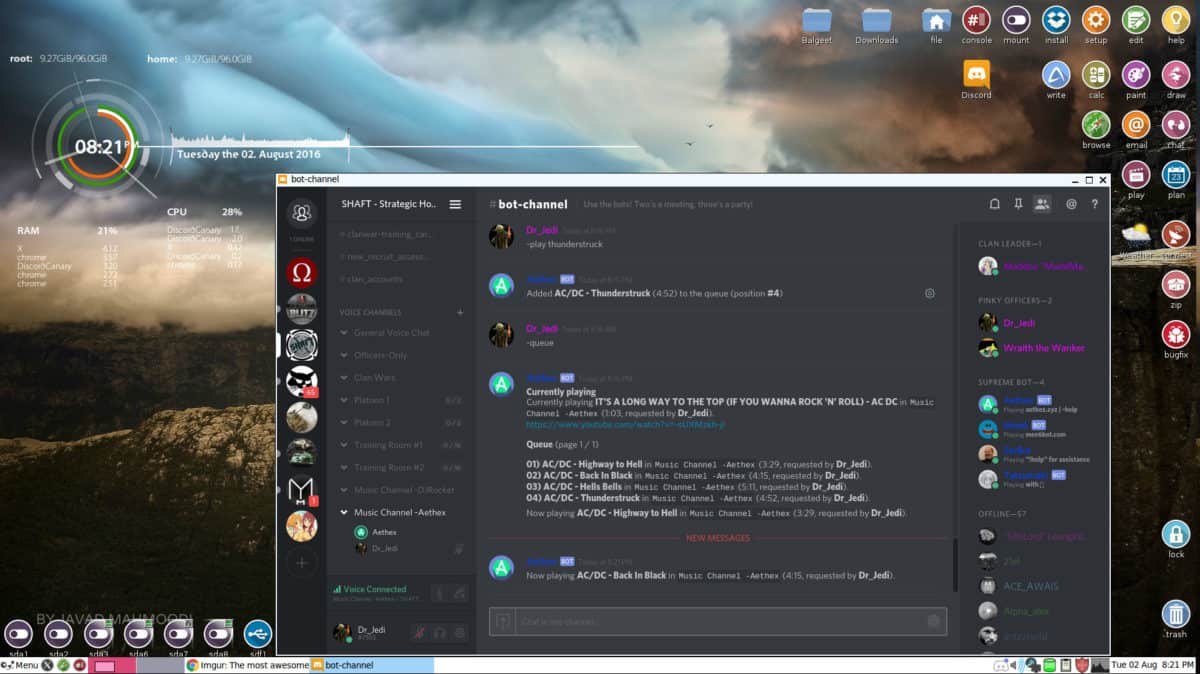
Ubuntu update instructions
When it comes time to update Discord on Ubuntu, you won’t be able to do it through the traditional Ubuntu upgrade procedures (apt update/apt upgrade). Instead, Discord needs to be updated through the Discord website.
To start the upgrade process, close Discord. Then, use the Ctrl + Alt + T keyboard combination to open up a terminal window. You can also open up a terminal window by searching for “Terminal” in the app menu.
Once the terminal window is open, use the wget command to download the latest Discord DEB package directly from the Discord website to your Ubuntu PC. This download will not take long as Discord is very small.
wget https://discordapp.com/api/download?platform=linux -O ~/Downloads/discord.deb
After the download is complete, use the CD command to move into the “Downloads” folder. This folder has the “discord.deb” package file needed to update your Discord client on Ubuntu.
cd ~/Downloads
To upgrade, use the apt install command on the “discord.deb” package file. It will detect that it is an upgrade and update Discord on your Ubuntu system.
sudo apt install ./discord.deb
Debian update instructions
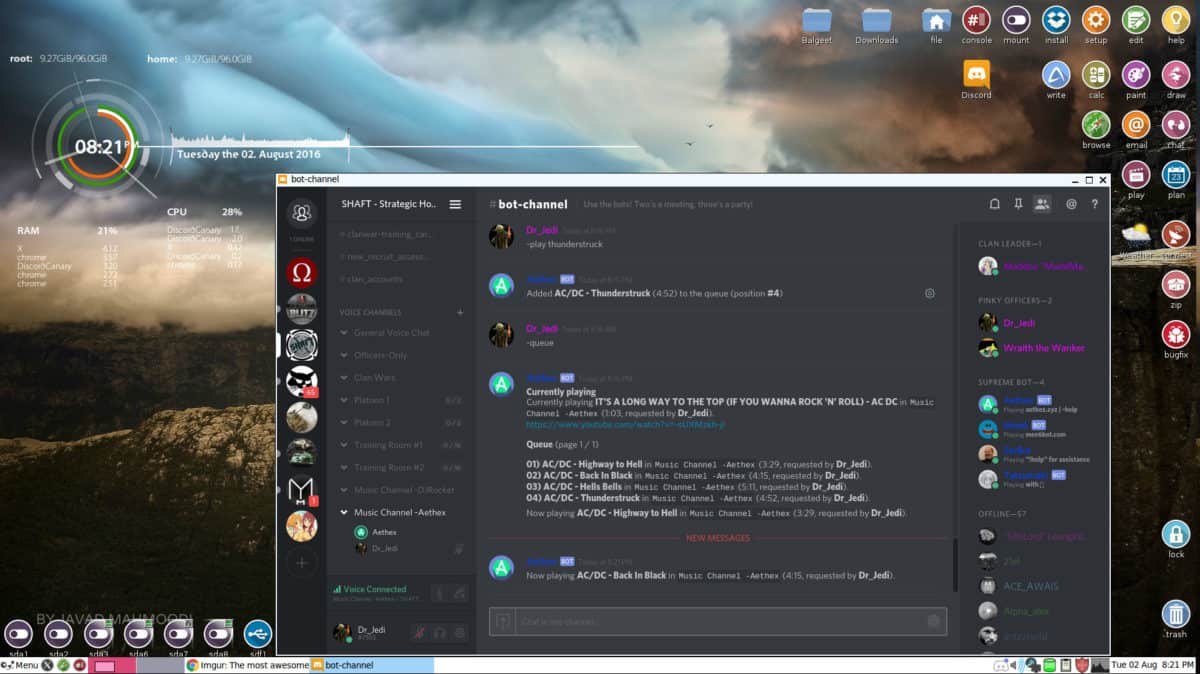
While most apps included in the Debian Linux software sources are out of date, Discord is not, as it is distributed via a DEB package. So, even if you’re using an older Debian release (like 8 or 9), you can still update Discord to the latest version.
To start the upgrade, you’ll need to open up a terminal window. Open up a terminal window on the Debian Linux desktop and press Ctrl + Alt + T on the keyboard. Or, search for “Terminal” in the app menu and open it that way.
Once the terminal window is open, use the wget to download the latest release of Discord to Debian. Then, use the CD command to move into the “Downloads” folder.
wget https://discordapp.com/api/download?platform=linux -O ~/Downloads/discord.deb
When the download is complete, use the CD command to move into the “Downloads” folder. Then, use the dpkg command to upgrade the version of Discord on your Debian Linux PC with the new package.
cd ~/Downloads/ sudo dpkg -i discord.deb
Arch Linux update instructions
Arch Linux is one of the mainstream Linux operating systems that includes Discord in their software sources, so users do not need to download the package and install it manually. Instead, to install the update, do the following.
First, open up a terminal window on the Arch Linux desktop. Once it is open, use the pacman -Syyu command. This command does many things at one time. For example, it refreshes Arch Linux’s software sources, installs the latest patches, and so on.
sudo pacman -Syyuu
After the command runs, Discord should be up to date. If it is not, you may not have the software installed. To re-install it, do the following.
sudo pacman -S discord
Fedora update instructions
If you use Discord on Fedora, you’ve likely installed it through “RPM Fusion Non-free.” To update it to the latest features, open up a terminal window on the Fedora desktop. When the terminal window is open, use the dnf update command to check and install the latest updates.
sudo dnf update
After DNF checks for updates, you should be able to get the latest Discord up and running. If it doesn’t update, you likely do not have it installed. To get it working on Fedora, install RPM Fusion Non-free, then use the command below.
sudo dnf install discord
OpenSUSE update instructions
Discord is available for OpenSUSE users in the “Non-Oss” software repository. If you’ve got Discord installed but haven’t updated it in a while, you’ll need to update it to enjoy the latest features. To update Discord on OpenSUSE, start by opening up a terminal window on the desktop.
Once the terminal window is open, use the zypper update command to check for and install the latest updates. Chances are if you have the “Non-Oss” software repo enabled, Discord will be updated to the latest features after running this command.
sudo zypper update
If Discord isn’t updated, you may need to re-install it. To do that, use the following zypper install command.
sudo zypper install discord
Flatpak update instructions
Discord is available on the Flathub app store as a Flatpak package. To update the latest release of Discord within Flatpak, start by opening up a terminal window on the desktop.
Once the terminal window is open, check for updates and install them using the flatpak update command.
sudo flatpak update
Snap update instructions
If you’ve installed Discord through the Snap package store, you’ll need to use the terminal to update it. First, open up a terminal by pressing Ctrl + Alt + T on the keyboard. From there, use the snap refresh command to install the latest Discord updates.
sudo snap refresh