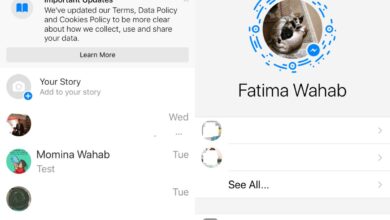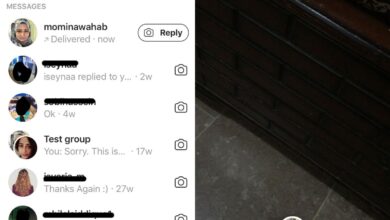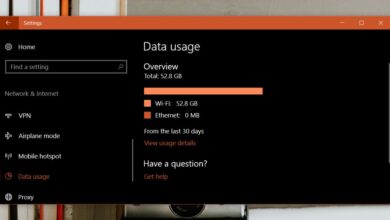Facebook Messenger has a dark mode but unlike an ordinary feature, you have to unlock it with a simple little trick. The dark mode was likely added in one of the app’s recent updates (the app updates once every two weeks). Check that you’re running the latest version of the app and read on to learn how you can enable Facebook Messenger dark mode on both iOS and Android.
Facebook Messenger dark mode
Open Facebook Messenger and select any chat thread to interact with. You can send yourself messages on Facebook Messenger and that will work perfectly for this trick.
In the chat thread, tap the smiley face icon inside the message input box. Go to the Emoji tab and look for the crescent moon emoji. It’s in the animal/nature category. You need to send it over the chat thread.
When you do, you’ll see an animation featuring the crescent emoji raining down from the top of your screen, except it looks a little scary and it isn’t the same as the emoji that you sent.
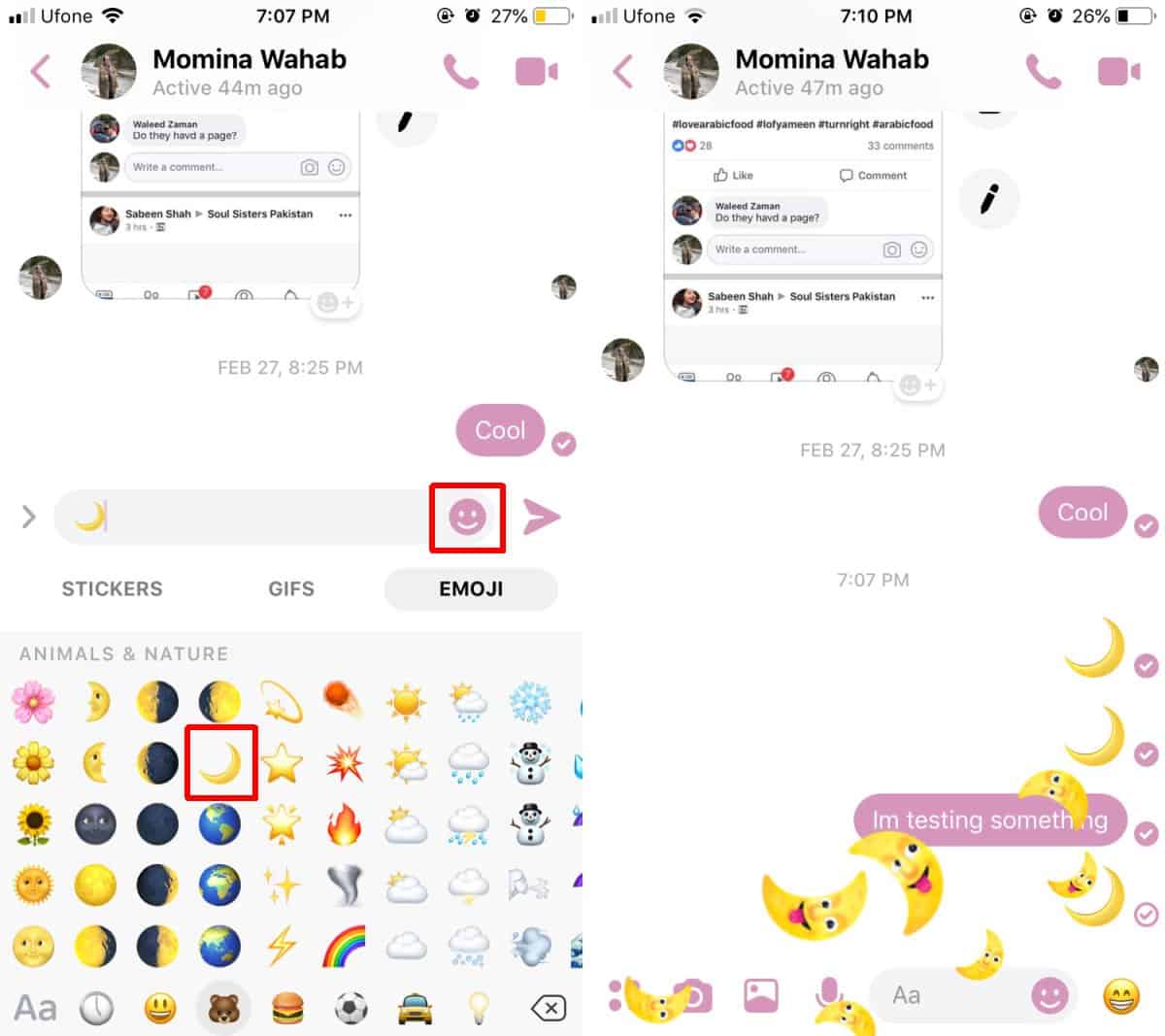
When the animation is over, you will see a ‘Try it in Settings’ button accompanied by a ‘You Found Dark Mode’ banner at the top. Tap it, and you’ll switch over to the app’s settings where you can turn dark mode on.
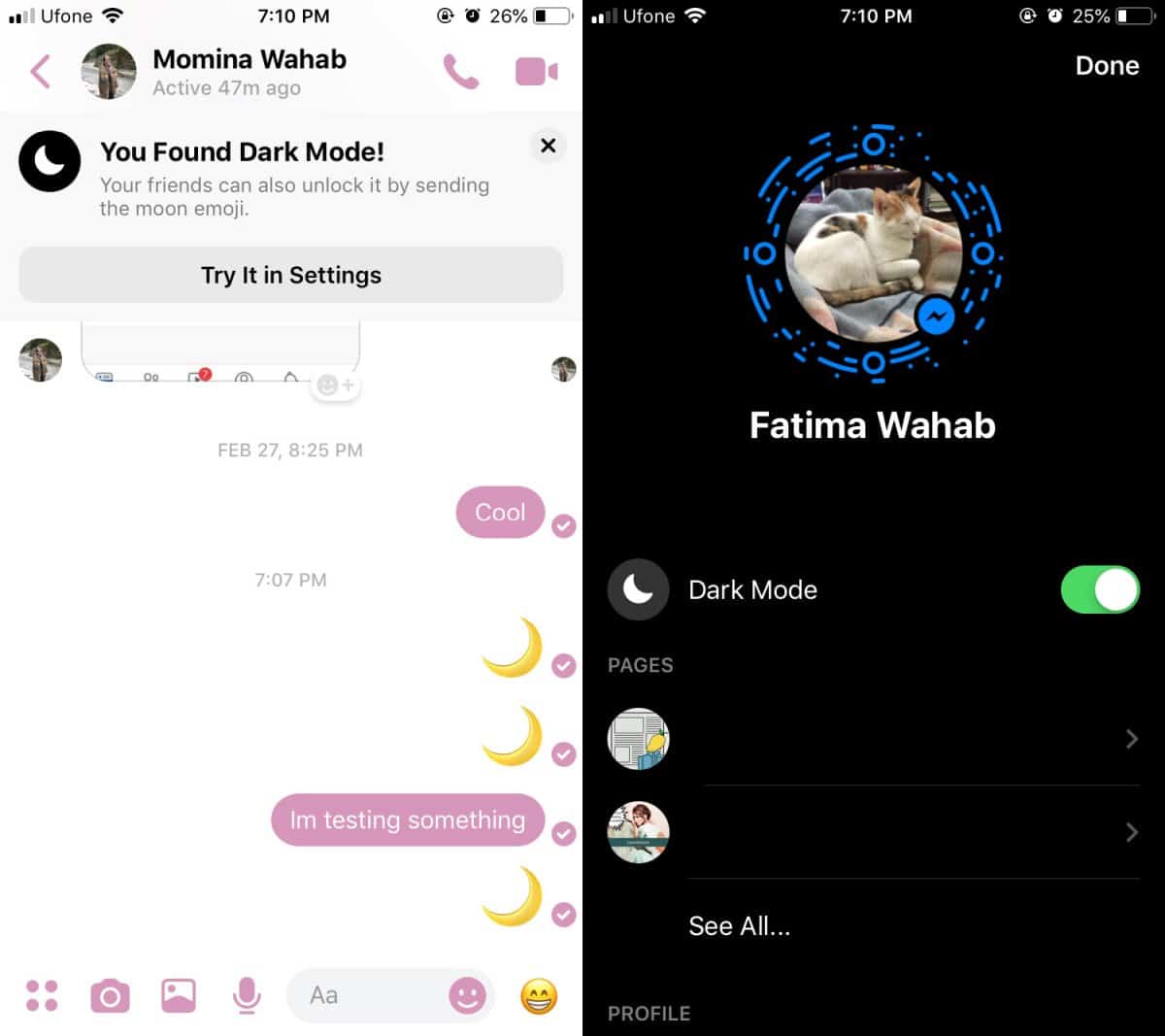
If you don’t see the animation when you send the crescent moon emoji, exit the app on your phone and then open it again. Send the crescent emoji again and it should work this time.
Disable Facebook Messenger dark mode
To disable the dark mode, tap your profile picture thumbnail at the top left to go to the app’s settings. You will see the same dark mode switch as before. Turn it off and you’ll go back to the light mode.
The dark mode is available for all users and maybe, Facebook Messenger will eventually make it more obvious how you can enable it.
The Facebook Messenger dark mode isn’t bad. It’s not devoid of all color. The white interface is replaced with a dark black but the color that you’ve selected for the chat doesn’t change. The text isn’t a sharp white. It’s a lesser white and some text and buttons are a light grey.
There is still a problem where, when you launch the app after quitting it, you will definitely see the white interface. It’s the same with the YouTube app. Even if you have the dark theme enabled, the splash screen features the YouTube logo on a white background and it’s blinding.