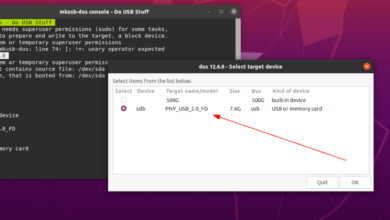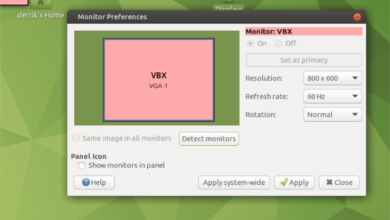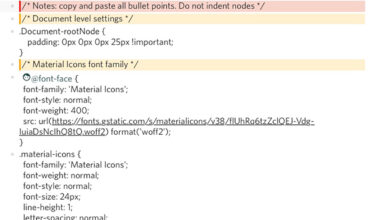Need a good writing tool for your Linux PC? Check out Manuskript. It has some seriously awesome features that any writer will love, such as an outlining tool, distraction-free mode, a built-in assistant tool, and many others.
In this guide, we’ll go over how to install Manuskript on Linux. We’ll also go over how to use it to organize your writing projects. Ensure you are using Ubuntu, Debian, Fedora, Arch Linux, or OpenSUSE to get started.
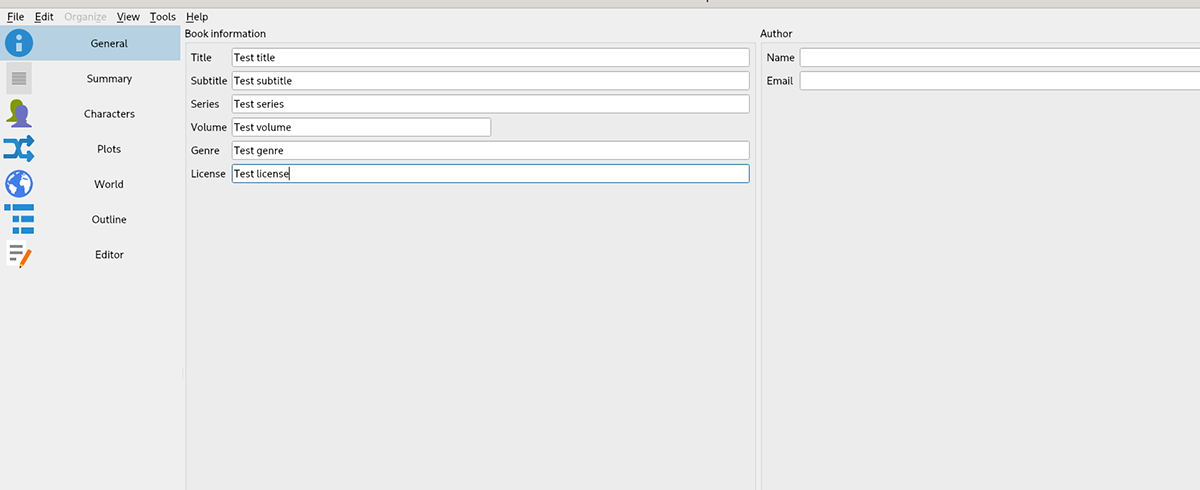
Installing Manuskript on Linux
Manuskript is excellent for managing your notes on Linux. Sadly though, the program doesn’t come pre-installed on any Linux operating systems out there. So, if you wish to use it, you’ll first need to install it.
Thankfully, the Manuskript application supports a wide variety of Linux operating systems. However, to get it working on your computer, you’ll need to open up a terminal window.
You can open up a terminal window on the Linux desktop by pressing Ctrl + Alt + T on the keyboard. Or by searching for “Terminal” in the app menu. When the terminal window is open and ready to use, follow the installation instructions below that correspond with the Linux OS, you use.
Ubuntu
Manuskript works on Ubuntu with the help of a downloadable DEB package. To get your hands on this package, use the following wget download command in a terminal window.
wget https://github.com/olivierkes/manuskript/releases/download/0.12.0/manuskript-0.12.0-1.deb
After downloading the DEB package to your computer, the installation can begin. Using the apt install command below, install the latest release of Manuskript on Ubuntu.
sudo apt install ./manuskript-0.12.0-1.deb
Debian
If you want to use the Manuskript application on your Debian PC, you’ll need to download the latest DEB package of the app and set it up manually. To get your hands on the latest Manuskript DEB package, use the wget download command.
wget https://github.com/olivierkes/manuskript/releases/download/0.12.0/manuskript-0.12.0-1.deb
Once the DEB package is done downloading, the installation can begin. Using the dpkg command below, set up the latest Manuskript on Debian.
sudo dpkg -i manuskript-0.12.0-1.deb
Following the installation of the app, you’ll have to correct any dependency issues that may have occurred during the installation process. To do that, use the apt-get install -f command below.
sudo apt-get install -f
Arch Linux
On Arch Linux, the Manuskript application is readily available to all users via the “Community” software repository. To get it working on your system, use the following pacman command.
sudo pacman -S manuskript
Fedora
If you’re using Fedora Linux, you’ll have to install the latest Manuskript app via a downloadable RPM package. Luckily, Fedora’s package manager can download and install packages over the internet.
To get the app working, use the following dnf install command.
sudo dnf install https://github.com/olivierkes/manuskript/releases/download/0.12.0/manuskript-0.12.0-1.noarch.rpm
OpenSUSE
Those on OpenSUSE Linux will be able to install the latest Manuskript application via the Fedora RPM package. To start, use the wget download command to download the RPM package to your computer.
wget https://github.com/olivierkes/manuskript/releases/download/0.12.0/manuskript-0.12.0-1.noarch.rpm
After downloading the RPM package, use the zipper install command to get Manuskript working.
sudo zypper install manuskript-0.12.0-1.noarch.rpm
Use Manuskript to organize your writing projects on Linux
To manage your notes with Manuskript, start by launching the application. You can launch the app by searching for it in the app menu. Once Manuskript is open and ready to use, follow the step-by-step instructions below.
Step 1: When the app opens up, you’ll see the start-up page. On the start-up page, you’ll see writing categories to choose from. Look through “Fiction” and “Non-fiction” for the writing you wish to create.
Step 2: After selecting a style of writing for Manuskript, find the “Next time, automatically open last project”. This option will make it easier to pick up where you left off.
Step 3: Find the “Create” button and select it to create your new writing. Then, use the pop-up window box to save your new writing file. Be sure to save it with a memorable file name.
Step 4: Locate the “General” section in Manuskript, and select it with the mouse. After you choose it, you’ll see several text boxes. These boxes are “Title,” “Subtitle,” “Series,” “Volume,” “Genre,” “License,” “Name,” and “Email.”
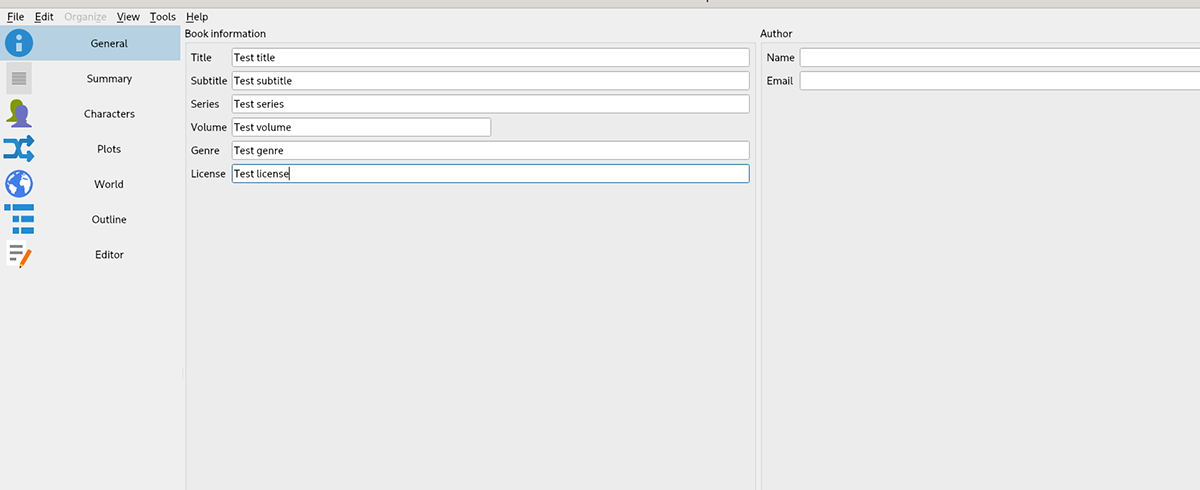
Fill out the text boxes for your writing for organization purposes.
Step 5: After setting up all text boxes, find the “Summary” section and click on it with the mouse. In this section, fill out your summary of your writing.
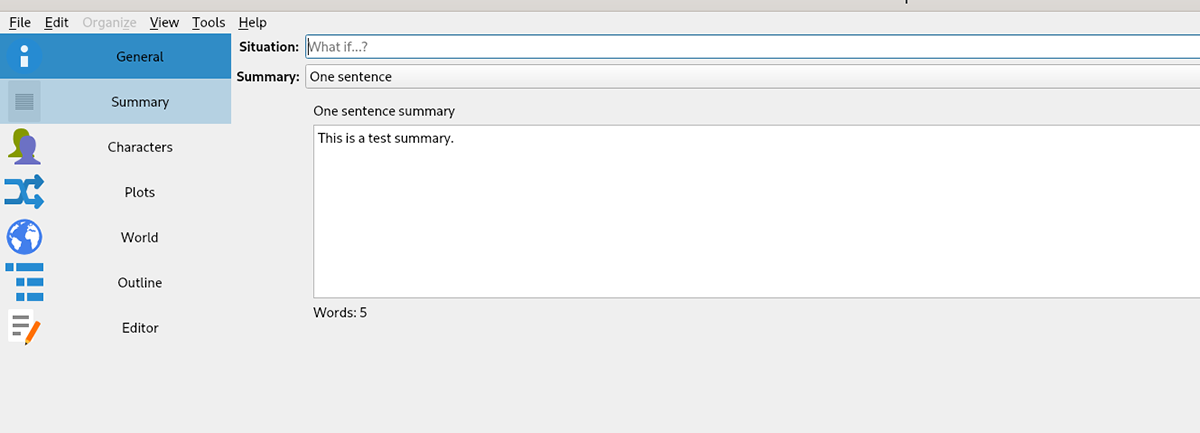
Step 6: Click on the “Character” section. Then, fill out the character section if your writing has characters involved. If you are making a research paper or just some notes, skip this step.
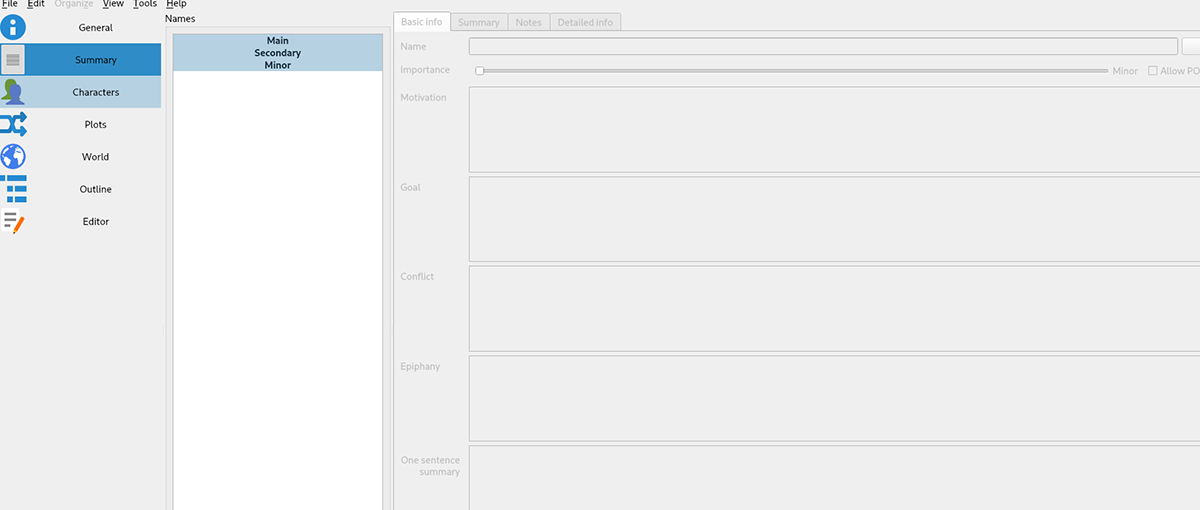
Step 7: Find the “Plots” section, and select it. Inside of this section, fill out the plots in your writing. Once again, if you’re doing a research paper or another type of writing that doesn’t require plots, skip this step.

Step 8: Find the “World” section, and click on it with the mouse. Then, fill out your story’s world. Skip this step if you don’t have a world to add to your story as it is a research paper, notes, etc.
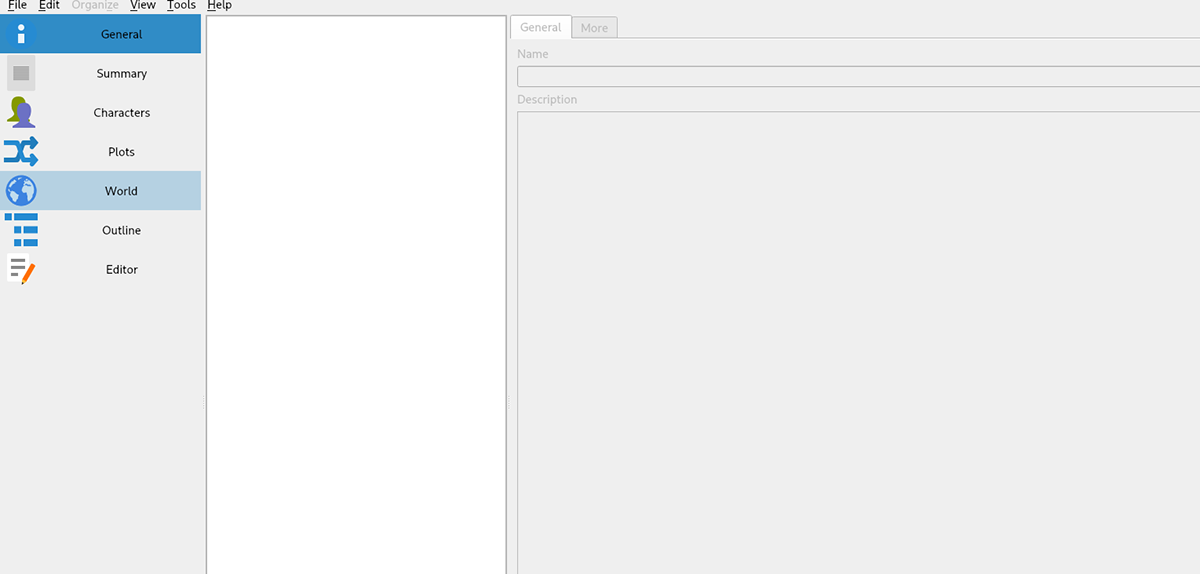
Step 9: Select the “Outline” option in the sidebar. Then, fill out your writing outline. The outline will help you organize how you plan to write your story. When you’ve finished filling out the outline, move on to the next step.
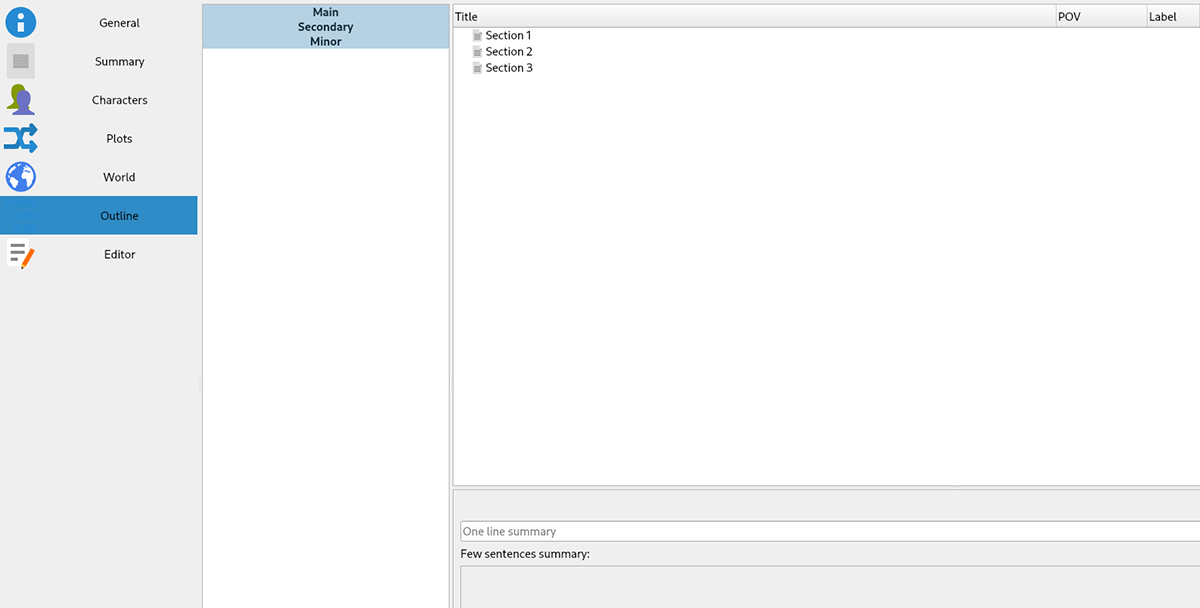
Step 10: Find the “Editor” section, and click on it with the mouse. In this section, you’ll be able to write your story, paper, novella, short story, etc. When you’ve finished writing, save by clicking on the “File” menu and then selecting “Save.”

With all steps completed, your writing project will be a lot more organized. Enjoy! Happy writing!