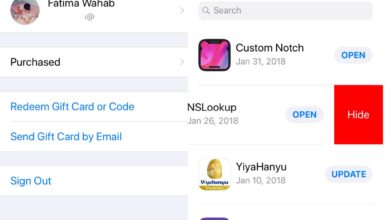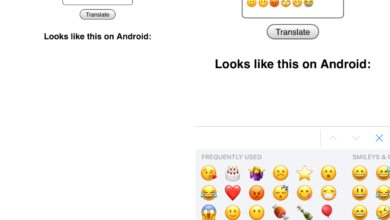A teleprompter isn’t the kind of thing you can just pick up at your local store. You can probably find a web app that can display text like a teleprompter would and use it with a monitor to get a make-shift teleprompter but you can’t take a monitor with you everywhere. A more reasonable, and far more portable option is to use your iPad or iPhone as a teleprompter.
There are probably quite a few apps available on the App Store that let you use your iPad or iPhone as a teleprompter but we’re going for a free solution which comes in the form of the Pages app. The Pages app is free and seeing as how it’s an Apple app, it’s pretty good.
If you don’t have Pages installed on your iPhone, go ahead and install it now. Create a new document in the Pages app, and paste (or type in) the text you want your teleprompter to display.
After you’ve entered the text you need to display, tap the more options button at the top right. This will open a new screen with quite a few options, one of which is Presenter Mode. Tap it.

This will put the Pages document in a full screen mode where text is the only thing you see and it’s displayed in much larger size than when you were composing it. Next, you need to get it to auto-scroll. Tap the Aa button at the top right in Presenter Mode and in the little menu that opens, enable Auto Scroll. You can adjust the speed of the scroll from the slider below the Auto Scroll switch; move it towards the tortoise to slow it down, and move it towards the hare to speed it up.
On this same menu, you can also change the color scheme that the text is displayed in. If you don’t like the light grey on black text, you can choose white, light brown, or dark grey.
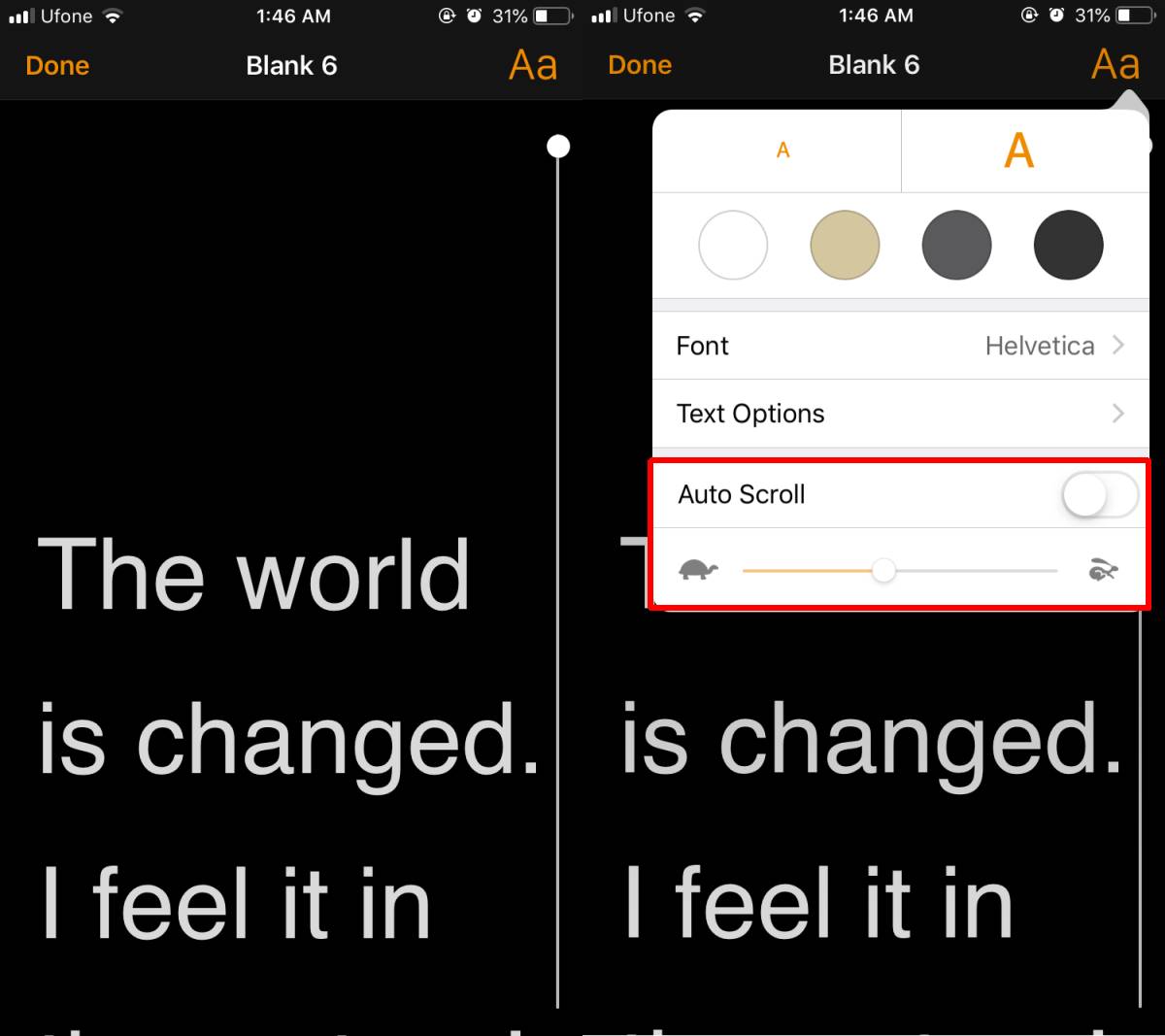
The document will scroll automatically and you need only tap your screen to start or stop the scrolling. If you have a presentation that you need to prepare for, this is a pretty easy way to rehearse for it whenever you want. In fact, if you use it on your phone, you might even be able to take it with you during a presentation as a helpful aid to keep you from losing your place or forgetting something important.