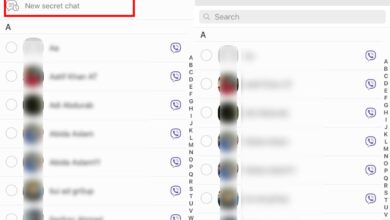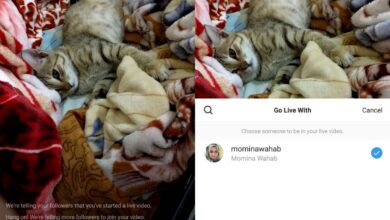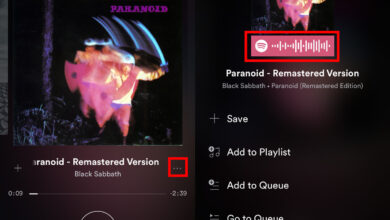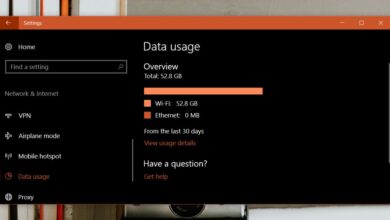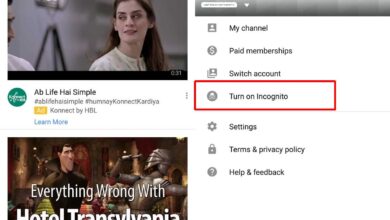Google doesn’t control what hardware Android OS runs on. There are some general requirements that must be met for Android to be installed but the final hardware configuration you get cannot be dictated by Google. The company plays no part in the design of a device which is why you’ll find a Bixby button on Samsung devices and a dedicated Google Search key on others.
You can remap the Bixby key on a Samsung phone. If your phone has a Google Search key, you can remap it to anything else; an app or even a system function.
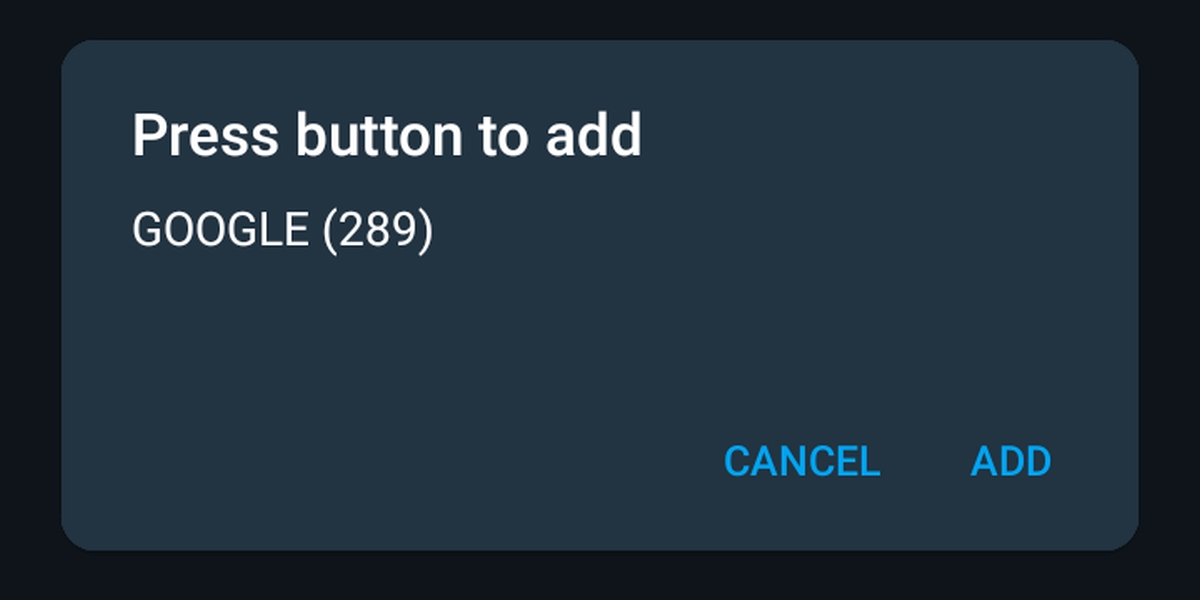
Remap Google Search key on Android
This article was written for Android 10 devices and the settings mentioned are available on that particular version of the OS. Newer or older versions may have a different option. The options may also differ based on the device that you own.
Verify Google Search key
You need first make sure that the extra key on your Android device is indeed a Google Search key.
- On your Android phone, press the physical key you think is the Google Search key.
- Wait for Google Search to activate. If it does, then the key in question is indeed the Google Search key.
Disable Google Search key
Before you can remap the Google Search key, you need to disable its stock functionality.
- Open the Settings app on your Android phone.
- Go to System>Gestures.
- Tap the Google Assistant option.
- Turn the switch for Google Assistant Off.
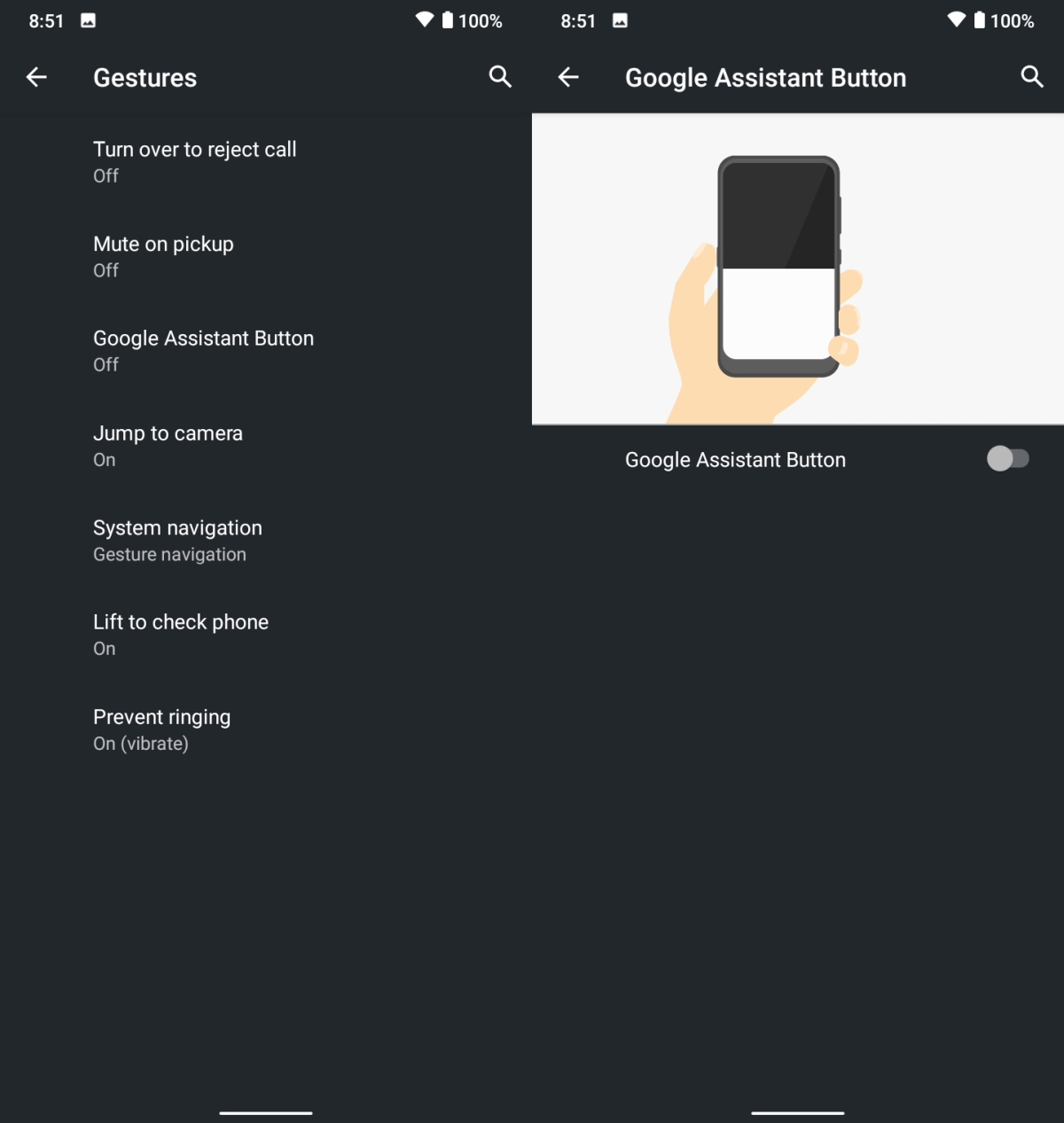
Remap Google Search key
In order to remap the Google Search key, you need to install an app.
- Install Button Mapper from the Play Store.
- Open the app, and grant it the permissions it needs.
- On the app’s home screen, check if the Google Search or Google Assistant key is listed. If it is, tap it and move to step 7.
- If the Google Search key is not listed, tap Add Buttons.
- Tap the floating plus button.
- Press the Google Search key and it will be detected. Tap Add.
- Turn on the ‘Customize’ button.
- Tap the ‘Single tap’ option.
- Select a new function from the ones listed and it will be applied.
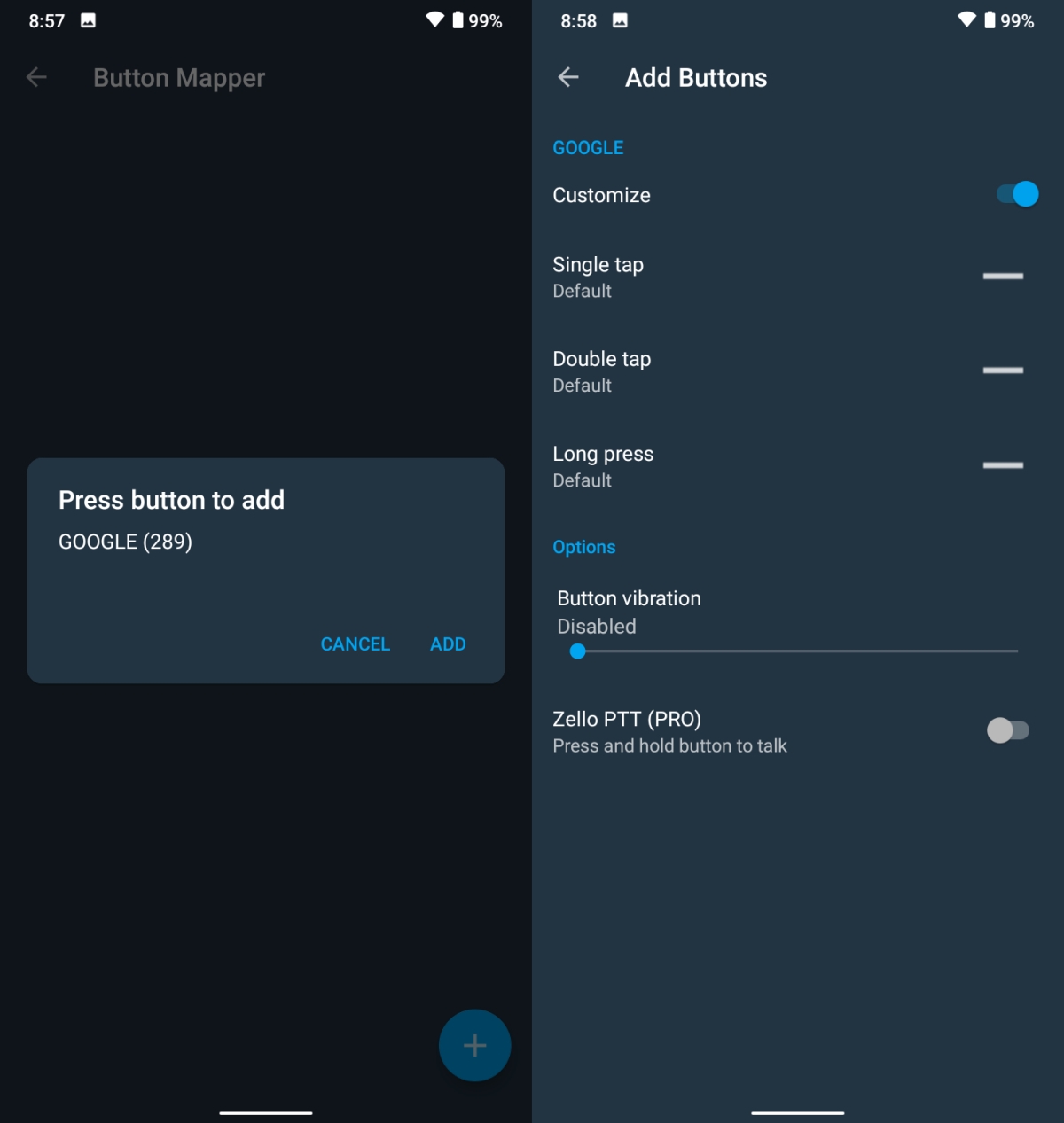
Conclusion
Button Mapper is strictly for hardware keys. If you’re trying to remap softkeys e.g. the back or multitasking softkeys that you see on the bottom navigation bar on some phones, this app will not be able to help you. There are apps available for remapping softkeys and a quick search in the Play Store will lead you right to them.