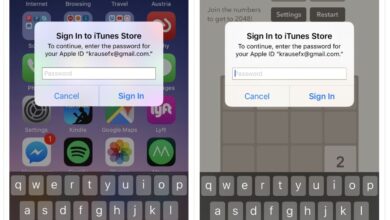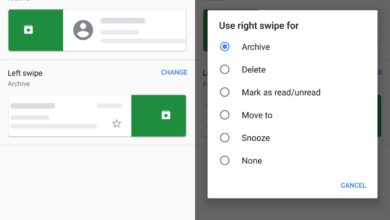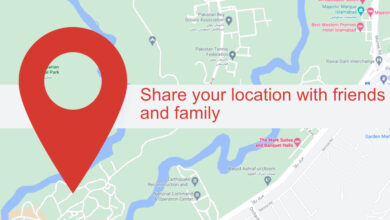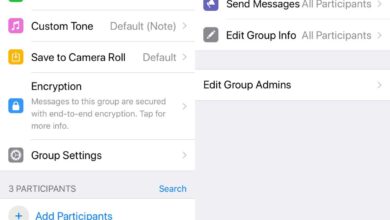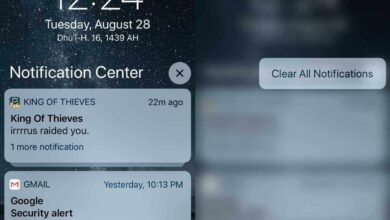You can rotate photos pretty easily on a basic image editing app. This holds true for both desktops and smartphones. The basic photos app on both Android and iOS can rotate photos however, the same feature isn’t available if you’re dealing with videos. If you want to rotate videos on iOS, you need to install a free, ad-supported app called Video Tools: Reverse Crop Edit.
Install Video Tools: Reverse Crop Edit from the App Store. Open the Photos app and tap the video that you want to rotate. Tap Edit at the top right. The edit screen for videos looks different from the edit screen for photos.
Tap the more options button at the bottom.
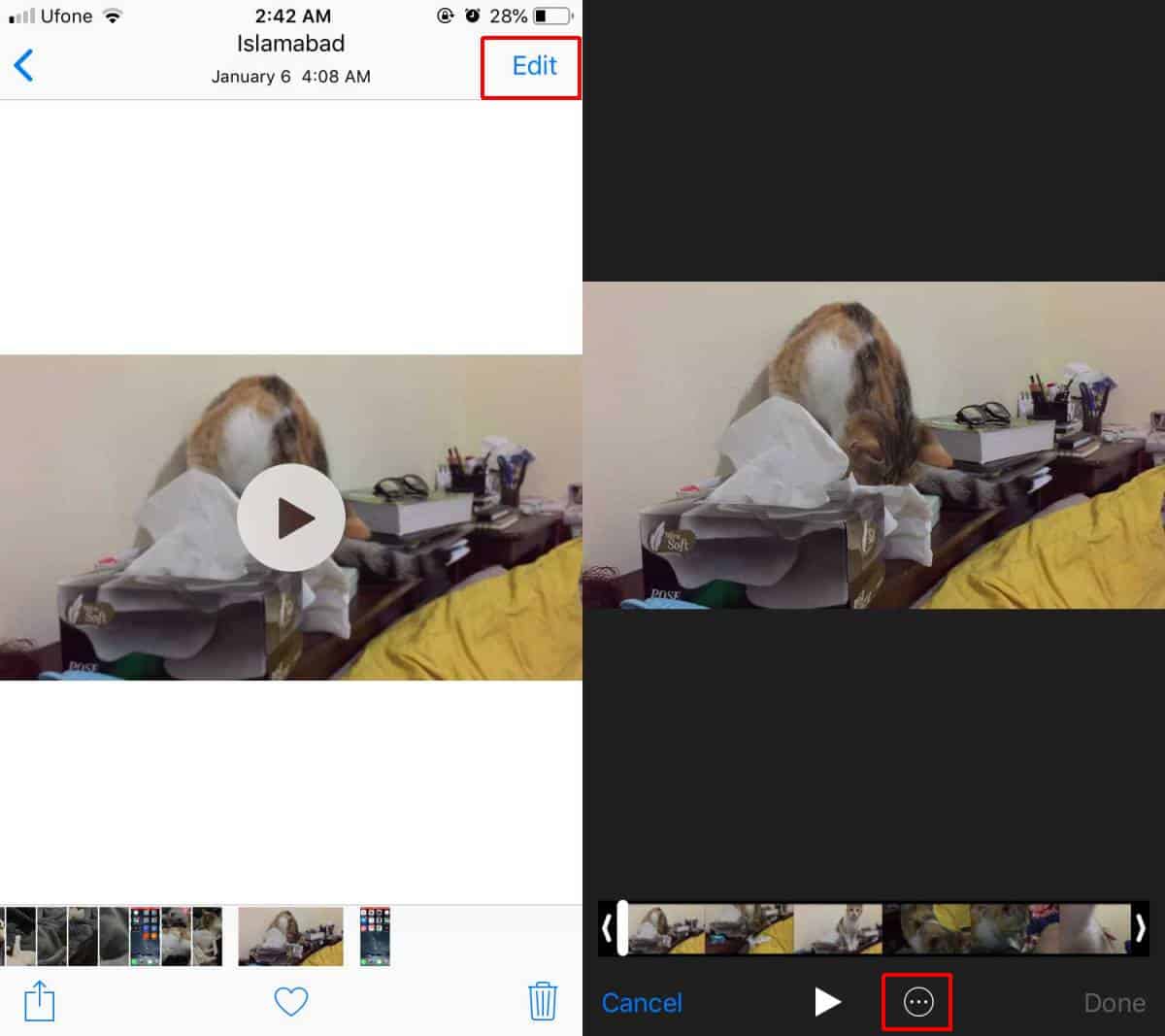
From the menu that opens, select the Video Tools: Reverse Crop Edit app. If you don’t see the app, tap More and enable it from the list of apps. Return to the menu and select the app once it appears.
The video will open in Video Tools: Reverse Crop Edit. It has a few different editing options. Tap the Rotate button to rotate it however you want.
Before you tap Done, you should know that the app will overwrite the original video. It won’t add a watermark or downgrade the quality but if you would nevertheless like to keep the original untouched, make a copy of it first in the Photos app. Tap Done and the rotated video will be saved.
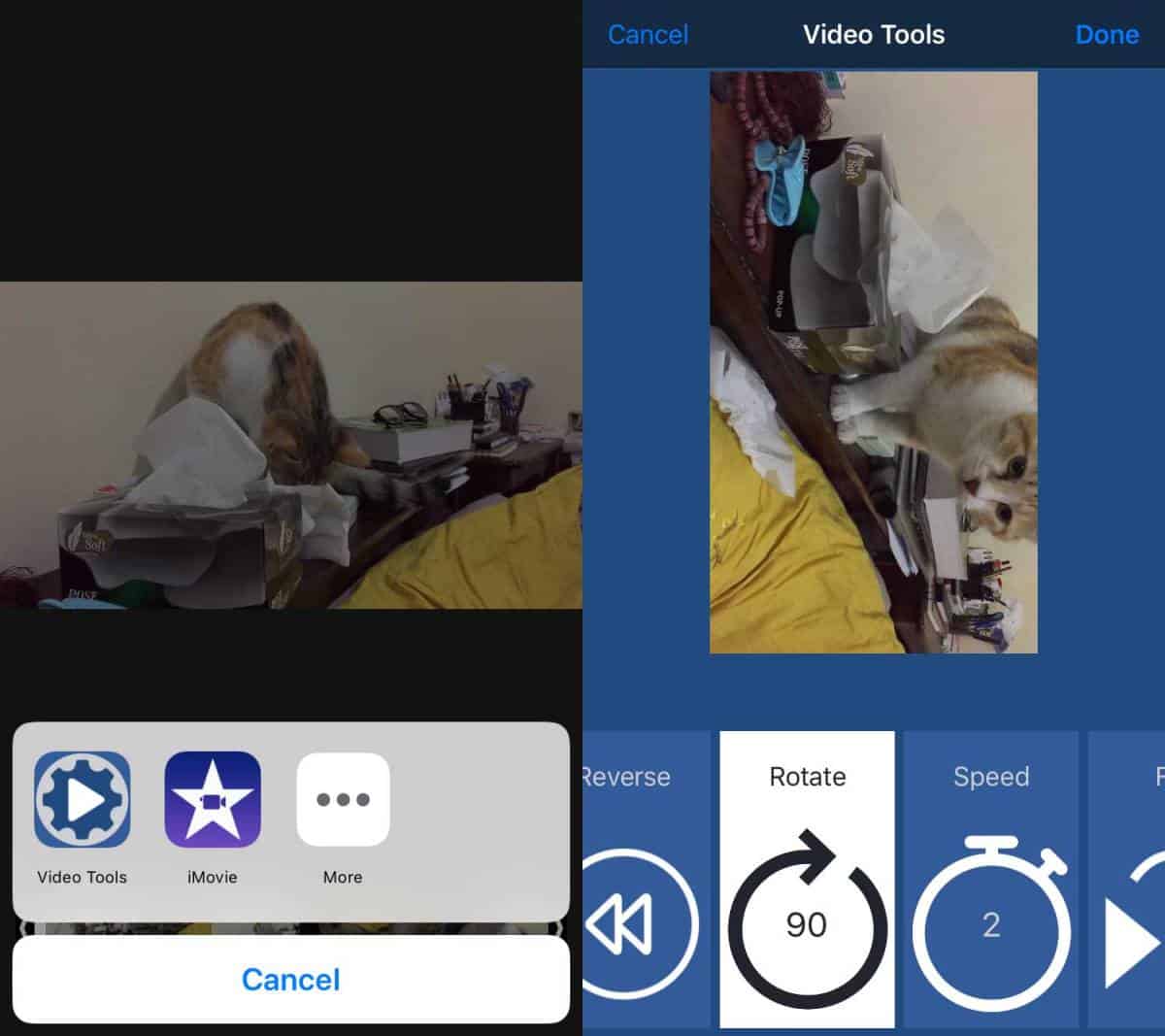
You can use this app to rotate videos for social media apps that do not recognize a video that’s been recorded in landscape. If you have a video recorded in portrait mode i.e., a vertical video, this app won’t be of much use to you. You can always use it to rotate the video but it’s still going to be a vertical video.
The rotation isn’t just something your iPhone or iPad will recognize. If you transfer the video to a desktop system, or upload it to a website like YouTube, the rotation will still stick and be recognized as such. You may run into trouble with the video if you use a more advanced video editor. If that’s the case, the original saved version of the video will come in handy. Any advanced video editor ought to be able to rotate the video so you can simply rotate the video in it instead.
Video Tools: Reverse Crop Edit has ads that you can remove with an in-app purchase.