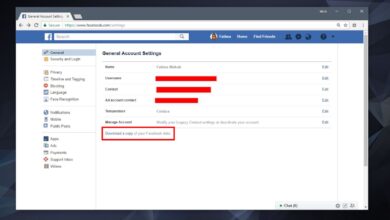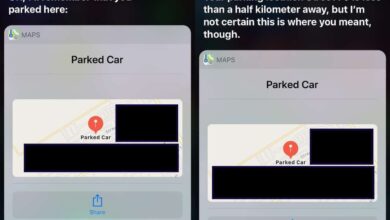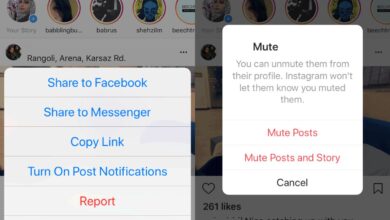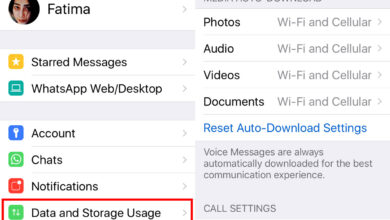The iPhone X is the first, and at present, only iPhone to feature Face ID. Both the software and hardware behind it is new. It’s going to get better with time and improve how accurately it can identify a face. If Face ID is slow or it fails to recognize you at times, there is a simple way to train Face ID to be more accurate.
Unlocking With Face ID
Face ID may be new but it is neither slow nor clunky. It works pretty fast and most times, you won’t even stop to identify yourself. Simply picking up your phone will be enough for the camera to scan your face and know it’s you. When Face ID doesn’t work though, i.e. it fails to recognize you, it brings up the passcode screen.
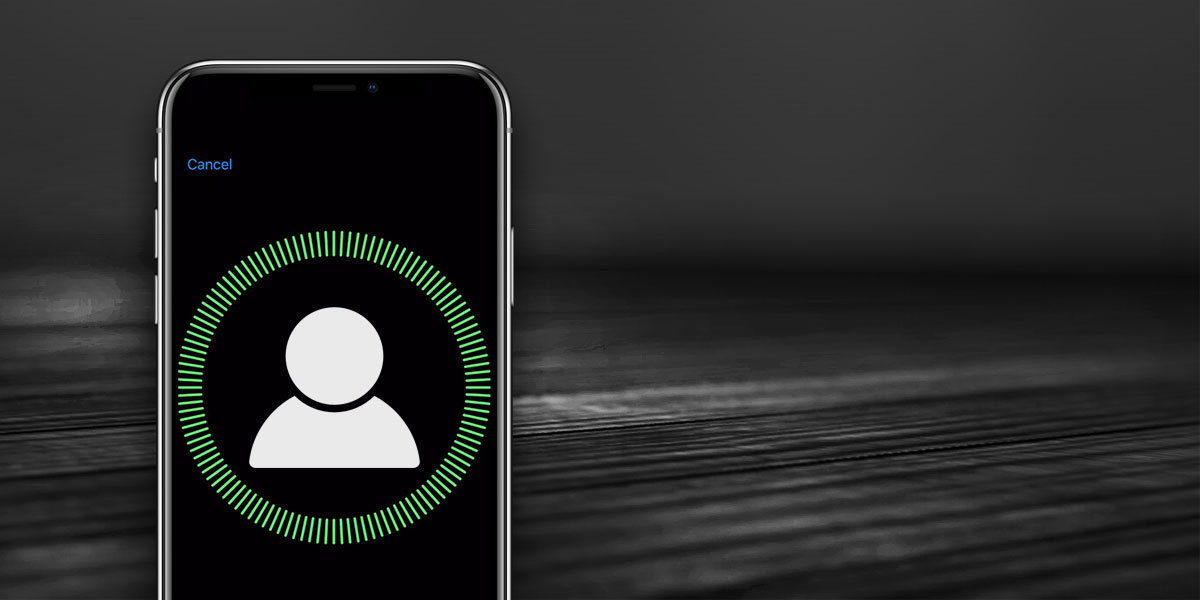
Users normally ignore the passcode screen and try to force Face ID to recognize their face by changing the angle of the device. This works too; Face ID will eventually if not immediately recognize you and unlock your device. Unfortunately, this is no good if you want to train Face ID to recognize you more accurately.
Train Face ID
When Face ID fails to recognize your face, you’re asked to enter your passcode. Instead of dismissing the passcode screen and trying Face ID again, it’s better to enter your passcode. When you enter your passcode, Face ID adds the previous face that it failed to recognize to its algorithm of accepted faces.
Apple mentions this in its Face ID security documentation (pg 4, How Face ID unlocks an iOS device);
Conversely, if Face ID fails to recognize you, but the match quality is higher than a certain threshold and you immediately follow the failure by entering your passcode, Face ID takes another capture and augments its enrolled Face ID data with the newly calculated mathematical representation.
Basically, what happens is if Face ID has captured a good photo of you but failed to recognize it, and you enter your passcode right after a failed attempt, Face ID understands that it was indeed you that was trying to unlock the phone. It will save the recent face it captured and learn from it. Overtime, Face ID will learn to recognize your face in different lighting and from different angles. It might take a few tries now but in a few months, the number of times Face ID fails should grow smaller.
If you don’t own an iPhone X and instead have a Touch ID model, there are ways for you to fix slow Touch ID on your phone.