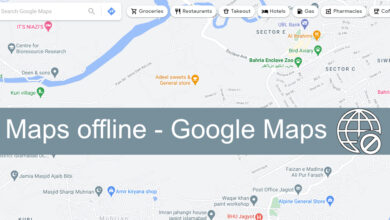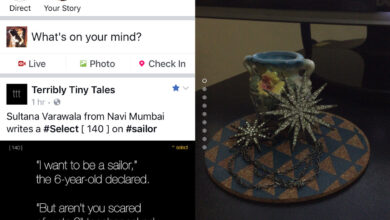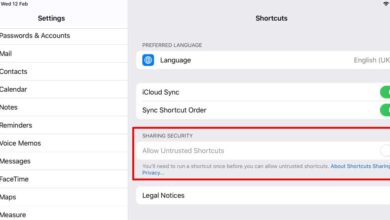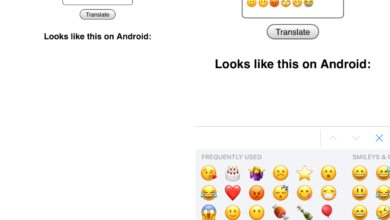iOS 14 is now available for all users and it’s the first version of iOS that has not been launched alongside a new iPhone model. The iPhone 12 is coming, eventually. iOS 14 brings a dramatic shift to the home screen, the widgets, and more.
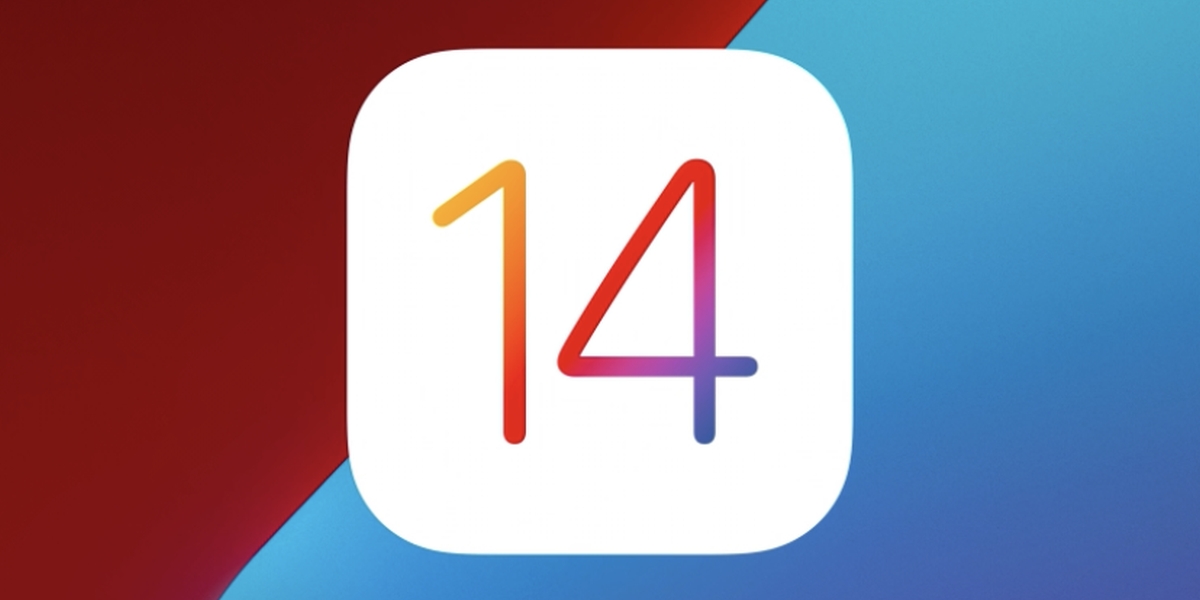
iOS 14 Compatible devices
The following devices will be able to update to iOS 14;
- iPhone 11
- iPhone 11 Pro
- iPhone 11 Pro Max
- iPhone XS
- iPhone XS Max
- iPhone XR
- iPhone X
- iPhone 8
- iPhone 8 Plus
- iPhone 7
- iPhone 7 Plus
- iPhone 6s
- iPhone 6s Plus
- iPhone SE (1st generation)
- iPhone SE (2nd generation)
- iPod touch (7th generation)
iOS 14 New Features
Here are 15 new features, big and small, introduced in iOS 14.
1. New Home Screen and App Library
The Home screen on iOS has changed dramatically. Users can now hide entire pages from the app screen, and they can choose which apps appear on it. The apps that are not used frequently are listed in the newly added App Library (swipe left). The App Library is something of a small disaster; apps are grouped into folders that cannot be edited. The easiest, and only practical method to search for an app in the library is to use the search feature.
You can choose to have newly installed apps automatically appear on the home screen, or you can choose to manually add them. There is a new Home Screen setting in the Settings app that you should explore. The good news is the App Library is the very last page on the Home Screen so you don’t necessarily have to change anything on the Home Screen. You can keep using it the way you were before.
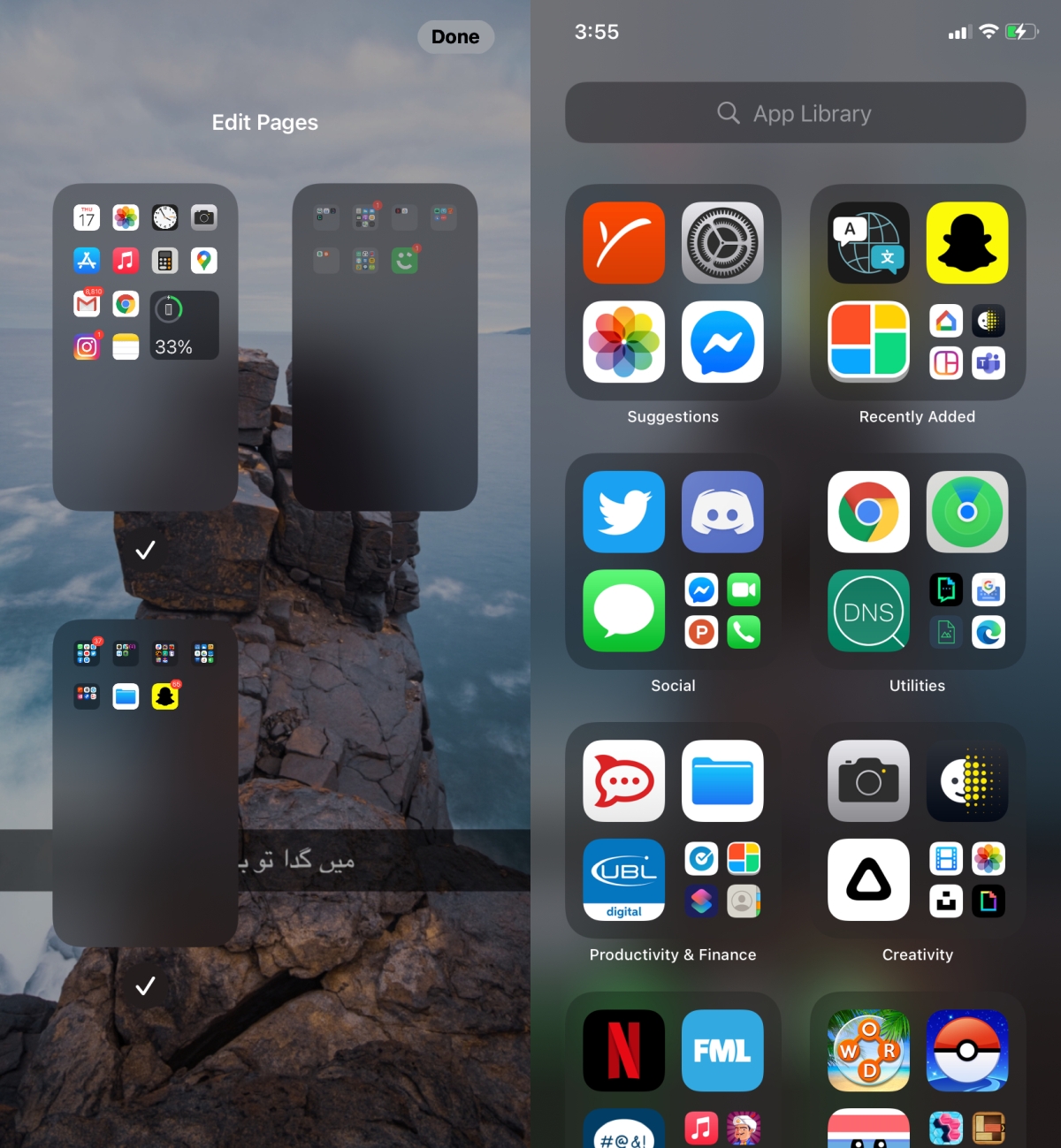
2. Widgets
iOS only recently brought back widgets but this is the first time it’s made any real changes to them. Widgets have a new look, and you can now add them to a home screen page (just like on Android). Apps will have to be updated to support the new widget type. Apps that still have widgets on the older model will still appear on the original widgets page.
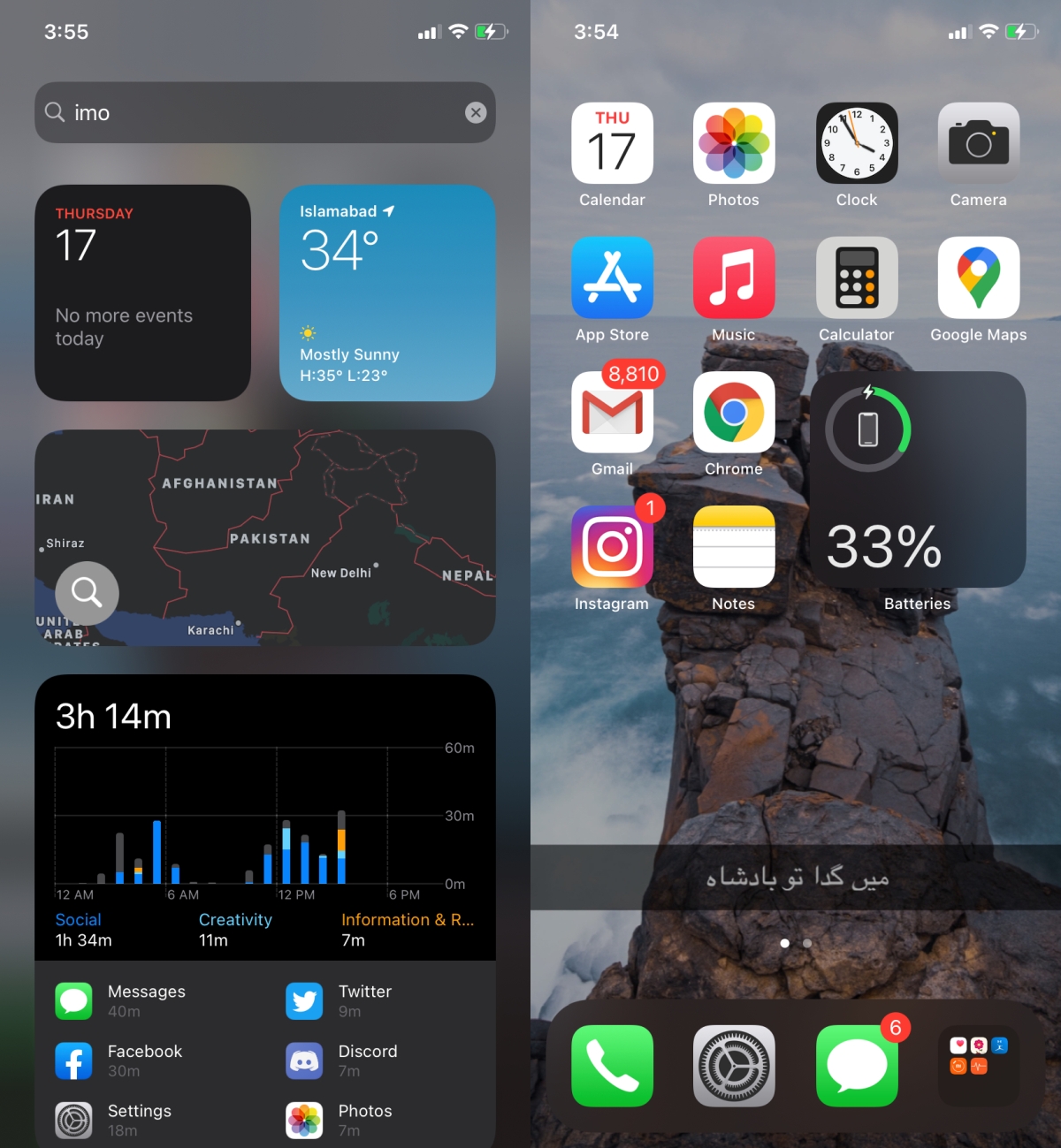
3. Picture in picture mode
Picture in picture mode was added to iPadOS last year. The feature has now been added to iOS. Again, this is something that apps will have to add support for. Surprisingly, the Photos app doesn’t have support for it just yet.

4. Change default browser and mail app
iOS 14 allows users to change the default browser and the default mail app. The apps that you want to use will have to add support for this feature as well.
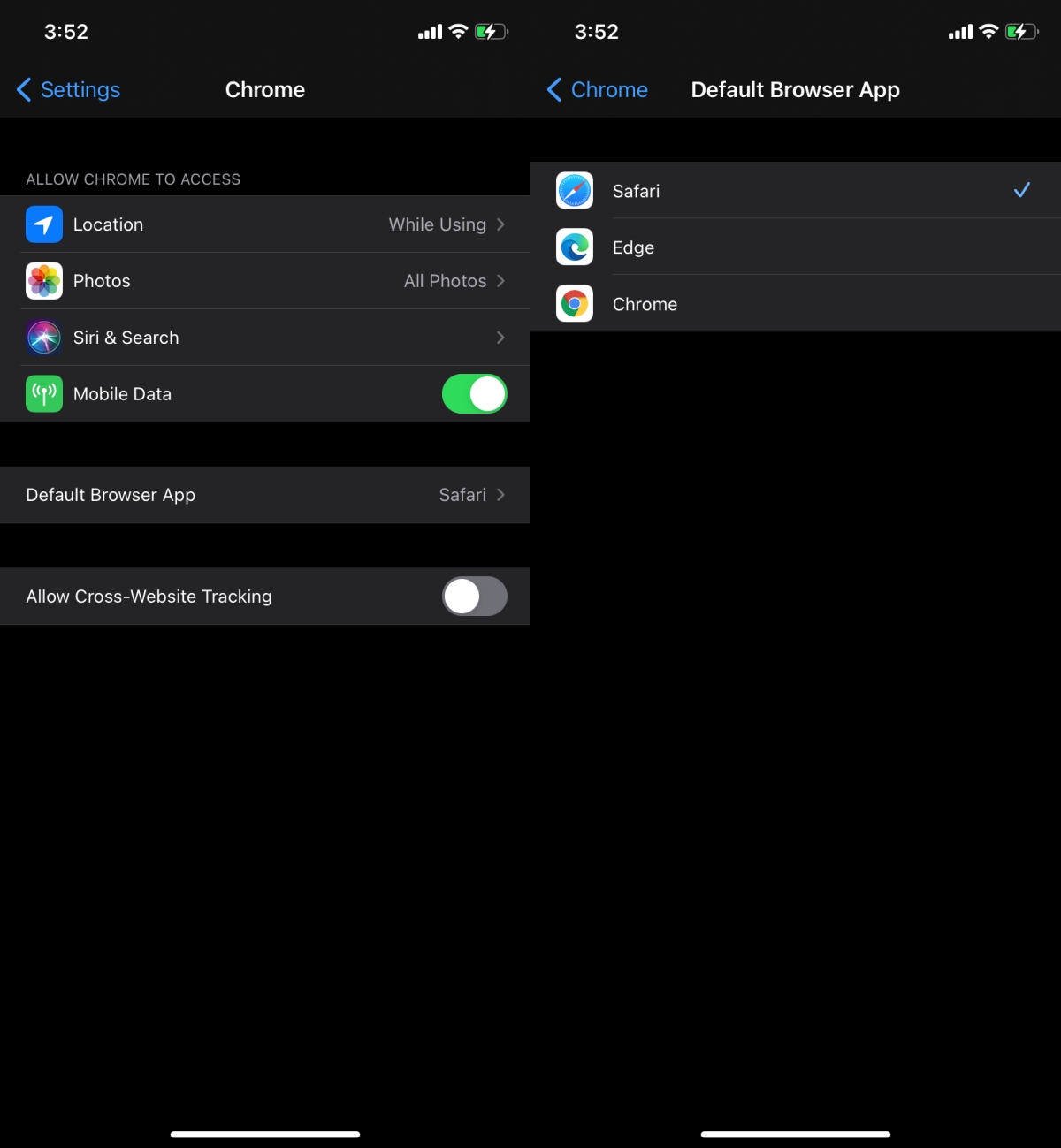
5. Pinned conversations – Messages
Messages now lets you pin your favorite conversation threads to the top. Swipe right on a thread, and it will be pinned to the very top. Tap a pinned conversation, and send a message over the thread.
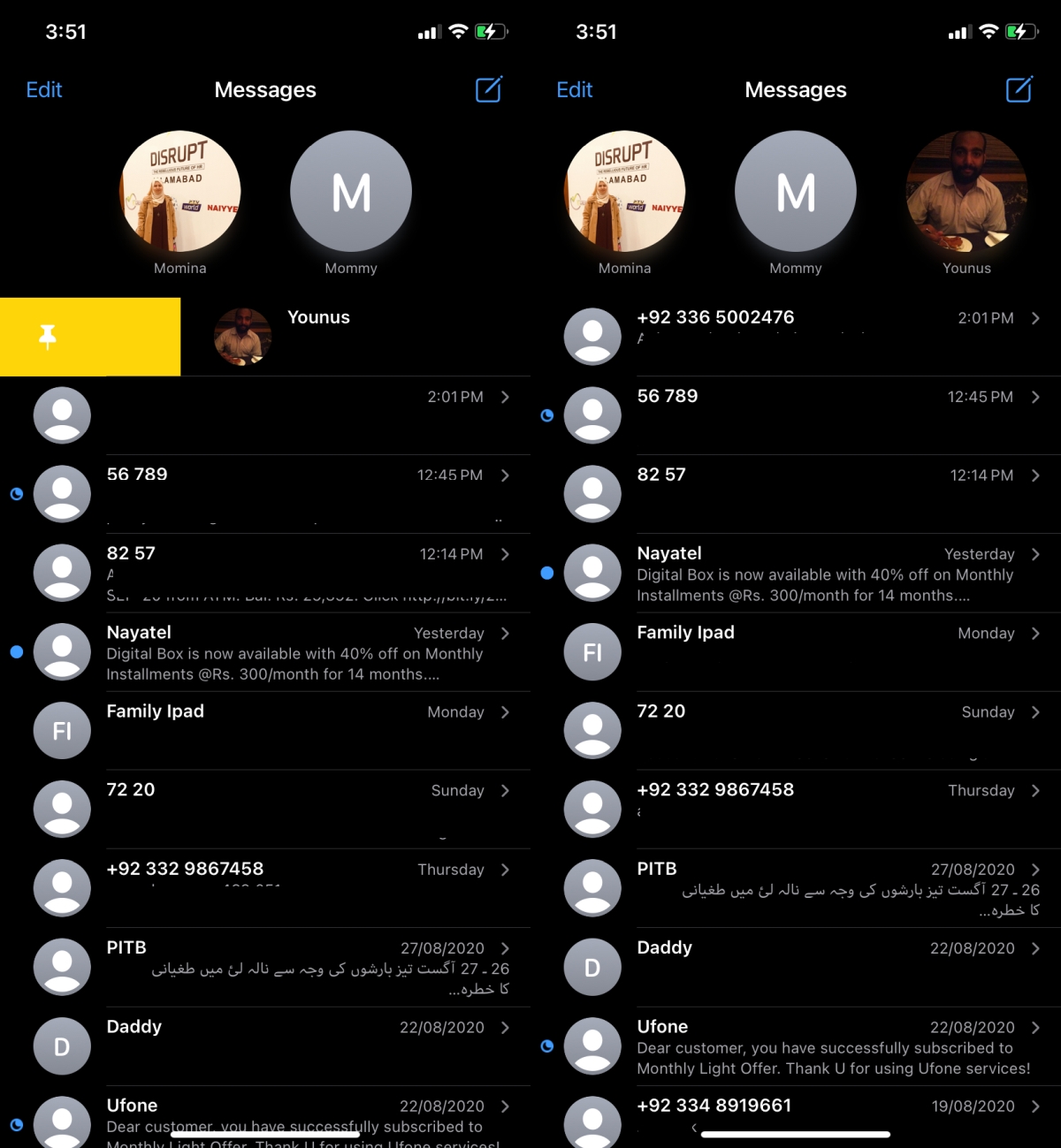
6. Mentions and threaded replies
The Messages app on iOS 14 is playing catch-up with other messaging apps. Users can now mention someone in a group conversation by entering their name (no @ symbol required). Users can also reply to a message by long-pressing it, and selecting Reply. The app’s UI will display the message that has been replied. The UI looks half-baked.
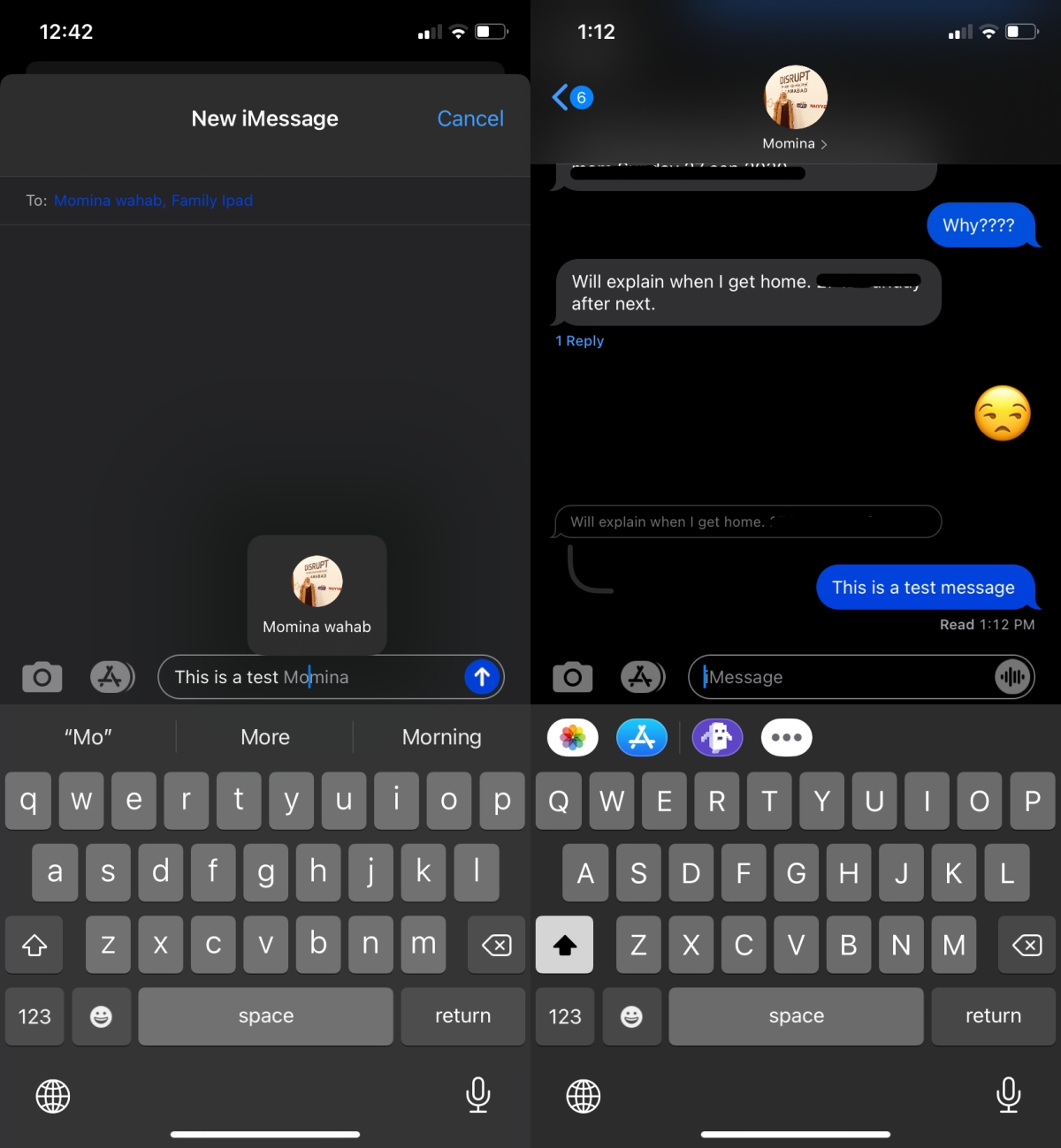
7. App Clips
App clips allow you to ‘preview’ apps without installing them. An app’s select features can be used directly from the App Store. There aren’t many apps that support this at present. iOS 14 seems to have caught a lot of devs unprepared.
8. Approximate location sharing
iOS 14 has placed quite a bit of emphasis on privacy. Users can now choose to share their ‘approximate’ location instead of their precise location with certain apps. For apps like Google Maps or Uber, you will have to grant access to your precise location if you want to get accurate directions but apps like Facebook or Twitter will work just fine with an approximate location.
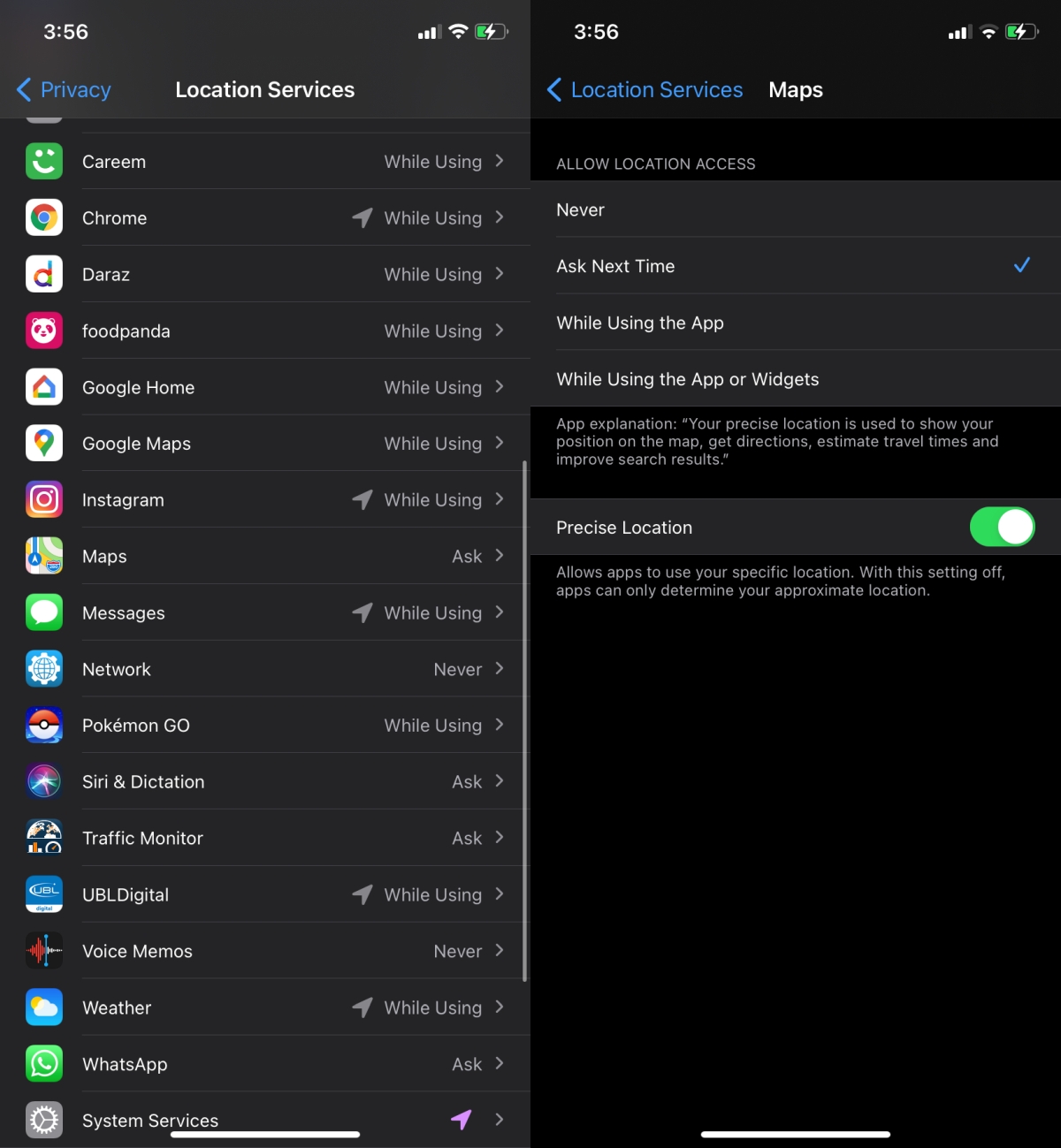
9. New Translate app
When you update to iOS 14, you will see a new Translate app on your Home Screen. It can translate text live, and you can type text to translate. The app has very limited language support at present so don’t uninstall Google Translate just yet.

10. Incoming call alert
Last year, iOS 13 changed how the volume up/down animation appeared on the screen so that it didn’t block most of it. This year, iOS 14 has changed the incoming call alert when your phone is unlocked. It now appears as a banner and your entire screen is not blocked by it. The banner has buttons for accepting and rejecting a call.
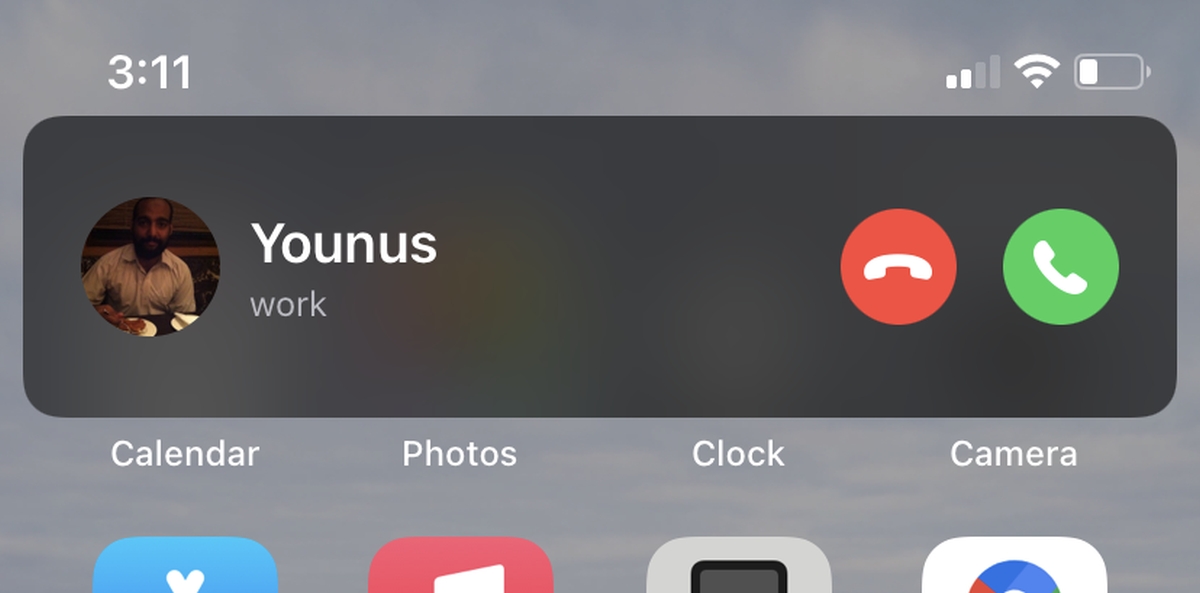
11. New exposure controls in Camera
The Camera app has new exposure controls that are quantified instead of just a knob on a slider. Open the Camera app, tap the arrow button at the top of the view finder, and the controls will appear at the bottom, above the shutter button.
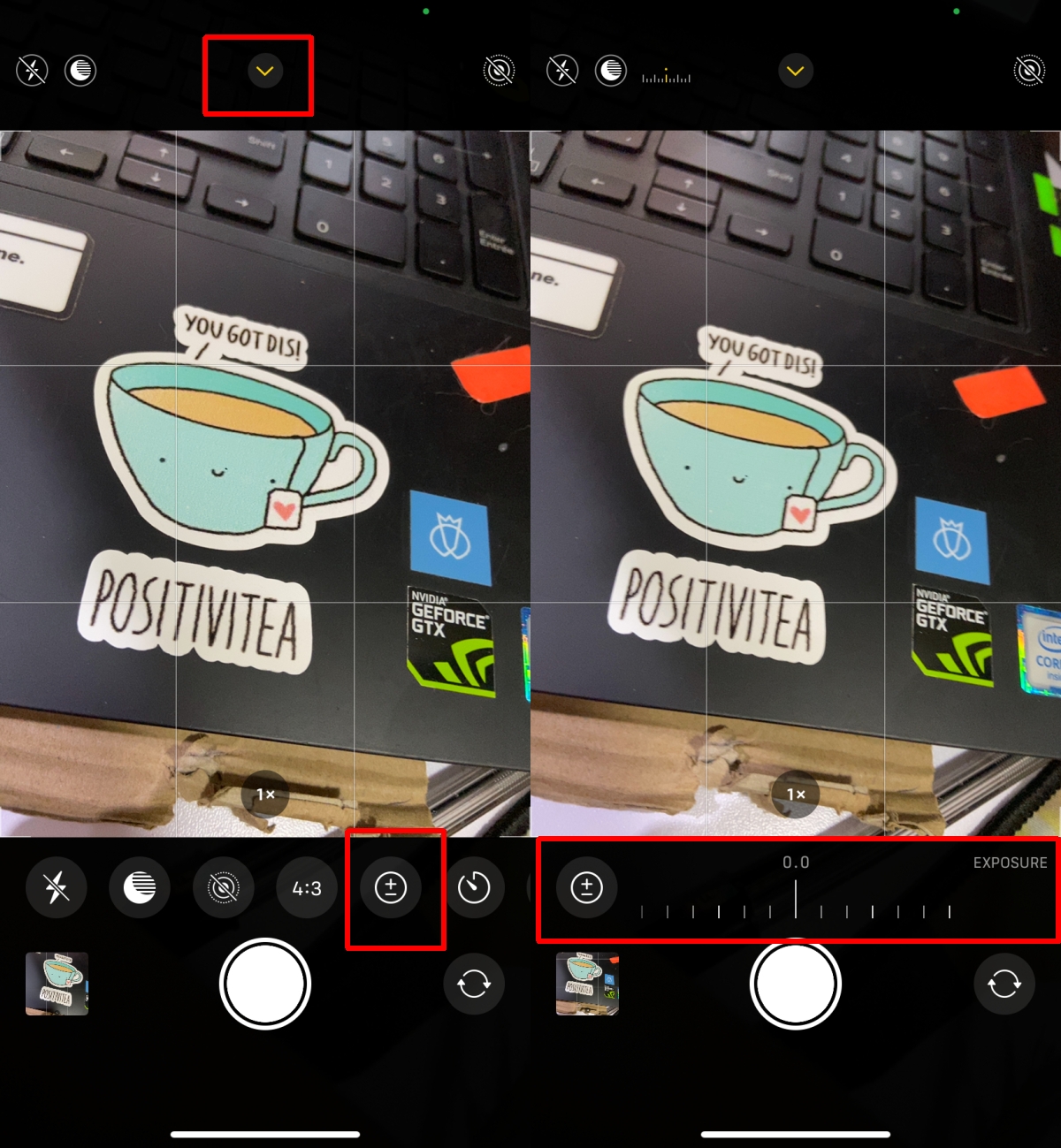
12. Hold shutter to record in Camera
The Camera app can take photos, and record videos in various formats but switching between them isn’t the most intuitive, especially considering the size iPhones are now. With iOS 14, if you want to record a video, you can press and hold on the shutter button and it will start recording.
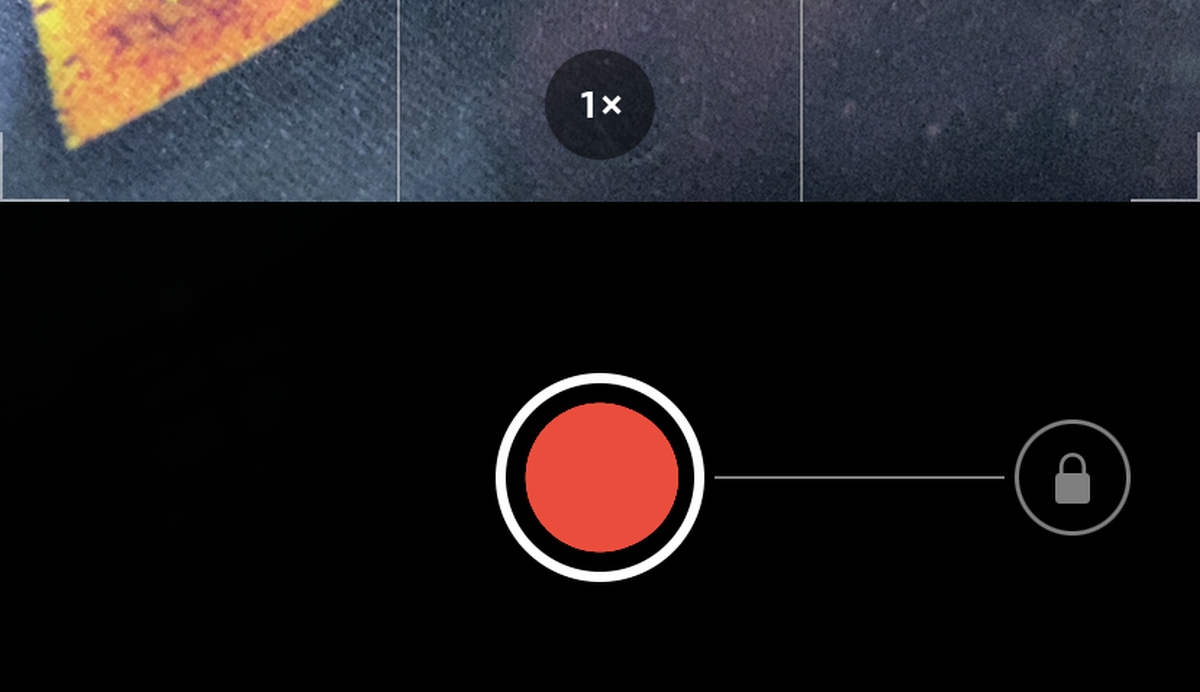
13. Caption photos
You can now caption photos and these captions are searchable. Open a photo in the Photos app, swipe up, and tap inside the caption field.

14. Camera & Mic in use indicator
When the camera and mic are in use by an app, you will see a green dot in the status bar. The indicator does not requires apps to be updated and will work for all apps installed on your system.

15. Back tap gesture
This feature is only available for iPhones that have Tap to wake support. You can configure the phone to perform an action on double and triple tap on the back of the phone. The feature works with and without a phone cover.

Conclusion
The Home screen redesign and the ability to change the stock browser and email client are easily the biggest changes that have been made in iOS 14. What features are you looking forward to using? Did you find a feature we missed? Let us know in the comments.