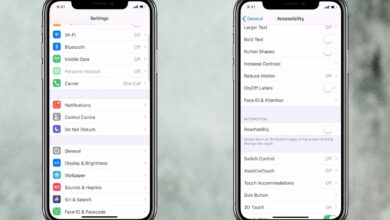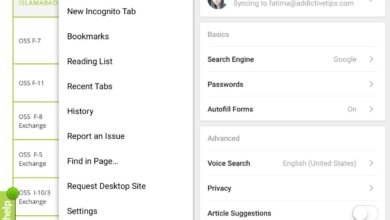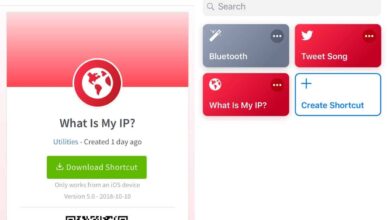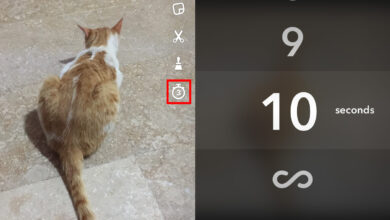iOS and apps on iOS work seamlessly. It’s rare for iPhone or iPad owners to upgrade the OS on their device and discover that their favorite apps are no longe working because of an OS upgrade. Apple releases the beta version of iOS well in advance of the actual stable release, and it always lets developers know of upcoming compatibility changes so that, come iOS release day, users only have to upgrade their OS and their apps.

Why do apps close suddenly on iOS 15
If you open an app on your phone after updating it to iOS 15, and it closes immediately, you’re likely experiencing an app crash. An app crash is an app stability issue. The developer has released a version that, while compatible with iOS 15, has problems with it that prevent it from running. Some apps may close the second you open them, while others may close after a specific amount of time, or when you perform a particular action in the app.
How to fix apps close suddenly on iOS 15
If apps close suddenly on iOS 15, there are a few things you can try to fix the problem. If this happens with every single app on your phone, even the stock apps, you’re going to have to reset the phone. Make sure you back everything up because a reset will erase the data on your phone. You will be able to restore the phone from the back up and that will fix the problem.
- Connect the phone to your Mac or Windows 10 PC.
- Open Finder on Mac or iTunes on Windows 10.
- Select the phone, and create a back up.
- Once the backup has been created, disconnect the phone.
- Open the Settings app.
- Go to General>Transfer or Reset iPhone.
- Tap Erase all content and settings.
- Once the iPhone has been reset, connect it your Mac or PC.
- Open Finder on Mac or iTunes on Windows 10.
- Select the Restore from backup option.
- Restore the phone and the apps should stop crashing.

1. Upgrade app
If the app crash only happens with select apps on your phone, it means the app itself isn’t stable. You likely need to upgrade the app.
- Open the App Store app on your iPhone.
- Tap your profile icon at the top right.
- Scroll down the list of updates available.
- Tap Update next to the app that is crashing.
- Once the app is updated, it should stop crashing.
Note: if an app update isn’t available, and the app crash is something that many users are experiencing, wait a few days and the developer should release an update. This is subjective to whether or not the app is still in active development however, if the app is compatible with iOS 15, that means the developer is still actively working on it.

2. Uninstall and reinstall app
If the app crash is specific to a certain app, and there is no update available for it, try uninstalling and reinstalling the app.
- Press and hold the app icon on the home screen.
- Tap the close badge on the app icon when it starts ‘wiggling’.
- Confirm you want to delete the app.
- Install the app from the App Store again.
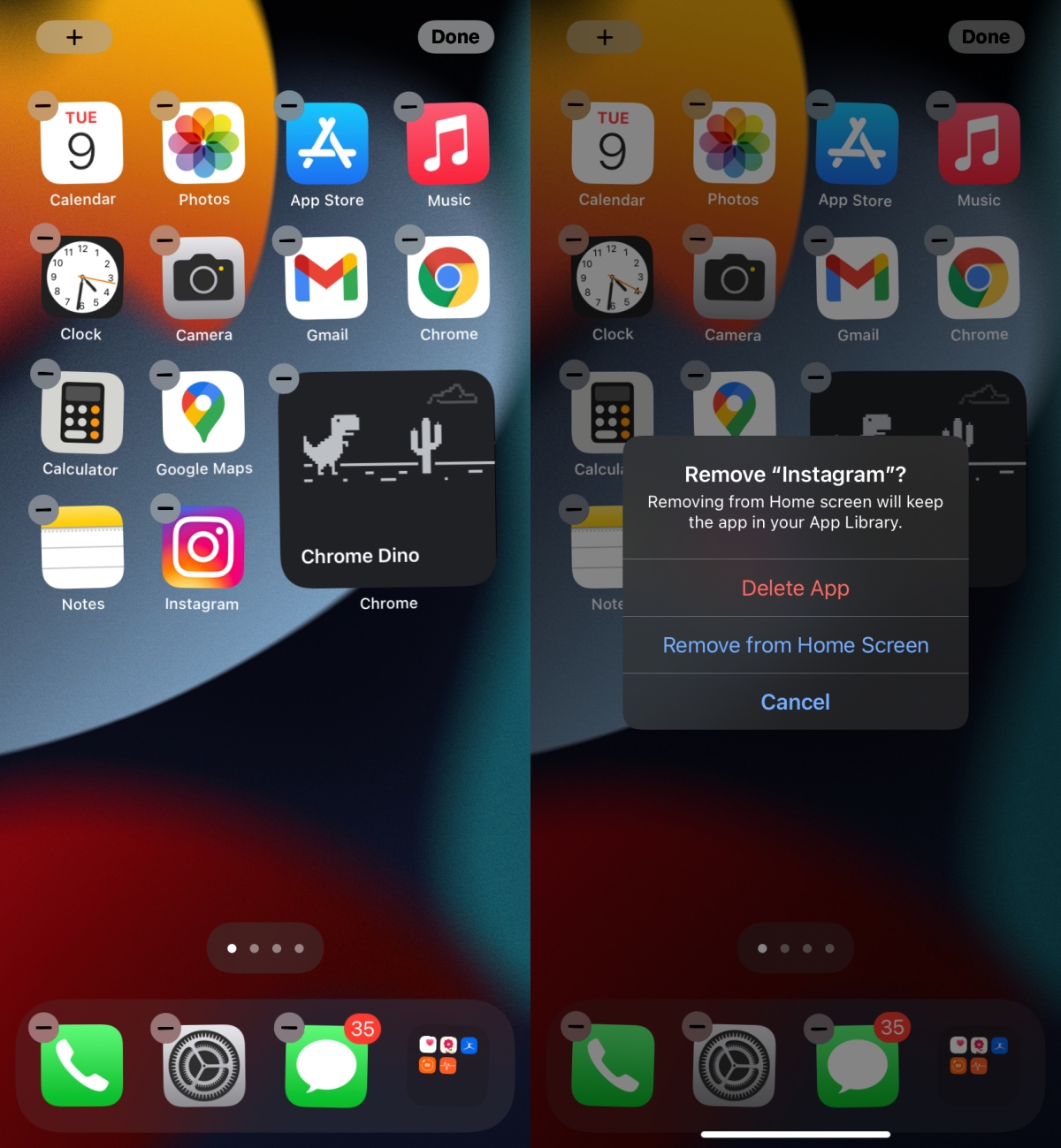
3. Restart the phone
Restarting the phone can fix problems with app crashes. The app may not be a problem. Instead, it could be a problem with iOS 15.
- Press the volume up and then the volume down button on your iPhone.
- Press and hold the sleep/wake button.
- When the power slider appears, slide it to turn the phone off.
- Press the sleep/wake button to turn the phone on again.
On iPhones with a Home button, press and hold the sleep/wake button to get the power slider.
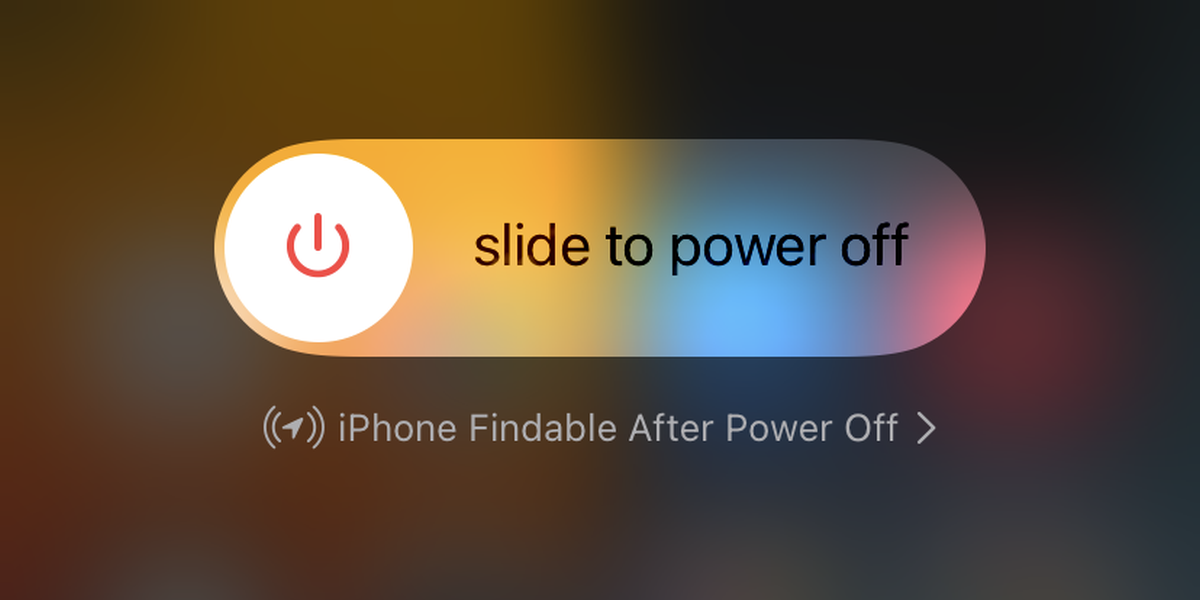
Conclusion
An app that is not compatible with iOS 15 will not run. You will see a message telling you that the app isn’t compatible. If you do not see this message, the app has been upgraded to run on iOS 15 but it has stability issues. In most cases, you will need the developer to release an update that is stable. There is little you can do to influence the developer in this regard but most iOS developers are proactive about their apps. Report the crash if you haven’t already done so.