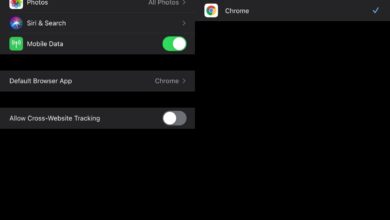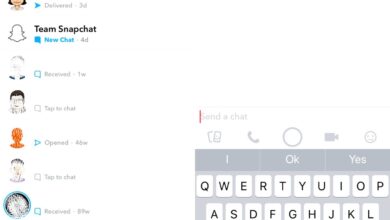You can receive call alerts from your iPhone on your Mac, or your iPad. It’s a pretty good feature but it has a few boxes that need to be checked in order to be enabled. If you’re trying to turn the feature on, and you keep seeing the ‘Cannot Turn On calls on Other Devices’ error on your iPhone, you haven’t quite checked all those boxes. Here’s what you need to do.
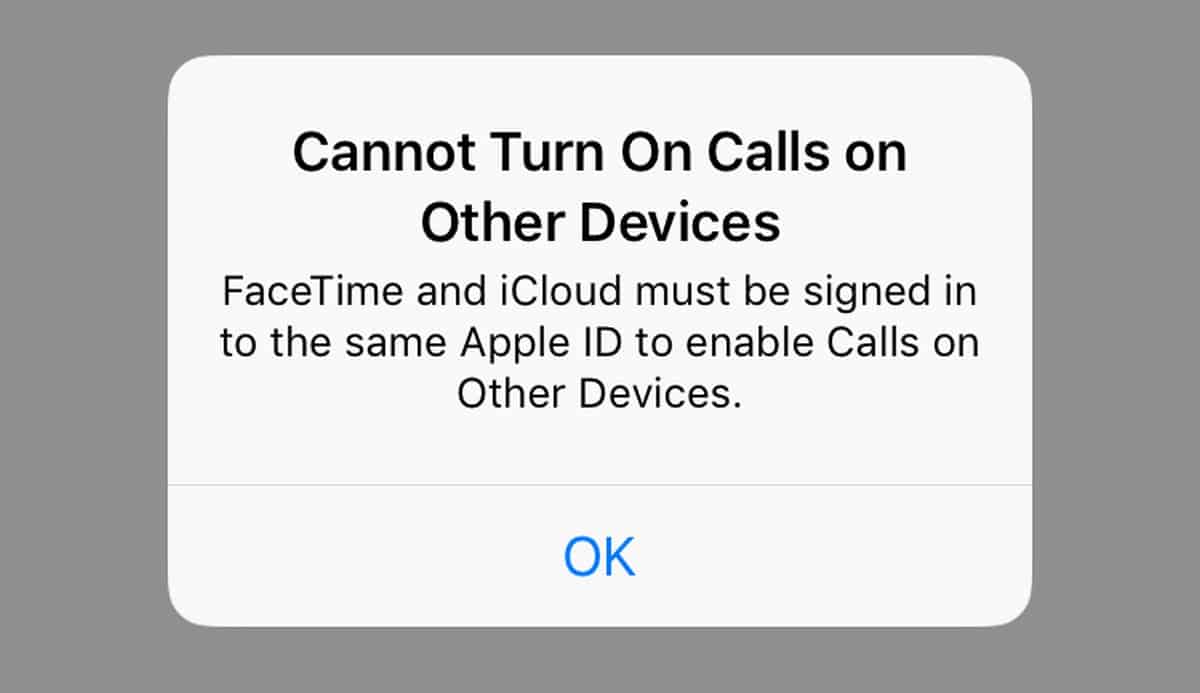
iCloud and Apple ID
It is imperative that you have iCloud enabled on your iPhone, and on the Mac or the iPad that you want to receive the alerts on. You must also be using the exact same Apple ID on all these devices.
To check if iCloud is enabled, and check which Apple ID you’re using on your iPhone, open the Settings app. At the top, you will see your profile picture. Tap it. The Apple ID page will reveal the ID that you’re using and if iCloud is enabled or not. You should see your other Apple devices on this screen as well.
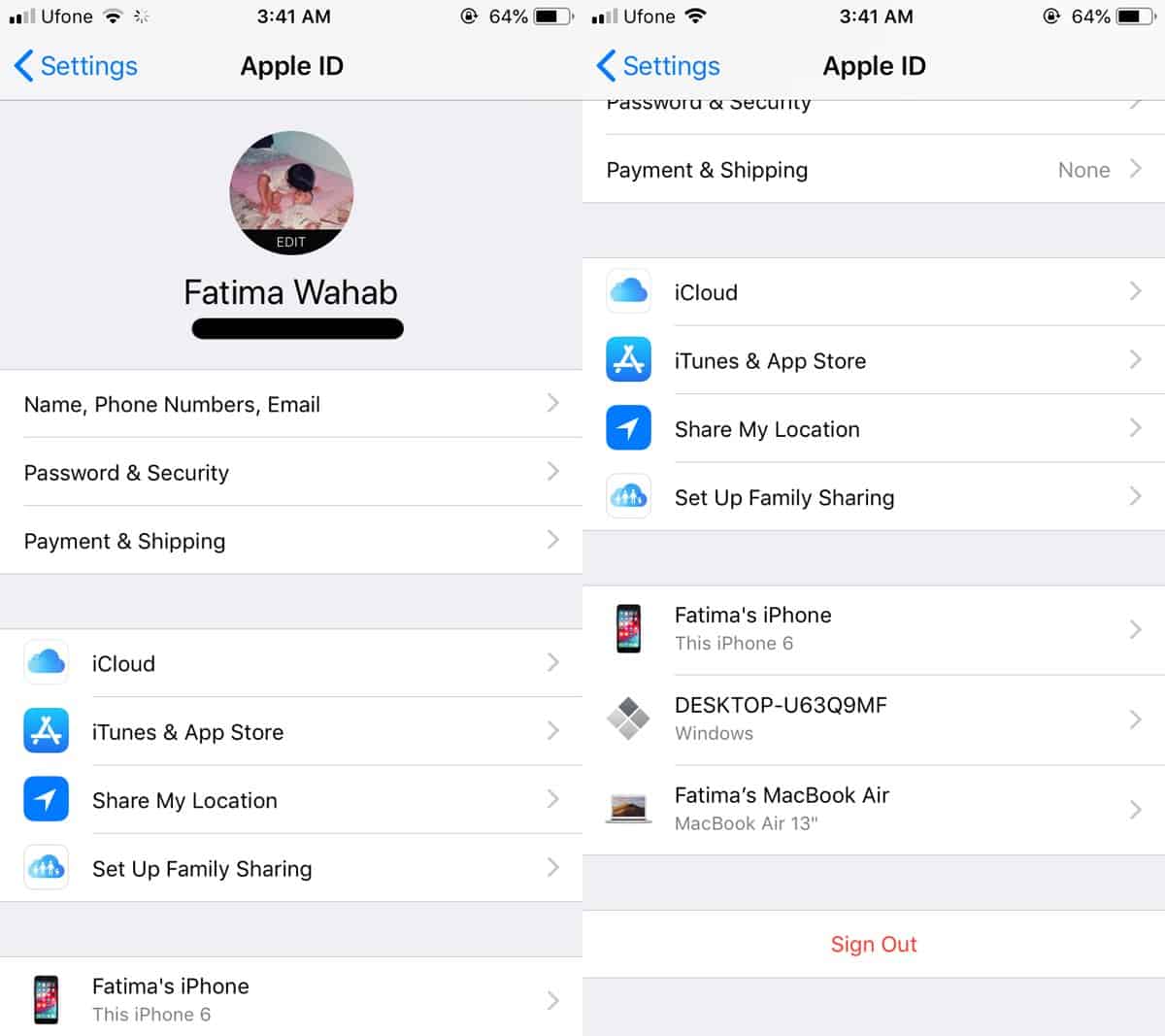
On your Mac, you need to open the System Preferences app and click Apple ID. Your Apple ID will appear on this screen, and your iPhone should appear at the bottom left.

FaceTime
You must have FaceTime enabled on your iPhone and your Mac or iPad. On your iPhone, open the Settings app and visit the FaceTime app. Make sure it use your Apple ID. You can leave iMessage to send/receive messages on your phone number but not FaceTime, and this goes only for iOS.
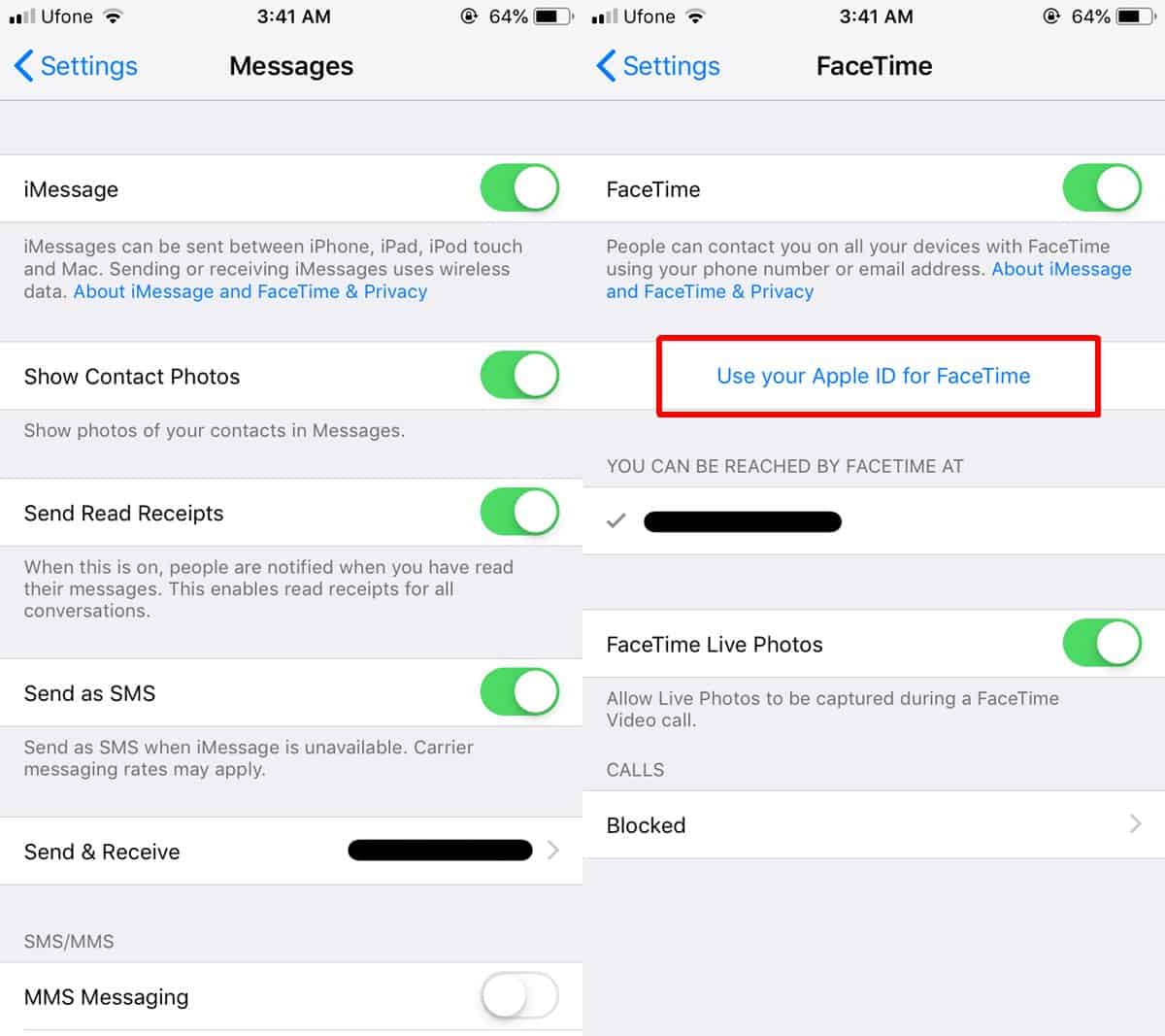
On the Mac or iPad that you’re trying to get alerts from, you must have FaceTime enabled and using the same Apple ID.
Calls on Other Devices is a feature that is enabled on your iPhone but it has a lot of requirements that have to be met on other devices. The error message tells you as much but FaceTime can be set to use your phone number like iMessage can and users may not be aware that it is set to do so hence the error.
That’s about it. You should be able to enable the Calls on Other Devices feature now, however if you’re still seeing the Cannot Turn On Calls on Other Devices error message, you should sign out of iCloud on all your devices, and sign out of FaceTime, and then sign in again. Toggling it this way should do the trick.