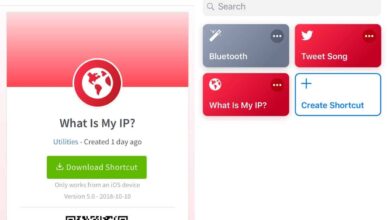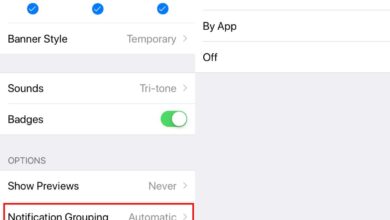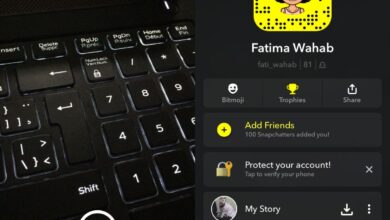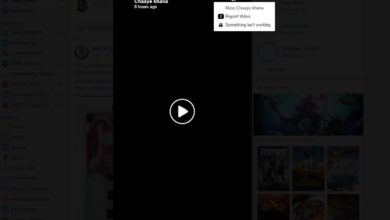The camera shutter sound which offers an audio indication that a photo has been captured was once controlled by the mute switch on the side of an iPhone. That switch no longer seems to control it. This means that regardless of the volume level and the position of the switch, whenever you use the stock camera app, or any other app that can take photos, you will hear the shutter sound. The question is, how to turn it off.
The simple answer here is that you can’t. As annoying as it may be to hear this, it’s a feature on iOS where you can no longer silence the shutter sound for camera apps.

The camera, and any app using the camera e.g. Instagram, Snapchat, Twitter, Facebook, etc., will all play the shutter sound, at full volume, when you take a photo. This appears to be a feature added in iOS 13. I have an iPhone 6 running iOS 12 and it can take photos quietly if I put the phone on silent.
On iOS 13, the shutter sound will still play in all of the following scenarios;
- Headphones or AirPods connected to the device
- Phone on silent, and volume turned all the way down
- Phone on silent, headphones connected, and volume turned all the way down
- Phone on silent and typing noises set to silent
- Using third-party camera apps to take a photo
- Using third-party camera apps to take a photo when the phone is on silent
It is possible that a jailbreak exists to get around this but we’re not sharing it. This new feature was implemented to keep people safe from being secretly photographed, especially in places where they can expect some privacy e.g., locker rooms, try-rooms, restrooms, etc.
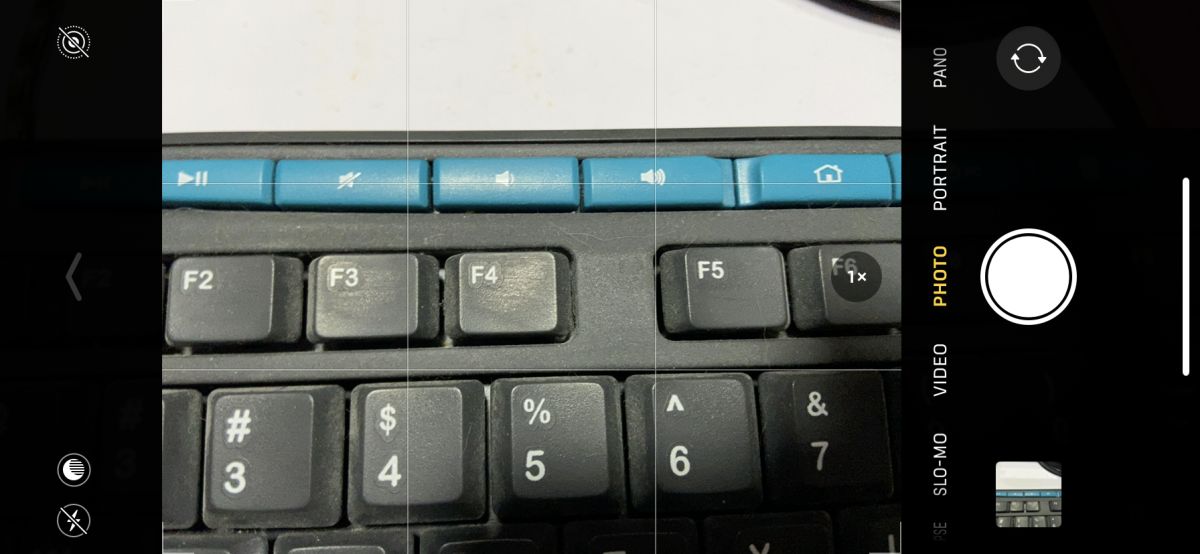
If you need to take a photo quietly you can do one of two things; you can take a Live Photo. The sound that the camera app makes when it takes a live photo isn’t as jarring as the shutter sound. You can start recording a video which, again, makes the same sound as when you start recording a live video, and extract frames from it later. If you really, really need the phone to be quiet, you can find a case for it that can muffle the sound from its speakers, or you can muffle the sound yourself. It comes from both the speakers at the bottom, and the ear piece. It’s not going to be easy to muffle sound from both and take a photo.