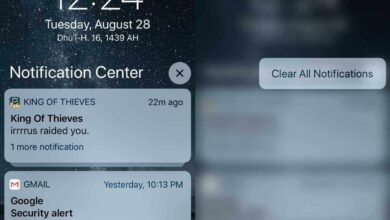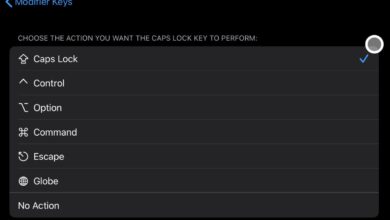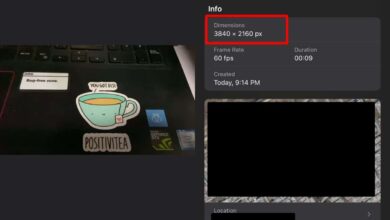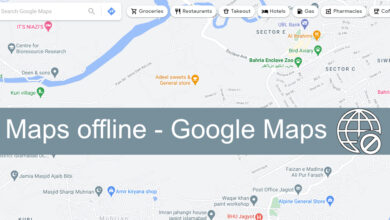Google translate isn’t just a web service. There are official smartphone apps for the service that can translate both speech and text. You can take a photograph of text, and the app will translate it as well via the OCR feature. Since the app uses a web service, it stands to reason that you need an active internet connection to use it. If you’re using Google translate on the go, you might not always be online. In this case, it’s better if you can use Google translate offline. To do that, you need to download a language pack.
The language pack obviously needs to be downloaded before you head out. If you need to translate in multiple languages, you will need to download a language pack for each one. Here’s how.
Open the Google Translate app on your phone. Go to the Settings tab and tap the Offline Translation button. On the Offline Translation screen, tap the plus button. Search for the language you want to translate to offline.
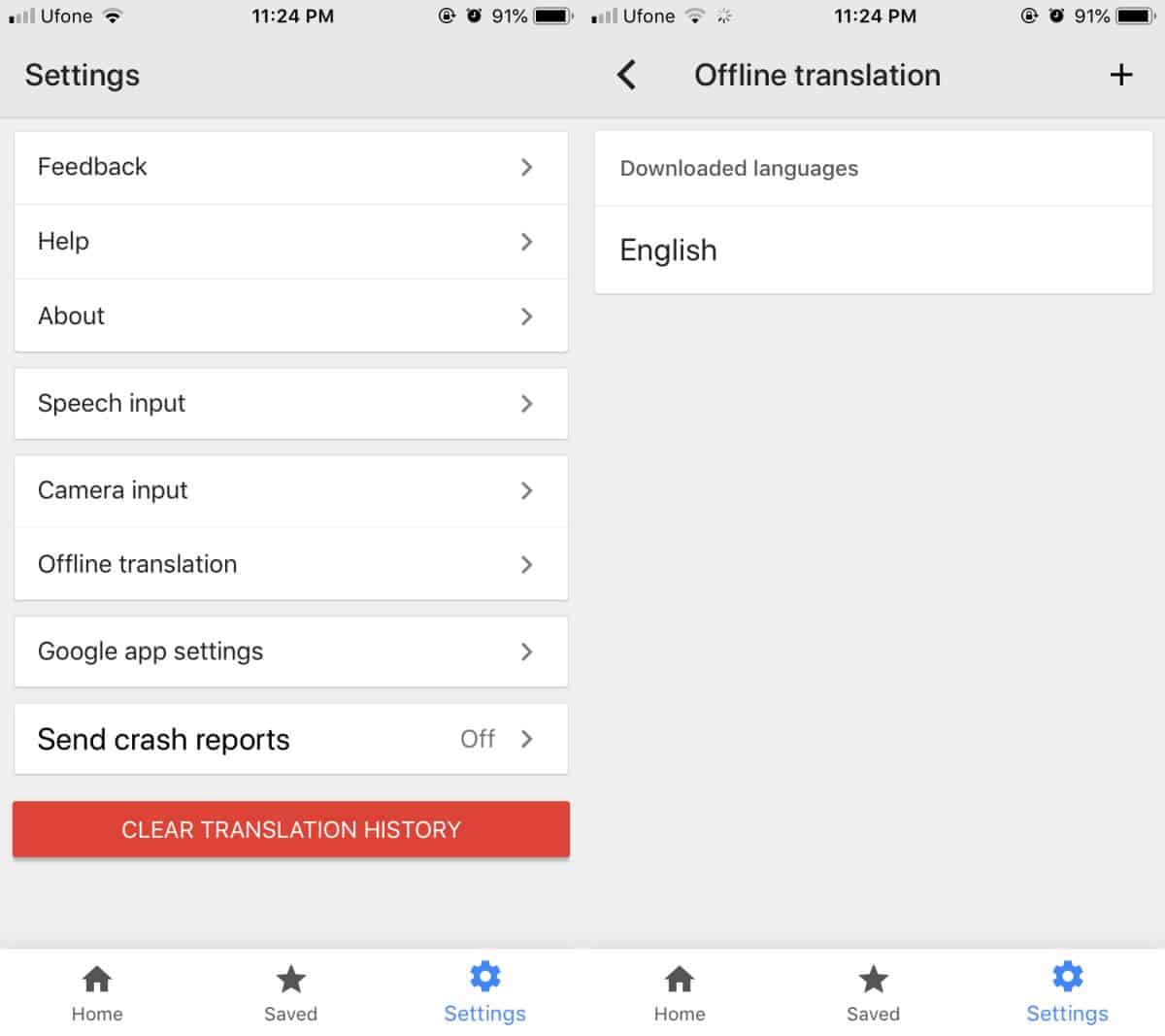
Pick it out from the list, and tap the Download button. You must wait for the language pack to finish downloading before you head out. If you disconnect before the language pack downloads fully, you won’t be able to use the app offline.

This works on both the iOS and Android version of the apps. If you have a device that is low on space, you can always delete the downloaded translated packs later. To delete a downloaded language, go to the Offline Translation screen and you will see a dustbin icon next to a downloaded language. Tap it, and the language will be deleted.
The downloaded language allows you to translate speech, as well as written and photographed text. For a given period of time, the language pack will fulfill your needs however, the language packs are updated from time to time. It’s a good idea to check back and install any updates that are available. The update will give you better, more accurate translations for both speech and text.
The translations will be two-way; you can translate from your primary language to another, and vice-versa. It’s great for when you’re travelling or if you’re learning a second language. You can translate between any of the languages that you download.
We should mention that if you’re trying to use the OCR feature to translate, check if it’s supported for your selected language. If the text fails to translate, it may be because the text isn’t clear.