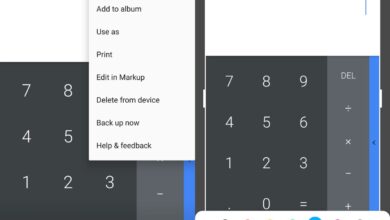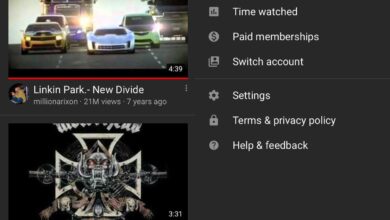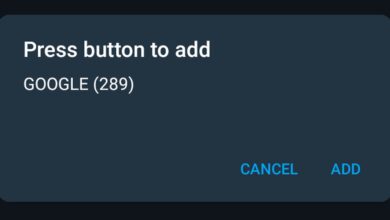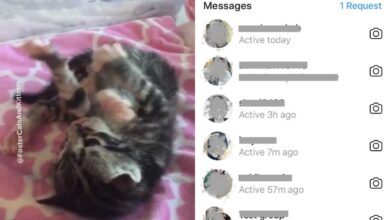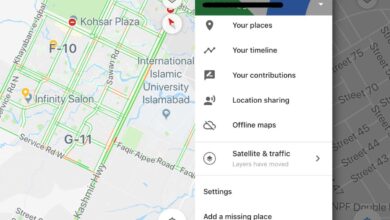If one was to put down on paper, the single significant difference between Android and iOS as platforms, it would be the widespread support for file managers. iOS is a closed platform, you can only view a handful of things in each app, but you can’t really interact with the content as widely as on an Android. File managers and Android go hand-in-hand. If you need to access a file you just downloaded off the internet, you can use a file manager app to locate the file and circulate it as you would on any traditional operation system. This ease of system-wide file access is considered secure because of the Linux kernel that keeps sensitive files in a different, inaccessible location. Following, is a list of the best Android File Manager apps.
These apps were tested on Android 7.0.
1. Asus File Manager
It is one of the more popular file mangers out on android. Long time Android users must have come across this app, because file managers were an inescapable reality of the platform in its earlier days. ASUS File Manager happens to command a loyal following.
On top of being able to grant you access to your internal and SD storage system, ASUS File Manager lets you browse your cloud storage accounts, like Dropbox, Google Drive or One Drive. You can copy, move, rename, delete or share files with other users, if need be. It offers a search option to get you to your files quicker. You can even access Local Area Networks (LAN) and any Samba (SMB) networks you might be connected to. It lets you stream multimedia files to connected platforms – without having to send you to specific apps to do it. You can compress and extract files from Zip and RAR formats, and you can use the storage analyzer to see which files are taking up most of your space.
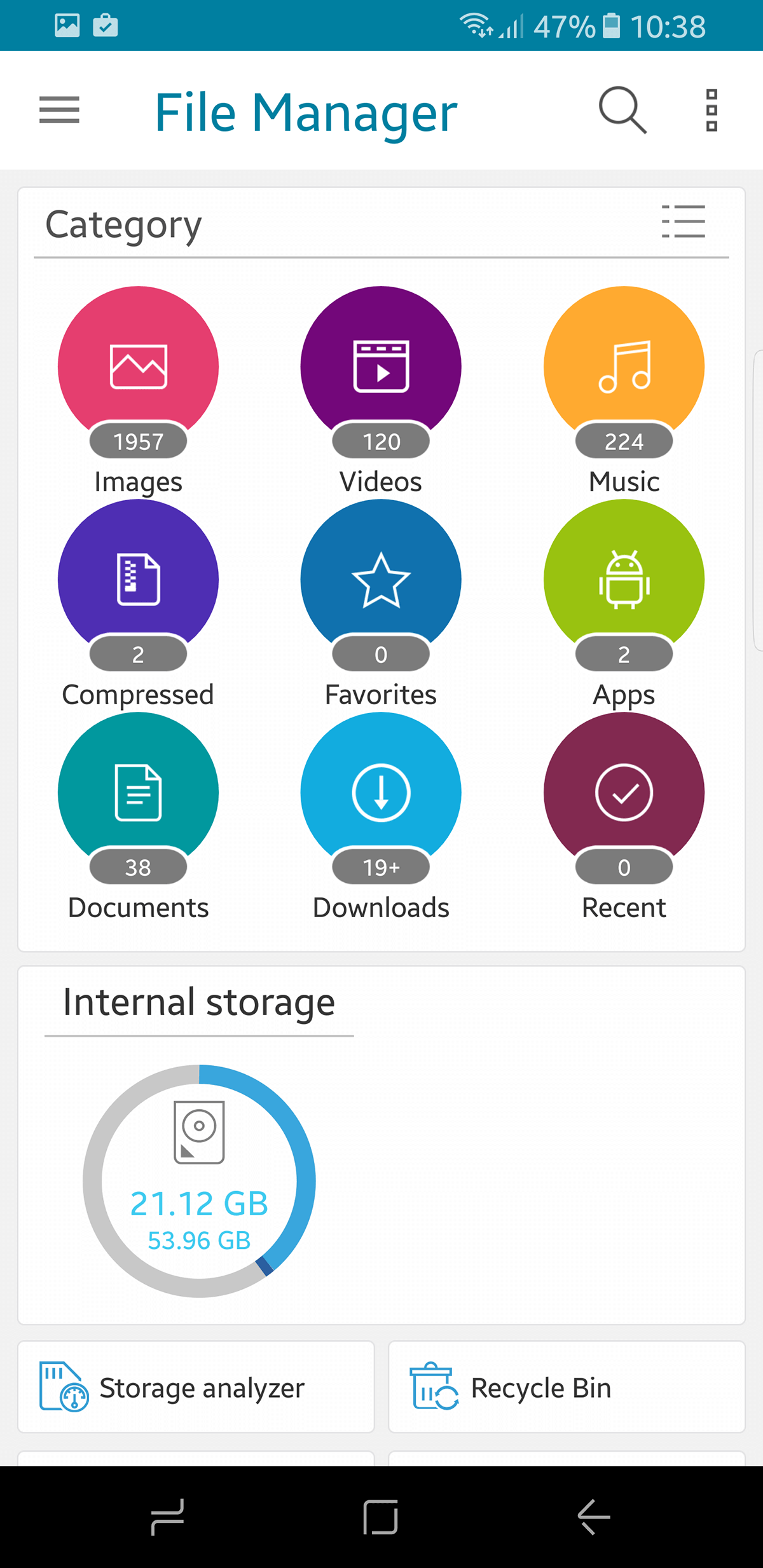
Download Asus File Manager from the Play Store
2. ES File Explorer
ES File explorer is also a classic file manager that has managed to hold its own over time. ES File Explorer lets you put a floating manager on your device so that you can have instant access to any ES File Explorer options. Some options are locked for the pro version, but the free version does the job just fine if you don’t mind an ad or two.
ES File explorer does everything a traditional file manager can do, like cut, copy, paste, delete, view, etc. Additionally, you can use it to compress and decompress files in RAR and Zip formats, and access your home PC through LAN and SMB. If you have root access, it even lets you explore your root folder. You can send files to another phone using a self-created WiFi hotspot.
It also comes with a built-in task manager and a system cleaner to kill any extraneous tasks as well as clean your cache, thumbnails and temp folders to clear up some extra working space.
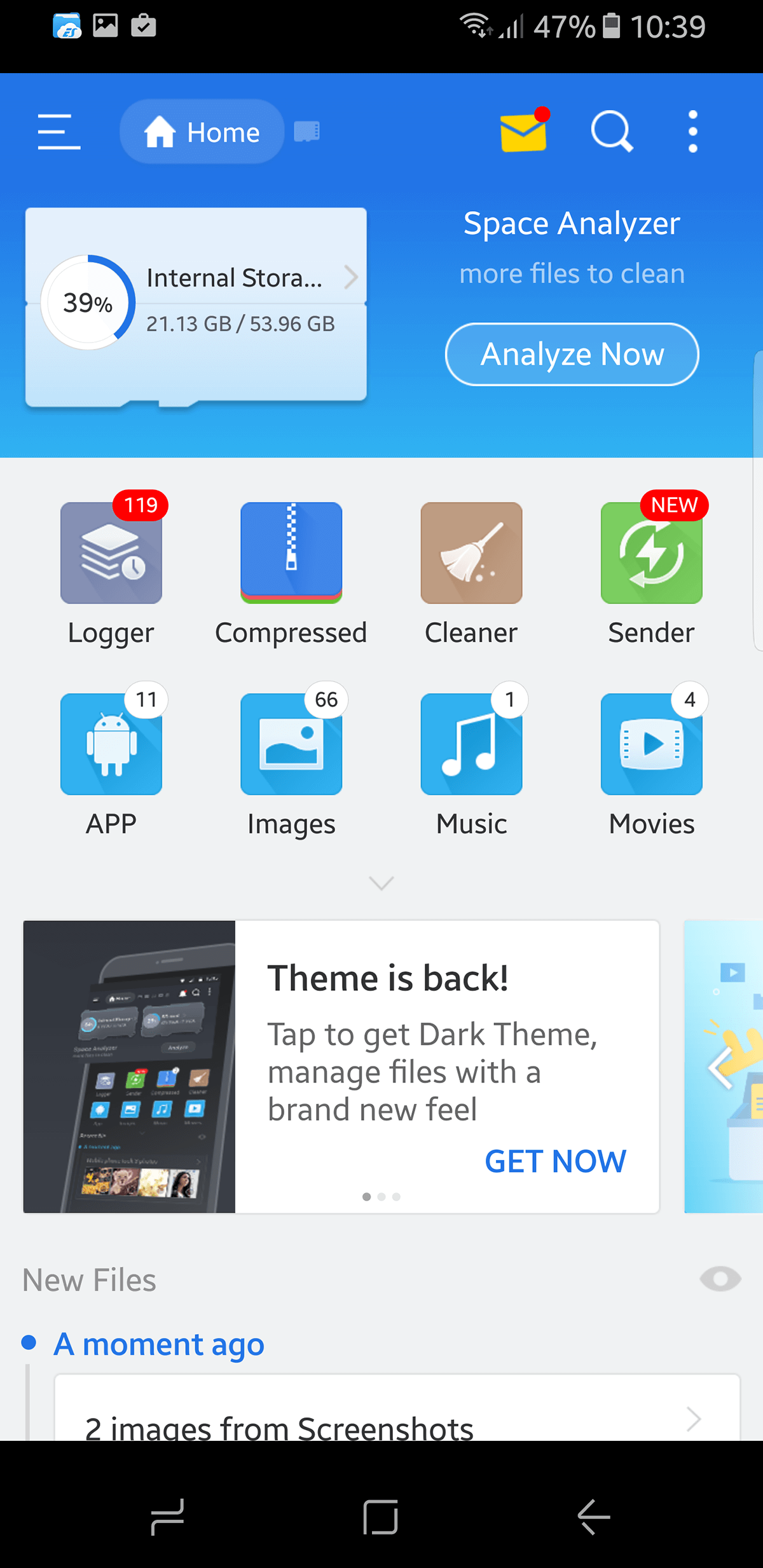
You can tell a platform is successful by seeing just how many people are trying to mimic it. ES File explorer has a few clones out there that, at a glance, are indistinguishable from ES File Explorer. So make sure you’re downloading the right one (the fakes have different initials, like FS or EX, etc.).
Download ES File Explorer from the Play Store
3. File Manager Storage Explorer
At this point, you will start seeing a convention in app names for file managers. This is because a simpler name makes these apps easier to find. File Manager Storage Explorer is similar to the other apps listed here but it comes with a smarter explorer than the others. On top of all the popular features in the above file managers such as support for major cloud based storage options, it can also access USB On The Go (OTG) provided it is supported on your phone. It comes with a built-in audio player in case you want to test any copied songs and it comes with a compression tool that compresses files to clear space without losing anything.
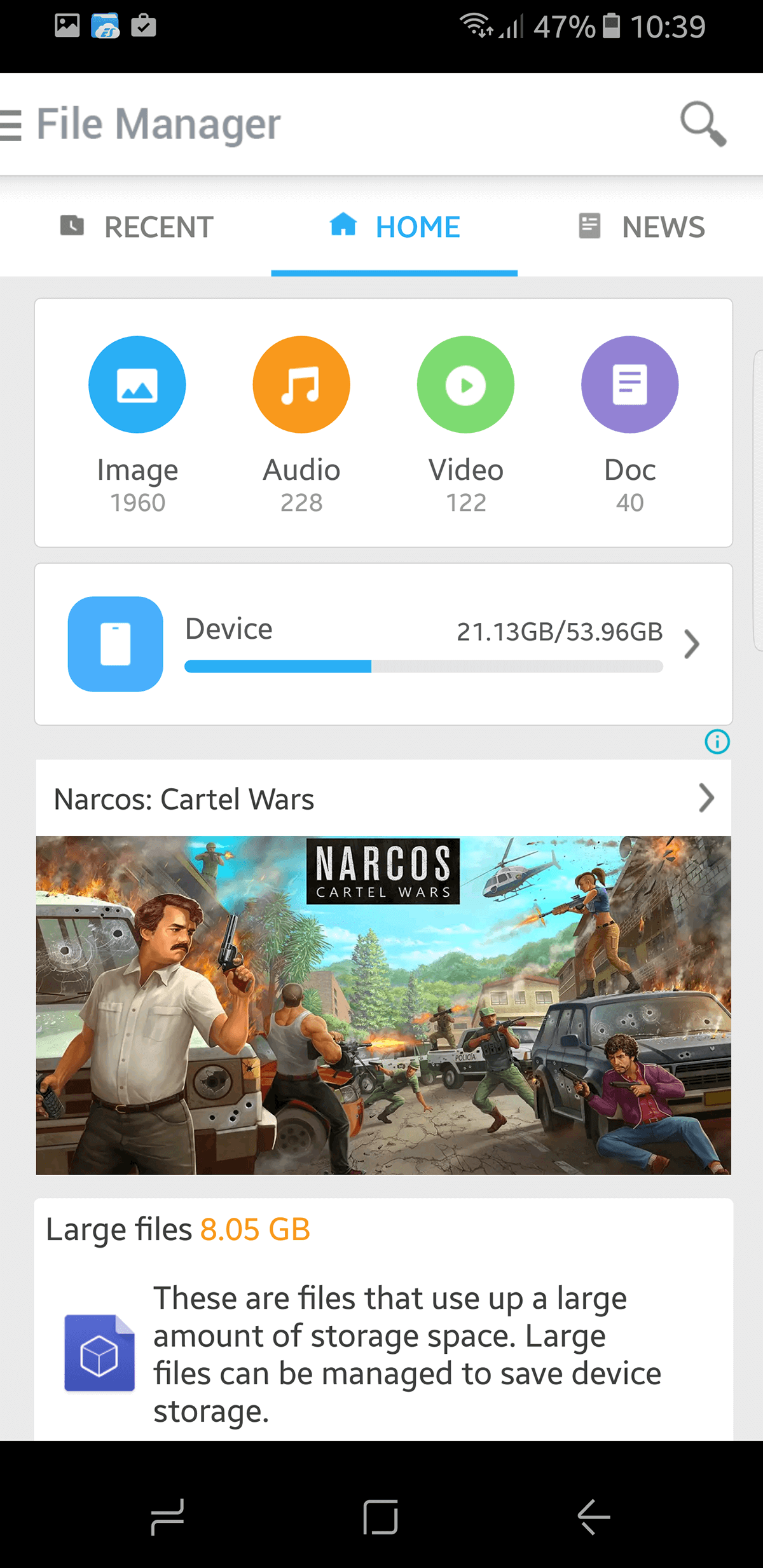
This is a free app, so it features some ads, but they are not intrusive.
Download File Manager Storage Explorer from the Play Store
4. Moto File Manager
Moto File Manager is part of the Moto eco-system of apps. It is not available for all Android devices and is exclusively available for Motorola Apps. For that subset, it is an excellent tool. Moto File Manager is well-designed as was expected of the developer. You can access all files directly from the app’s home screen without having to dive deep into each folder. You can transfer your entire library from one device to another with a single tap. It allows for remote management from a computer and it supports global search to make it easy to locate any file on your device.
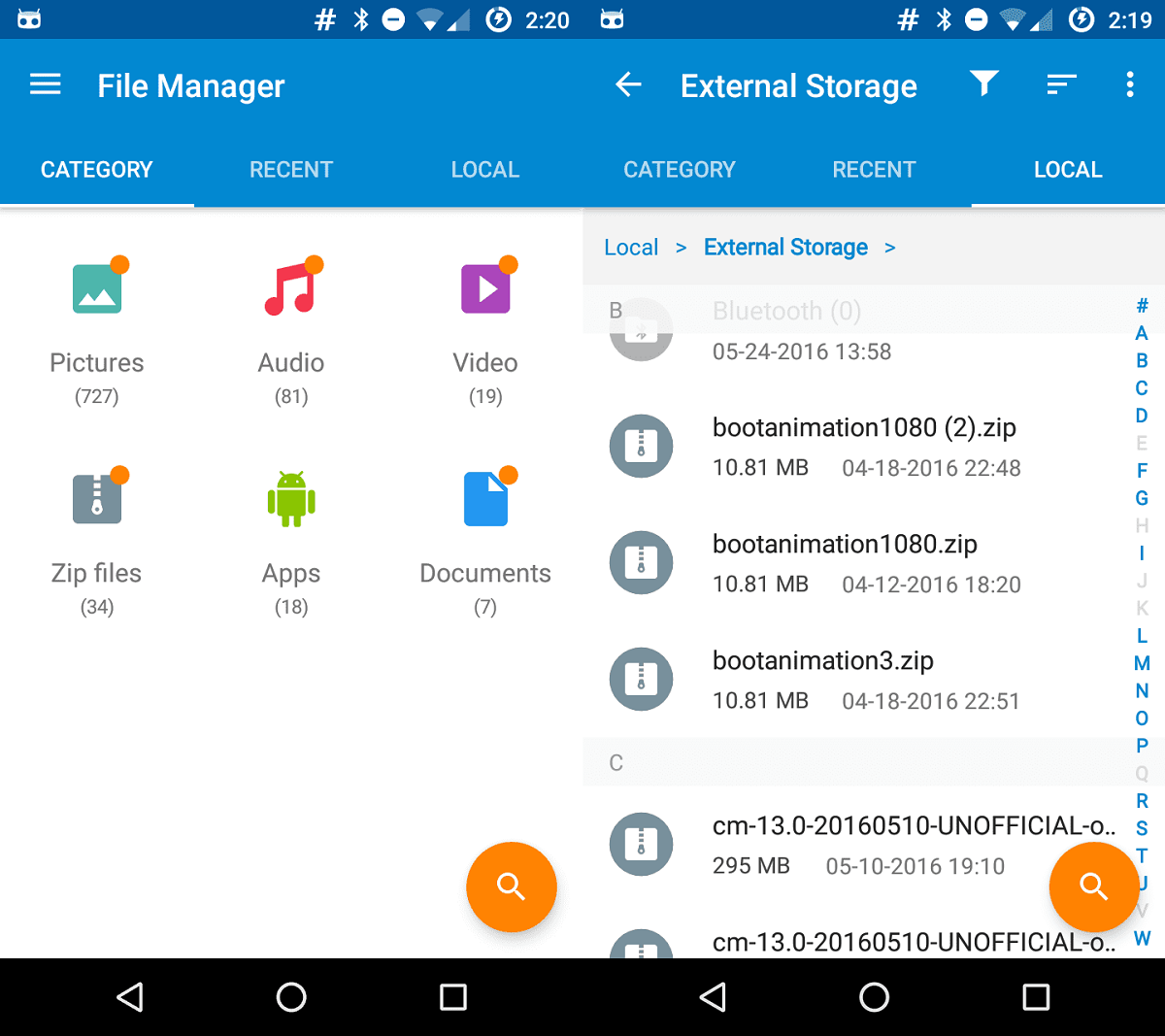
Download Moto File Manager from Play Store
5. File Manager +
File Manager + is fast and just as fully-featured as the apps listed above. Its UI is simple and easy to use. With File Manager +, you can easily manage files and folders on your device, your SD Card, and any attached NAS and/or cloud storage like Dropbox and Google Drive. It also comes with a storage analysis function that will let you identify which files/folders are taking up most of your storage.
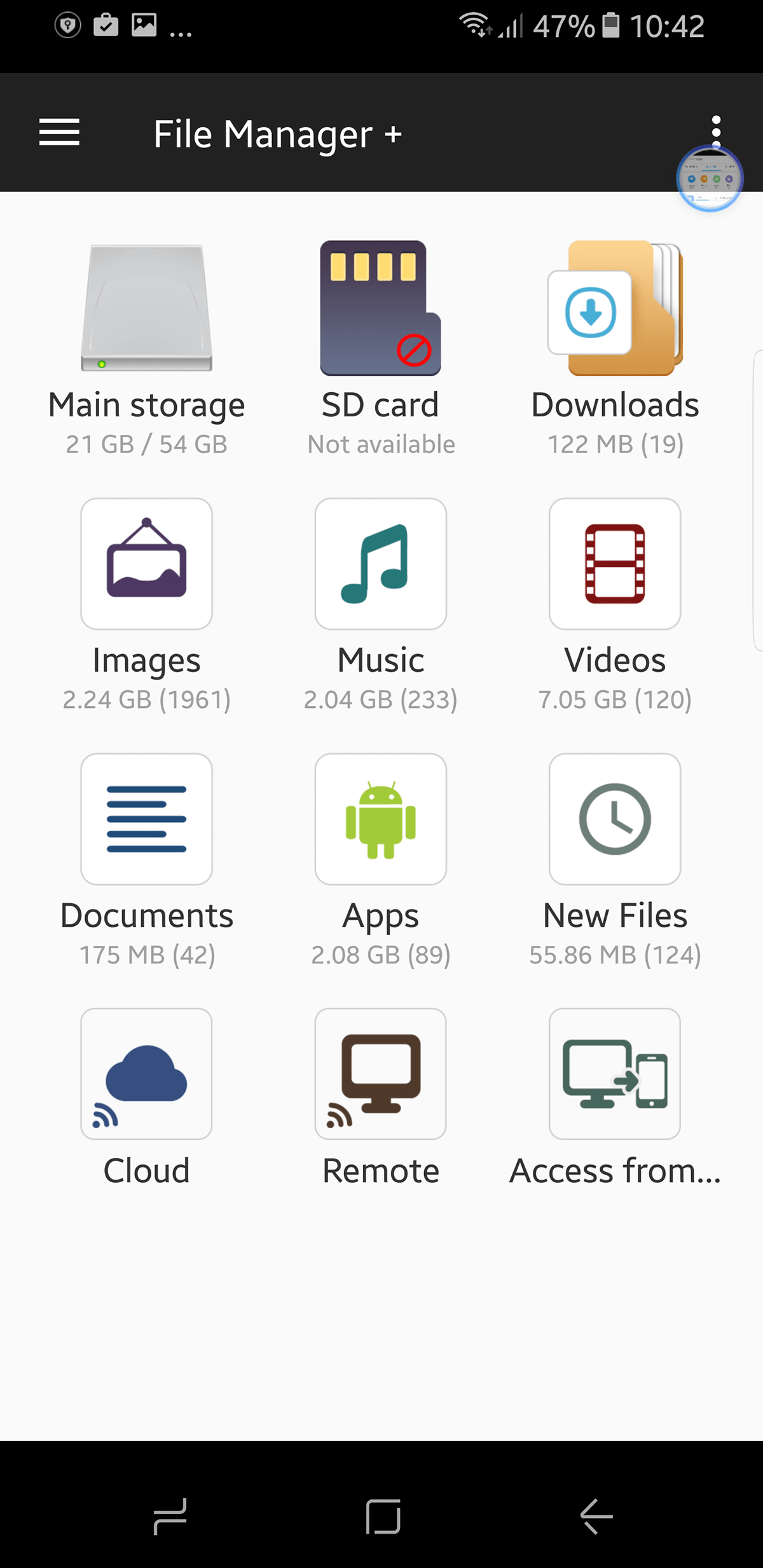
Nowadays, all smartphones ship with a flashlight button, however, there was a time when one had to download an app to turn the camera’s flash into a flashlight. This file manager is brought to you by the people who gave us the ever popular flashlight app and that’s what we call street cred.
Download File Manager + from the Play Store
6. SD File Manager
SD File Manager claims to be the best file explorer on Android. That is a big claim, of course. If you have a rooted device, SD File Manager lets you explore the root folder. It gives you thumbnails for image files (instead of just names and a generic icon). Its greatest accomplishment, in a real sensem is that it supports devices as old as Gingerbread. It is a simple tool in terms of features. It just shows you your current file system and lets you get to work.
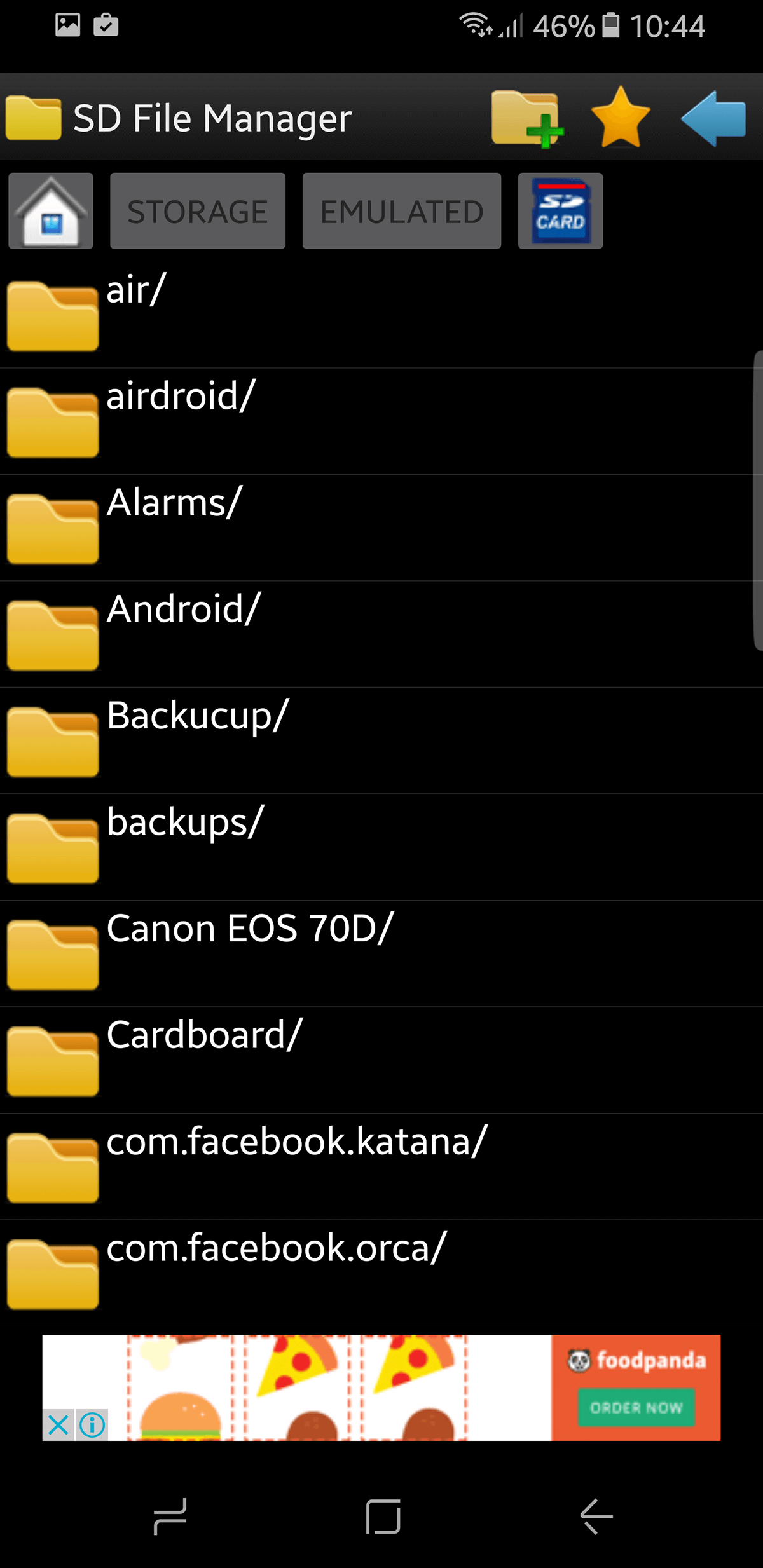
Download SD File Manager from Play Store
7. File Manager By Mobile Clean System Lab
File Manager by Clean System Lab comes with support for 19 languages, typical system actions, multi-theme support, navigation drawer, thumbnails for images and videos, and root explorer. It’s highlight feature is the ability to access the file system through tabbed browsing which makes it easier if you are working on multiple folders at the same time. The UI is clean and light and you can install themes if you want. The bigger advantages are that you can actually share apps with other devices (for testing, etc.), where the File Manager takes care of the formatting. If you are especially interested in privacy, you can even hide files using this file manager.
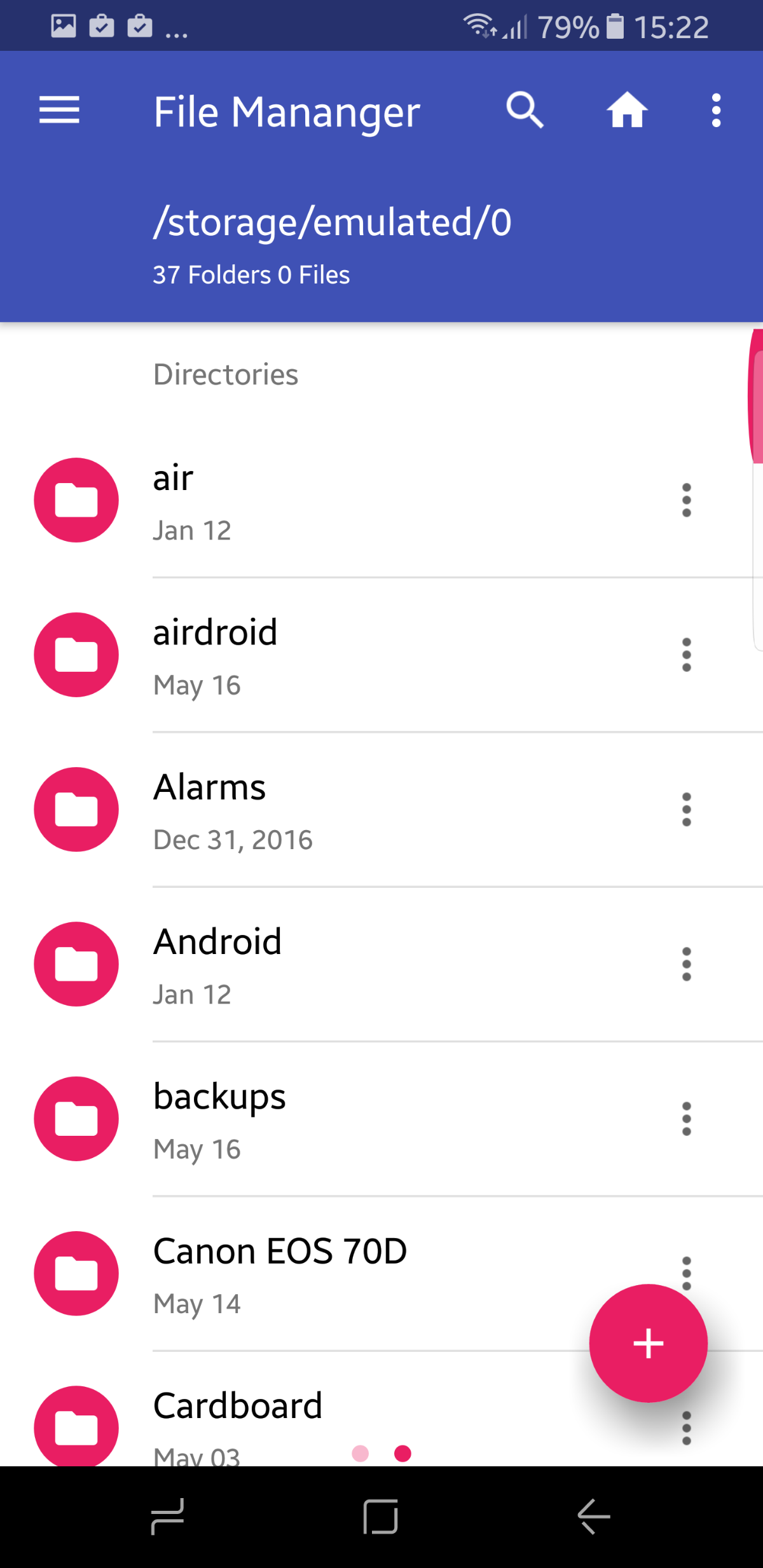
Download File Manager from Play Store
8. File Manager Sand Studio
File manager by Sand Studio is a light file manager. It can do a handful of things, but its focus is on precision and speed. It will let you name/rename files, sort them, share via Bluetooth, copy/paste/cut/create/delete folders, access attached devices (SD, OTG, etc.) and that is about it. This is for users who prefer to access their files directly without any bells or whistles.
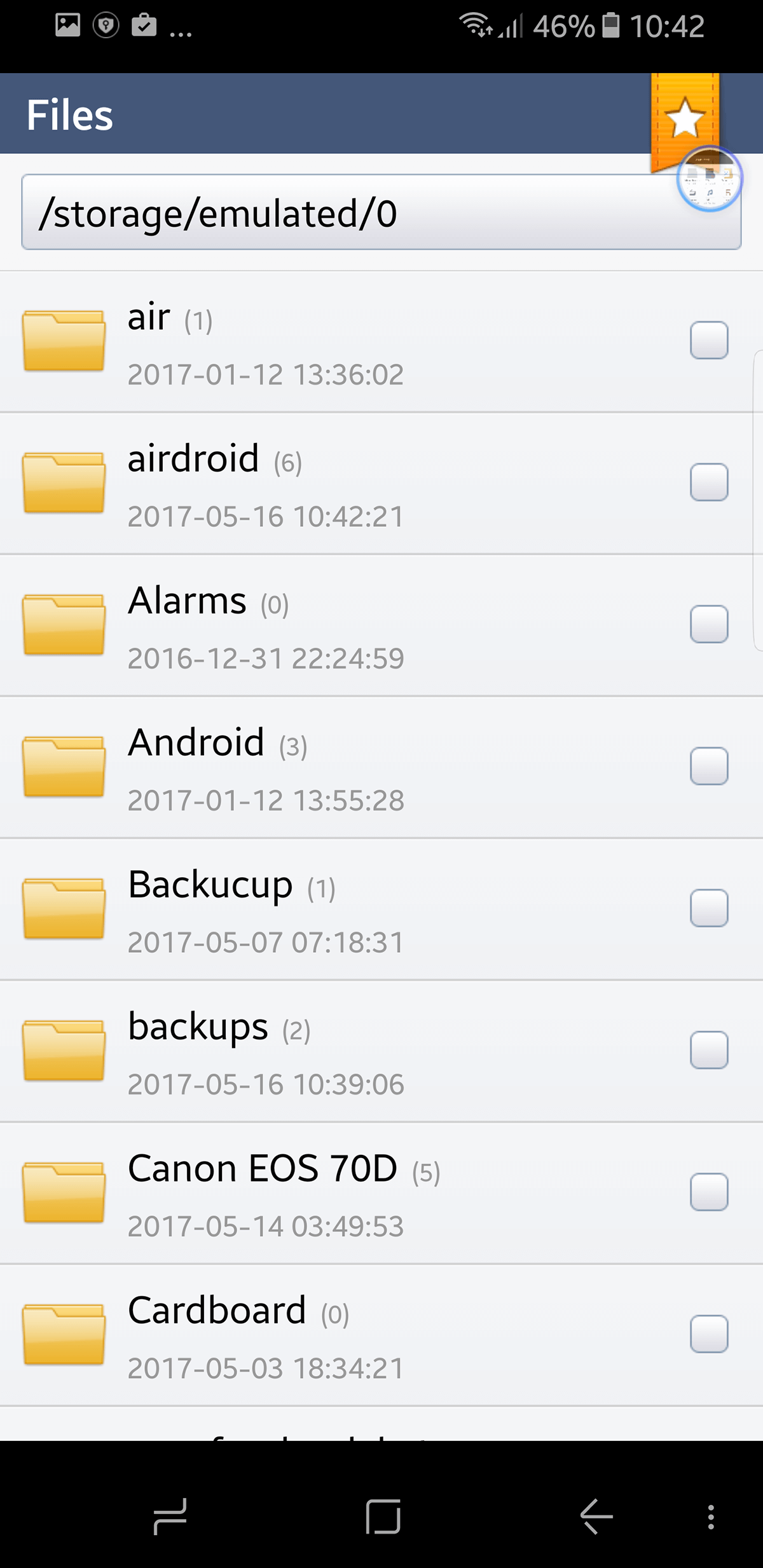
Download File Manager Sand Studio from Play Store here
9. Astro File Manager
Astro file manager is also a popular file manager that has kept up with the times since the olden days. Astro manager has a feature called cloud hopping, where you can transfer files between two separate cloud accounts (e.g. transferring a file from Google Drive to Dropbox). It supports playback for multimedia files. It comes with an SD Card usage manager cleaning up expanded memory. It has a built-in download manager which helps if you are downloading large files. It can compress and extract files and modify files as you would through any other file manager. You can access LAN, SMB or Cloud accounts and it comes with a Task Killer to terminate battery intensive tasks.
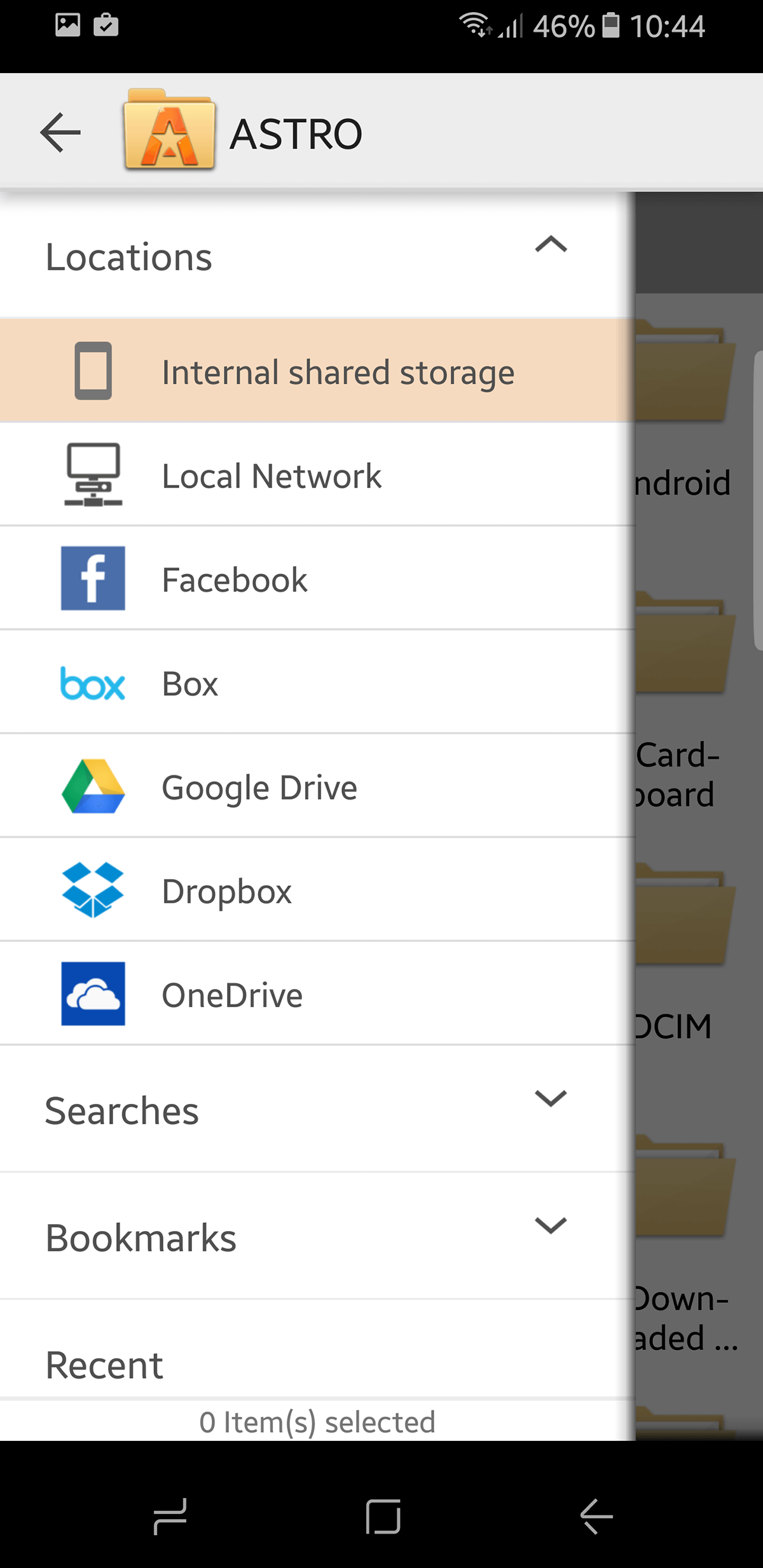
Download Astro File Manager from Play Store
The following additions are premium tools.
10. Root Explorer
We’ve added Root Explorer to the list by public demand. The only reason it wasn’t originally included was because users with Rooted devices are advanced enough to understand and use these tools as needed. If you have gained root access to your device. then root explorer is the ultimate file manager for you. You can access your entire system, including the Data folder. Even if you do not have root access, it is still a viable tool for file management. You can access Root Explorer using multiple tabs, access cloud storages, access SMB, it comes with an SQLite database viewer, Text Editor, file zip/rar and extractor, multi-select, execute scripts, search, remount, adjust permissions, bookmarks, send files (via email, bluetooth etc), APK binary XML viewer, change file owner/group, create symbolic link, “Open With” facility, MD5 and even create shortcuts.
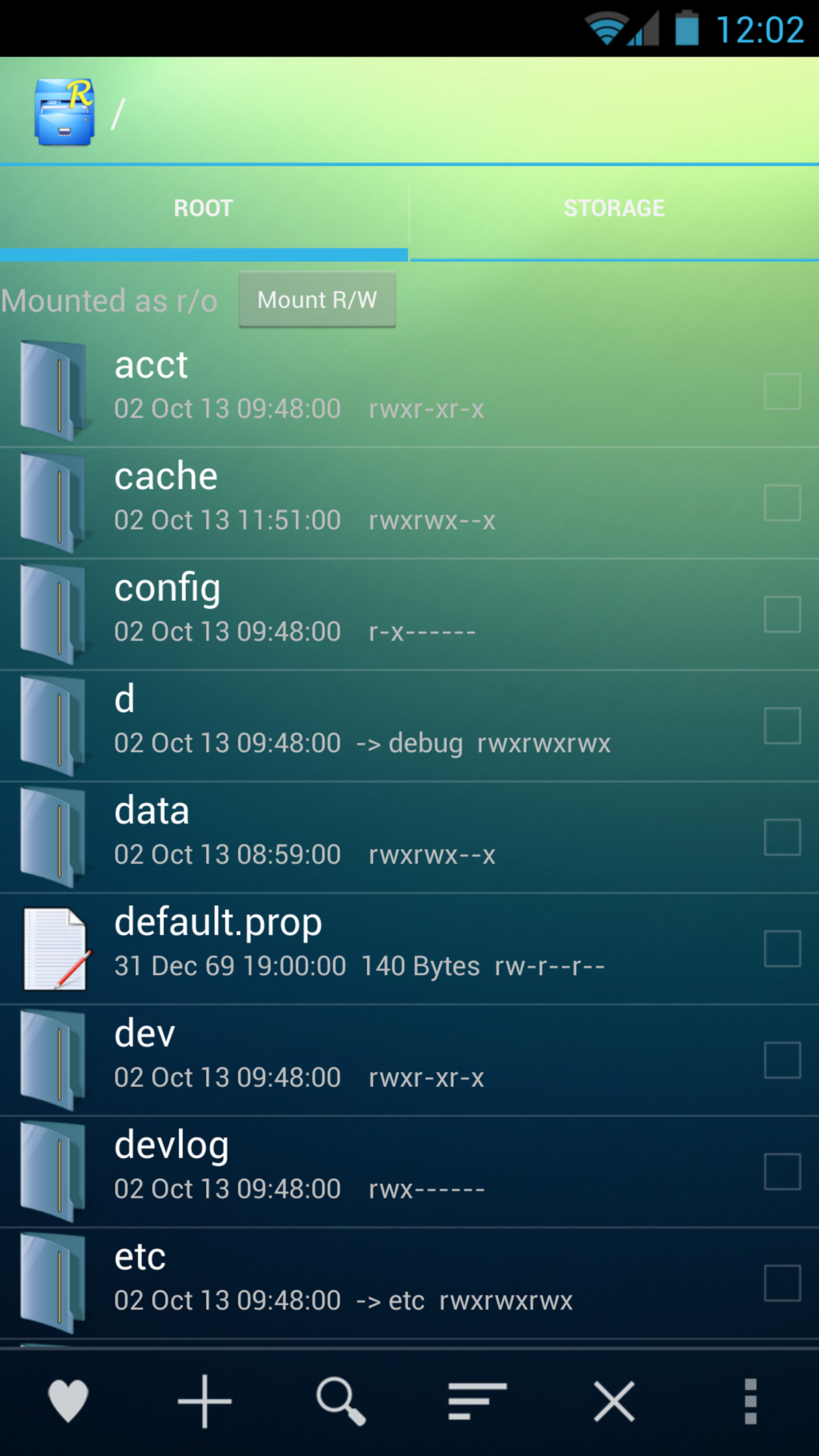
Download Root Explorer from Play Store ($3.99)
11. Solid Explorer File Manager
The Solid Explorer File Manager has an advanced level of security that not only password protects your files and folders, but can also attribute that security to your fingerprint scanner (if your device has one that is). On top of all the security features, it follows the trend of Material Design for its UI. You can access two independent panels serving as file browsers, have custom icons, color schemes as well as themes.
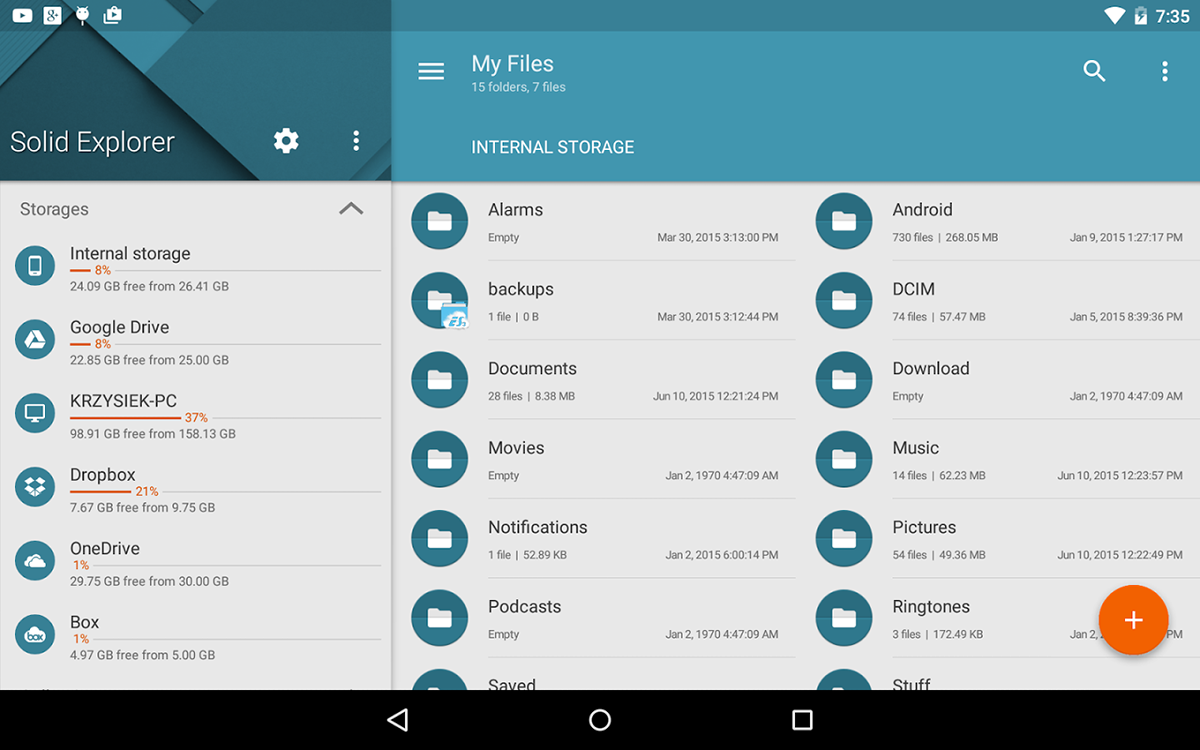
Download Solid Explorer File Manager from Play Store (Free for 14 days, $1.99 for full-version)