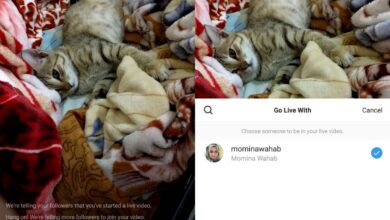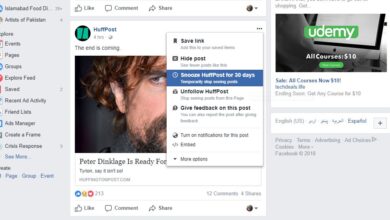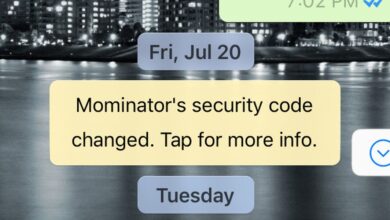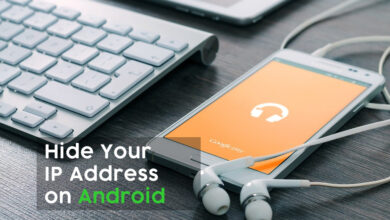The Touch Bar is touch enabled input panel added to the latest line of MacBooks. It was met with a mixed response. As with everything that Apple releases, developers quickly got on board with it. Several apps have been developed for the Touch Bar but that still doesn’t make it an innovative feature. For the most part, this hardware addition to one of the most expensive computers in the market is underwhelming. That said, if you think the Touch Bar is a convenient way to access app functions, give TouchBar a try. It’s a free Android app that gives you the MacBook Touch Bar on your Android phone.
Download TouchBar from XDA labs and install it. TouchBar adds a panel to the bottom of your Android device’s screen. The panel features some of the system toggles that appear in Quick Settings. You can use it to manage your device’s volume, brightness, or orientation, among other things.
When you first launch the app, you will need to grant it permission to add an overlay to the screen, change system settings, and manage do not disturb. Once you’ve given the app these three sets of permissions, enable it via the ‘Activate TouchBar’ switch.
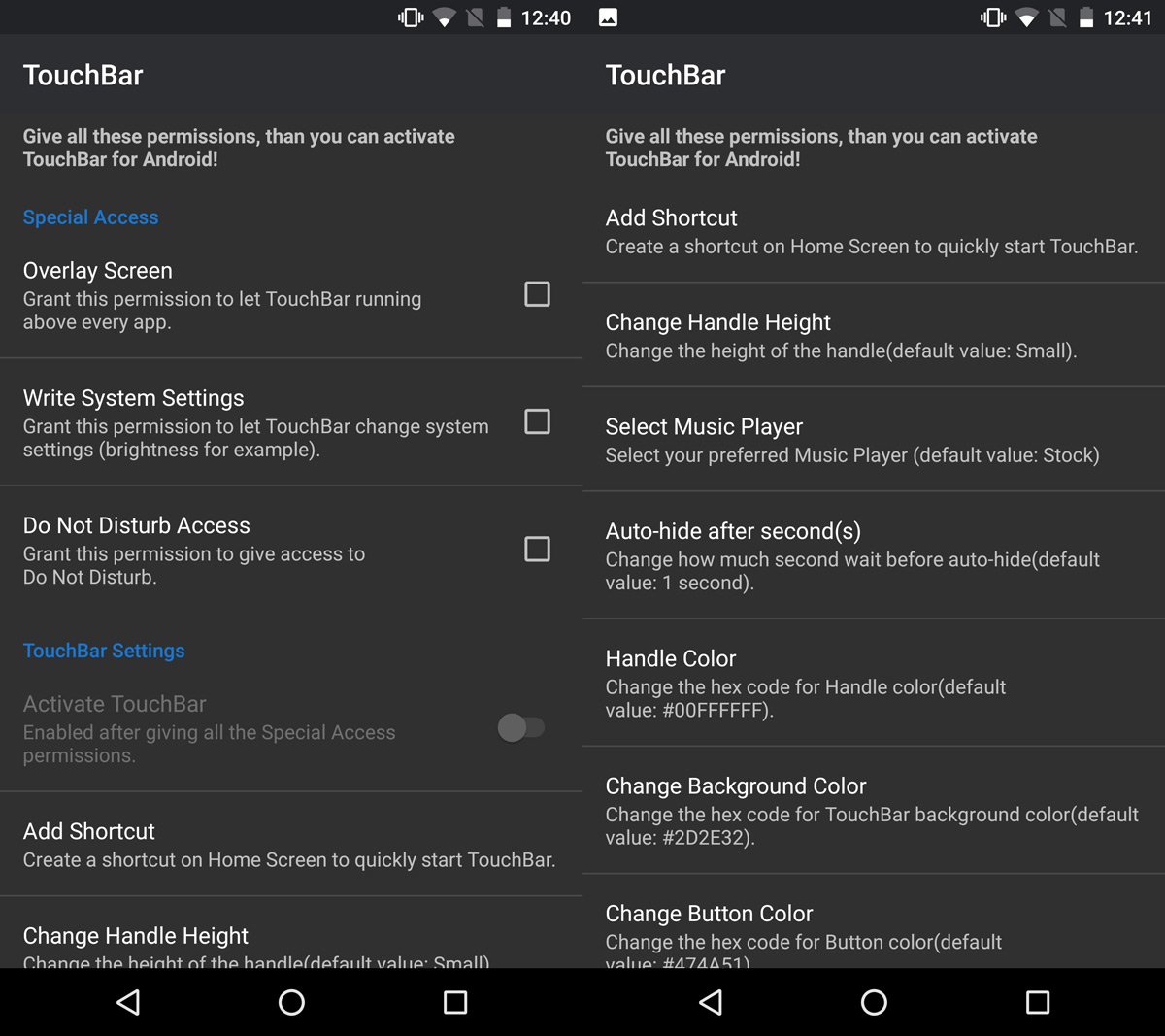
Return to your home screen and swipe up from the bottom to bring up the touch bar. The bar has controls for managing the volume, brightness, and do not disturb, as well as Google Search. Swipe right on the bar to view additional toggles for WiFi, Bluetooth, and device orientation. It will disappear automatically after one second if you don’t use any of the toggles.
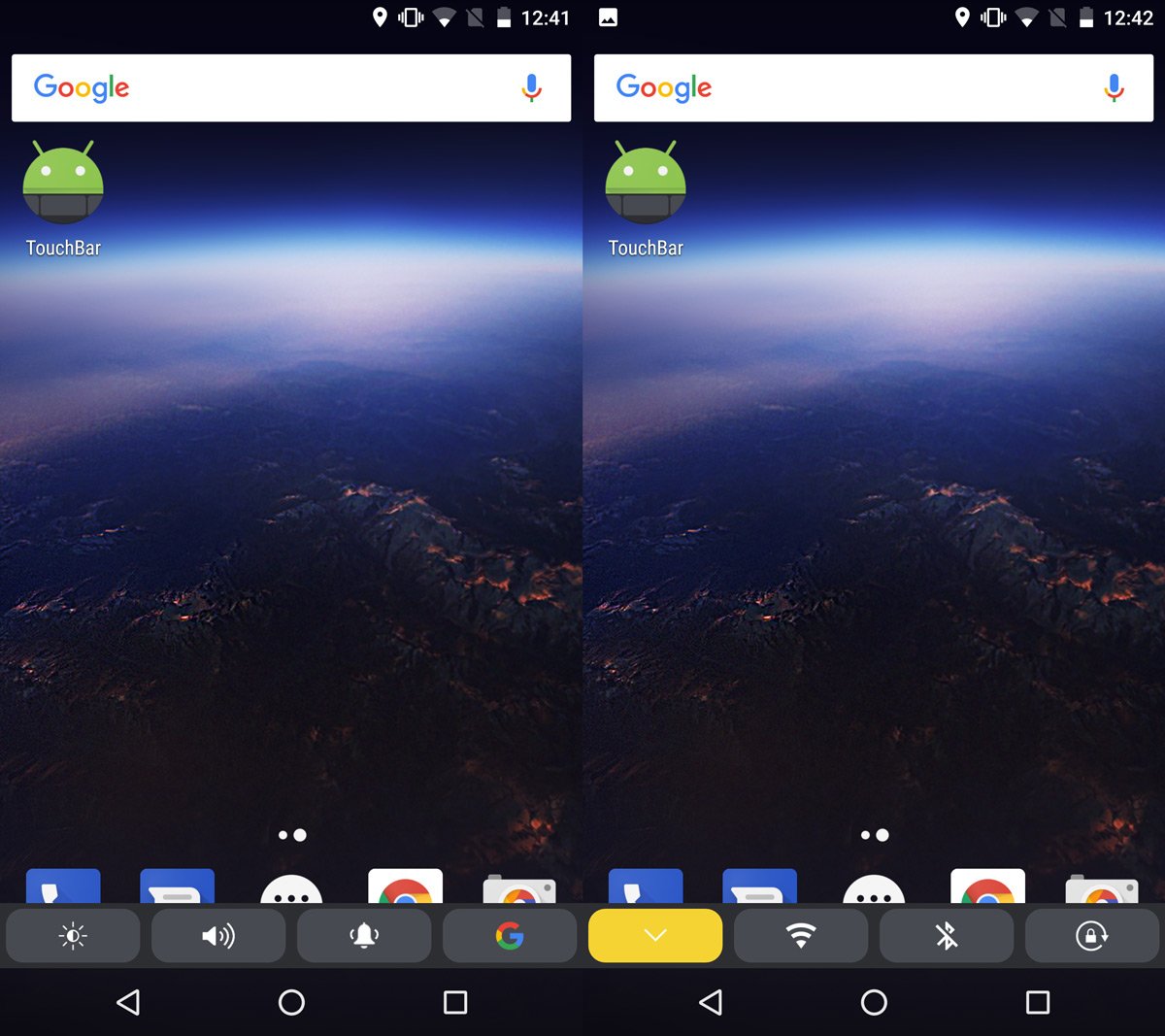
TouchBar mimics the look of the MacBook Touch Bar down to the T but if you don’t like the colors, you can change them. The TouchBar app lets you change the background color and the handle color provided you have a HEX code for it because the app doesn’t have a built-in color picker. You can also customize the height of the bar.
TouchBar is pretty stable even though it’s in beta. It’s as close a clone of the MacBook Touch Bar as you could hope for on your Android phone. In terms of utility, the app doesn’t offer anything new other than a unique way to access system toggles. That’s not necessarily a bad thing. TouchBar can be pretty useful on an Android tablet or even an Android phone with a large screen. Accessing toggles from the bottom of the screen is far easier than accessing them from the Quick Settings shade.