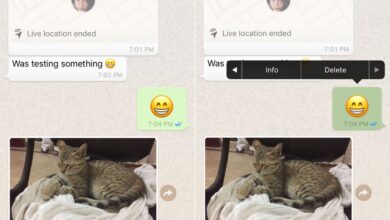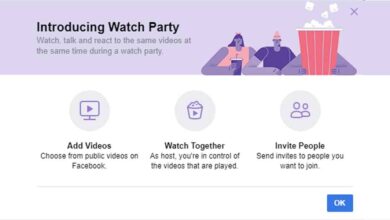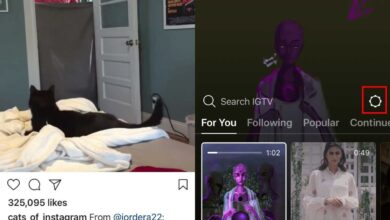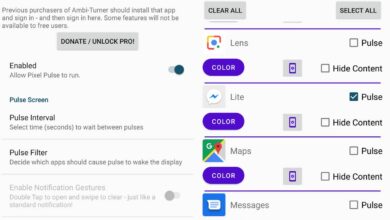For a long time, a camera on a phone was such an amazing thing you couldn’t imagine it getting any better. As technology improved though, cameras on our phones became better and capable of taking sharper images. Soon, phone manufacturers began to add a flash to phones. It isn’t just camera technology that’s evolved through the years. How we choose to use a camera has also changed. We’re not just snapping photos when we’re on vacation. People take photos all the time of everything from sunsets to coffee cups. We’ve also started taking self portraits i.e. selfies. There are a slew of camera apps that specialize in selfies with filters and what not. As of a recent update, you can now turn on flash for the front facing camera in the Google Camera app.
Flash for the front facing camera in the Google Camera app is a feature limited to users running Android 7.1.1 and above, and limited to Nexus and Pixel devices. Obviously, this is just a software change so it’s a bit odd that other phones won’t get it. The flash works via your phone’s screen. When you take a photo, your phone’s screen turns a bright but warm color and then a photo is captured.
Flash For The Front Facing Camera
Open the Google Camera app. Switch to the front facing camera. Tap the flash button at the top. It will expand to reveal the flash bar that you see when you enable/disable the flash for the back camera. Turn the flash on or set it to auto.

When you turn on flash for the front facing camera in Google Camera, you will see a ‘warm light on’ message on your screen. The navigation bar will turn a warmer color to show that flash is on. Tap the capture button and don’t move or close your eyes. The screen will turn a bright but warm color pictured below and the app will take the picture.
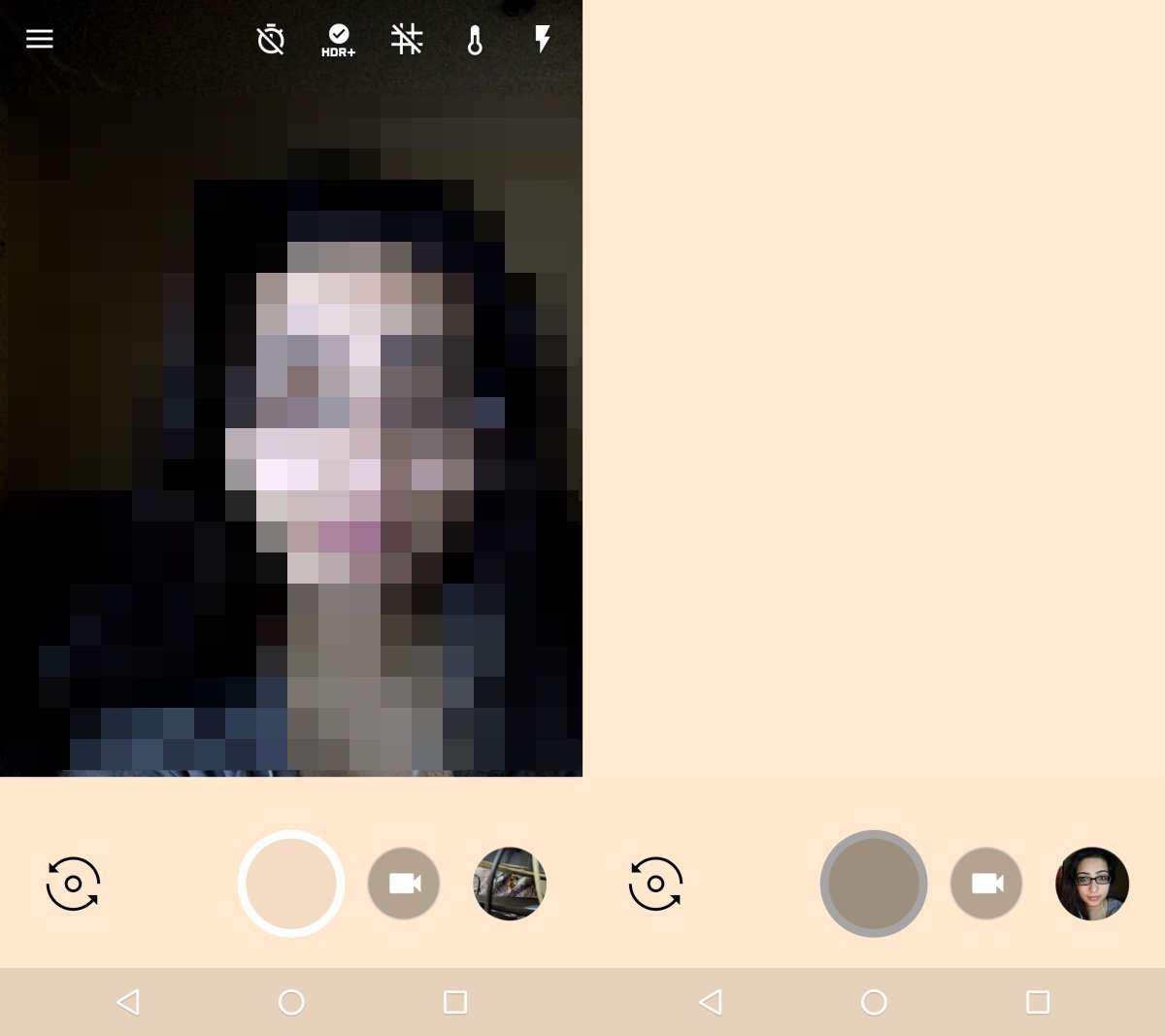
Shooting Modes And Flash
The front facing camera works with both the flash and shooting modes. If you combine the two, results may vary on how well or poorly lit your photo is. Compared to an actual flash, this one isn’t all that impressive but that’s understandable. A bright screen isn’t going to hold up against an actual flash that can double as a flashlight. It’s odd that Google chose to go with warm color for the screen when a bright white might have given better results. There’s no way to customize the flash so users get what they get. This isn’t a revolutionary feature; lots of third-party apps, particularly for iOS have added a flash for the front facing camera using the exact same method.