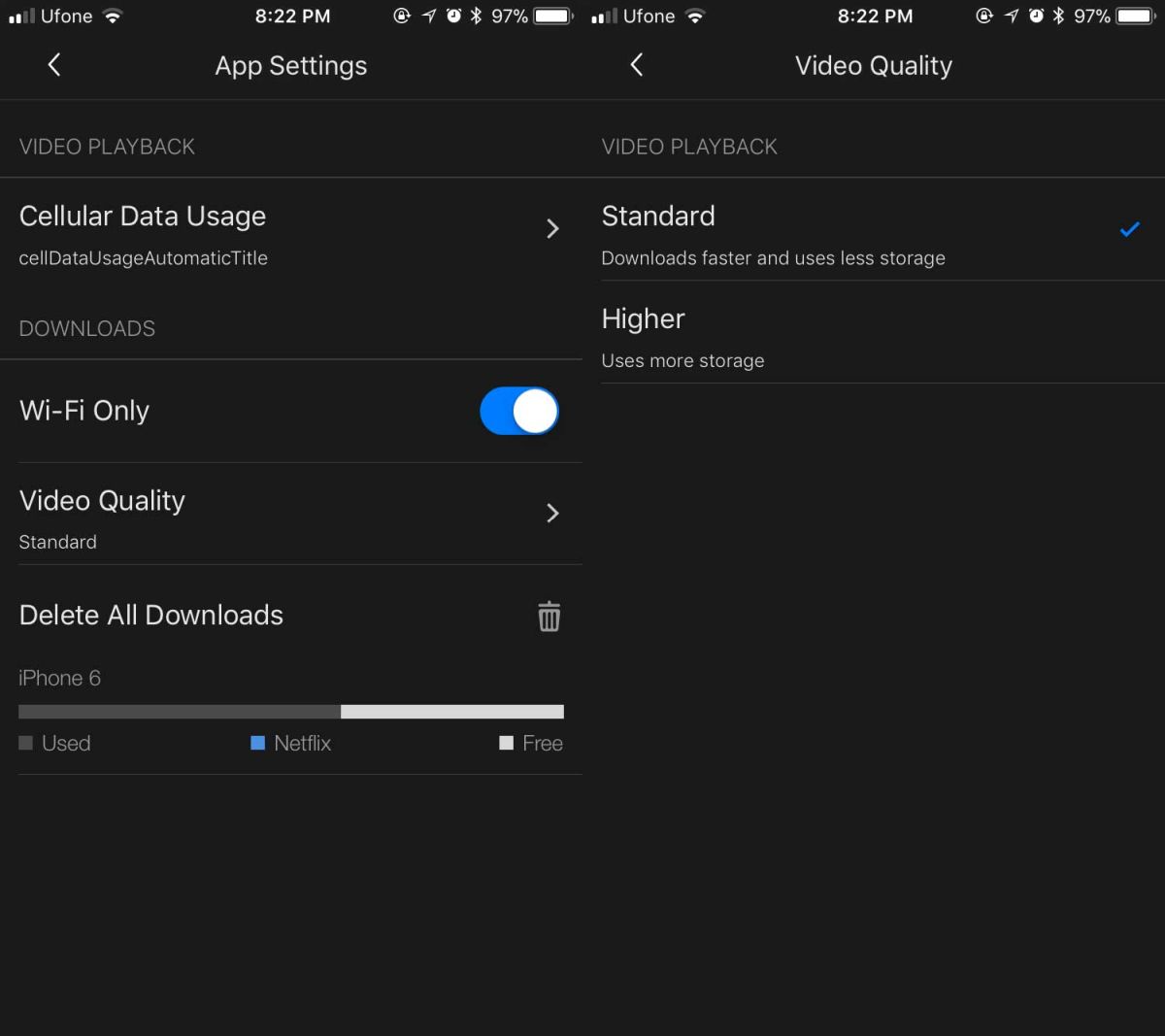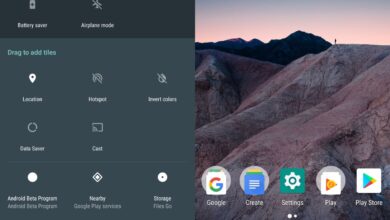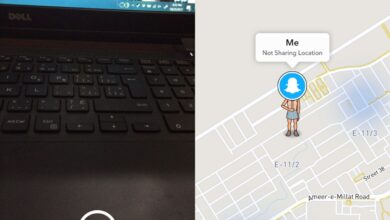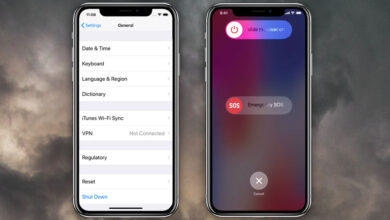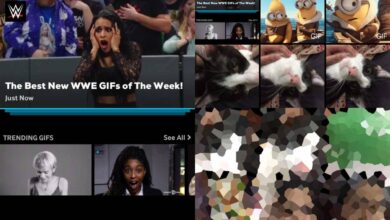Services like Netflix and Hulu consume a lot of bandwidth. This isn’t a design flaw of any sort with the services. They stream media, often in HD, so it stands to reason that they will consume a lot of data. If your data usage is out of control and you’ve been binging on Netflix a bit too much, you might want to know just how much of your data consumption is because of Netflix, and how much of it is other stuff. Here’s how you can track data usage by Netflix, and limit it.
Data Usage By Netflix – Windows
This section deals with data usage by the official Netflix app for Windows 10. If you prefer to watch Netflix in Edge, but do not use Edge for normal browsing, this section will work for you as well. If the browser that you watch Netflix in is the same one you use for your normal, everyday browsing, skip to the browser section of this article.
Windows 10 has a built-in data monitoring tool. It can give you stats for both a Wi-Fi and Ethernet connection. The usage is broken down on a per-app basis. You can view usage for the last 30 days.
Open the Settings app and go to Network & Internet. Select the Data Usage tab and click ‘View usage details’.
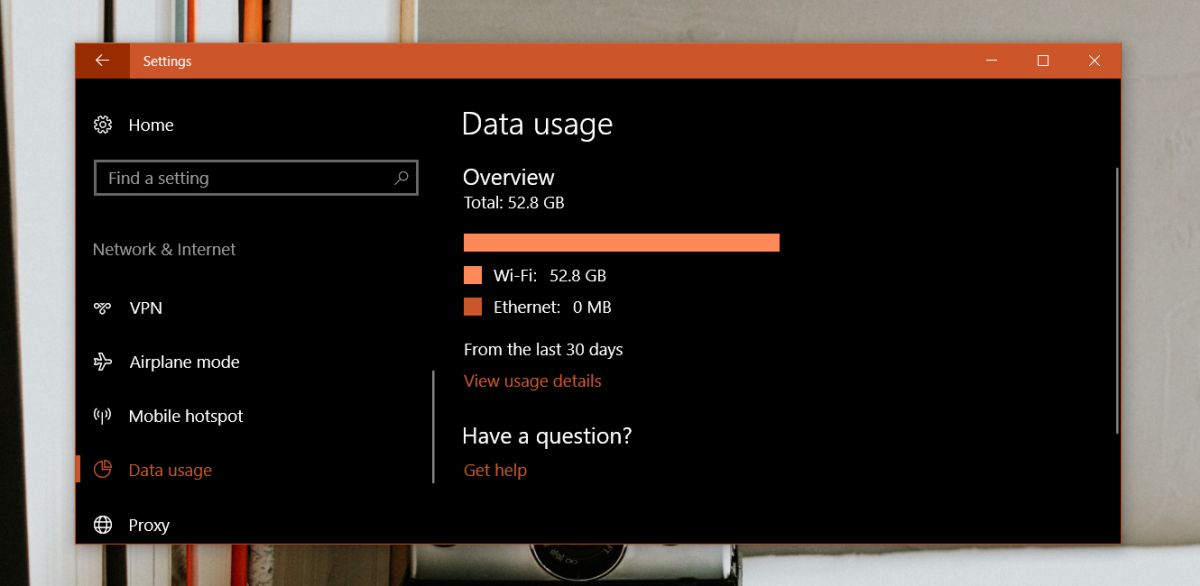
Scroll down to the Netflix app, or if you watch Netflix in Edge, scroll down to view data usage by Edge.
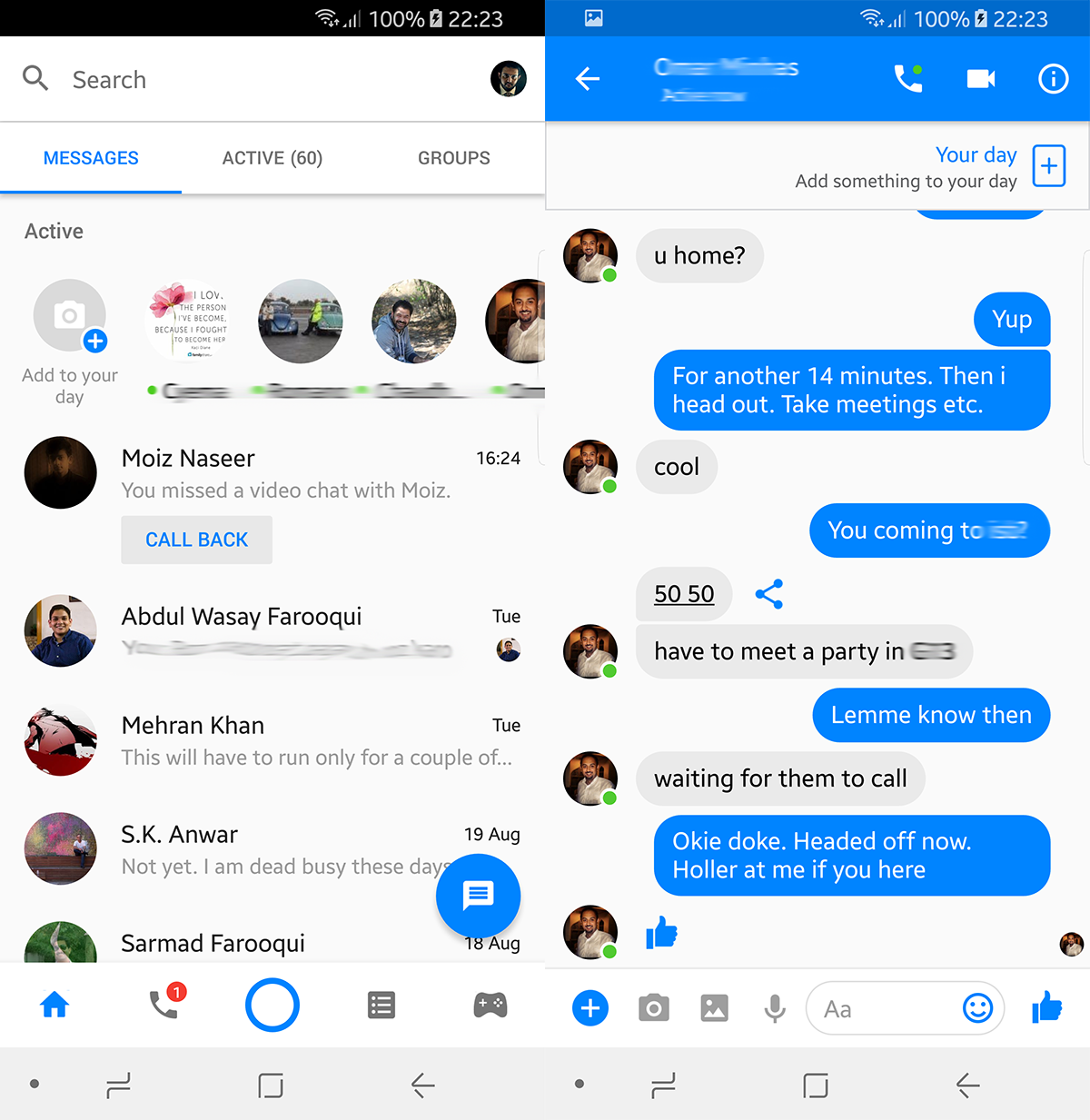
Data Usage By Netflix – macOS
macOS does not have a dedicated Netflix app. Users are therefore forced to use a browser if they want to watch Netflix. Skip ahead to the browsers section.
Data Usage By Netflix – iOS & Android
Smartphones connect with both a WiFi network and a cellular network. If you want to monitor data usage by Netflix on your cellular network, you do not need any extra tools. Both iOS and Android come with tools built into the OS for monitoring cellular data usage on a per-app basis.
Cellular Network
On iOS, open the Settings app and go to Cellular. Wait for the list of apps to load under the Cellular Data connection to view how much data the Netflix app has used.
On Android (Oreo), open the Settings app and go to Network & Internet. Tap Data Usage and then Mobile Data Usage. Look for the Netflix app to view data consumption.
WiFi Network
On both iOS and Android, you need an app that can monitor data on a per-app, per-connection basis if you want view data usage by Netflix over a WiFi network. There are quite a few different apps out there that fit the bill. If you’re looking for something free, we recommend My Data Manager which is available for both iOS and Android. In order to work, it will install a VPN to monitor network traffic which can be a problem if you use a VPN for Netflix.
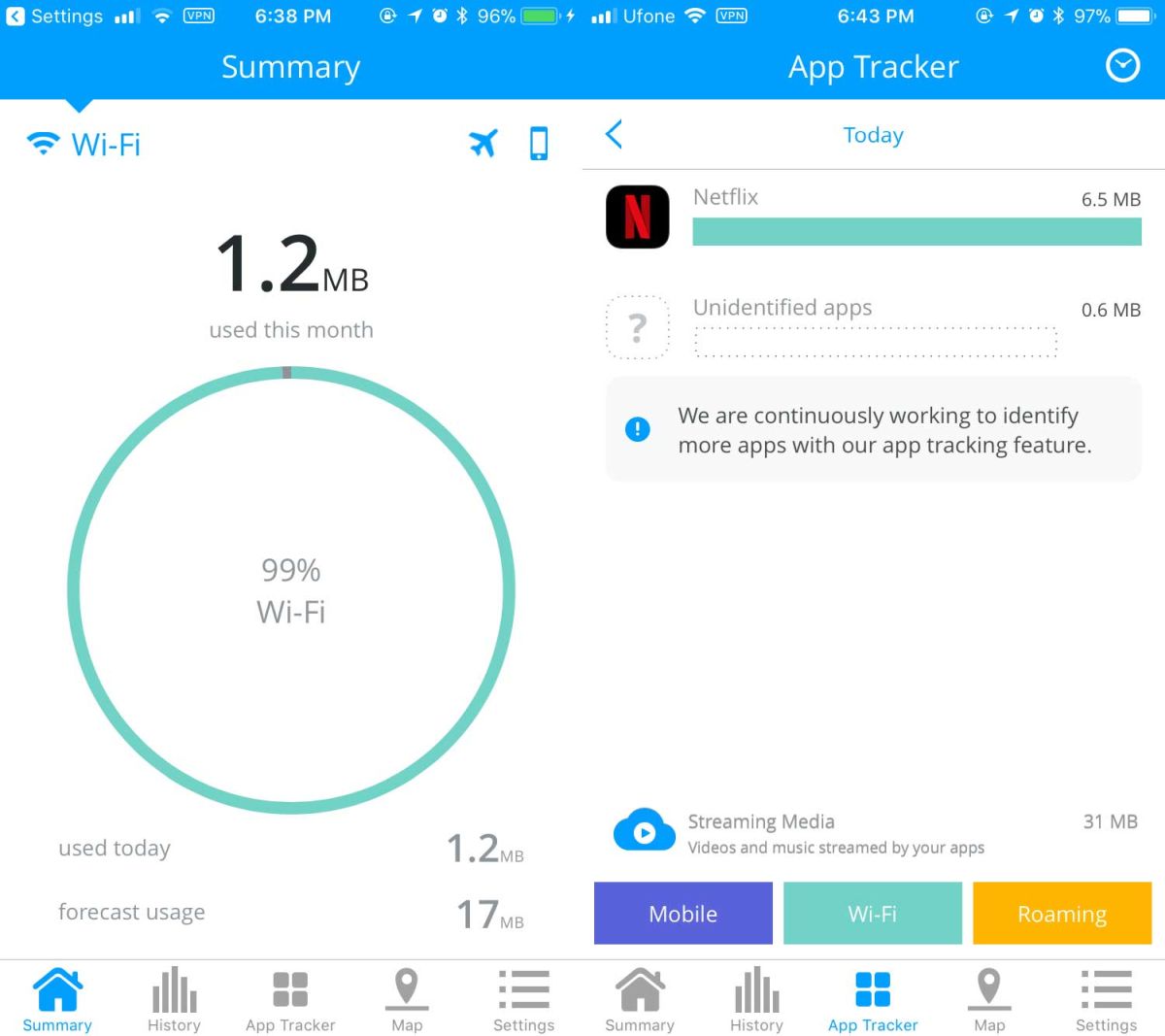
Data Usage By Netflix – Browsers
Browsers are a little complicated when it comes to monitoring data on a per-site basis. Some browsers, like Chrome, will let you view total data usage but will not break the information down on a per-domain basis. Fortunately, most mainstream browsers have a developer console that can track Network usage.
Open Netflix in your browser and tap the F12 key. Select the Network tab. If your browser supports it, select the ‘log’ option and refresh the page. Watch Netflix and at the end of a binge, you can see how much data was used. You will need to do this for every single Netflix session as browsers don’t actively monitor a domain for network usage.
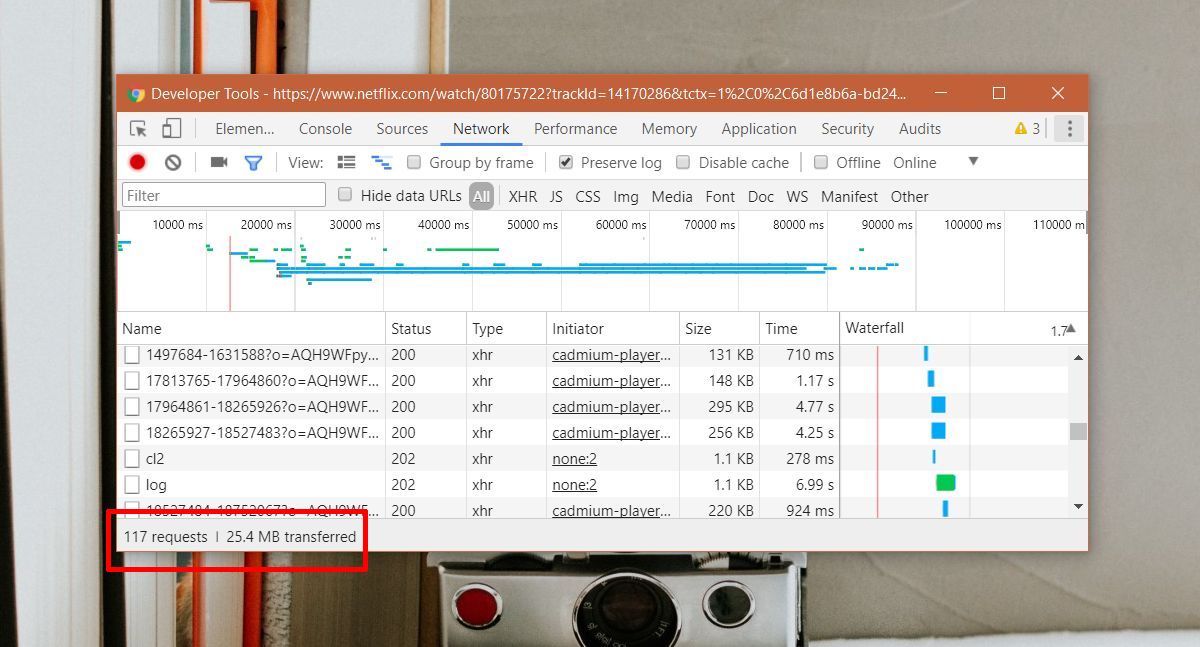
Limit Data Usage By Netflix
Netflix apps let you limit how much data is used. You cannot force it to use a certain amount of data however, you can force it to use less or more data. This is done by limiting the quality of the video that Netflix will stream. If you’re watching on your desktop, you have to set the playback quality from your account settings.
Sign in to Netflix and click your profile icon at the top right and select Account. On Account settings, click Playback Settings under My Profile, and select playback quality. This will set the playback quality for your profile. Other profiles in your account will use the maximum quality that is available on your account.
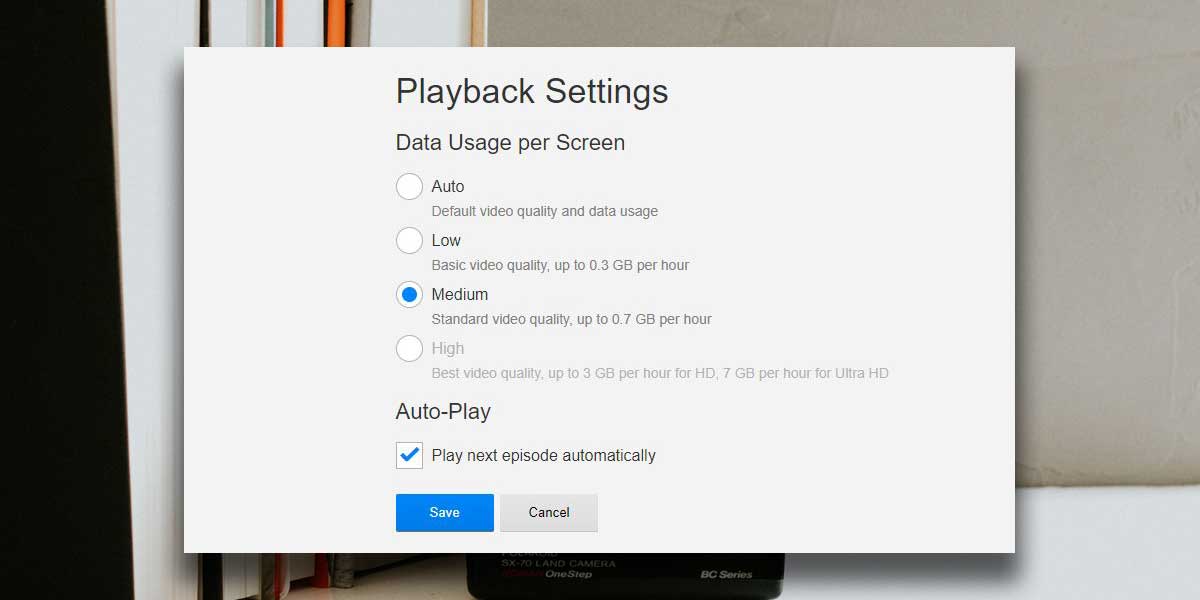
On iOS and Android, go to the Netflix app’s settings. Under Video Quality, select Standard to force Netflix to consume less data. This will apply to streaming over both cellular and WiFi networks.