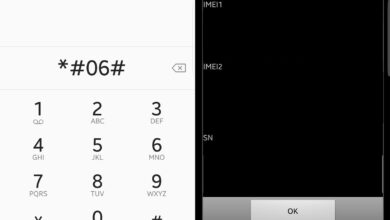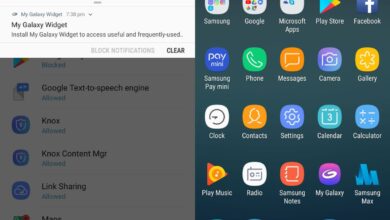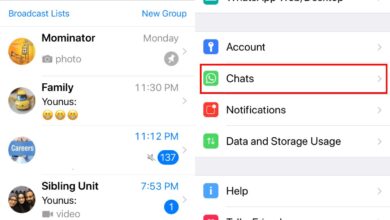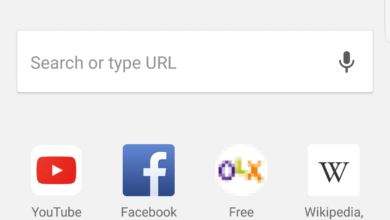The Android P developer preview is available and Google has dropped support for Nexus devices. It’s also copied a feature that Apple added in iOS 11; screenshot markup. This new feature lets you markup screenshots when you take them. It saves you the hassle of opening them in an editor. iOS 11 users find the tool is incredibly helpful which is likely why it’s been copied. The only problem is that Android P is already limited to very few devices at present and this tool is useful for everyone, regardless which version of Android they’re running. Fortunately, you can get the Android P screenshot markup tool on your phone now. This is possible through an app port developed by XDA user Quinny899.
Sideload App On Android
Download the Google Markup for Android P. It will download as an APK file that you need to sideload on Android phone. Sideloading an app is basic but we’re going to walk you through it. First things first; download the APK, connect your Android phone to your PC and copy the APK file to your device’s storage.
Next, open the Settings app on your Android phone. Under the Security section, look for an option to enable Unknown Sources. If you’re on Android Oreo, things will be a little different. In Android Oreo, you have to allow certain apps to install other apps from unknown sources. For example, an app like your browser can download and install an app. If you’re running Android Oreo, it’s best to go to the Settings app and select the Storage option. Here, tap Files, and navigate to the folder you copied the APK to. Tap the APK and it will initially tell you that the app can’t be installed. It will redirect you to where you can enable sideloading apps i.e. installing apps from unknown sources. Enable it, and install the app.
Android P Screenshot Markup Tool
Once installed, you can open a screenshot for editing when you take it by tapping the screenshot notification in the notification shade, and selecting Share. Alternatively, you can open any photo in the Photos app, tap the three dots button at the top, and select the ‘Edit in Markup’. This will open the photo in the markup tool where you have the crop, pen, and brush tools for drawing on it.
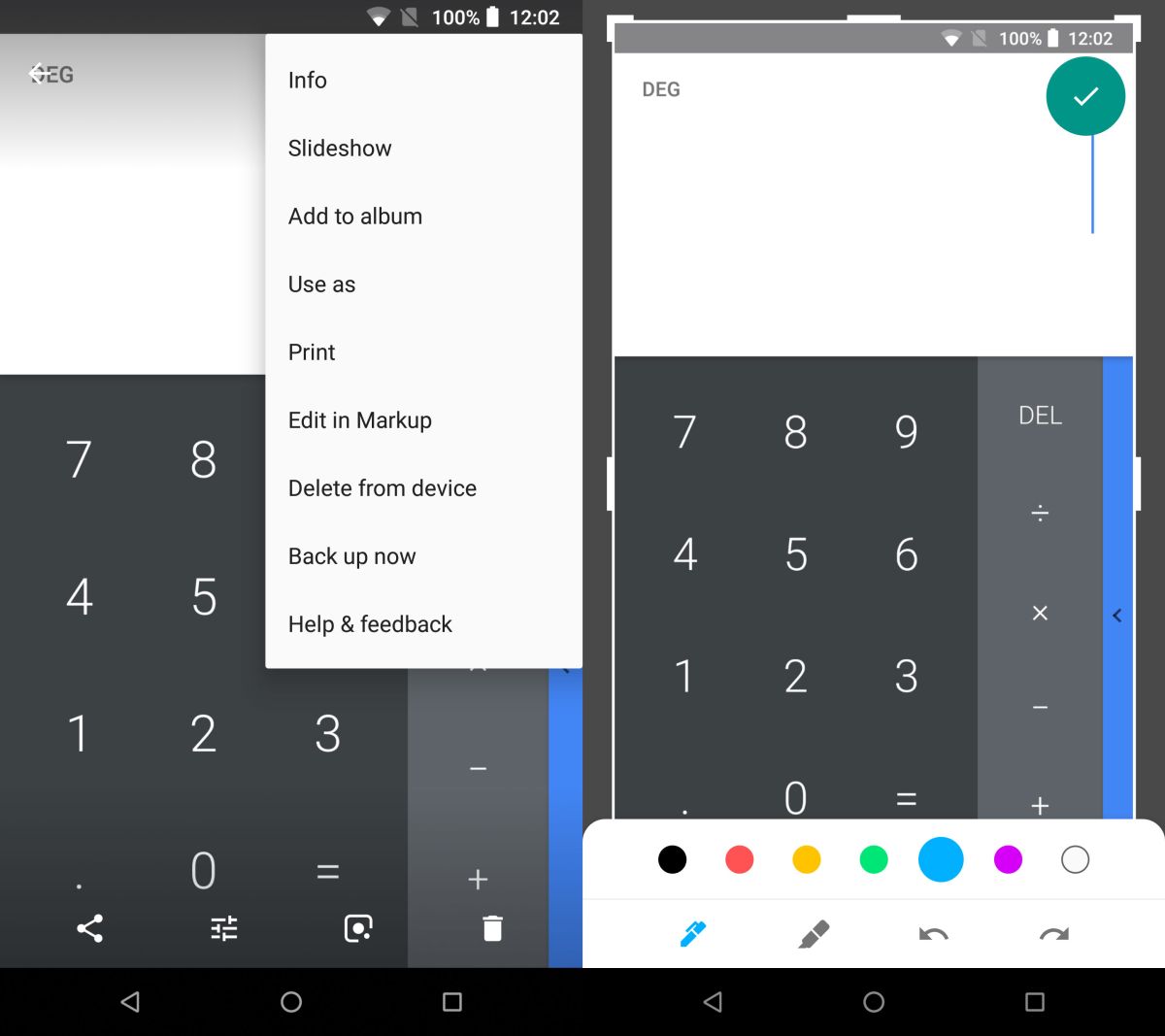
The markup tool in Android P is basic. It can’t compete with the tools Apple has in iOS 11. Since this tool has debuted in the first developer preview, and there is some time before the final release we can hope for some improvement.