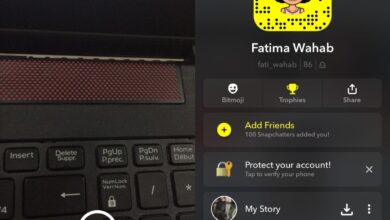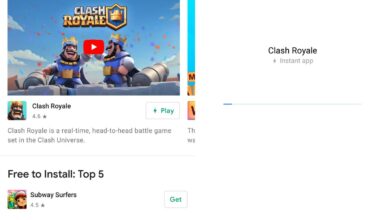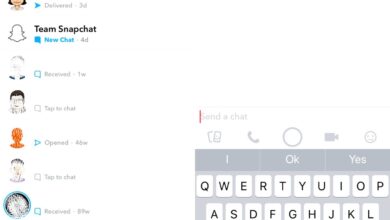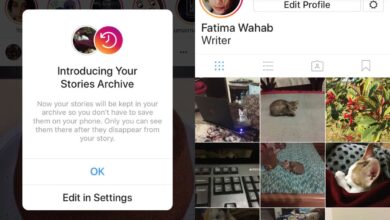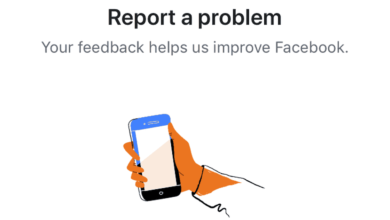Google Photos has a neat feature called color pop that can strip everything in the background of a photo of its color, and leave only the main subject in color. Normally, if you were to try and replicate this feature on your desktop via a photo editing app, you’d either need to buy an app that could do a half-way decent job of it, or you’d have to manually mask the background. The same holds true if you want to replicate the feature on your phone via a third-party app. The Google Photos app handles everything for you. Here’s how you can use Color Pop in Google Photos.
This feature has been available in Google Photos for about a year however, it relies on two things; your device, and the version of the Google Camera app that you’re running. This feature works for photos taken in Lens Blur mode, and in Portrait mode. On some devices, this may not work for photos taken in portrait mode but it should certainly work for lens blur photos.
What you need to do first is take a photo. It helps to put your subject in the center. The AI is good but it’s not great, not yet anyway. Once you’ve taken the photo, and the lens blur has processed, open the photo in the Google Photos app and tap on the edit button.
You will see the filters that can be applied to the photo, and Color Pop ought to be one of them. Tap it, and adjust it however you want. The adjustments you can make aren’t free hand. You can change the focus point of the color pop but other than that you can’t do anything.
If you like what you’ve got, tap the Save button and your edited image will save as a copy.
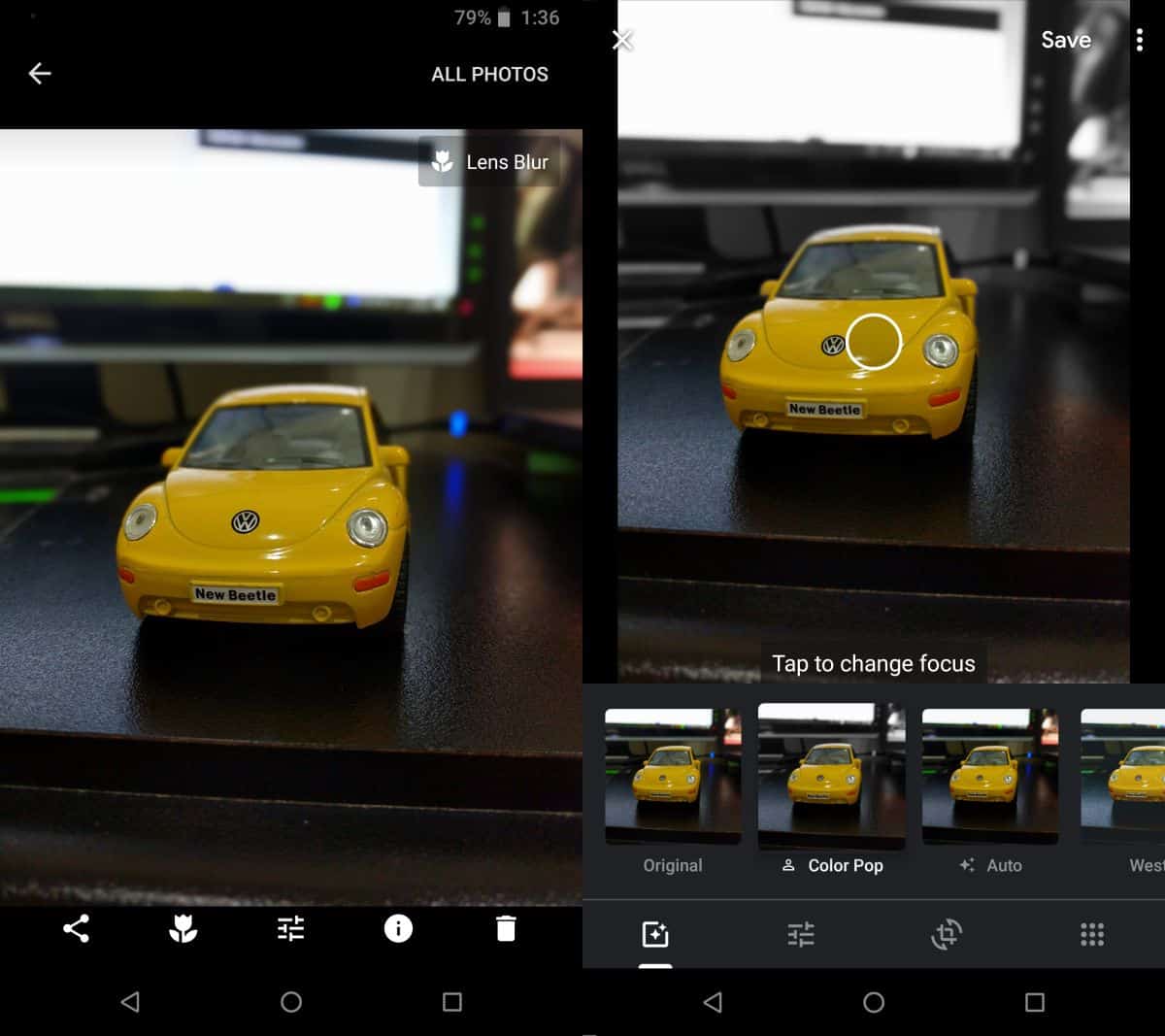
The following image shows a photo before (left) and after (right) applying the color pop.
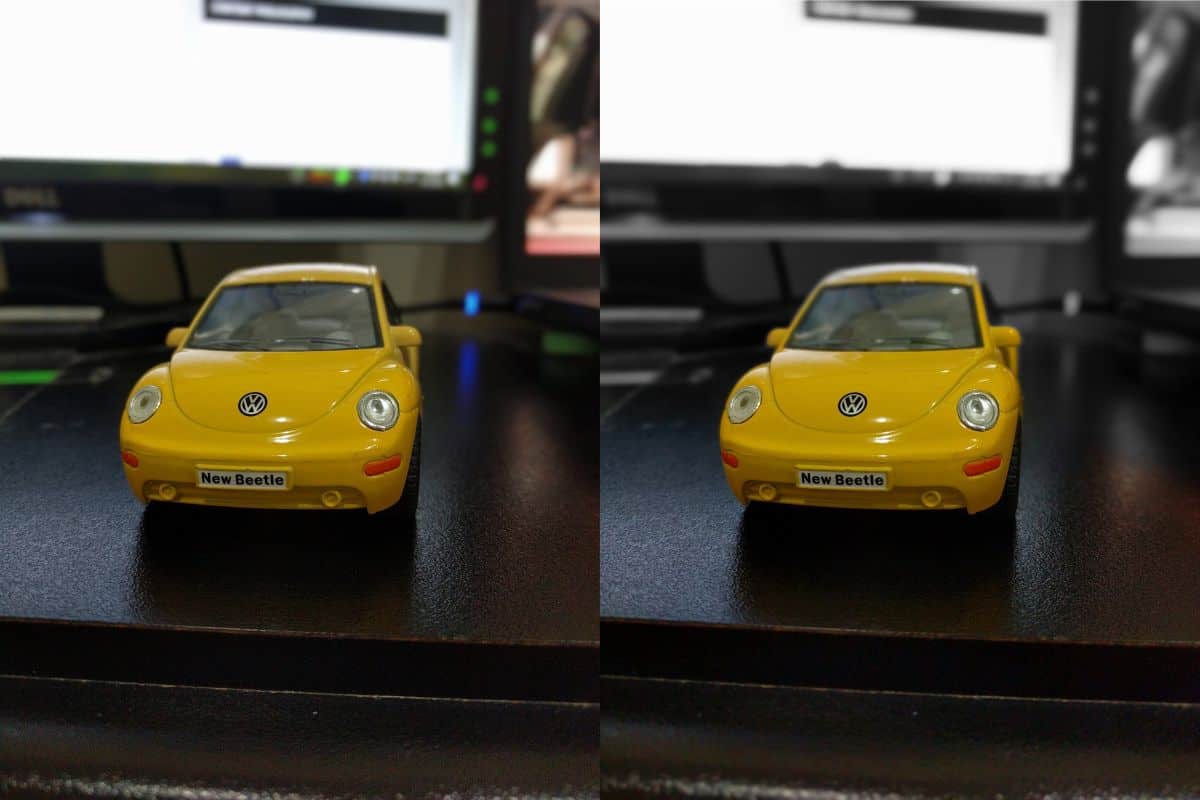
If your phone doesn’t support lens blur mode, check if there’s a ported version of the Google Camera app for your phone that adds the feature to it. The above photo was taken on a Nexus 6P which, at this point, is a dated but fairly capable device running the Google Camera app that’s available in the Google Play store.
If you have other apps that can replicate the lens blur feature, you can try and apply color pop to photos taken with it but there is no guarantee that it will work.