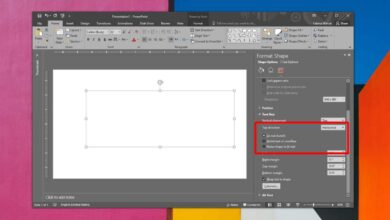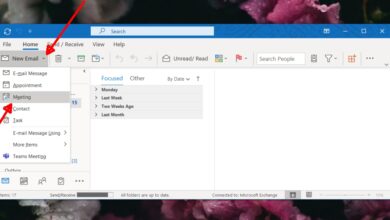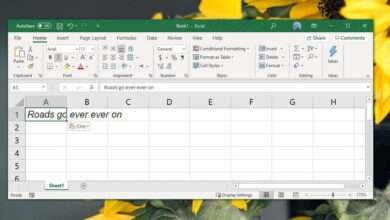In MS Word, if you type three dashes in a row, and tap the Enter key, a horizontal line is inserted in its place. This horizontal line is stubborn; it’s almost impossible to add any text before it and it can’t be deleted with either the backspace or delete keys. Given how it was inserted with a simple character i.e. the dash, users should be able to remove it just as easily. Unfortunately, it’s a bit more complicated to delete a horizontal line in MS Word. This is because it’s not a character. It’s a design element.
Horizontal Line In MS Word
The dash character is the surest way to insert the horizontal line in MS Word but users have been plagued by it from other causes. Regardless, if this is the line you’re trying to delete, neither backspace nor delete key is the way to go.
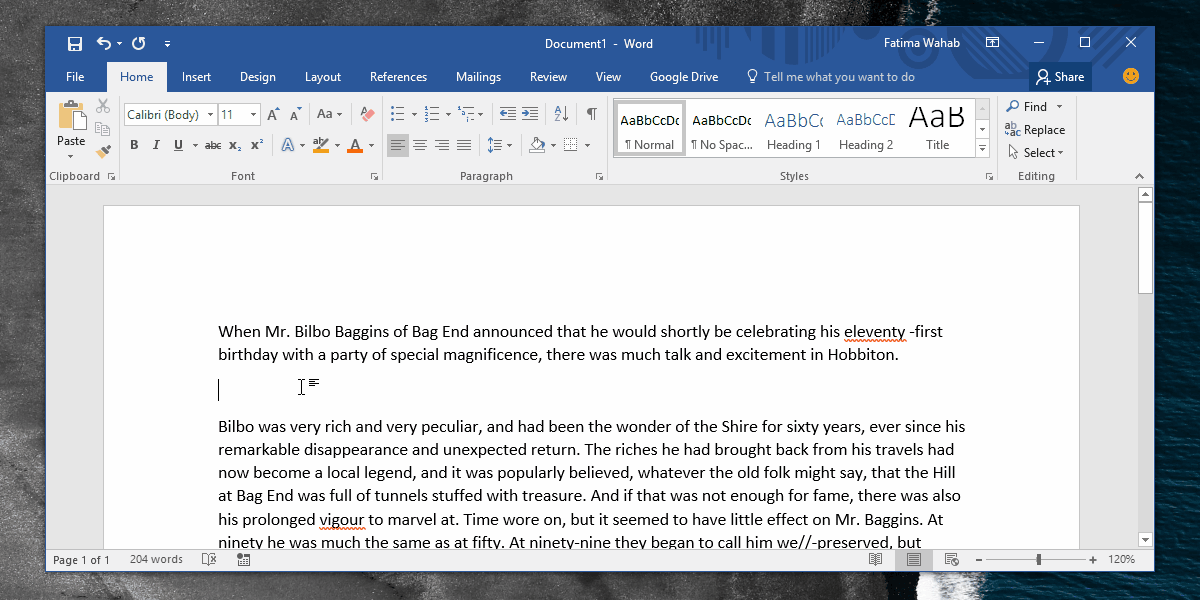
The horizontal line isn’t a line at all; it’s a border. You might wonder what it’s applied to since there is no table or text box in the GIF above. This particular border is applied to the paragraph just above it. In MS Word, paragraphs can have their own borders.
To delete a horizontal line, position you cursor just above it.
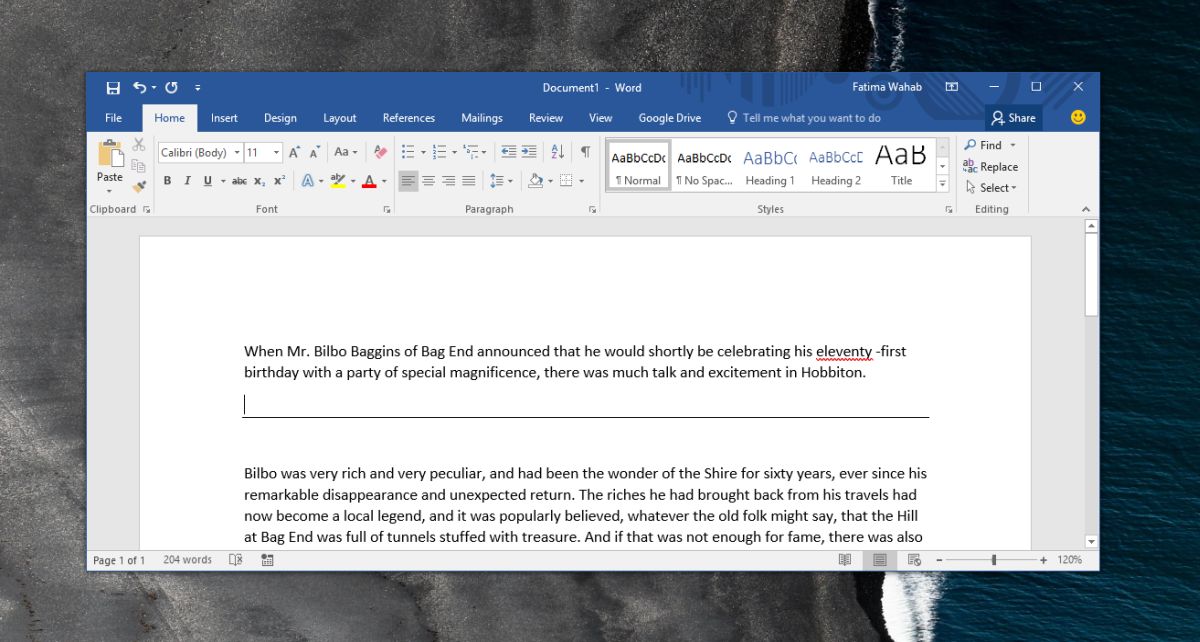
On the Home tab, look for the ‘Paragraph’ toolbox. It’s the one with the bulleted and numbered list buttons. Next to the color fill tool you will see the border button. Click the drop-down next to this button. From the menu that opens, select ‘No Border’ to delete a horizontal line in an MS Word document.
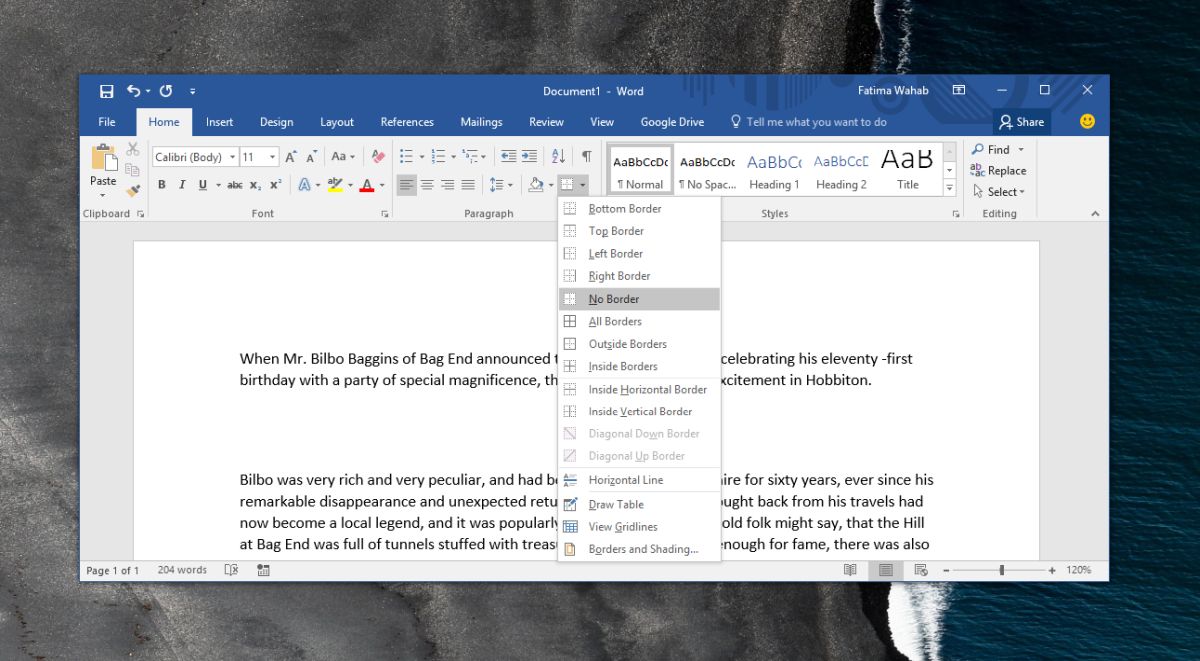
Paragraph Borders
MS Word’s extensive features can sometimes surprise even the most well-versed users. For most, it might not seem like paragraph borders are a feature anyone will need. Most users get by by adding a text box or using a single row and single column table, and applying borders to it. This is of course a better, more controlled way to add a border around text.
The other border options can be used on a paragraph as well, except for the diagonal borders of course.
Functionality-wise, paragraph borders are better than any other sort of divider you’d use because they can’t be deleted as easily. If you have to share a document that will be edited by someone else, this is a fairly reasonable way to keep sections separate. It beats using tables that are difficult to move around, and it’s a better option than a page and line break because those too can be removed easily, even by accident.