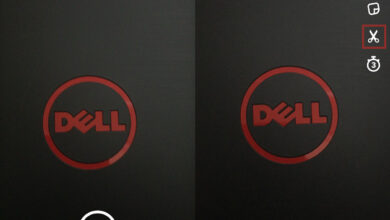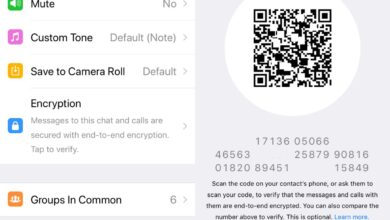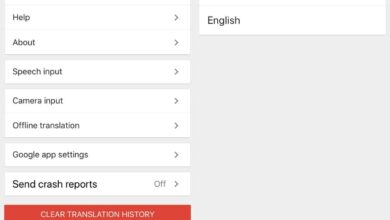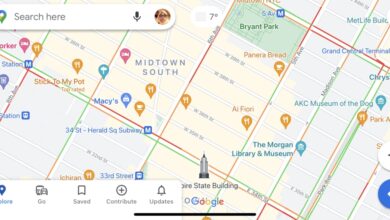iOS 11 might go down in history as one of the buggiest OS that Apple has released. There’s a brand new bug on iOS 11 that is effecting iMessages. The bug causes messages to be received out of order. They’re being sent in real time but they don’t appear in the correct order inside the Messages app. For example, if you ask someone a question over iMessages and they answer it, their reply might actually appear above the message with the question. So far, it seems to only effect iMessages and not regular text messages. There’s already a Reddit thread of users who are experiencing it. Here’s how to fix iMessages received out of order on iOS 11.
This is an unacknowledged bug and as such, there’s no clear reason behind what’s causing it. The solutions listed below are not a permanent fix to the problem. In most cases, the bug will surface again in which case you will have to run a fix for it. The actual, permanent fix, needs to come from Apple. More on that later.

Quit Messages App
Apps that aren’t in the foreground on iOS aren’t actually running. iOS suspends them almost immediately. When we say ‘Quit Messages app’, we mean enter switch to multitasking mode and swipe up on the Messages app to remove it.
Restart Device
Try restarting your iPhone. We rarely restart our phones and the only time they ever turn off is when the battery is drained. This has never been a problem before but this is iOS 11 and it’s become synonymous with problems. Restart your device and your messages might start to arrive in order.
RELATED READING: Best VPN for iPhone – keep your data secure and private.
Hard Reset
Try a hard reset of your device. Press and hold the sleep/wake button, and the home button until you see the Apple logo. Release it and allow your device to start up again. On the iPhone 7, press and hold the sleep/wake and volume down button. On iPhone 8 and iPhone X, press and release the volume up button, then press and release the volume down button, and finally press and hold the sleep/wake button until you see the Apple logo.
Possible Causes
Apple said iMessages would sync over iCloud. This is a feature that was meant to be a part of iOS 11 but it’s still a no-show. Some users are speculating that perhaps the feature will roll out in iOS 11.3 though there is no real reason to believe that is true. It’s possible that ground-work for the feature has already been added in iOS 11.2 which is when this bug surfaced, and it’s what is throwing off the order the messages are received in. As mentioned before, the problem will surface again and you will need to run all these fixes again. Get it together, Apple.