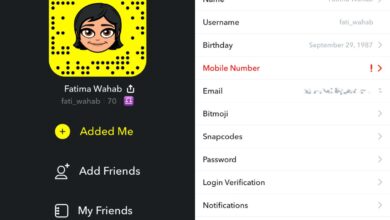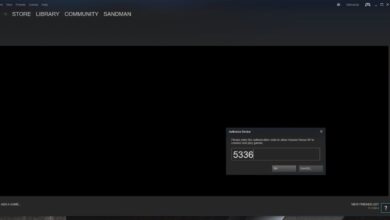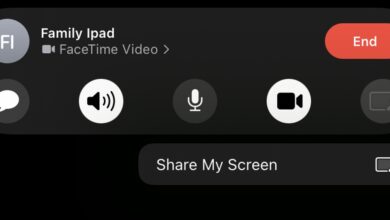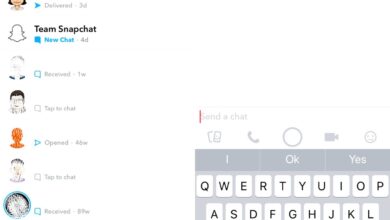The Weather app on iOS has gone through a few UI changes over the years. Apple has added additional information to the app too. It remains as stable as it ever was. It supports multiple locations and you can pick any city in the world to get a 7-day weather report for it.
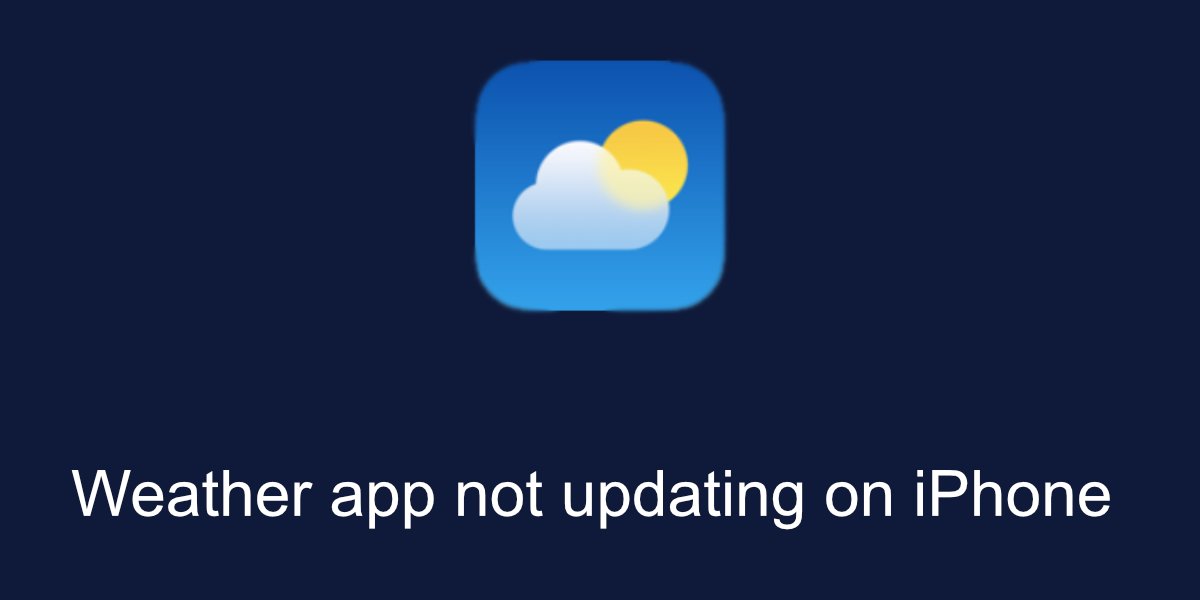
Weather app not updating on iPhone
The Weather app updates automatically. You do not have to open it everyday for it to fetch a fresh weather report or for it to update in case the weather has changed. It does need an internet connection to work since it relies on an online service to get information. If the weather app on your iPhone is not updating, try the following fixes. Make sure you’ve restarted the phone at least once. It’s a simple fix-all for many problems.
Check internet connection
Make sure your device is connected to the internet and that you’re able to access The Weather Channel. You can do this by visiting The Weather Channel in a mobile browser on your iPhone. If it loads, you’re connected to the internet and you’re not blocked from the website. If the website doesn’t load but you’re able to access other websites, it’s possible that the website is blocked by your ISP.
Check if mobile data is enabled for the Weather app. If it isn’t, the app won’t update when you’re on the go.
- Open the Settings app on your iPhone.
- Scroll down to the Weather app and select it.
- Turn Mobile data on.
- Return to the app and it should update.
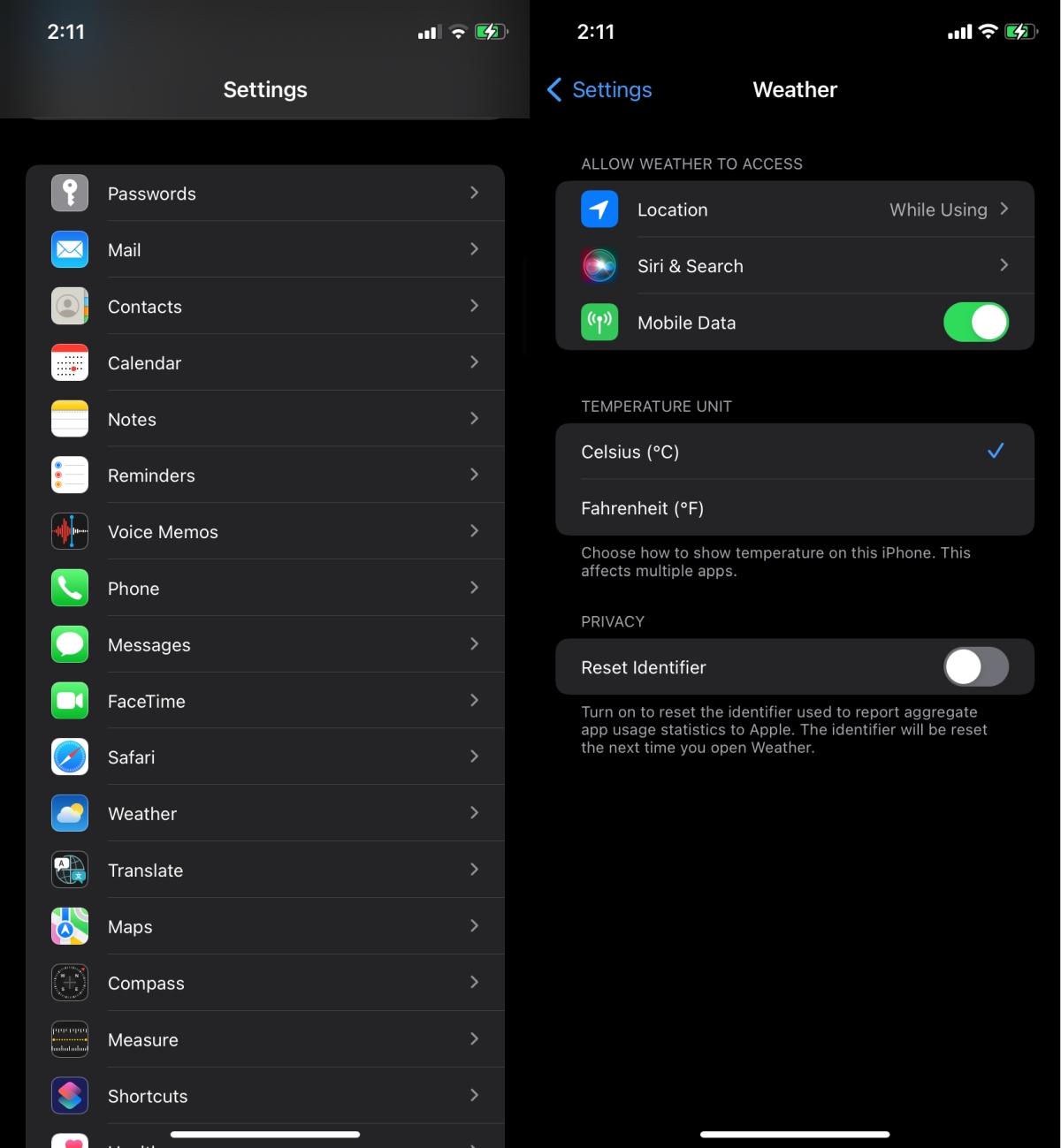
Toggle location access
The app requires access to your location. If it’s having trouble accessing your location, it won’t update.
- Open the Settings app on your iPhone.
- Scroll down and select the Weather app.
- Tap Location and select Never.
- Swipe up from the center and then left.
- Swipe through the opens apps until you get to the Weather app.
- Swipe up on the app to quit it.
- Return to the Settings app.
- Select the Weather app again.
- Select Location.
- Set it to While using the app or widget.
- Turn on the Precise Location switch.
- Open the Weather app and it will update.
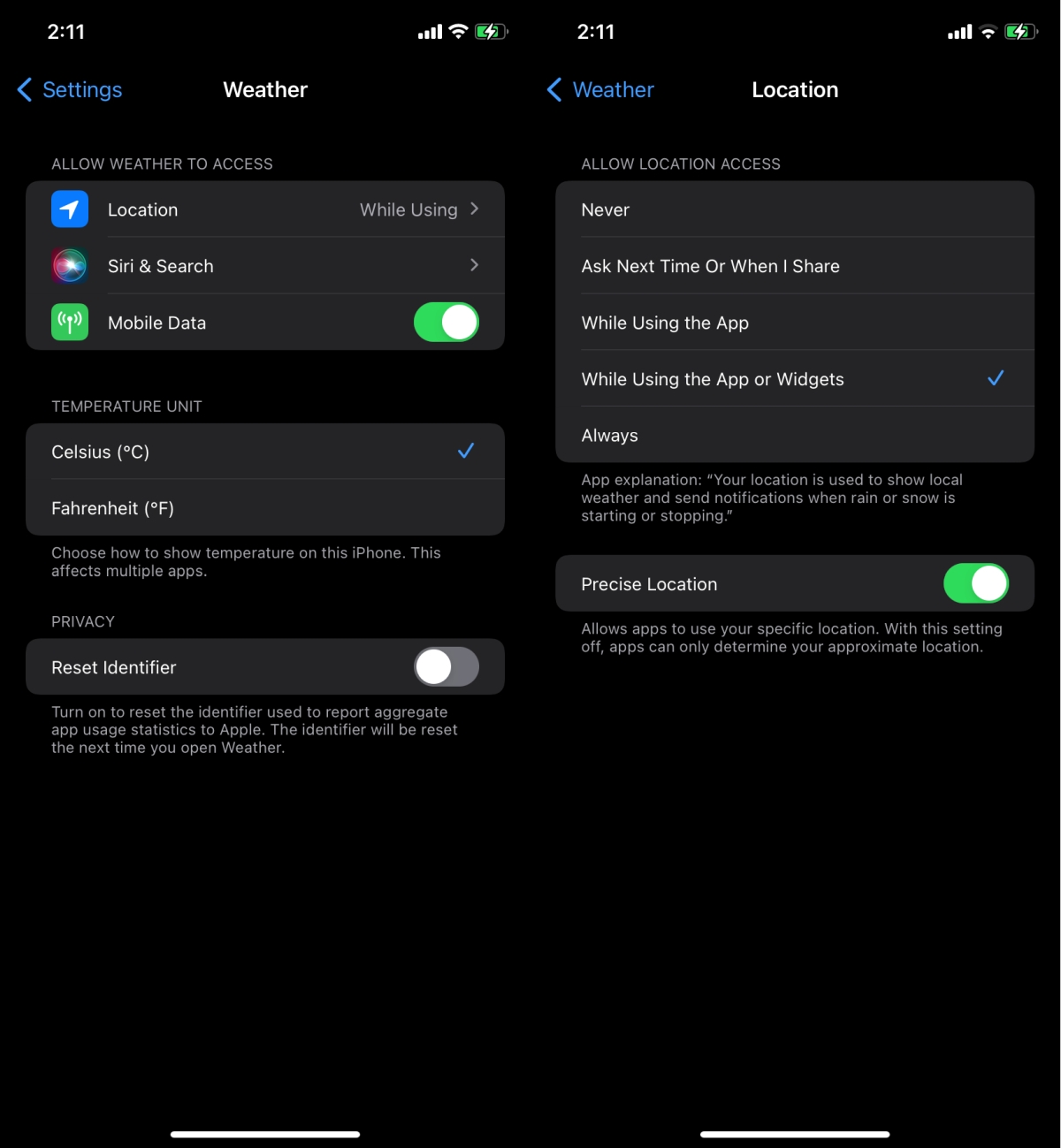
Uninstall and reinstall the app
The Weather app is a stock iOS app but it can be uninstalled an reinstalled. It’s a simple way to fix problems with the app.
- Tap and hold on the Weather app’s icon.
- Select the Remove app option.
- Once the app has been removed, you can download it again from the App Store.
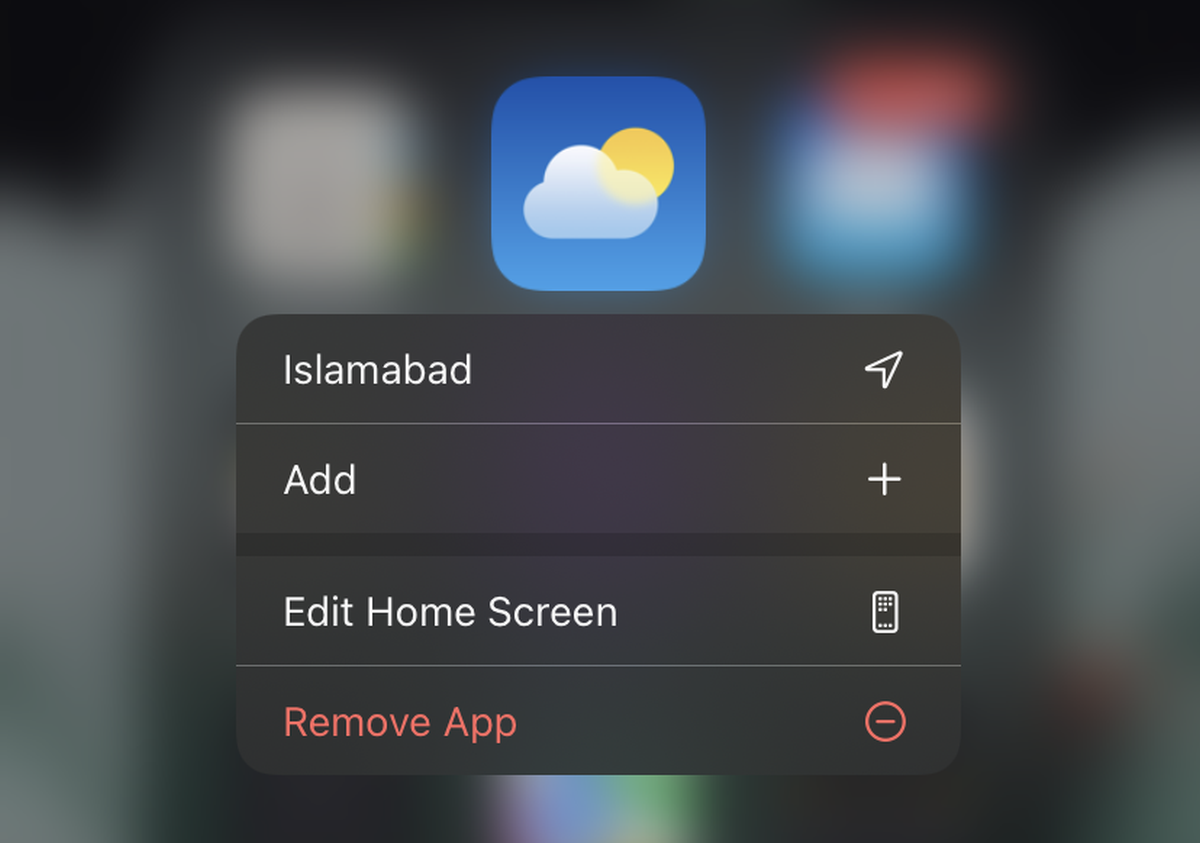
Conclusion
The Weather app is fairly simple in terms of what it does. That said, apps that need to fetch information from an online source can sometimes have trouble communicating with the source. This can be because of a VPN profile that’s been installed or just random problems with the connection or router which is why a restart is always helpful.