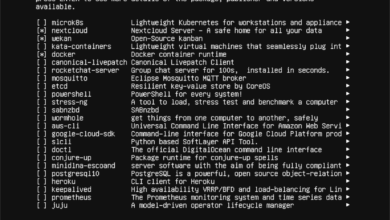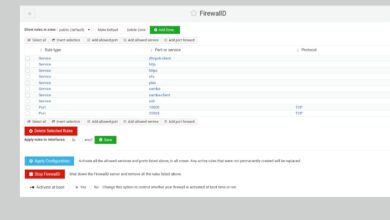Cities Skylines is a 2015 city-building game developed by Colossal Order and published by Paradox Interactive. The game is single-player and allows for building cities and infrastructure on a massive, realistic scale. In this guide, we’ll show you how to play it on Linux.
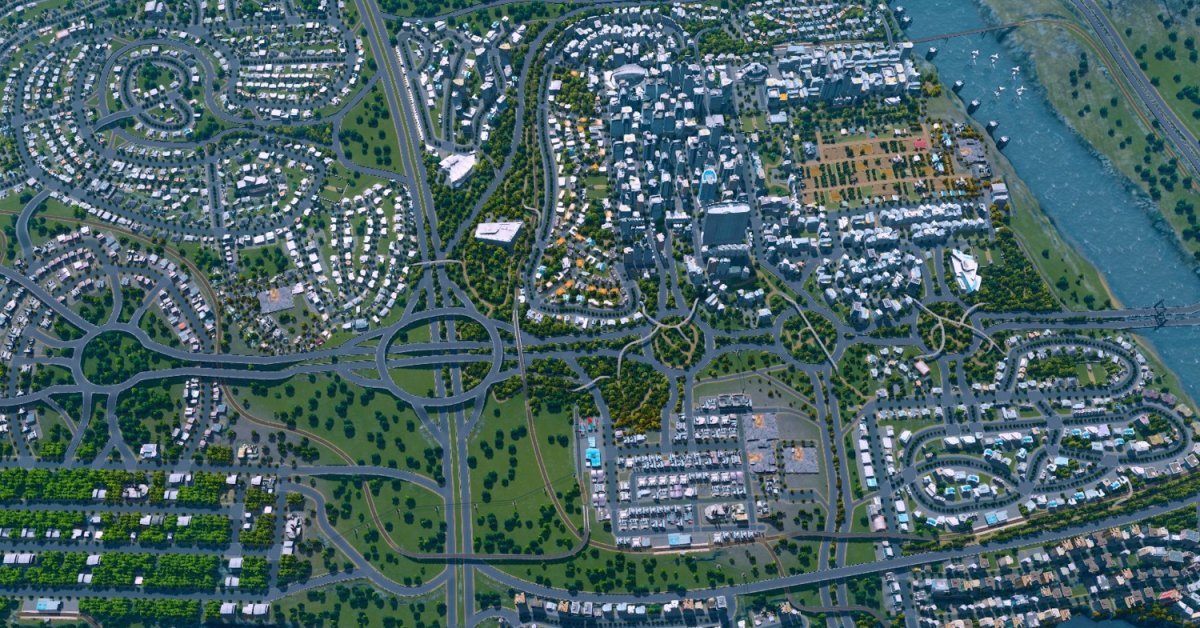
Cities Skylines works on Linux as a native application, however, the game doesn’t have a standalone downloadable installer. As a result, the only way to play the game on Linux is with the official Steam for Linux app.
Install Steam
To start the installation of Steam on Linux, you’ll need to launch a terminal window. To launch a terminal window press Ctrl + Alt + T on the keyboard, or search for “Terminal” in the app menu.
With the terminal window open and ready to use, follow the installation instructions down below to get working with the Linux version of Steam on your Linux PC.
Ubuntu
On Ubuntu, you can easily install the Steam client with the following Apt install command down below.
sudo apt install steam
Debian
On Debian Linux, the Steam app is best installed via the Valve official website. To get the Steam app working, you will need to download the latest DEB package to your Linux PC.
Downloading the latest DEB package to your Linux PC can best be done with the wget download command. The reason for this is that wget can place the DEB package directly on your PC through the terminal, rather than dealing with websites.
wget https://steamcdn-a.akamaihd.net/client/installer/steam.deb
Once you’ve downloaded the software to your computer, the installation can begin. Using the dpkg command below, install the latest release of Steam onto your Debian Linux PC.
sudo dpkg -i steam.deb
Following the installation of Steam on your Debian Linux PC, you will need to correct any dependency issues that appeared during the installation of Steam. To correct these issues, use the following command.
sudo apt-get install -f
Arch Linux
To install Steam on Arch Linux, you will first need to enable the “multilib” software repository. This repository has the Steam app, and it will not work without it. To get it working, you must edit the /etc/pacman.conf file on your PC, and enable the “multilib” software repository.
Once the repo is enabled, you’ll need to re-sync pacman with the repo servers. To do that, enter the command below.
sudo pacman -Syy
Finally, install the latest release of Steam on your Linux PC with the command below.
sudo pacman -S steam
Fedora/OpenSUSE
Both Fedora and OpenSUSE Linux have Steam packages available in their software repositories, and you can use them to install the Steam app on your computer. However, we suggest using the Flatpak release of Steam as they perform better on these operating systems.
Flatpak
Steam is available as a Flatpak, and if you want to install it, you’ll first need to install the Flatpak package on your computer. This package provides the runtime required to make Flatpak packages like Steam work.
To get the Flatpak package up and running on your Linux PC, please follow this guide on the subject. Once it is installed, use the flatpak remote-add command to add the Flathub app store to the system, and the flatpak install command to install
flatpak remote-add --if-not-exists flathub https://flathub.org/repo/flathub.flatpakrepo
flatpak install flathub com.valvesoftware.Steam
Install Cities Skylines on Linux
Now that the app is installed, launch Steam on your computer and log in with your user account. Then, follow the step-by-step instructions below.
Step 1: Log into your Steam account and find the “Store” button. Click on it to access the Steam Storefront. The Steam Storefront is the location where Valve sells all video games on their platform, and you’ll find Cities Skylines in there.
Step 2: Inside the Store page, find the search box and click on it with the mouse. From there, type out “Cities Skylines”, and press the Enter key to continue to the search results.
Step 3: Look through the search results and select the result that says “Cities Skylines,” and click on it with the mouse. When you click on the search results, it’ll take you to the Cities Skylines Storefront page.
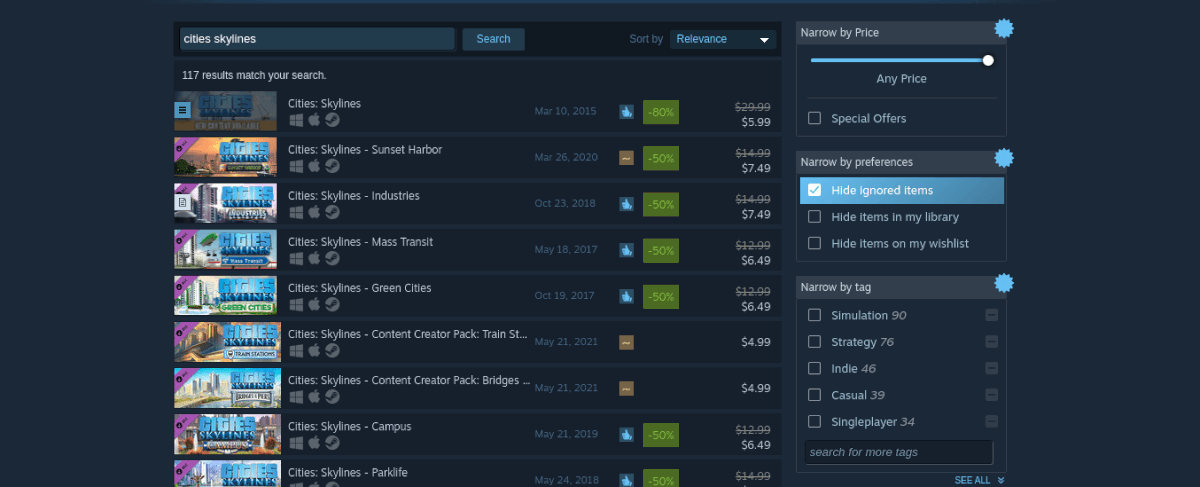
Step 4: On the Cities Skylines Storefront page, locate the “Add to cart” button, and click on it with the mouse. When you select this button, you’ll be able to purchase the game and add it to your account.
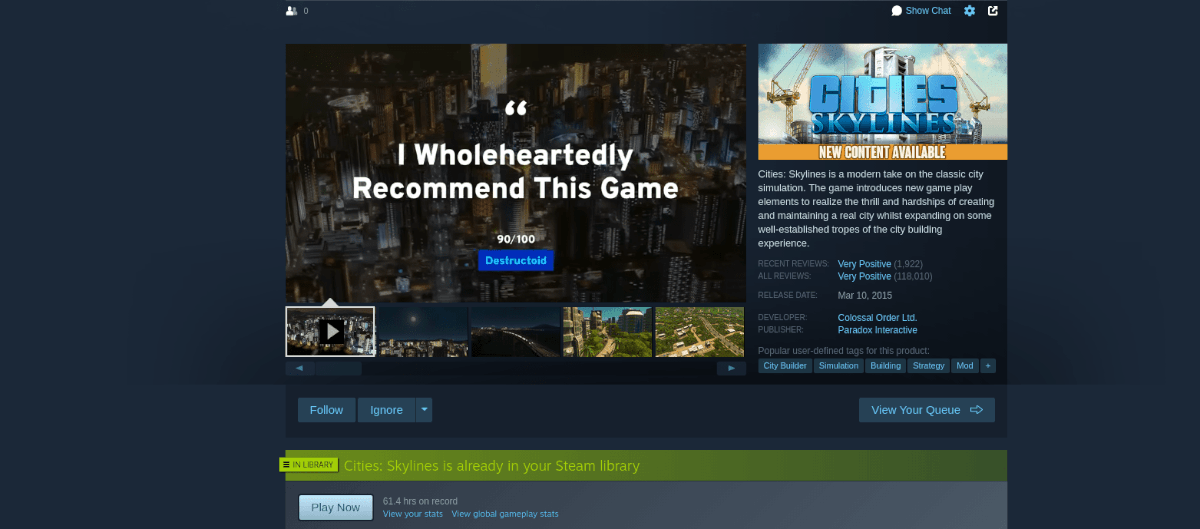
Step 5: Locate the “Library” page, and click on it to go to your Steam library. From there, search through your Steam library for Cities Skylines, and select the blue “Install” button to download and install the game to your computer.
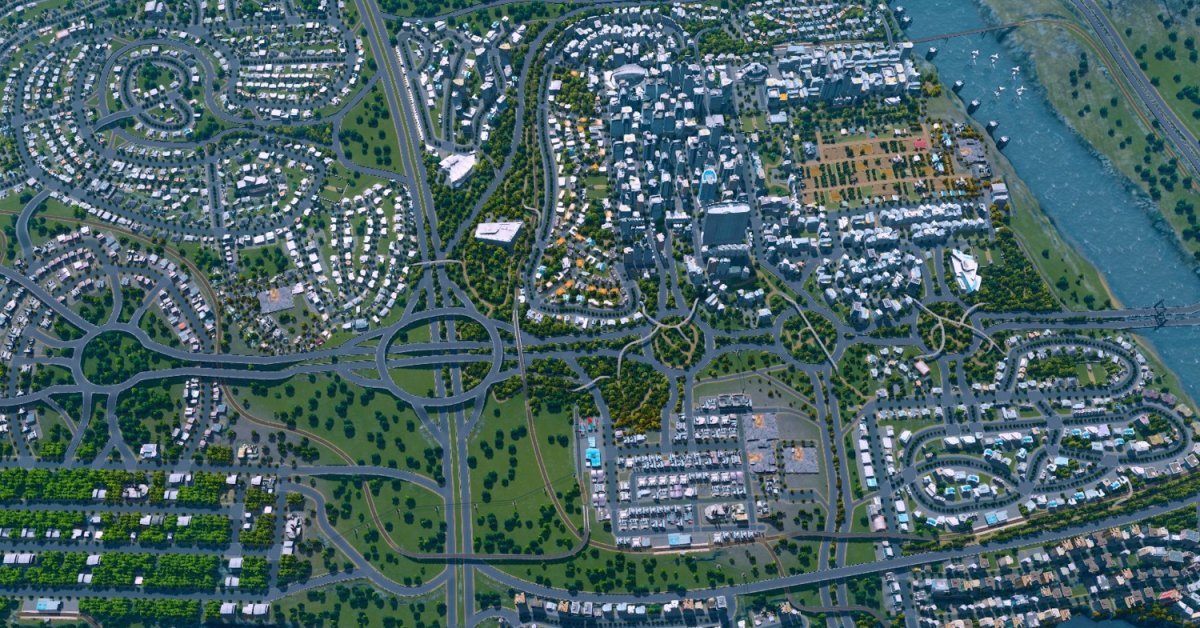
The download will take time. When the process is complete, you’ll be ready to play Cities Skylines on Linux! Enjoy, and happy gaming!