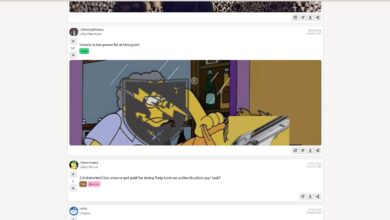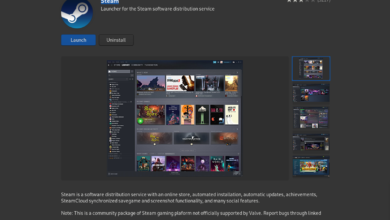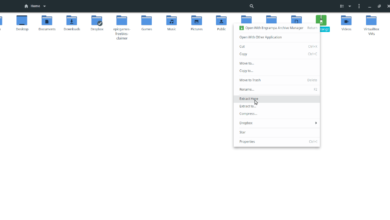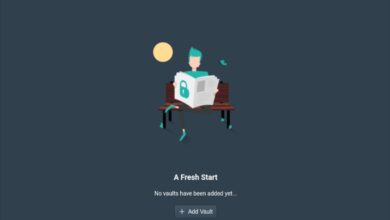Borderlands 2 is the second game in the Borderlands franchise. In the game, the player is a vault hunter, hunting for a hidden vault of treasures. In this guide, we’ll show you how to get Borderlands 2 running on Linux.

Borderlands 2 is native to Linux, and the developers take great care in making it work on the platform. However, you can only play this game on Linux with the Steam app. So, we must go over how to get Steam for Linux working.
Ubuntu
On Ubuntu, the Steam application is installable on your Linux PC via the official Ubuntu software repositories. To get working with Steam on Ubuntu, use the apt install command below.
sudo apt install steam
Debian
On Debian Linux, installing Steam is best done by directly downloading the Steam DEB package from the internet, via the Steam website, rather than messing with the “Debian Non-free” software repository.
To start downloading the latest Steam to your Debian Linux PC, make use of the following wget command down below. This command will grab the latest DEB and place it directly in your home folder.
wget https://steamcdn-a.akamaihd.net/client/installer/steam.deb
After downloading the Steam DEB package to your Debian Linux PC, the installation of the app can begin. Using the dpkg command below, install the latest Steam package onto your computer.
sudo dpkg -i steam.deb
Following the installation of Steam on your Debian Linux PC, you will need to correct some dependencies that are missing. To fix these dependencies on your system, execute the following apt-get install -f command.
sudo apt-get install -f
Arch Linux
On Arch Linux, users are able to install Steam, but only if the “multilib” software repository is enabled. This isn’t on all Arch systems, as some users prefer to be entirely “64-bit.”
To get started, you’ll need to edit your /etc/pacman.conf file so that the # symbol from in front of “multilib,” as well as lines directly below it are removed. Then, save it and re-sync to Pacman with the command below.
sudo pacman -Syy
After re-syncing, you can install the Steam app on your Arch system with the pacman -S command.
sudo pacman -S steam
Fedora/OpenSUSE
On both Fedora and OpenSUSE Linux, you’ll be able to install Steam through included software repositories. However, the Flatpak release of Steam tends to work much better on these operating systems, and we highly suggest following those instructions instead.
Flatpak
To get Steam working via Flatpak, you’ll first need to install the Flatpak runtime. The runtime is very easy to install. To get it working, please follow the in-depth guide on the subject.
After setting up the Flatpak runtime onto your computer, make use of the following flatpak remote-add command. This command will configure and set up the Flathub app store, which will allow you to install Steam.
flatpak remote-add --if-not-exists flathub https://flathub.org/repo/flathub.flatpakrepo
With the Flathub app store configured and ready to go, the next step is to install Steam. Using the flatpak install command below, install the latest release of Steam onto your Linux PC.
flatpak install flathub com.valvesoftware.Steam
Play Borderlands 2 on Linux
Now that Steam is installed on your Linux PC, launch it from the app menu. When it is open, log into your account using your user credentials. Once logged in, follow the step-by-step instructions down below to get Borderlands 2 working on Linux!
Step 1: Open up Steam and locate the “STORE” button at the top of the page. Select it with the mouse, and Steam will launch the Steam Storefront. From here, locate the search box, and click on it with the mouse.
After clicking on the search box, type out “Borderlands 2” and press the Enter key to view the search results. Look through the results for “Borderlands 2” and click on it to access the game’s Storefront page.
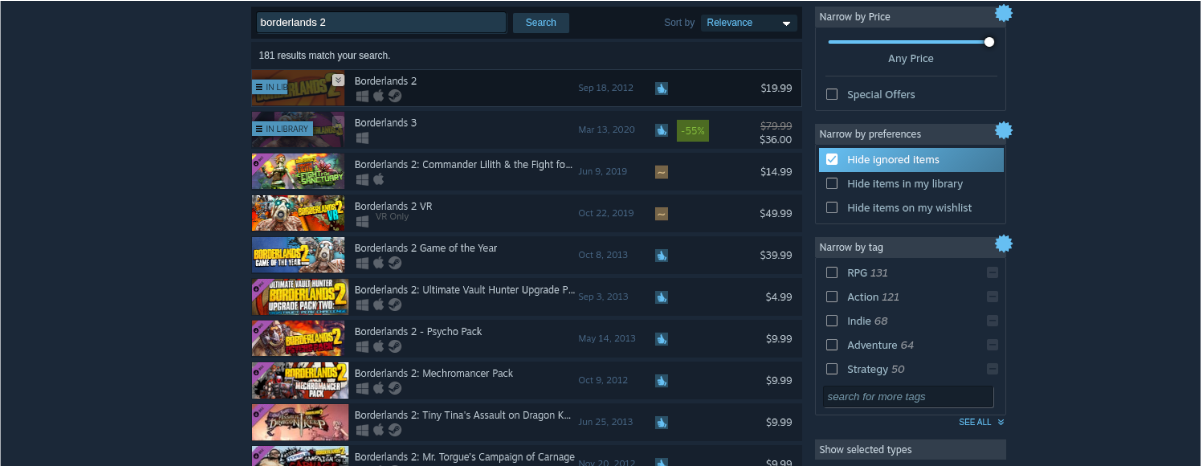
Step 2: On the Borderlands 2 Steam Storefront page, scroll down and look for the green “Add to cart” button. Select this button with the mouse. When you click on “Add to cart,” you’ll be able to add Borderlands 2 to your Steam shopping cart.
Click on the green cart icon in Steam to go through the process of purchasing the game for your Steam account.
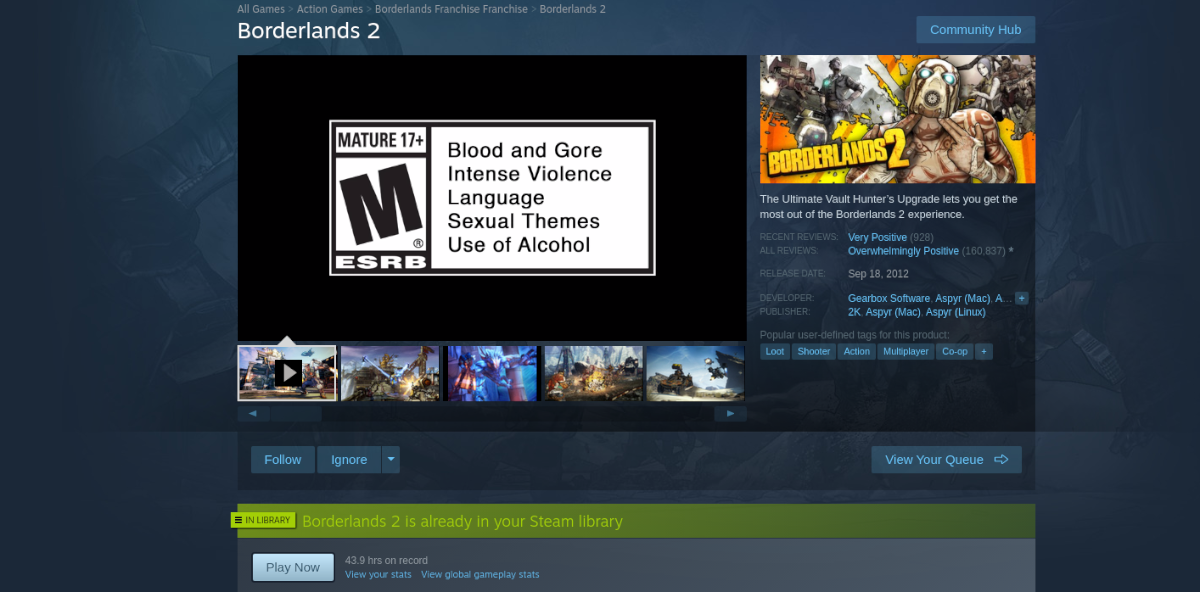
Step 3: find the “LIBRARY” button in Steam and select it with the mouse to access your Steam games library. Then, search through the library for “Borderlands 2” and click on it with the mouse.
After clicking on “Borderlands 2,” find the blue “INSTALL” button in Steam, and click on it to install the game. The game will take a bit of time to download and install.
Step 4: When Borderlands 2 is done downloading, the blue “INSTALL” button will become a green “PLAY” button. Click on it with the mouse to play the game on your Linux PC!