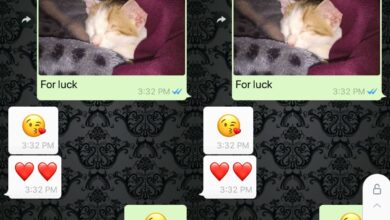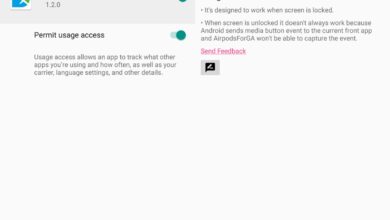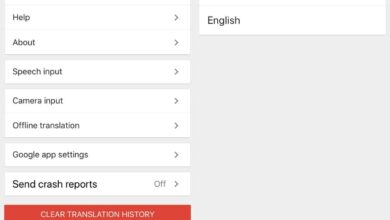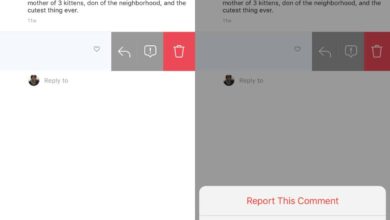Ride sharing apps offer live location sharing but this particular feature isn’t just for ride-sharing apps. There are plenty of ways you can share your location with friends and family. You can share your current location or your live location.
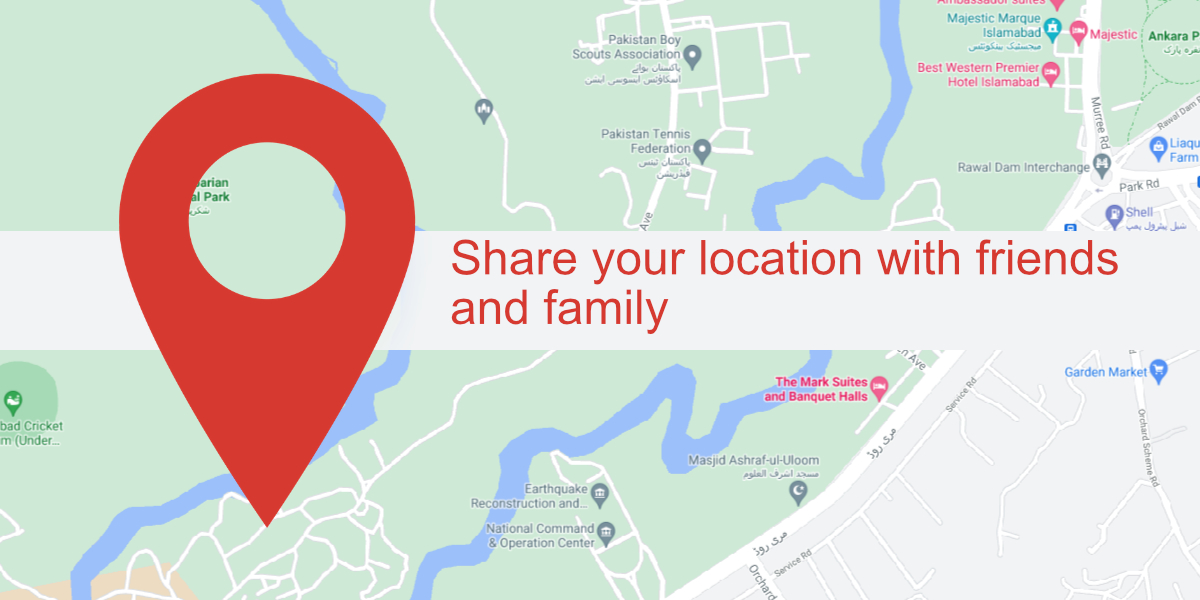
Share location with friends and family
Location sharing can be instantaneous i.e. sharing your current location, or it can be live i.e., your location can be tracked as it changes in real time. There are lots of free tools that you can use to share you location in either way.
Google Maps
Google Maps allows you to share your live location with a friend. The Google Maps app must be installed on your phone, and the app must have access to your location.
- Open Google Maps.
- Tap your profile picture and select Location Sharing.
- Tap New Share.
- Select a contact or tap More Options and turn on Share with a link.
- Copy the link and send it to a friend or family member.
The link will be active for one hour after which you will have to share your location again.
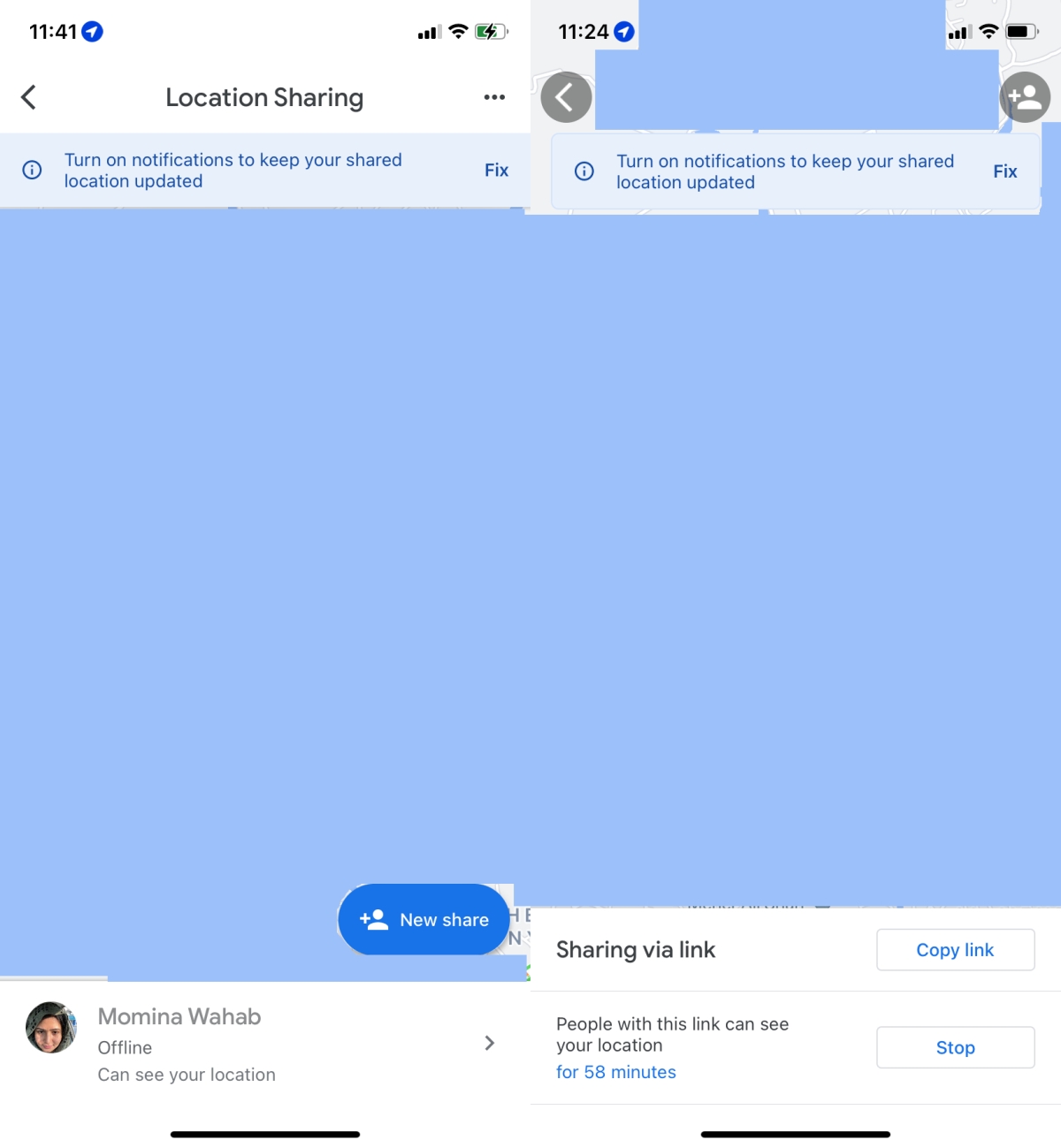
Whatsapp has built-in location sharing as well and it’s more flexible than Google Maps. You can send your current location, or you can share your live location.
- Open Whatsapp.
- Tap the attachment button or the plus button.
- Select Location from the menu.
- To share your current location select ‘Send your current location’. This will not update if you move.
- To share your live location, select Share live location.
- Select how long you want to share your location: 15 minutes, 1 hour, or 8 hours.
- Tap Send.
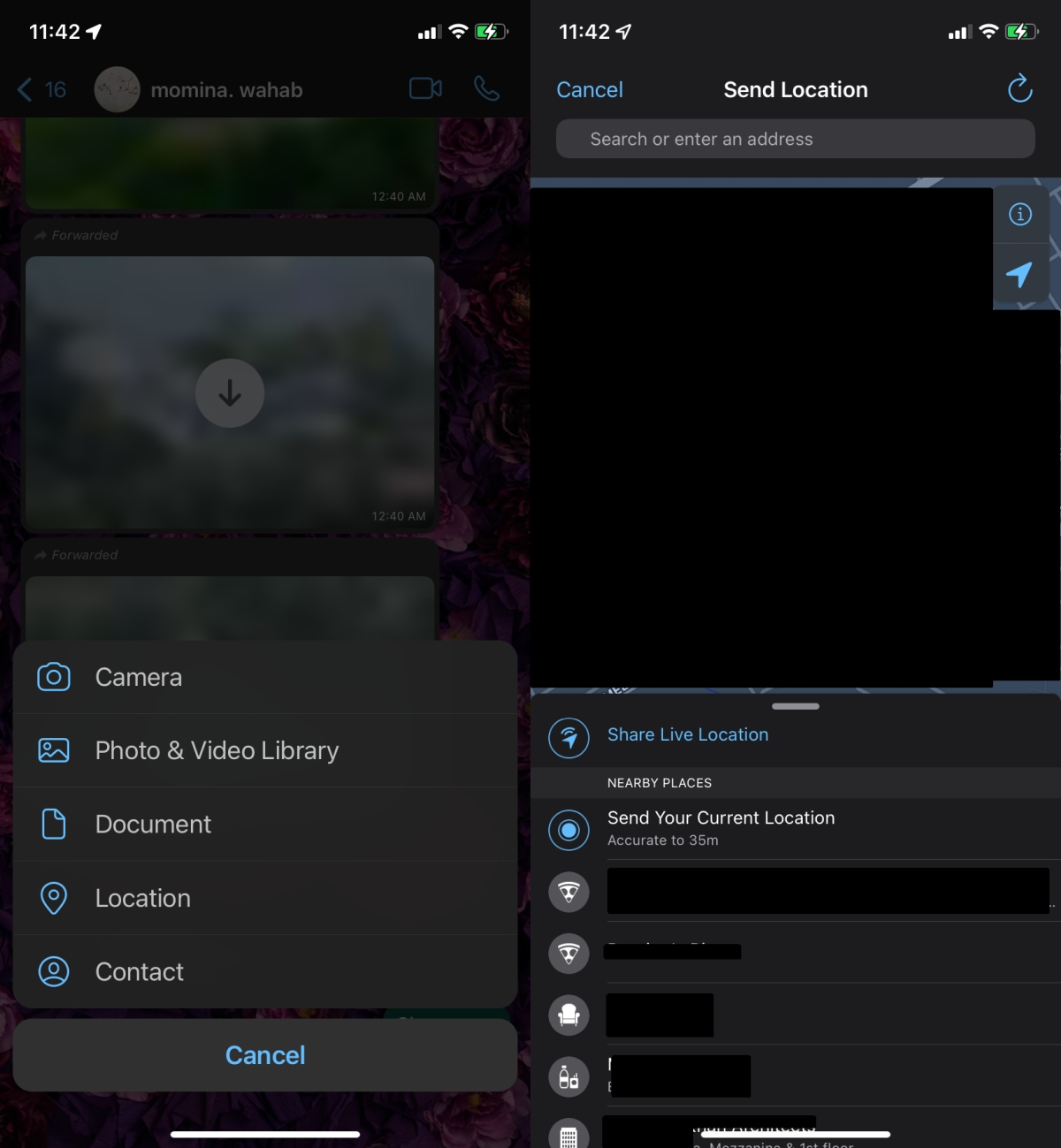
iMessages
iPhone users can share their location with their contacts via iMessage.
- Open the Messages app on your phone.
- Select the contact you want to share your location with (they must have iMessage as well).
- Tap on Send my current location to share your current location which will not update when you move.
- Tap on Share my location to share your live location, which will update when you move.
- Select how long you want to share it; indefinitely, until the end of the day, or for one hour.
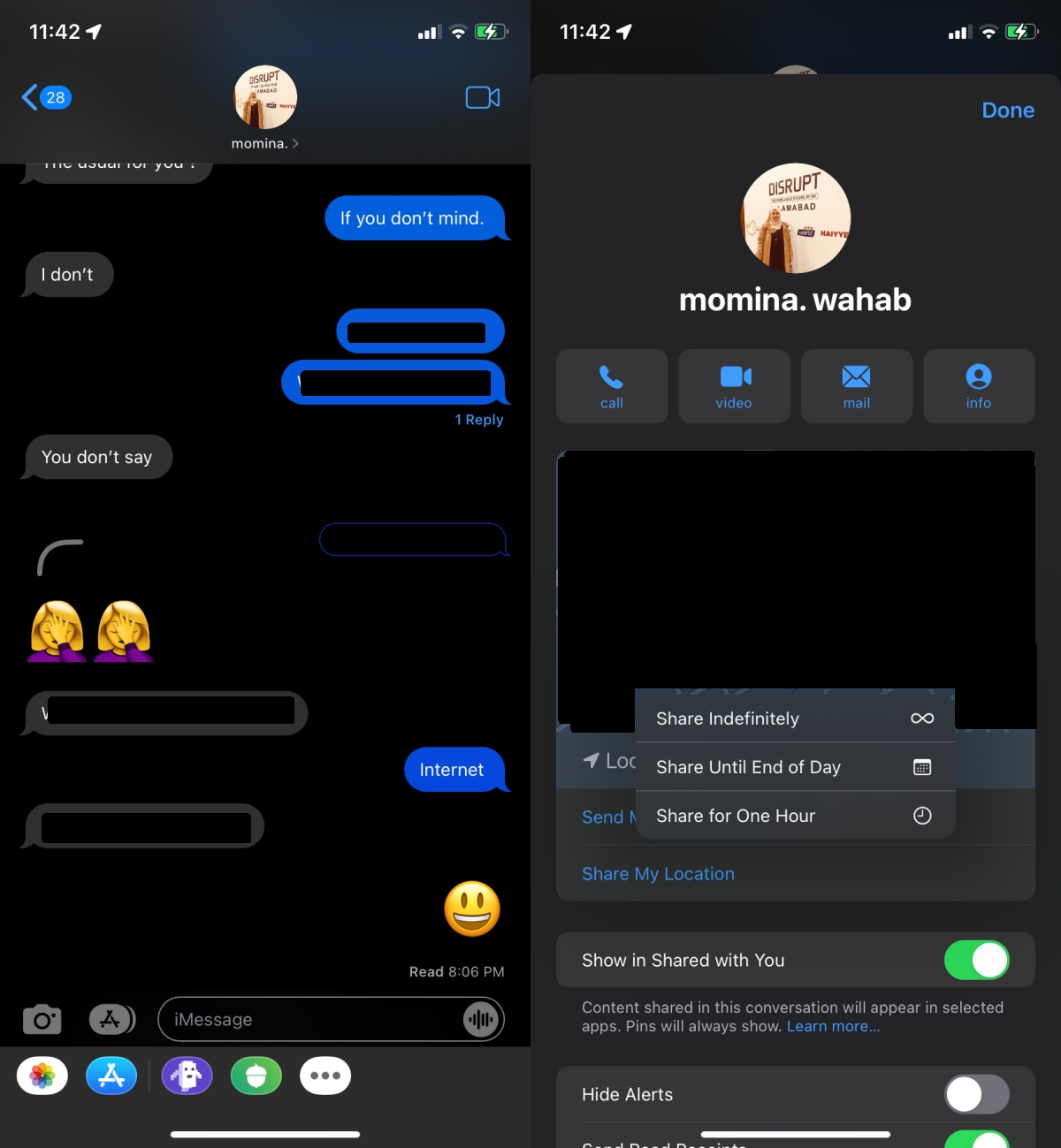
Limitations
All location sharing solutions require that your phone has an active internet connection. If you lose internet connectivity, your location cannot be tracked. If you think you’ll be passing through an area where you might not have any reception, it’s a good idea to check-in with someone over text or call before you enter it, and after you have reception again.
Location sharing is fairly accurate and will give others a good idea as to when you might arrive at a destination.