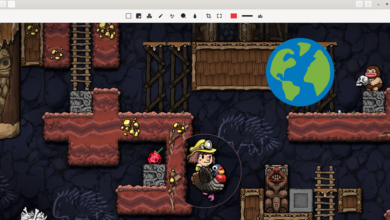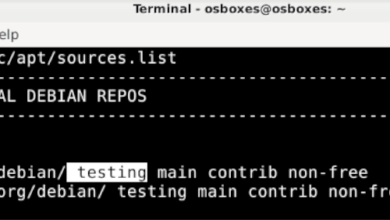Tyranny is an RPG video game developed by Obsidian Entertainment and published by Paradox Interactive. Currently, it is out on Windows, OSX, and Linux. Here’s how to get it working on your Linux PC.

Tyranny was natively released on Linux. However, you’ll need to install Steam to play it on your computer. So, we must go over how to install Steam on your Linux PC before installing the game.
Install Steam
To install Tyranny on your Linux PC, open up a terminal window on the Linux desktop. You can open up a terminal window on the Linux desktop by pressing Ctrl + Alt + T on the keyboard. Alternatively, search for “Terminal” in the app menu and launch it that way.
Once the terminal window is open and ready to use, follow the command-line installation instructions outlined below that match the Linux operating system, you use on your computer.
Ubuntu
On Ubuntu, you can install the Steam application directly from the default software repos using the Apt command below.
sudo apt install steam
Debian
Those on Debian can best install Steam through the Steam website. To start, you’ll need to download the latest DEB release of Steam to your computer. Then, using the wget command below, begin the download.
wget https://steamcdn-a.akamaihd.net/client/installer/steam.deb
When the DEB package is done downloading to your Debian PC, it will be ready to install on the system. Using the dpkg command below, get Steam working.
sudo dpkg -i steam.deb
With Steam set up on your Linux PC, the last step in the process is to correct any dependency issues that may have arisen during the installation process. To fix this problem, use the apt-get install -f command below.
sudo apt-get install -f
Arch Linux
On Arch Linux, it is possible to install Steam. However, you’ll need first to enable the “multilib” software runtime. To do that, open up the /etc/pacman.conf file in your favorite text editor.
Once it is open in the text editor, locate the “multilib” line, and remove the # symbol from in front of it. Do the same for lines directly below. When done, save the edits and re-sync pacman to the Arch repos.
sudo pacman -Syy
Finally, install Steam onto your Arch Linux system.
sudo pacman -S steam
Fedora/OpenSUSE
Those on Fedora or OpenSUSE will be able to install Steam through software repositories included in the operating system. That being said, the Flatpak release of Steam tends to work better on these operating systems, and we suggest those instructions instead.
Flatpak
To get Steam up and running on your computer via Flatpak, you’ll have to install the Flatpak runtime onto your computer. To do that, please follow our installation guide for the Flatpak runtime.
When the Flatpak runtime is set up on your computer, you can now install the latest release of Steam using the two commands below.
flatpak remote-add --if-not-exists flathub https://flathub.org/repo/flathub.flatpakrepo
flatpak install flathub com.valvesoftware.Steam
Install Tyranny on Linux
With Steam set up on your Linux PC, open up Steam, log into your account and follow the step-by-step instructions below to get Tyranny working on Linux!
Step 1: Find the “Store” button, and click on it with the mouse to access the Steam Storefront. Then, find the search box, and click on it with the mouse. Type in “Tyranny” and press the Enter key to view the search results.
Look through the search results to locate “Tyranny.” Then, click on the game in the search results to access Tyranny’s Steam store page.

Step 2: On the Steam store page, find the green “Add to cart” button and select it with the mouse. When you click on this button, you’ll add the game to your Steam cart for purchase.
Click on the cart icon in the top-right corner of Steam to access your cart. Then, go through the process of buying Tyranny and adding it to your Steam account.
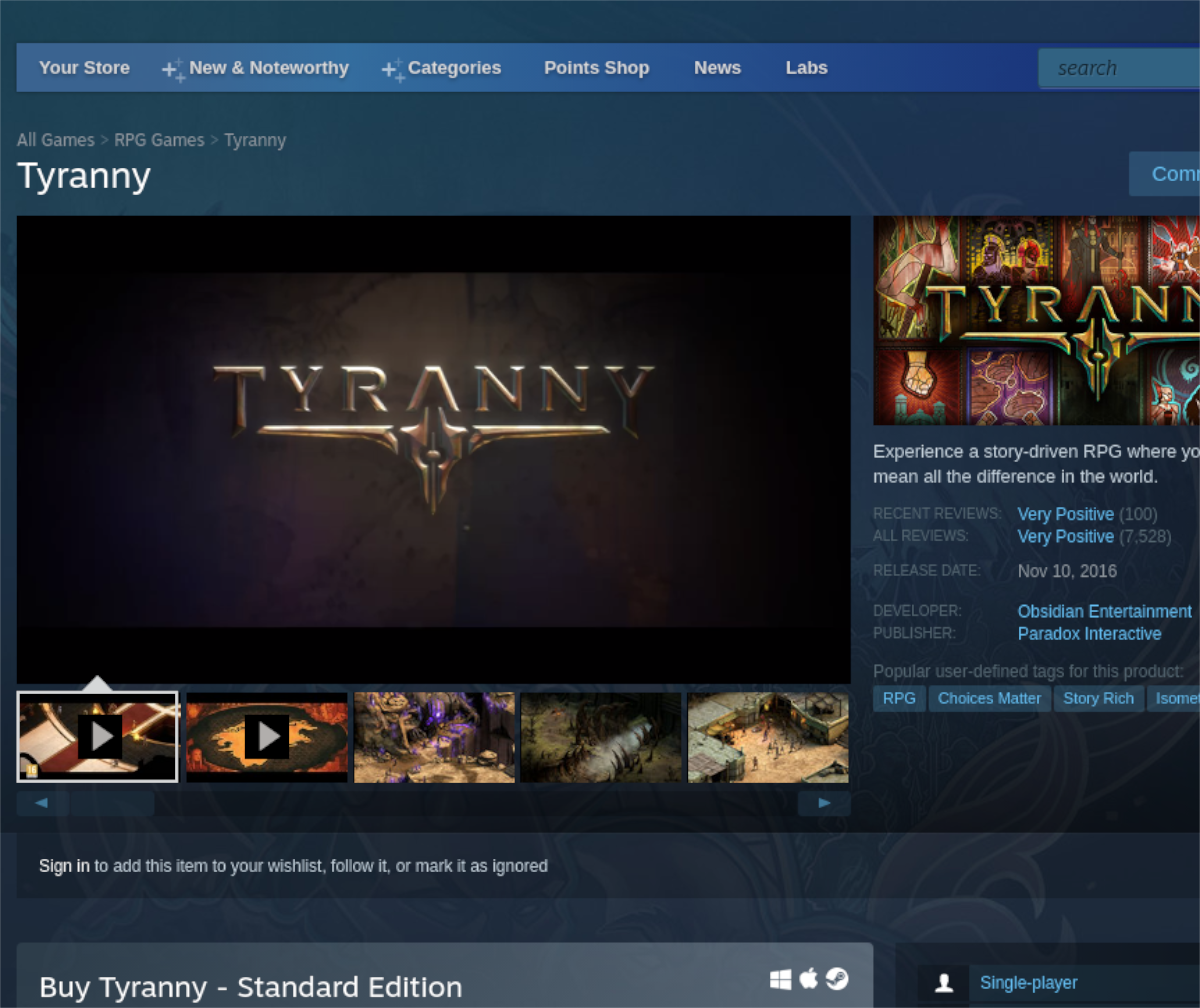
Step 3: Find the “Library” button, and click on it with the mouse. When you select this button, you’ll be brought to your Steam games collection. From here, locate the search box, and click on it with the mouse.
Inside of the library search box, type in “Tyranny” and look through the results. Then, click on “Tyranny” to access the game’s Steam page. Then, find the blue “INSTALL” button, and click on it with the mouse to install the game to your Linux PC.

Step 4: After installing the Tyranny game to your Linux PC, the blue “INSTALL” button will become a green “PLAY” button. Select this green “PLAY” button to start up the game.
Enjoy Tyranny, and happy gaming!