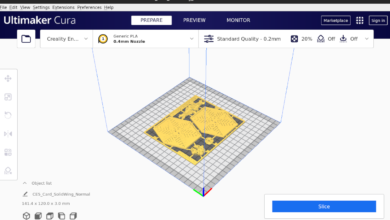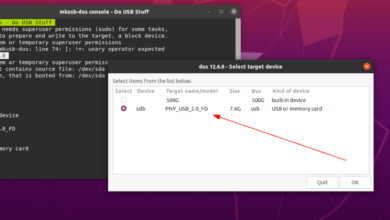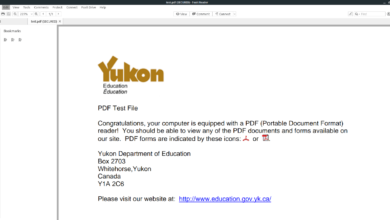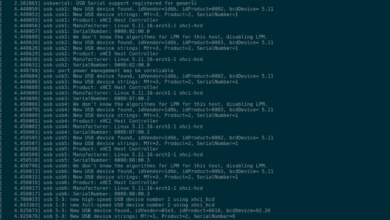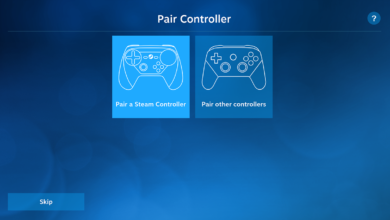Payday: The Heist is a co-op video game developed by Overkill Software and published by Daybreak Game Company. In the game, players are bank robbers and try to rob banks as fast as possible. Here’s how to play it on Linux.

Payday 2 is a native Linux game, but sadly, the previous game, “Payday The Heist,” is not native to Linux. So to play it, you’ll have to set up the Steam app on your Linux computer, which has the Proton compatibility tool included.
Install Steam
Steam works on a wide variety of Linux operating systems. To get it working on your computer, open up a terminal window on the desktop. You can open up a terminal window by pressing Ctrl + Alt + T on the keyboard. Or, search for “Terminal” in the app menu and launch it that way.
With the terminal window open and ready to use, the installation can begin. Using the instructions below, set up the latest release of Steam on your computer.
Ubuntu
Steam works on Ubuntu quite well. To get it working on your computer, use the apt install command down below.
sudo apt install steam
Debian
Steam is compatible with Debian, but you’ll have to download the Steam DEB package to your computer and install it that way. To download the latest release of Steam, use the wget download command below.
wget https://steamcdn-a.akamaihd.net/client/installer/steam.deb
After downloading the latest Steam DEB package to your computer, the installation can begin. Using the dpkg command below, install Steam.
sudo dpkg -i steam.deb
With the Steam DEB package installed on your computer, you’ll have to correct any dependency issues using the apt-get install -f command down below.
sudo apt-get install -f
Arch Linux
Steam is available on Arch Linux, but you’ll have to enable the “multilib” software repository before you can install it. To enable this repo, open up the /etc/pacman.conf file in a text editor (as root).
With the text file open, locate the “multilib” line and remove the # symbol from in front of it. Also, remove the # symbol from the lines directly below it. Then, use the pacman command below to re-sync Arch Linux with the official servers.
sudo pacman -Syy
Finally, install the latest release of Steam using the pacman command.
sudo pacman -S steam
Fedora/OpenSUSE
If you use Fedora or OpenSUSE, it is possible to get Steam working using software repositories included in the system. However, the Flatpak release of Steam works much better on these operating systems, so we suggest following those instructions instead.
Flatpak
To get Steam working as a Flatpak on your Linux setup, the Flatpak runtime must first be installed. You can set up the Flatpak runtime on your computer by following our guide on the subject.
Once the runtime is configured, enter the two commands down below to install Steam on your computer.
flatpak remote-add --if-not-exists flathub https://flathub.org/repo/flathub.flatpakrepo
flatpak install flathub com.valvesoftware.Steam
Install Payday: The Heist on Linux
With the Steam app installed, launch it on your computer. Then, log in using your user credentials and follow along with the step-by-step instructions down below to get Payday: The Heist working on Linux.
Step 1: Open up the “Steam” menu and select it with the mouse. Then, locate the “Settings” button to access the Steam settings area. Once inside the Steam settings area, check both the “Enable Steam Play for supported titles” and “Enable Steam Play for all other titles” boxes. Click “OK” to save the changes.

Step 2: Find the “Store” button and click on it with the mouse. Selecting this button will bring you to the Steam Storefront page. Look for the search box, and click on it with the mouse.
Type in “Payday: The Heist” in the search box. Then, press the Enter key on the keyboard to view the search results.
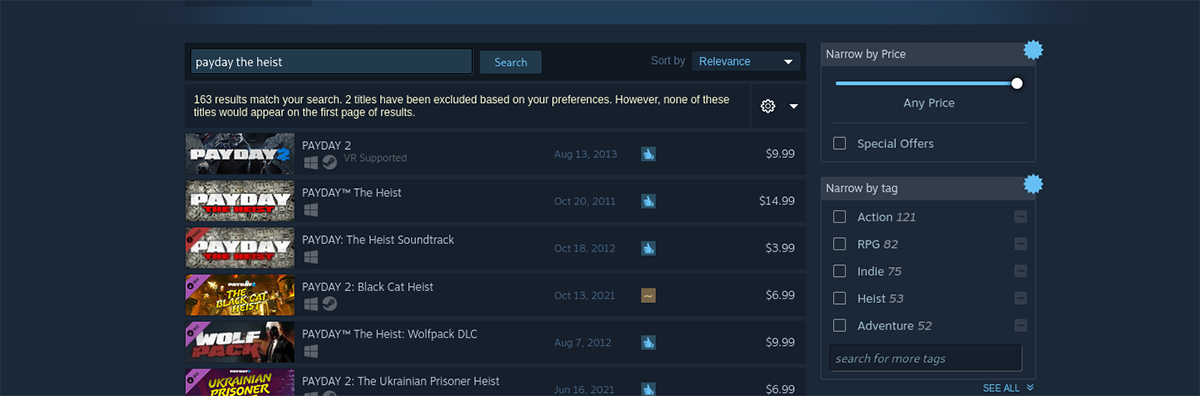
Step 3: Look through the search results for “Payday: The Heist.” Select Payday to access the game’s Steam Storefront page. Once on the page, find the green “Add to cart” button and click on it with the mouse to add the game to the cart.
After adding the game to your cart, go through the process of purchasing the game for your Steam account.
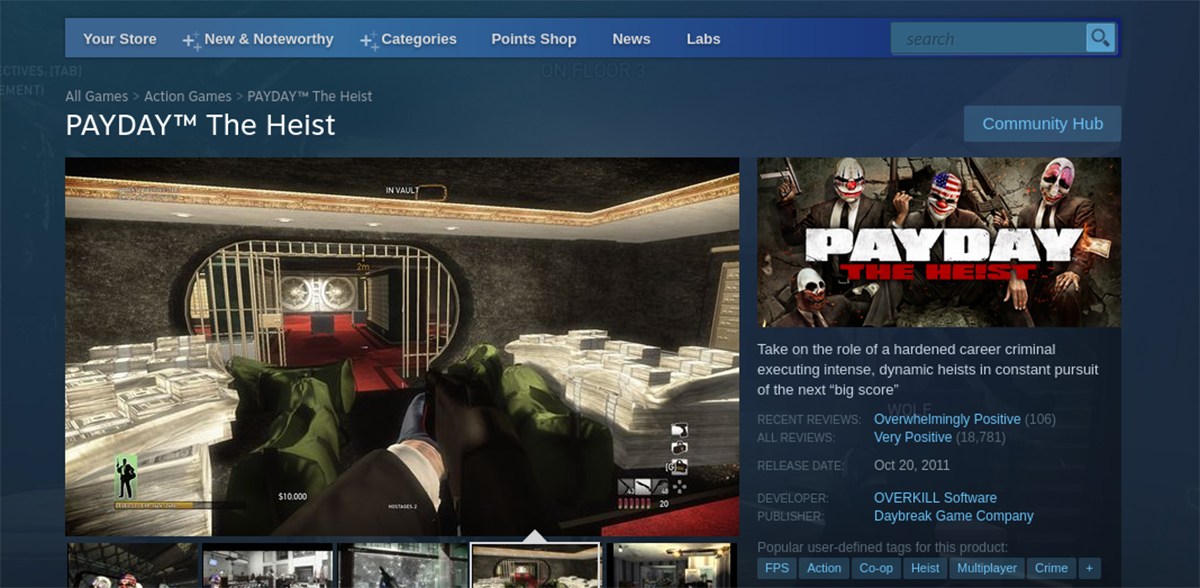
Step 4: When you’ve purchased Payday, find the “Library” button and click on it with the mouse. Then, locate “Payday” in your games library, and click on the blue “INSTALL” button to install the game to your computer.

Step 5: Installation of Payday shouldn’t take long. When the process is complete, the blue “INSTALL” button will become a green “PLAY” button. Select this button to start up the game. Enjoy, and happy gaming!