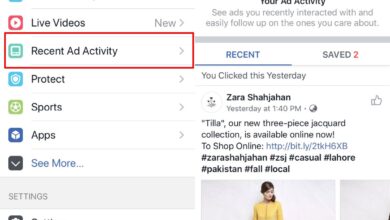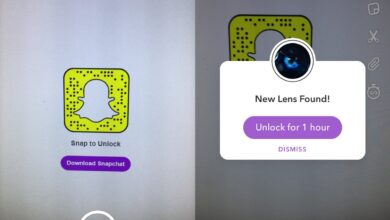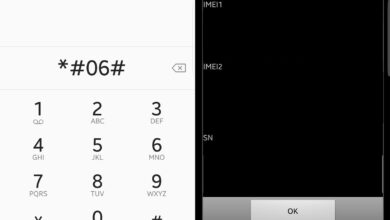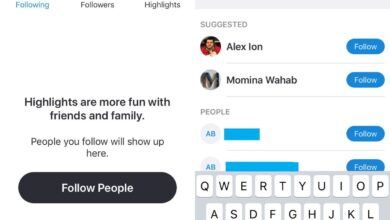Android OS runs on a variety of devices, both phones and tablets. At any given time, there will be several different versions of the OS running on a myriad of devices. What complicates things even more is that not all these devices run the same Android. Many device manufacturers e.g. Samsung, will modify Android OS to give users of their devices a custom experience. The Android OS you use on, for example, a Xiaomi device will be very different from what you get on a Samsung phone, a Pixel phone, or a Nokia phone.
With so much variation in devices and the OS itself, it makes it difficult to back up the data on an Android phone. Unlike iOS, there’s no official app that lets you reliably back up and restore any Android phone. Google’s cloud backups are time consuming, especially if you have lots of apps and photos. That’s why you’ll find there’s a large market for apps that fill this gap.
Android data back up
When it comes to backing up an Android phone, it’s only the data that’s backed up. The OS version itself, any ROMs you might have installed, or even the root state of a device isn’t backed up. The software that’s generally available for backing up an Android phone will back up apps, photos, and videos. This is basic since both photos and videos can be backed up by connecting a phone to a PC or Mac, and copying the files to a safe location. Apps are always in the Google Play store so there’s not much lost.
A good Android back up, one that’s worth its money, will not only back up photos, videos, and apps, but also messages, contacts, and call logs. More importantly, during the restoration process, it will put everything back the way it was. Your apps will all be installed and grouped into folders, you messages will be present in the messaging app, and your contacts and call log will appear in their respective apps. You won’t be left with a data dump that you have to manually add back to a device.
Coolmuster: An Android back up suite
Coolmuster is an excellent choice if you’re looking to back up our Android phone. It covers the basics, and then some. The app can reliably back up any and all data on a phone, and put it back so that restoring a phone is as easy as copying a bunch of files.
The app works in pairs; you have to install its desktop client on your Windows PC or Mac, and it will install or ask you to install a companion app on your Android phone. Together, these apps will be able to back up everything.
Data cable and WiFi connection
Coolmuster can connect to an Android phone in one of two ways. The first and obvious method is via a data cable but, it can also connect to your phone via the WiFi. Both the device and your computer should be on the same WiFi network, and you will need to install the Coolmuster app on your Android phone. The connection is verified when you scan a QR code shown on the computer from your phone.
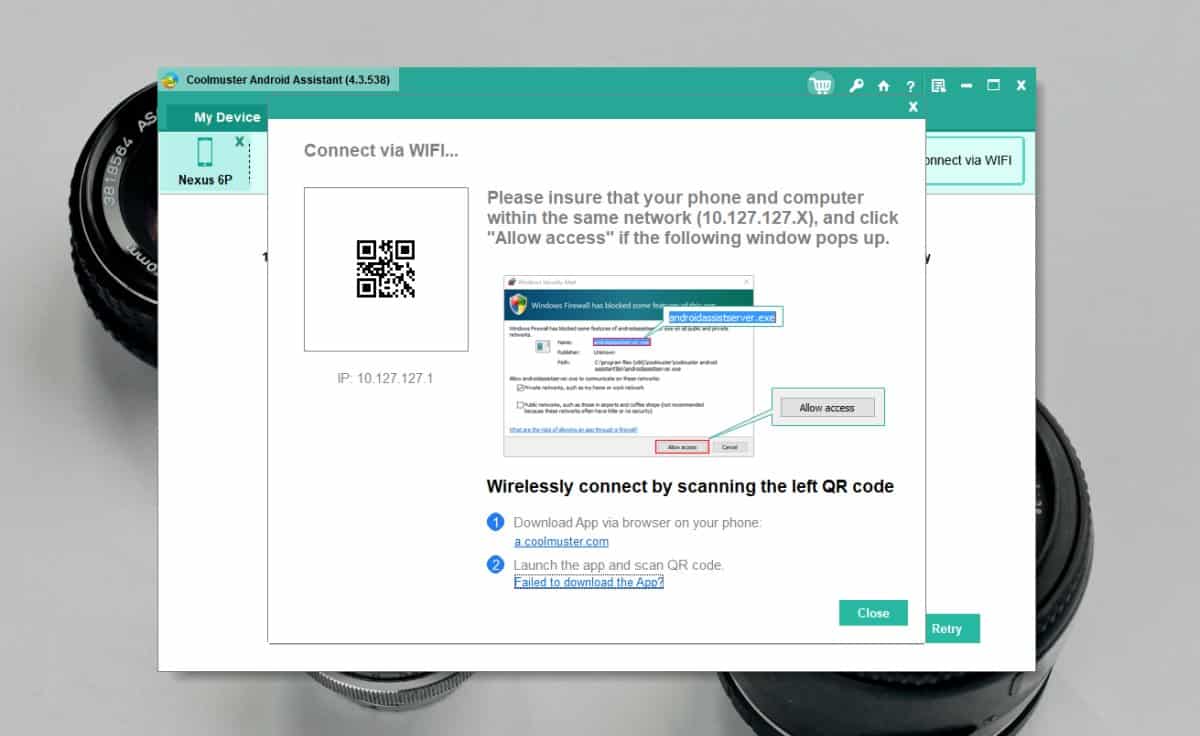
Quick back up and restore
Data backups require time. They’re more than just copies of a file. The files need to be copied so that they can be put back exactly as they were and when you’re backing up a phone, you have all sorts of data to back up. It’s not just a few photos and videos. The messages alone can be a challenge since they have to be put back in order, and the contacts’ need to be maintained so that the messaging history isn’t useless once it’s been restored.
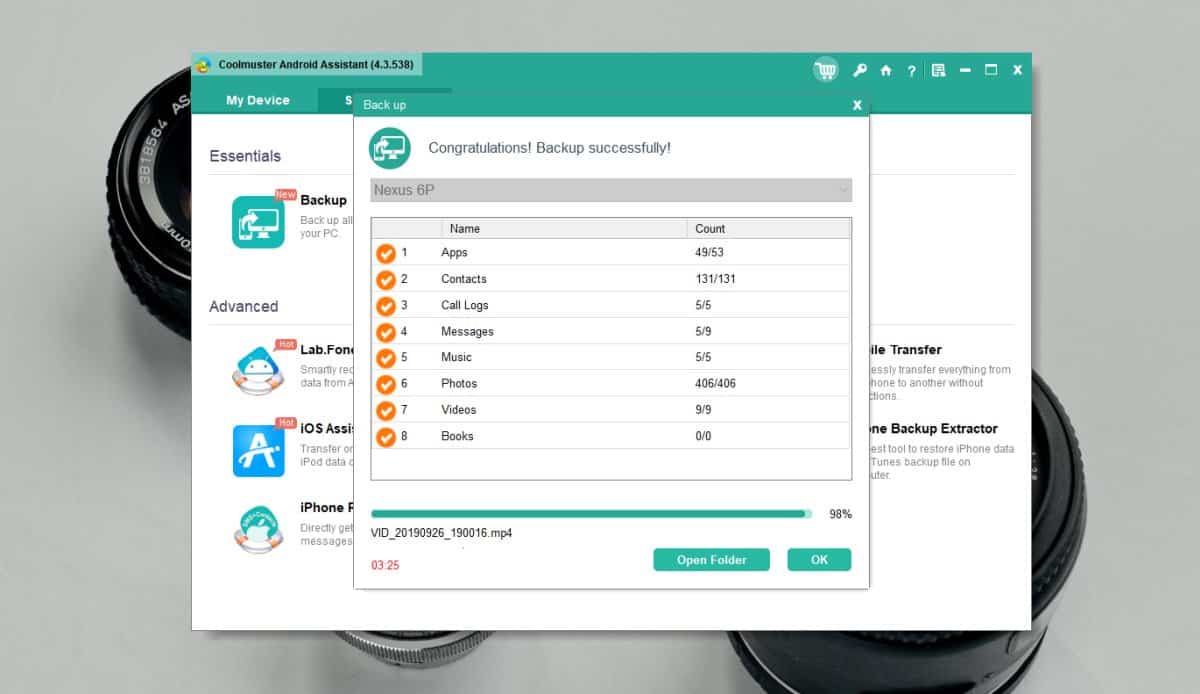
To that end, Coolmuster not only does a great job of backing everything up, it also does so in a surprisingly short amount of time. It was able to back up over 2GB of data within 4 minutes, and was able to restore it within that same time frame. If you’re switching to a new phone, or you’ve had to reset the one you have, the last thing you want to do is wait hours for it to be operational again.
File browser and screenshot utility
Although strictly not a backup feature, the Coolmuster Android app gives you a file browser and, coupled with the desktop companion, it lets you take screenshots of your phone from the desktop. The feature can be accessed from the home screen of the desktop client. Each time the screen on your phone changes, click the refresh button, and then the camera button to capture a screenshot.
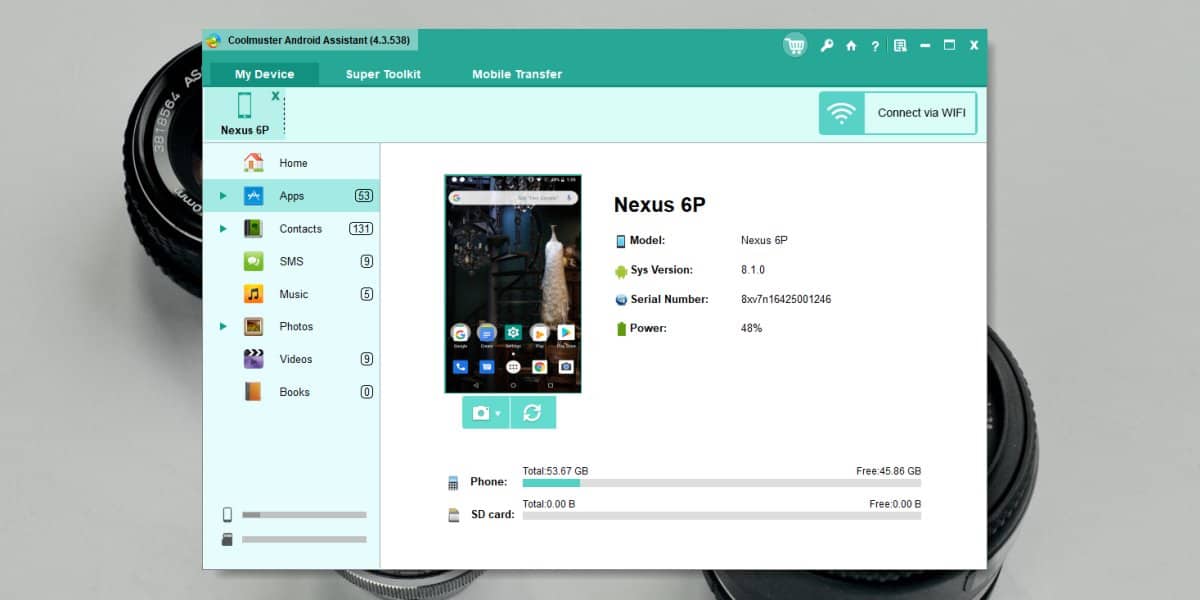
Pricing
Coolmuster isn’t free and its trial version is very basic. That said, its pricing options aren’t bad. A yearly license costs $29.95 while a lifetime license costs $39.95. There are options available for buying bulk licenses as well.
How it works
Once you’ve installed the Coolmuster client on your desktop, and connected your Android phone, it will scan your device for data and list it. When you’re ready to back up your data, go to the ‘Super Toolkit’ tab and select the back up option.
The app allows you to choose what is saved and you can exclude anything you don’t want to keep.
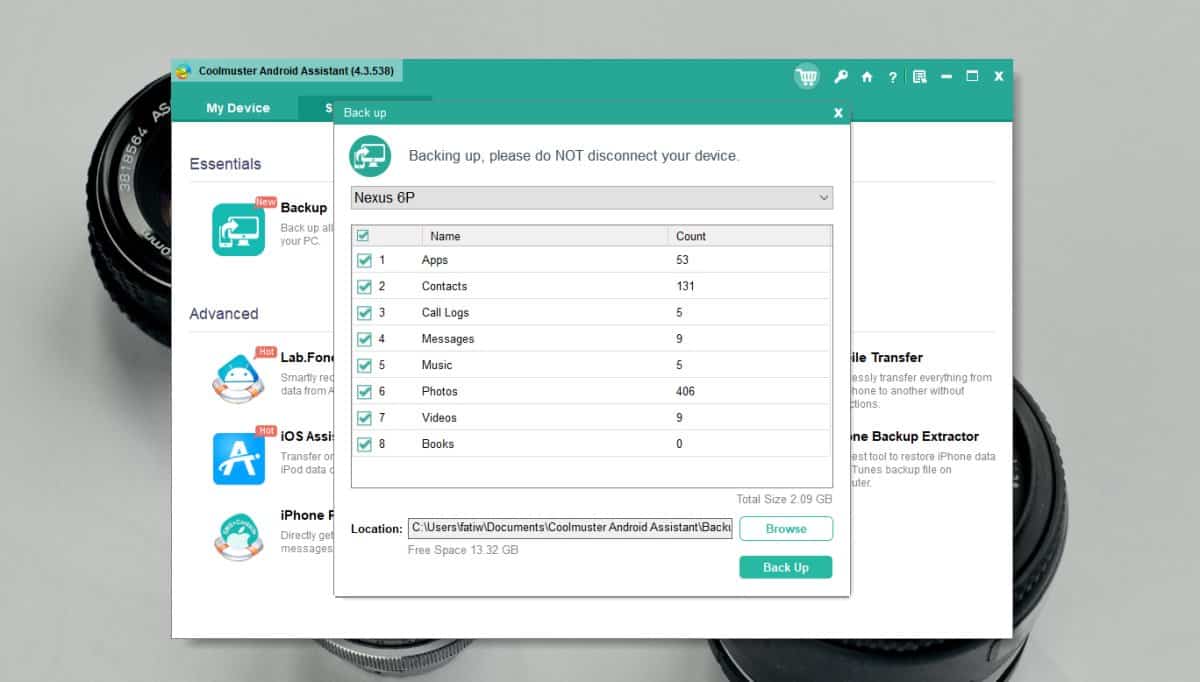
To restore the data, you have to connect your phone and on the Super Toolkit tab, select the Restore option.
Conclusion
Coolmuster is a pretty straight forward app; it’s easy to use, and it’s reliable. For an Android device, that is more than enough to keep data safe, and reliably restore it.