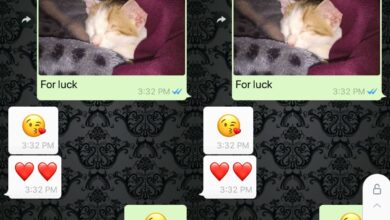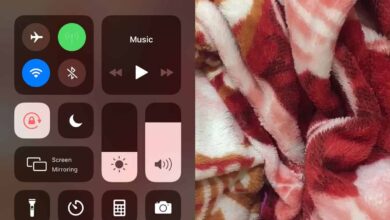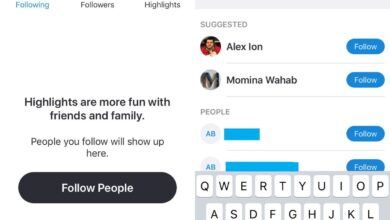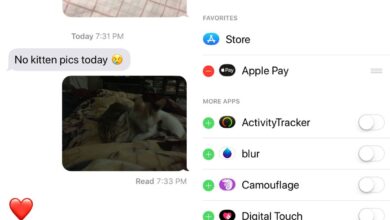iOS updates can be downloaded OTA or via iTunes. The OTA update is easier and often, the download size of the file is smaller too. All you need is at least 50% battery or you can connect your device to a power source and the update will install once it’s downloaded. iOS updates rarely, if ever, brick an iPhone. On the rare occasion they do brick a device, it’s not really bricked. You can restore an iPhone from a back-up which is why it’s important to have one. That said, OTA updates sometimes fail to install. When that happens, you might have to remove a downloaded update on iOS and download it all over again. The only problem is, there doesn’t appear to be a delete button for it.
The good news is that Apple does indeed let you remove a downloaded update on iOS. It’s a surprisingly easy process. The delete button is in an odd place but we’re nit-picking here.
Remove A Downloaded Update
To remove a downloaded update on iOS, open the Settings app. Go to General>iPhone Storage. Wait for the storage usage details to populate on this tab. They can take quite a while. Some apps appear right away, while others take more time. It’s only when the bar at the top shows you properly categorized storage usage that the process is complete.
The list of apps are sorted by the amount of space they consume on your phone. The apps that consume the most space are at the top of this list. Look for the iOS version that has been downloaded to your device and tap it. You will see a ‘Delete Update’ button. Tap it to remove the update from your phone.

You can download the update again by going to the Settings app and checking for an update under General>Software Update.
Limitations
Removing an update will not prevent iOS from automatically downloading it again. iOS doesn’t install updates unless you allow it to and it asks you to enter your passcode so if you’re trying to remain on a certain version of iOS, you have nothing to worry about. On that note, it might be a good idea to remove a downloaded update to keep yourself from accidentally updating to the next version of iOS. If you end up updating to the next version and Apple is no longer signing the older version than you’re pretty much just stuck with it. You might be able to downgrade through a hack of some sort but the hack will have its risks.