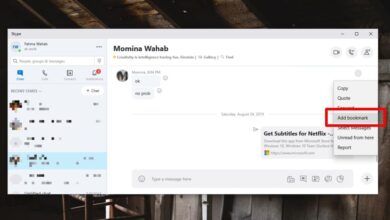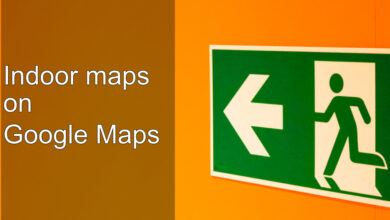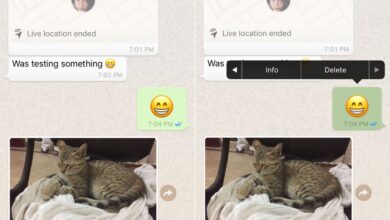On both Android and iOS, you can use the camera flash on your phone as a flashlight. The option to do so is a stock feature on the respective operating systems however, this feature didn’t start out that way. It was an app that was created years ago. Several others were developed in imitation and some were better than the original. They were so popular that eventually, the flashlight became a feature on both iOS and Android.

On both operating systems. you have to go through a few menus, and some taps to open the flashlight. It’s not too hard but if you need a quicker way to open the flashlight you can install Shake Flashlight & Camera. It’s a free app that lets you shake a device to turn on the flashlight. It’s Android only, but you do not need a rooted phone for it to work. The app has ads.
Install Shake Flashlight & Camera from the Google Play Store. When you open the app it will ask for permission to access the photos and camera on your device. This is because the app also supports a shake gesture for quickly opening the camera. If you’re not interested in using that particular feature, you can deny the app these permissions.

Go to the Flashlight tab, and turn the ‘Shake Flashlight’ switch On. Lock your device and give it a small shake. According to the app’s instructions, two ‘chopping’ motions will do the trick and our tests found that to be true.
You can turn the flashlight off just as quickly; two quick chopping motions will toggle it off.
The app adds a flashlight icon to the status bar to indicate that it’s running. It’s a lightweight app so it shouldn’t drain your battery more than normal.
On Android, you can turn the flashlight on from the notification shade.
There’s a quick access tile for it but you have to expand the quick access bar to view it. That’s quite a few taps.
Imagine having to fiddle with your phone when you’re trying to find the keyhole on the front door in the dark. It’s useful in all sorts of scenarios when you need to be able to turn a flashlight on quickly. Real ones have just the one button and no menus to hop through. This is as good a way as any to replicate the single-button On mechanism that flashlights have.