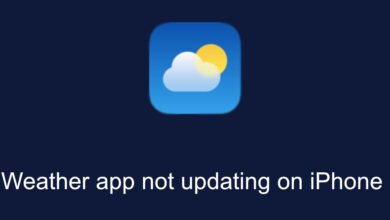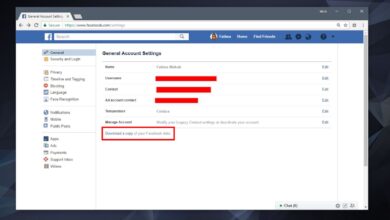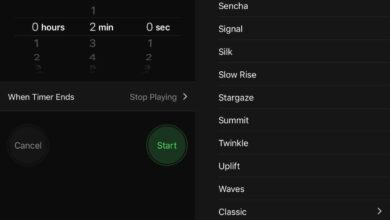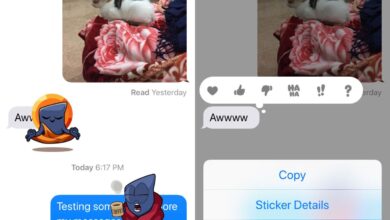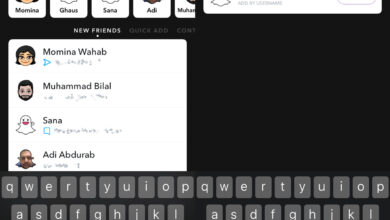Face masks have become common over the course of a month and they’re here to stay. In order for them to be effective, it is advised that you do not touch the mask frequently, especially the outside of it. What all this means is that you won’t be able to use Face ID. It won’t recognize a face that is covered half-way by a mask. You have to remove it for the scan to work. Turns out, you can actually train Face ID to work with a mask. Here’s how to set up Face ID with a mask.
Things you need
You will need the following to get started;
- A face mask. preferably the one or a mask similar to the one you plan to use often
- A mount that you can place your iPhone on so that it remains steady and your hands are free
Reset Face ID / Add alt appearance
You can store two different appearances in Face ID e.g., one with glasses, one without. If you have not set up an alternative appearance, you can use that to set up Face ID with a mask. If you’ve recorded one, you’re going to have to reset Face ID. To do that, open the Settings app on your iPhone and go to Face ID and Passcode. Enter the passcode and then tap the ‘Reset Face ID’ button. Once you do, you will see an option to set it up.
Holding/wearing the mask when setting up Face ID
Fold your mask in half and place it on either side of your face. The mask will cover just the tip of your nose. It should not cover your nose all the way up to the bridge where a pair of glasses would normally sit. It should also not cover the chin completely. You can adjust around the jawline area as you scan your face.
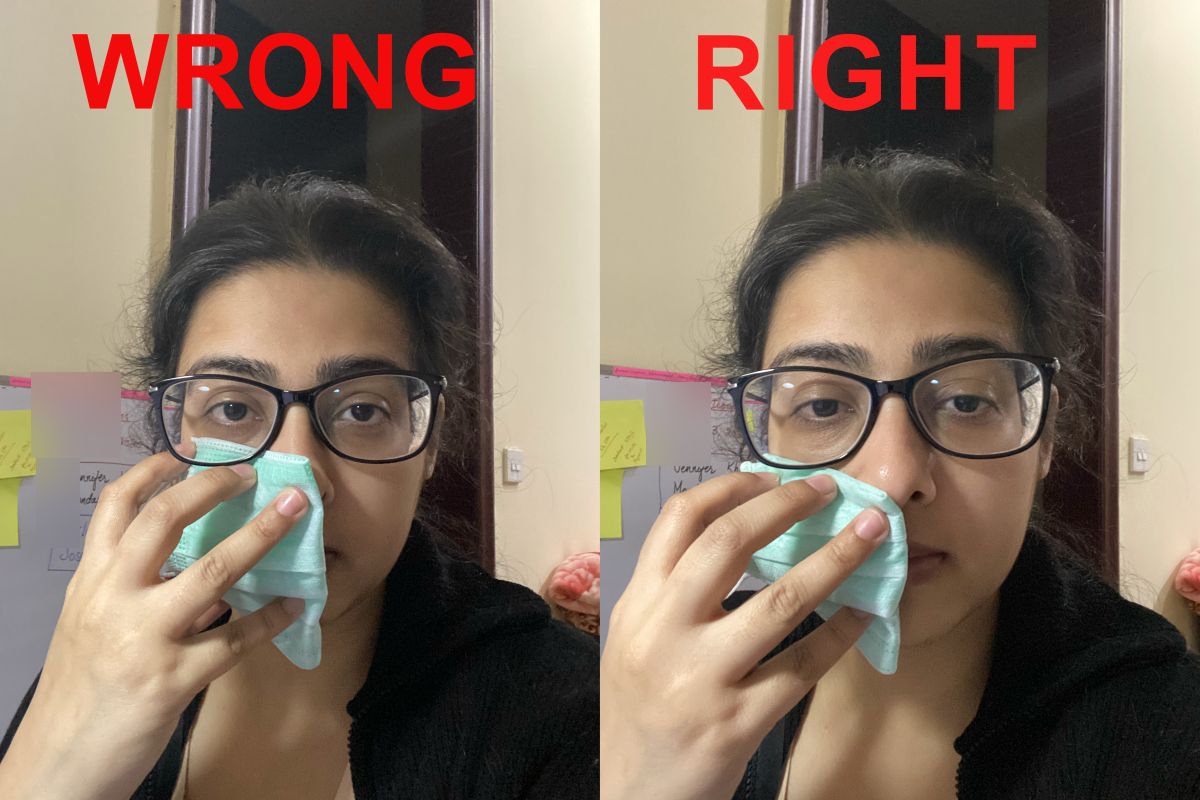
Set up Face ID with mask
Open the Settings app and tap Face ID and Passcode. Tap Set up Face ID. Position your face within the frame and start moving your head. Try and keep the mask in one place i.e., it should not slip while you’re rotating your head. You will eventually get a ‘Face Obstructed’ message as it tries to scan the part of your face that the mask is covering. In that case, show it the other side of your face, and then return to the one that is obstructed. If this doesn’t work, cover your face just a bit more with the mask, and then uncover it that much again and continue with the scan.
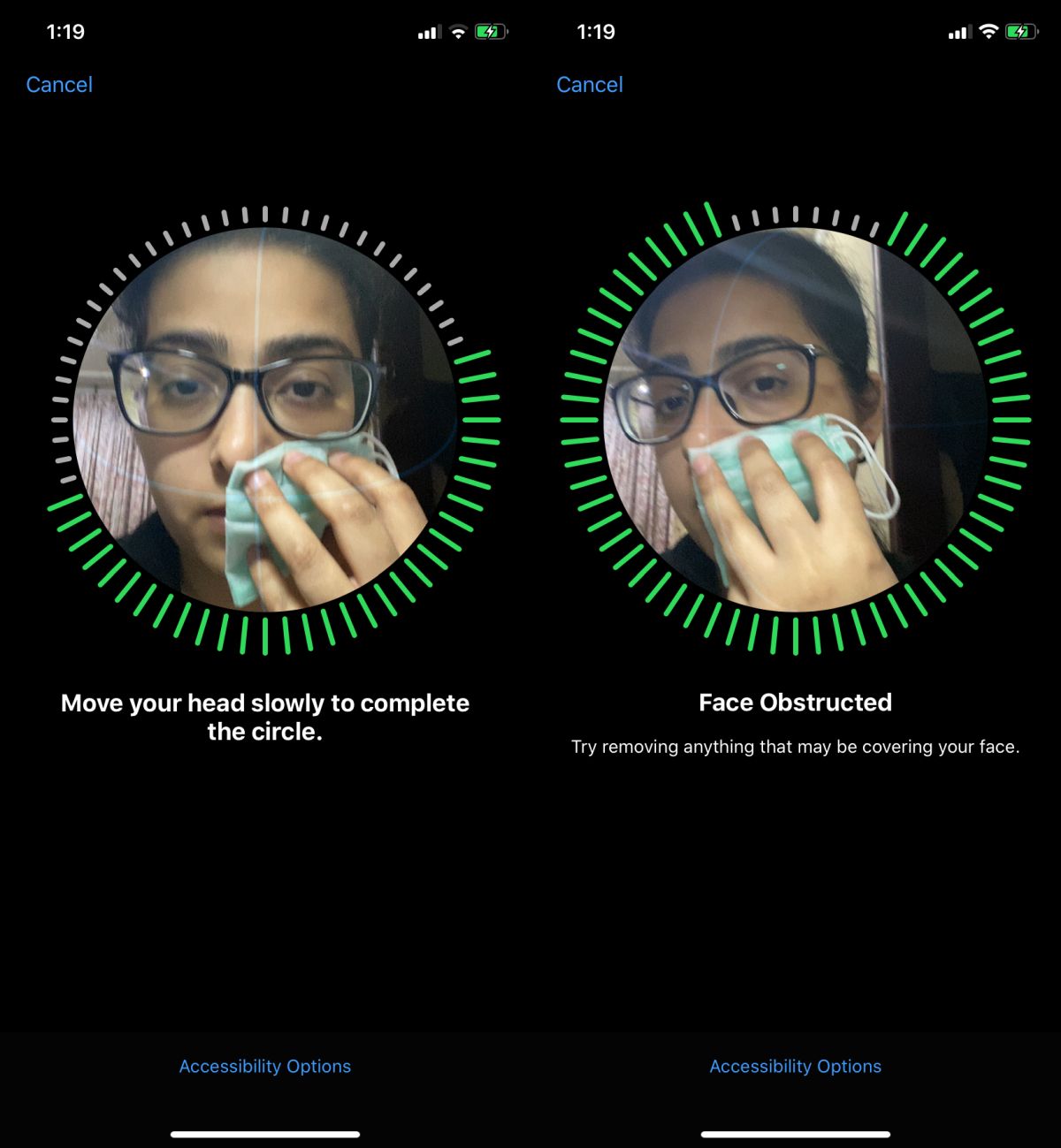
Repeat this for the two scans it takes to set up one Face ID. Once it is set up, put on your mask and test it. Face ID will unlock your phone when you’re wearing the mask, and when you’re not wearing it. Wash or discard the mask after this because you’ve touched it with your bare hands.