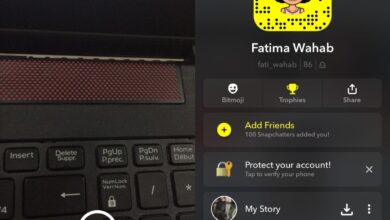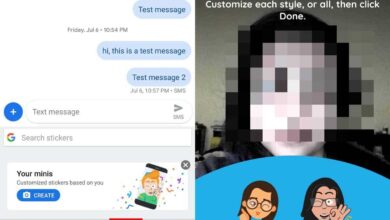iOS gives you a general idea of how healthy your battery is. It doesn’t give you any details on the battery’s health other than how well it’s charging i.e., what its current charge capacity is. When we talk about battery health, regardless of the device the battery is for, the cycle count is an important parameter that helps determine the age of a battery. Apple and iOS do not display this information under Battery Health.
Find battery cycle count on iPhone
Apple doesn’t show the battery cycle count under Battery Health but it does measure this essential statistic, and it stores the information on your device. Finding it is a bit tricky but not impossible.
- Open the Settings app on your iPhone.
- Go to Privacy>Analytics & Improements>Analytics Data.
- Go through the list of various log files saved here and find the “log-aggregated” file. The file name will be accompanied by a date. Find the file with the most recent date, and open it.
- You now need to search this file. Tap the share button at the top and send the file to yourself.
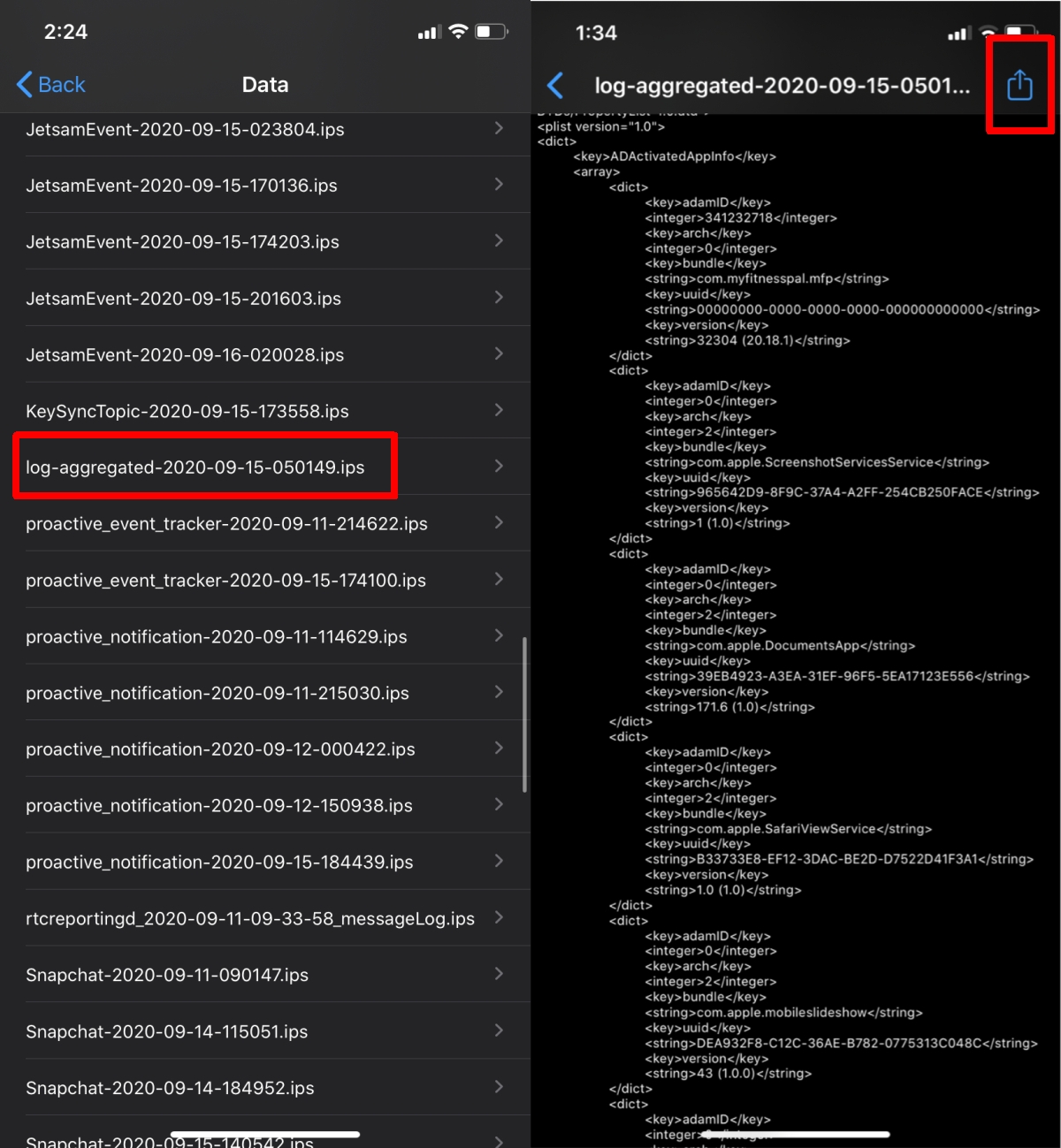
- On any desktop OS, open the file in a text editor (TextEdit on macOS, Notepad on Windows 10).
- Use the find in file function to look for “Batterycyclecount” in the file.
- The number next to it will be the number of cycles the battery has gone through.
- If you want to search the file on your iPhone, copy its contents, and paste them in a new note in Notes.
- Use the find feature in Notes, and search for “Batterycyclecount”. Check the number for this value to find the battery cycle number.
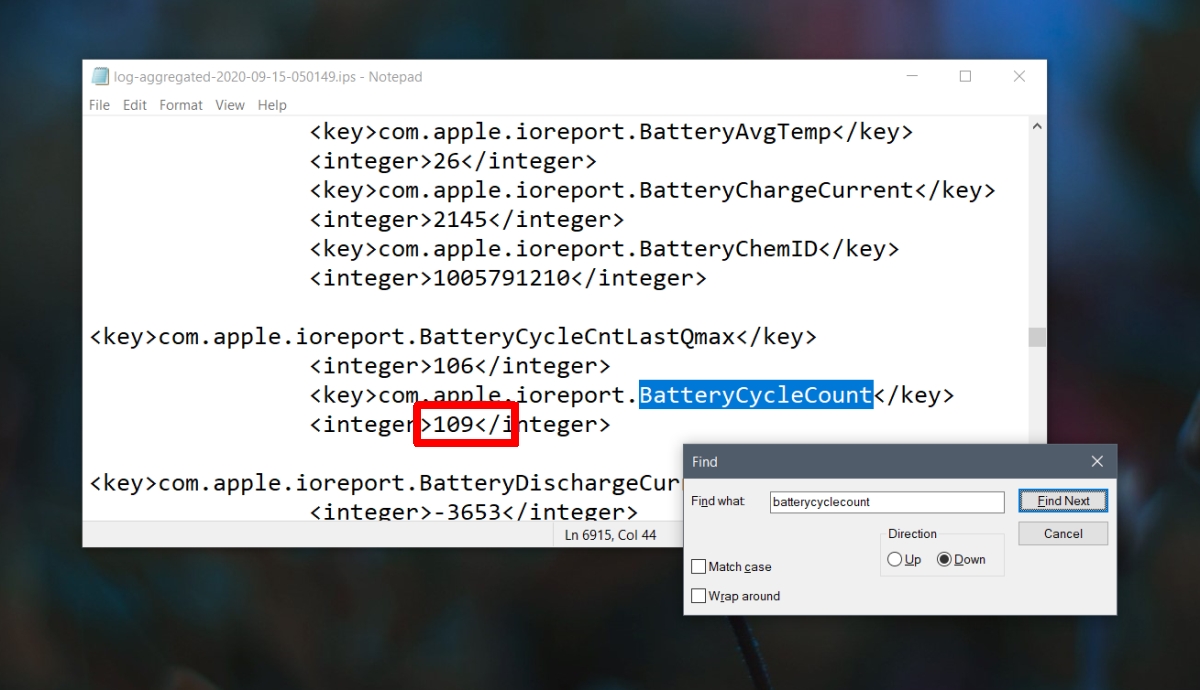
No log-aggregate file
It is possible that you do not see the log-aggregate file under Analytics data. In this case, the file needs to be generated and it can take at least 24-hours to generate.
- Open the Settings app on your iPhone.
- Go to Privacy>Analytics & Information.
- Here, turn on the following switches;
- Share iPhone Analytics
- Improve Siri & Dictation
- Share iCloud Analytics
- Give your phone 24-hours to generate the log file. Try to charge it to 100% once during this time.
- After 24-hours, open the Settings app.
- Go to Privacy>Analytics & Improements>Analytics Data.
- The log-aggregate file should appear. If it doesn’t, give it another 24-hours. It can sometimes take 2-3 days to generate.
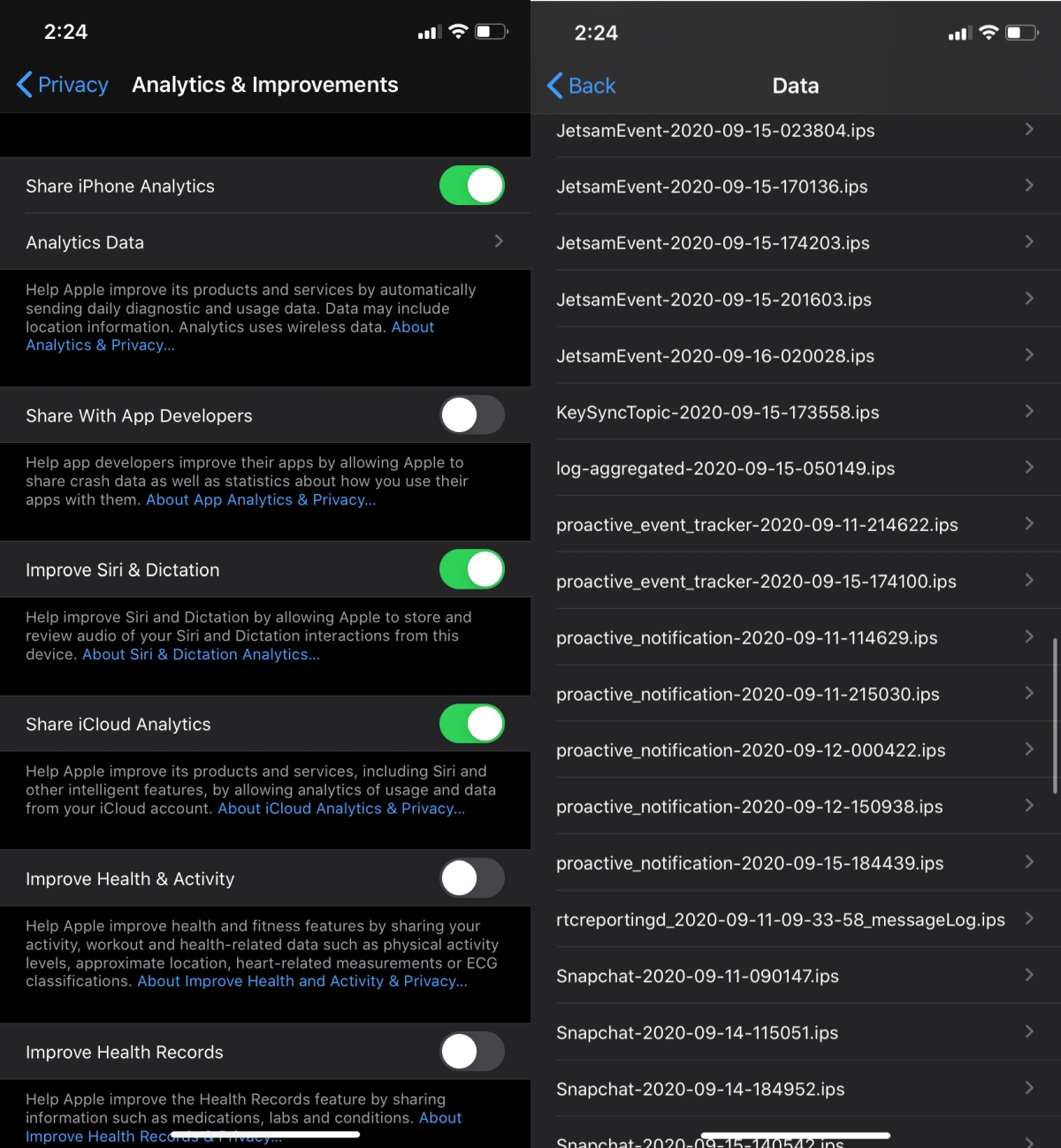
Conclusion
Apple has been criticized in the past for its power throttling practice on iPhones which essentially slowed them down. It has since been cautious of what information it makes available to end-users regarding the health of their battery. As such, the cycle count is kept hidden for the average user but it is still there if you want to know how much the battery has aged beyond just a percentage value.
Check Also
Apple is not in the video conferencing niche but it has, for the longest time, …