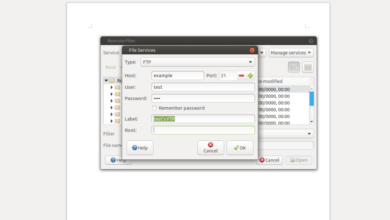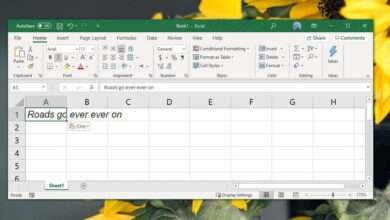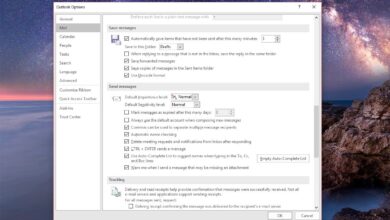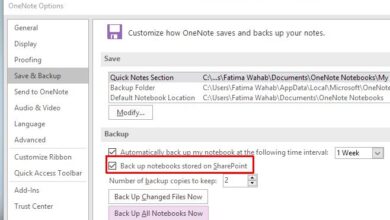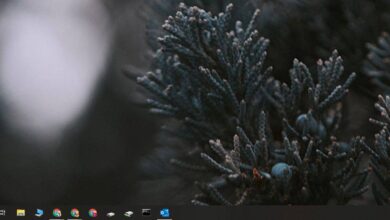Microsoft has rebranded Office 365 to Microsoft 365. The change is mostly in the name and not at all to the price. A few new features have been added, and existing ones have been improved. Microsoft Editor is one the major features in this new version of the Office apps. Here’s how you can use it in Word, and other Microsoft 365 apps.
Microsoft Editor in Microsoft 365
In order to use Microsoft Editor in Word or any of the other apps in Microsoft 365, you must be using Microsoft 365. We’ve discussed earlier that the change from Office 365 to Microsoft 365 will be automatic for users. You won’t have to download any new apps.
If you still haven’t gone from Office 365 to Microsoft 365 by now, you can force the change.
Force Office 365 to convert to Microsoft 365
- Open any Office 365 app of your choice. We used Word.
- The start screen will read Office 365 under the name of the app.
- Allow the app to open a new file.
- Close the app, and open it again.
- Check what the start screen says. If it still says Office 365, close it and repeat the process.
- On the fourth or fifth try, you will see a new screen telling you that Office 365 is now Microsoft 365.
- Once you see the screen, you will be moved to Microsoft 365.

To check if you’ve moved, you can open any Office app and you will see Microsoft 365 under its name.
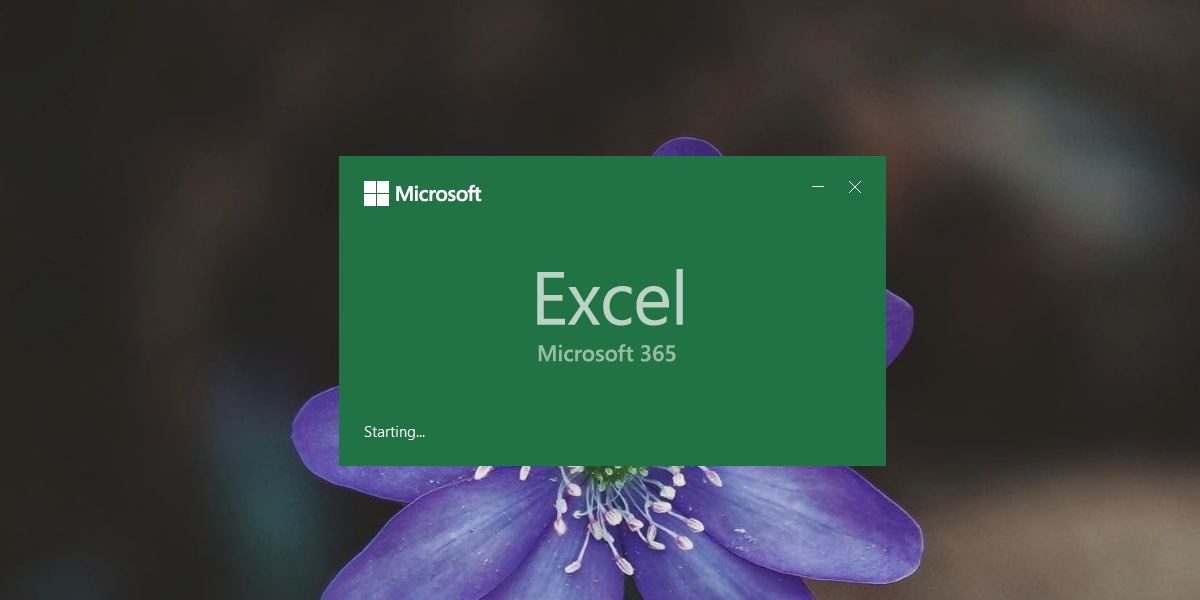
Using Microsoft Editor
Microsoft Editor gives you suggestions on how to improve your document in terms of grammar, readability, conciseness, and more. It doesn’t run automatically on all documents though and it’s only available in some apps where its functionality is relevant such as Word or Outlook.
- Open a Word document.
- Go to the Home tab.
- At the very end, click the Editor button.
- Microsoft Editor will start, and it will scan your document for readability.

Microsoft Editor will take time to check the entire document. For a 35,000 word file, it took well over 20 minutes to scan the entire thing. If you’re planning on running a document through the editor at the last minute or when you’ve finished working on it, it might not be a good idea. Try to run it at the end of each work session so that you’re not waiting on it and can make changes to it when you next sit down to work on it.
As for the suggestions, you can go through them one-by-one, and accept the ones you think make your document better.