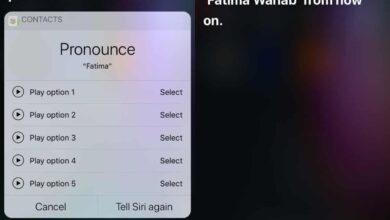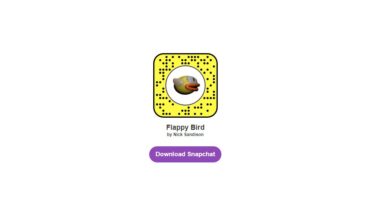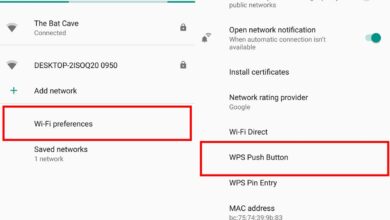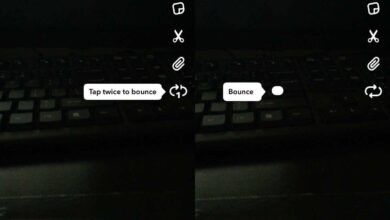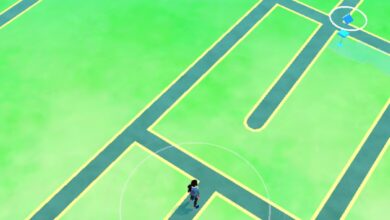Audio video calls have changed the way we communicate. A few years ago, Skype was the only app that could reliably make both audio and video calls but since then, a whole host of other messaging apps have joined the fray and are actually doing better than Skype. Skype has been working to make its call feature stand out from other apps. It has added a code editor that can be accessed during a call, and it’s also added subtitles though, by default they aren’t enabled. Here’s how you can enable subtitles for Skype calls.
This a new feature and it’s available on the UWP Skype app and the iOS and Android apps. Make sure you’re running the latest version of the apps. Subtitles can be enabled on a per-call basis, or for all calls.
To enable subtitles for a specific Skype call, initiate the call or accept an incoming call. When the call connects, click the plus button at the bottom right and select ‘Turn subtitles on’ from the menu. This will enable subtitles for that call only. If the call disconnects or you hang up and call again, you’re going to have to turn subtitles on again.
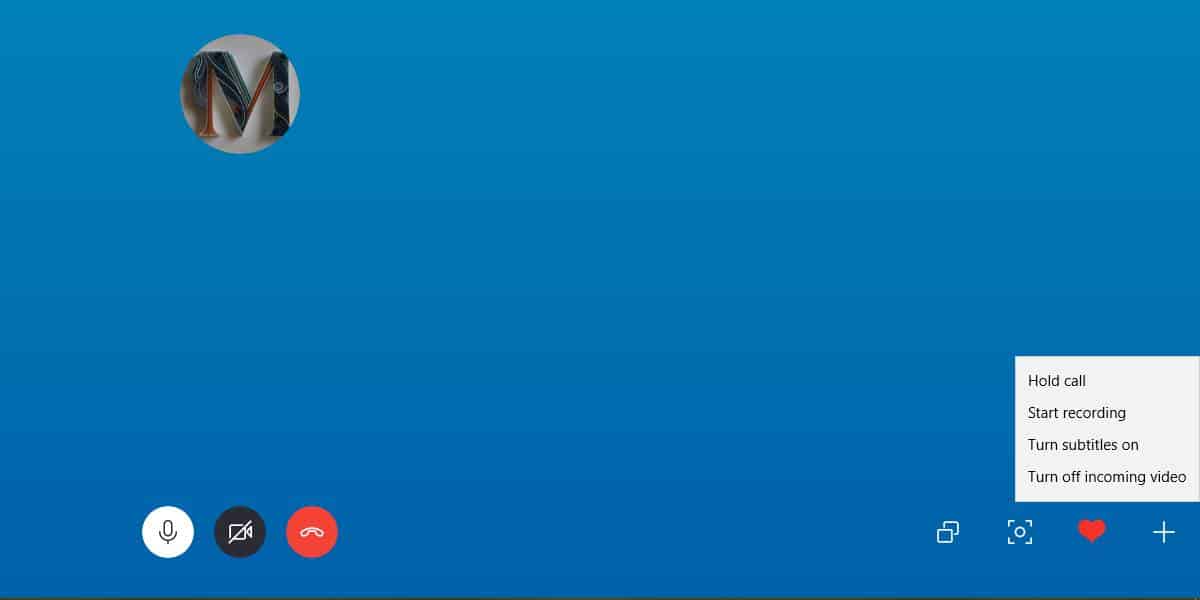
To enable subtitles for all Skype calls, open the Skype app and click the more options button at the top right of the column on the left. Select Settings from the menu.
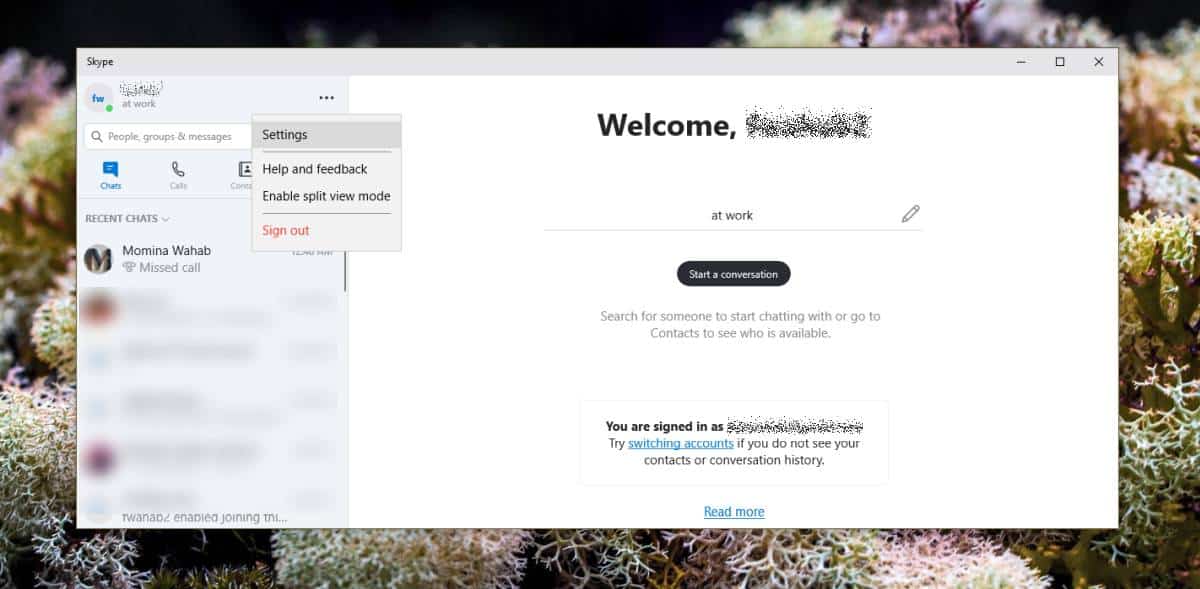
On the Settings window, go to the Calling tab, and select Call Subtitles. Turn on the ‘Show subtitles for all voice and video calls’ switch.
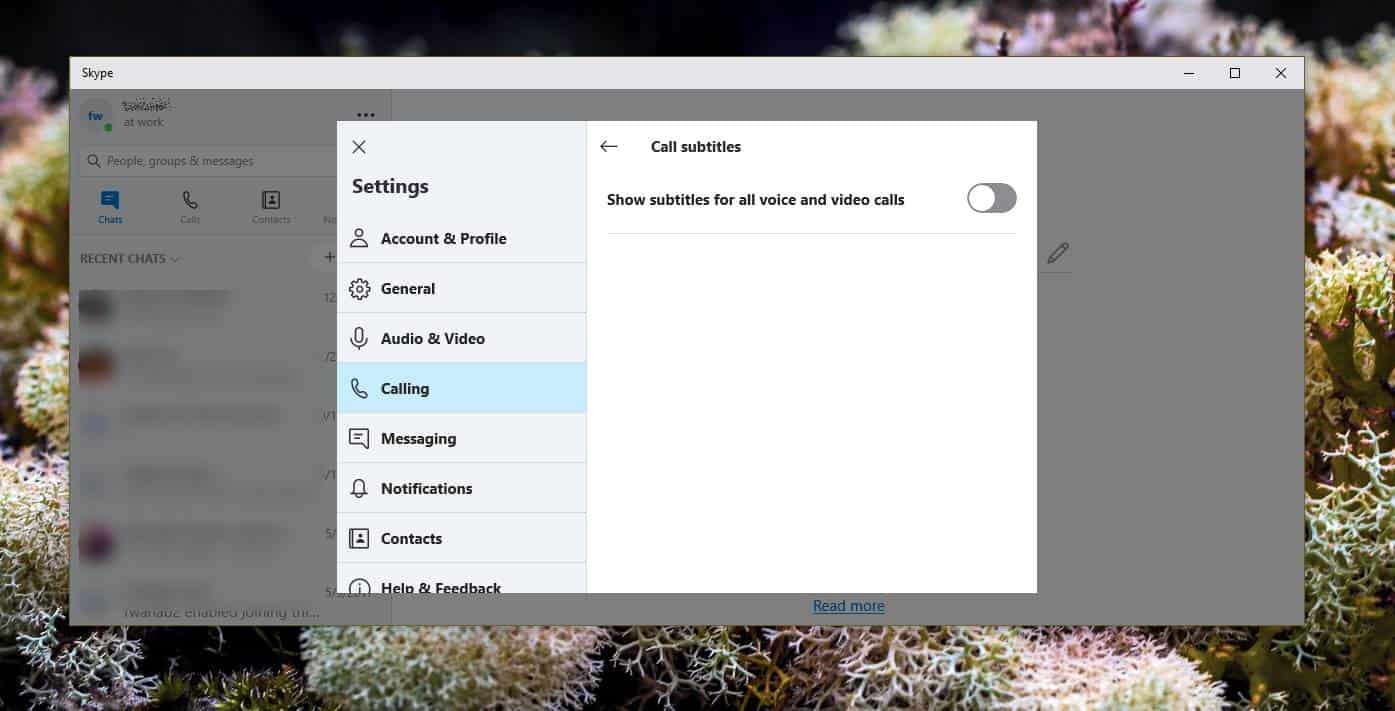
The feature has also rolled out to the Skype iOS and Android apps. To enable subtitles for all calls on the Skype app, open the app and tap your profile thumbnail. On the profile screen, tap Settings, go to Calling, and select Call subtitles. Enable subtitles from the switch and they will show up for all calls.
To enable subtitles for specific calls, initiate a call and once it’s connected, tap the plus button at the bottom. In the overlay menu, tap the Turn subtitles on button to enable subtitles for that call. Like the desktop version, the subtitles will only be enabled for this call. If you end it, and start a new call with the same contact, you will have to enable it again.
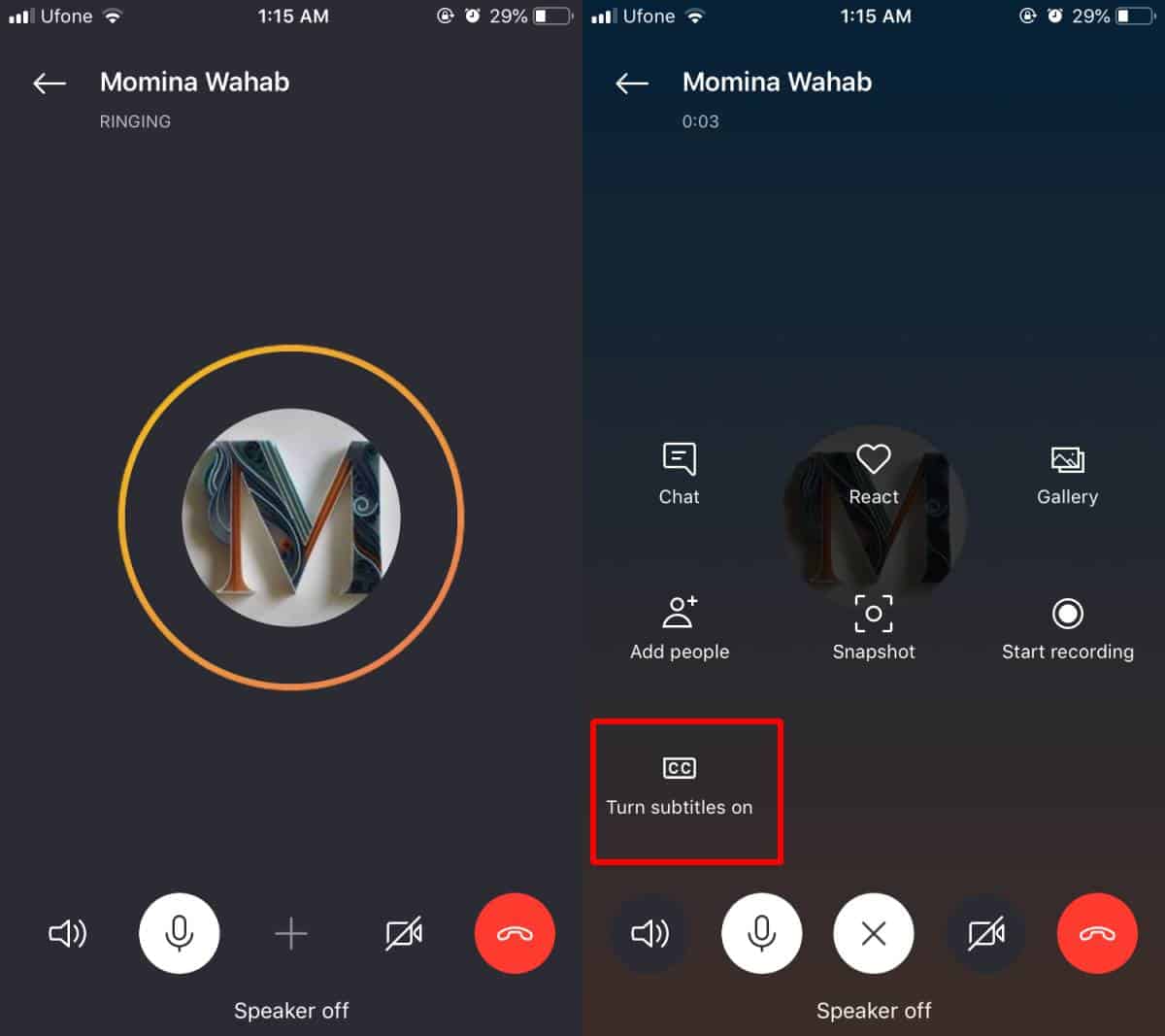
Subtitles aren’t enabled for all languages. They’re specific to a select few languages and only time will tell how good they are. It’s worth mentioning that YouTube has auto-subtitles and they are terrible. Let’s see how well Skype handles them.